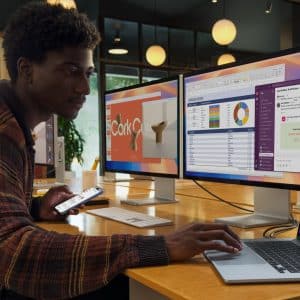You might have expected our team here at AppleMagazine to be great Mac enthusiasts, and you would be right! But we aren’t just fans of the Mac for its own sake; it is, after all, one of the most useful and versatile computers that anyone can own today.
As a consequence of that, it is perfectly possible to own a Mac for years without truly appreciating the wealth of things – including some mundane, but rather useful things – these amazing computers can do. So, we thought we’d list just four Mac ‘hacks’ that we reckon you ought to know about.
Firing up the emoji keyboard
Emojis have become a central feature of how great numbers of us use our Apple devices these days. So, it’s a good idea to make a mental note of the shortcut for accessing the emoji keyboard on your Mac, for when you want to add some character to your emails and messages.
It’s very simple – you just position your cursor where you want the emoji, and then hit Command + Ctrl + Space; this will result in the emoji keyboard pane appearing on your screen. You will then be able to scroll through the various emojis and categories, and click the emoji you want, so that it appears in the text box.
Snipping your screenshots
Everyone needs to take a screenshot now and then, but you might not need the entire screen. Try hitting Command + Shift + 4 to unlock the snipping tool, complete with a crosshair that can be dragged to capture the desired area, so that you can take a screengrab of the exact portion of the window you want to see. It couldn’t be easier.
Looking up words in the dictionary with ease
While it’s possible to check the dictionary definition of words on a Mac quickly via the Spotlight desktop search feature, it’s also possible to do so with the touchpad on your MacBook.
You can do it by hovering over the word you wish to define, and tapping the touchpad with three fingers. The definition of the word will pop up, along with a thesaurus entry – the perfect hack for writers and readers.
Using Spotlight to do sums
Spotlight is also very handy when you need to do some quick math. Simply fire up Spotlight by hitting Command + Space, before typing out your math equation (for example, 2 + 2). The answer will then show up as the search result in Spotlight. Once you’re done, hit esc to return to what you were doing.
The above may seem to be very ‘simple’ things, but you will almost certainly be thankful for knowing them at certain points while you’re using your Mac. They help to make an already indispensable and highly functional computer even better!