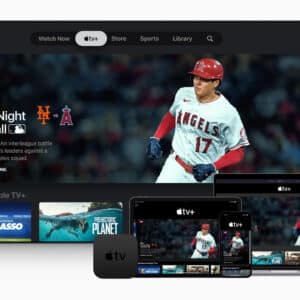Shooting a video with your iPhone does not have to be complicated. What’s more, when armed with just a few special hacks, you’ll be filming like an expert in no time! Think you know Apple’s iOS inside and out? There’s a lot more to learn with our collection of tricks to use your iPhone to the fullest.
Hack #1 — Set Your Camera Settings Properly
It is probably one of the most crucial steps in capturing a quality video with your iPhone. So make sure that your camera settings are properly configured:
- Switch to 4K resolution — Navigate to Settings > Camera > Record Video and select 4K. This setting captures the most detail in your footage, enhancing overall quality.
- Set frame rate to 24 fps — For a cinematic look, set your frame rate to 24 frames per second (fps). This is ideal for most video projects, providing a film-like quality.
- Turn off HDR video — Disable HDR (High Dynamic Range) in the same settings menu. While HDR can enhance colors, it may lead to unnatural skin tones and compatibility issues with editing software.
- Enable grid lines — Activate the grid feature by going to Settings > Camera and turning on the Grid option. This helps with composition by applying the rule of thirds, making it easier to frame shots effectively.
- Disable view outside frame — Turn off the “View Outside Frame” option to avoid distractions from areas not included in your final shot.
- Macro control — If available on your model, enable Macro Control for better handling of close-up shots.
These basic settings will help you create videos that are more professional and visually appealing.

Hack #2 — Lock Focus and Exposure While Shooting
There is one easy thing you can do to boost your video quality on iPhone: lock focus and exposure. For that, just touch and hold a focus point until you see “AE/AF Lock” appear on the screen. This implies that your iPhone’s focus point will not shift, and its exposure will not change as you shoot. Now, press record and begin filming. You can always adjust the exposure by gently moving your finger up and down on the viewfinder while shooting. This stops the iPhone from “hunting” for focus points.
Hack #3 — Use the Cinematic Mode
Cinematic mode was first launched in the iPhone 13 series, then it was upgraded in the iPhone 14 and onwards to enable 4K quality in HDR at up to 30 fps. The function allows you to shoot with a narrow depth of field, employ smooth focus transitions, and recognize objects in your frame to pull and hold focus. Besides that, when editing your video, you will also have extra options to choose from, such as a desired depth of field and points of focus within the frame. You can even pace these transitions to emphasize the right intervals and parts of your video. Additionally, you can also combine videos in a matter of seconds using a dedicated app.
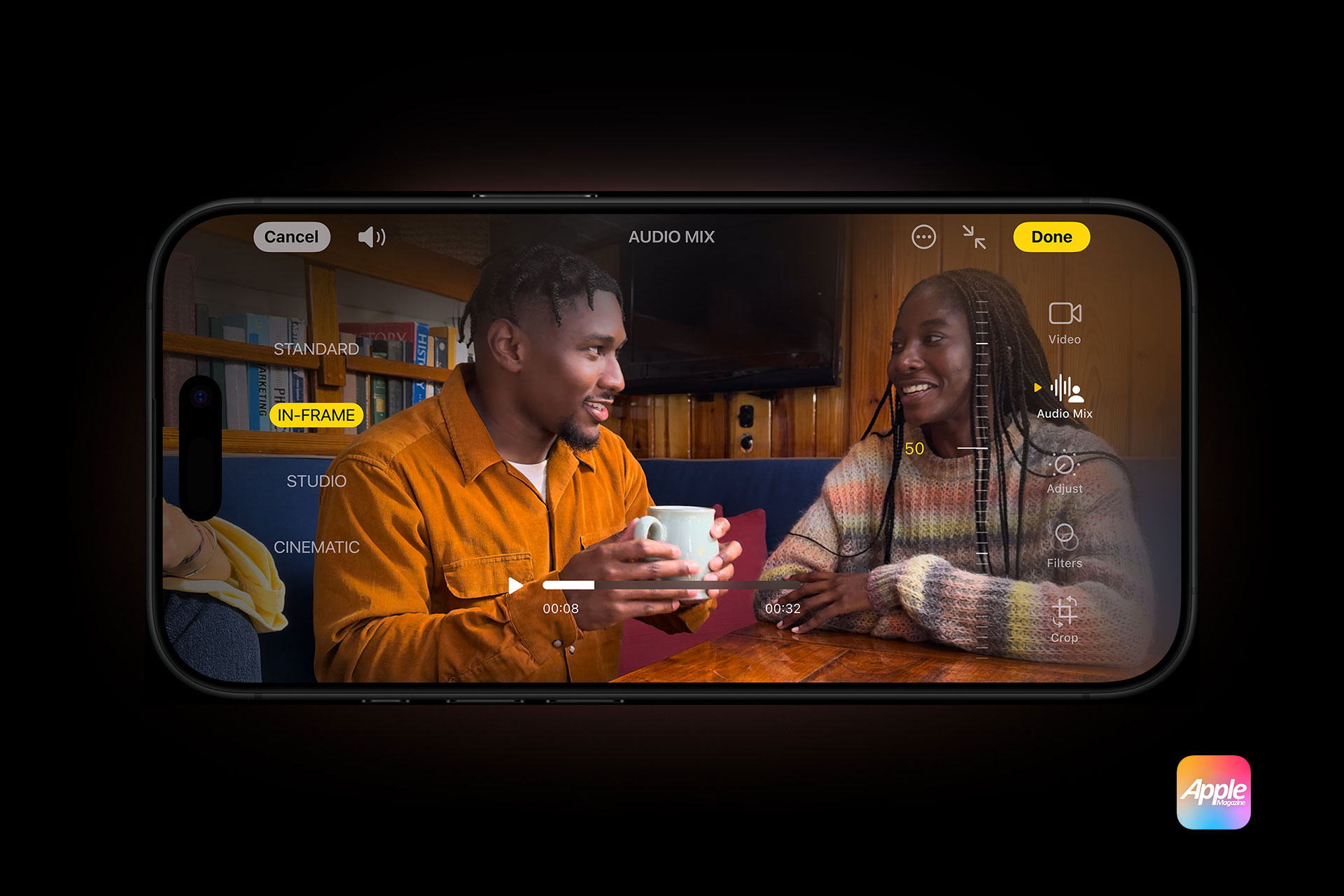
Hack #4 — Do Not Forget About Timelapse Mode
The iPhone Camera app can create excellent time-lapse videos with no special effort or skills from you. You can’t change things like picture intervals, but the iPhone will calculate everything for you and compress minutes or hours into seconds, making it ideal for making short clips.
This feature can be accessed as a distinct mode in the Camera app. Select it, frame your smartphone, make sure your iPhone isn’t moving (if you want a steady shot), and then press the shutter. Your iPhone will record for as long as you let it to, then stitch the shots together to create a movie.
Hack #5 — Consider Shooting in ProRes
As long as you own a Pro iPhone (beginning with the iPhone 13 Pro), you’ll see a “ProRes” option. The feature allows for capturing much greater video quality at the price of file size.
Apple refers to ProRes as “one of the most popular video formats in professional video production and post-production.” The format aims to record as much data from the sensor as possible in order to retain picture quality and improve color grading capabilities. After you’ve activated ProRes in Settings, hit the “ProRes” button in the top-left corner of the viewfinder to activate it. Depending on the capacity of your iPhone, you’ll be restricted to 1080p resolution at 30 fps (128GB) or up to 4K at 60 fps (256GB or 128GB with external storage).
Create Outstanding Videos With Your iPhone
Whether you have an iPhone 15 Pro, an iPhone 14 Mini, an iPhone SE, or any of the other finest iPhones, you have a very powerful device in your hands. However, Apple does not do an excellent job of showcasing the iPhone’s advantages and cool features. So there are several iPhone hacks that you may be unaware of. Our list of iPhone hacks will help you unlock new capabilities on your phone and just make life with your iPhone simpler.

Your iPhone can make excellent videos, whether you’re making Instagram clips, chronicling your adventures, or seeking higher-quality productions. The above tricks will help you get the most out of your iPhone. For those who want to ensure an even more polished look of their video clips, there are special video editing software to choose from.