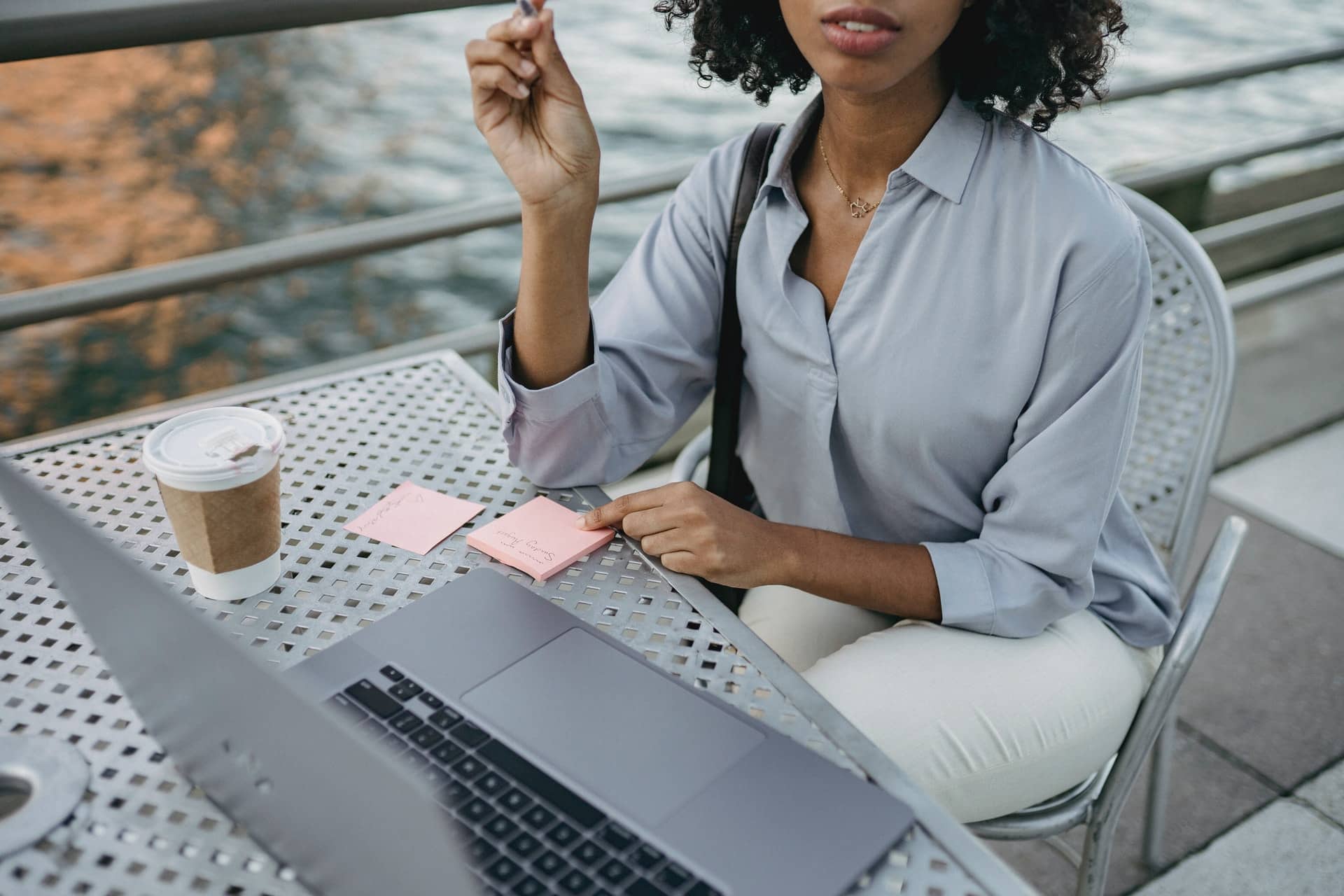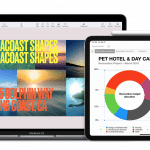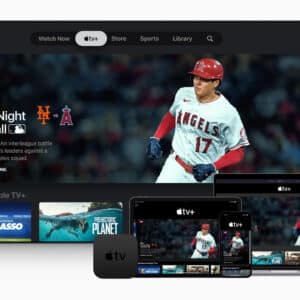Web conferencing tools like Adobe Connect make it possible for companies to host webinars, conduct live instructor-led sessions, and more for their remote workforce. Not only that, Adobe Connect training features allow companies to make their sessions more interactive and engaging.
But to be able to truly reap the benefits of tools and other modern web conferencing tools to offer an ecstatic virtual training experience, you need to make some effort. We’ll heighten 8 tips that will help make your training a success.
From optimizing your video and audio settings to using transcripts and slides, we’ll cover everything you need.
1. Choose the right video and audio settings
The quality of your video and audio will affect your training’s overall experience. Make sure to choose settings that are appropriate for the audience you’re aiming to reach.
For a live training session or webinar, it is advised to use high-resolution videos. For online events, you can stick to MP4 files at 720p or 480p resolutions. Keep in mind that higher-resolution videos can be downloaded faster, but they may also require more bandwidth – so plan accordingly.
2. Optimize your images
Images can make or break a virtual training session. Make sure to use high-quality images that will look good on all devices and browsers. If you’re unsure about which image format to choose, compression tools can help limit the size of your files while still maintaining quality.
3. Choose good audio settings for your audience
Your audio settings will affect how your audience hears you (or your instructor) speak. For online training programs, it is recommended to use a boom mic if possible in order to avoid any low-end distortion issues that could occur when using headphones or microphones in a noisy environment.
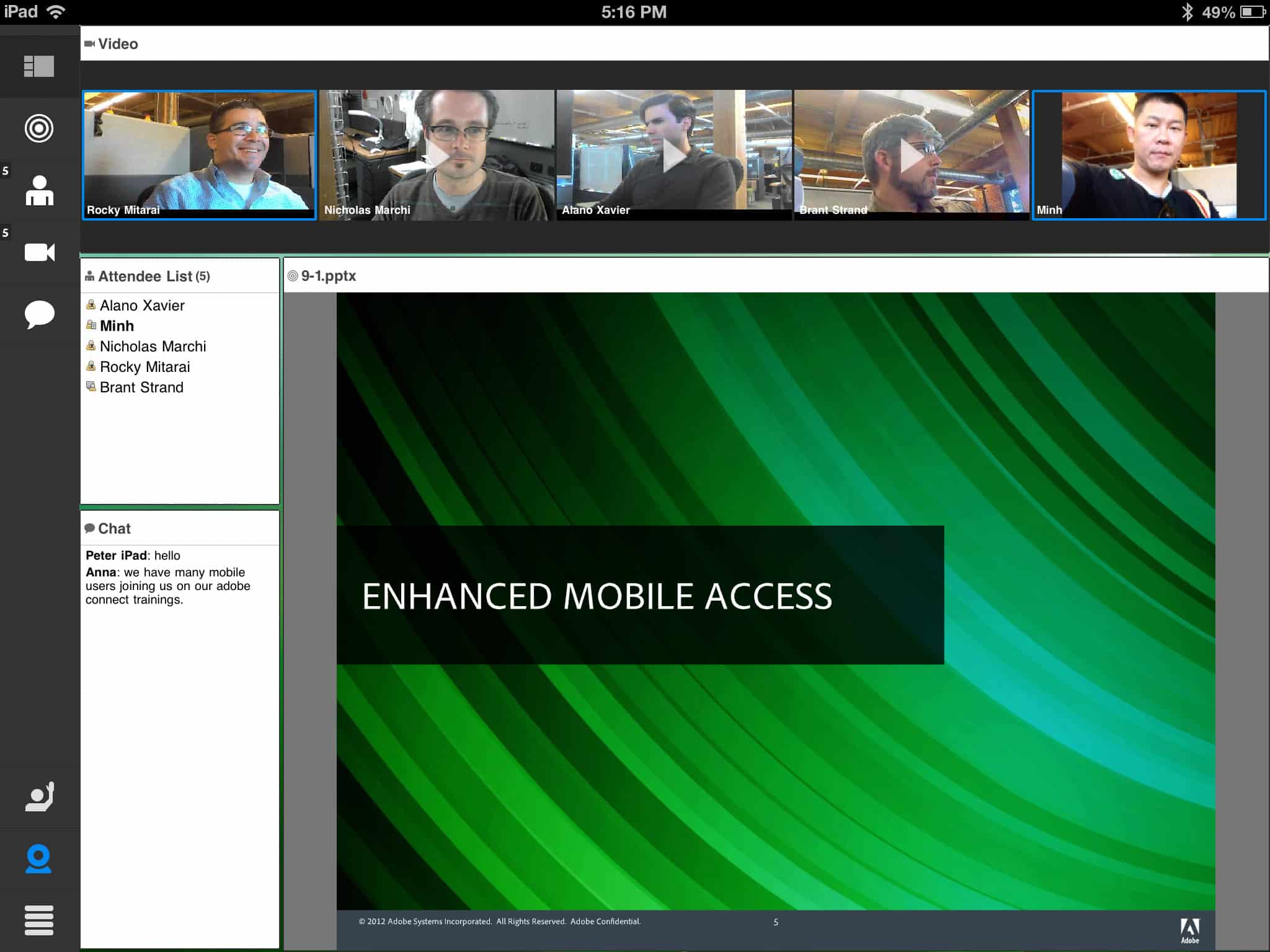
4. Use transcripts and slides to help save time
If you are planning on speaking for more than 45 minutes in your live session, it is recommended that you use transcripts or slides to help listeners follow along with your presentation. This will not only save time during the training session itself but also reduce the amount of transcription needed afterward when you provide your learners with the course material to look at later.
5. Use tools to monitor your training program
One of the best ways to ensure that your training goes smoothly is to use the right tools, like web conferencing software, as we discussed in the introduction. This tool allows you to monitor all the activities taking place within your training session, including video and audio streaming, chat room participation, and more.
This will help you keep everyone on track and allows you to gauge if you should alter your training material.
7. Set boundaries for the duration of the call
You don’t want your training session to drag on forever, so make sure to set a limit for the duration of the program. This way, everyone will know when it is time to wrap up and get back to work. Also, save any important questions for later in case time runs out.
8. Make sure to follow up after your training ends
After your training is finished, make sure to follow up with everyone involved and ask them if they have any questions or doubts.
Also, be sure to provide any helpful materials that were discussed during the call. This will help participants learn more about the subject and build more expertise in the concept discussed.

In this article, we have provided a list of tips for a successful virtual training session. By following these guidelines, you will be able to create a training program that will keep the learners engaged.