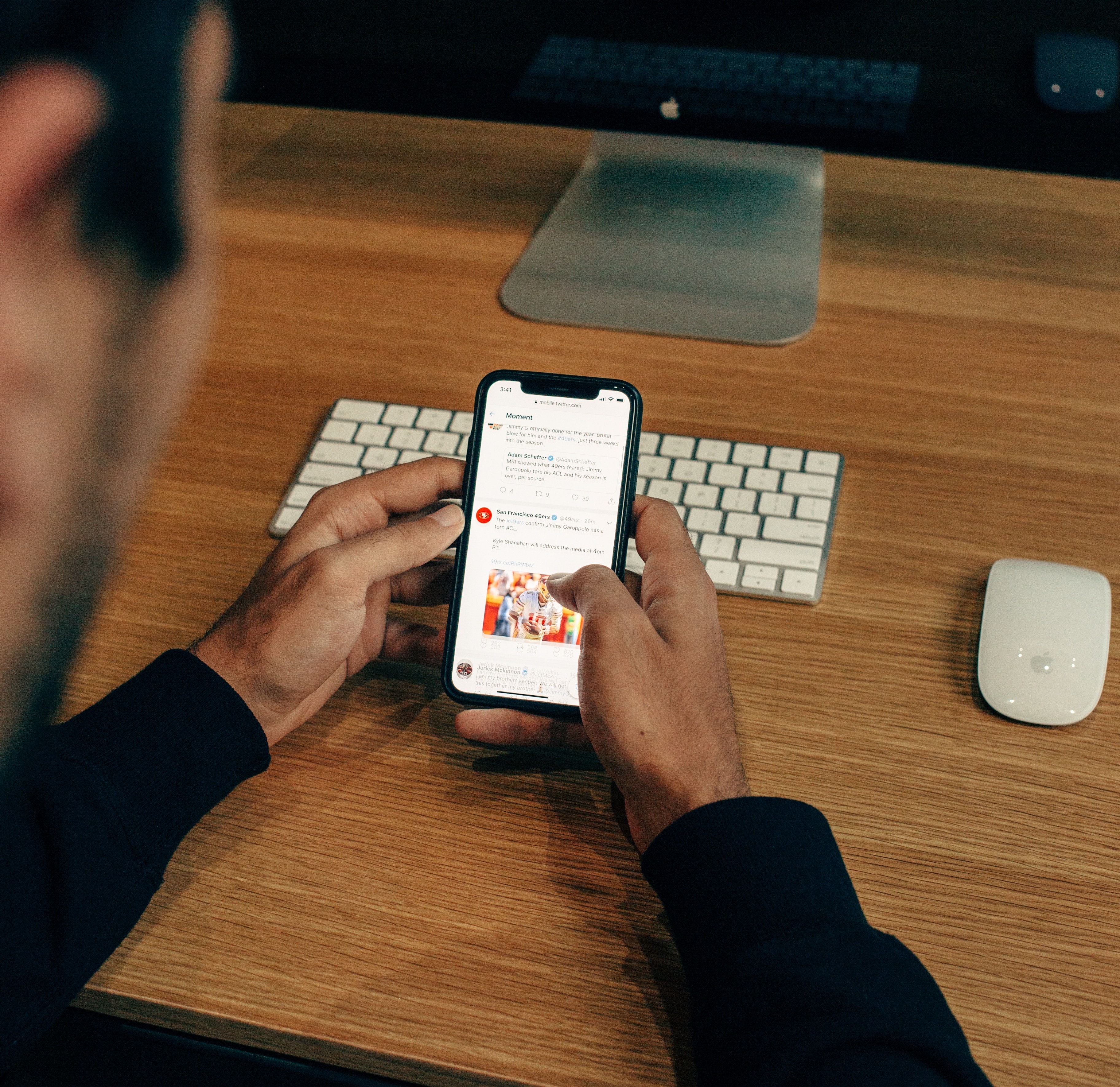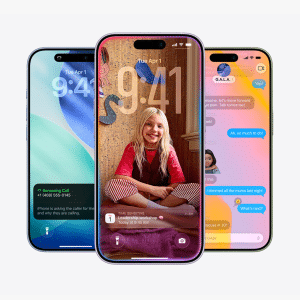iOS is the world’s most advanced mobile operating system, and whilst Apple makes it easy for you to catch up with friends, respond to emails and flick through social media thanks to its intuitive user interface, it also offers more advanced functionalities and tricks to help you get more out of your device, especially if you’re a power-user that spends all day on your phone.
Below, we’ve rounded up eight iPhone tips and tricks you probably didn’t know existed.
Notification flashes
If you want your iPhone’s camera to flash when you get a notification, you can.
Whilst this was introduced for accessibility reasons, it’s a nice-to-have and can be useful in a whole host of situations.
Go to Settings > General > Accessibility > Hearing and turn on LED Flash for Alerts, and you’ll get a flash every time you get a phone call or text message. Pretty cool.
Take photos while shooting videos
If you’re recording on your phone and want to take a picture of a special moment, tap the camera button and your video won’t be interrupted.
This is great when you’re recording a dog or you’re attending a concert, but you should note that photographs may not be as high-quality as regular photos, as your phone is using the video sensor.
Still pretty handy!
Search a web page
Ever wish you could Control F on your iPhone? You can! If you want to search for a word on a website, just enter it into the search bar on Safari, and scroll down to ‘On This Page’.
It’ll let you know where on the page your word is, and take it from there, saving you tons of time.
Hide unwanted apps
Want to delete icons for those Apple apps that you never use? You can.
Rather than putting them in a folder, log into your Settings menu and go to General > Restrictions and tap Enable Restrictions.
Then, you can enter your passcode and turn off the apps that you want to hide.
Apps like News, FaceTime, Podcasts, and Safari can be removed, so you can customize your experience and use the apps and browsers that you prefer. Awesome, right?!
Charge fast
If you don’t have a fast charging cable, you can still tell your iPhone to hurry up.
Just turn on Flight Safe mode, which disconnects all your phone’s WiFi and data-draining capability, which takes the strain off and allows you to charge a little bit quicker.
It’s not a huge amount, but over half an hour you’ll get around 4% more juice than if you were not in Flight Mode. Every little helps!
See what Apple sees
Apple prides itself on putting user privacy first, but your phone naturally holds a lot of your personal data.
Go to Settings > Privacy > Location Services > System Services > Frequent Locations and you’ll be able to see where you’ve been and how long you’ve been there.
You can delete anything you want if you’re concerned about privacy, though. Good to know.
Turn your music off at a certain time
If you like listening to music as you drift off to sleep, then you can do so with iOS.
Open the Clock app, slide along to the Timer options, and under the ‘When Time Ends’ tag, switch out the alarm option for a ‘Stop Playing’ tag.
As soon as the timer clicks off, your music will stop playing, stopping you from streaming the latest Ariana Grande album all night long! Silence.
Cut app data usage
If you’re on a tight data plan and don’t want to fritter away megabytes on useless apps, you can.
Go to Settings > Mobile Data and you’ll be able to turn off mobile data usage per-app, giving you more control and ensuring you have enough left over at the end of the month.
Do you know of any other iPhone tips and tricks?
Let us know using @AppleMagazine, and we might include them in a future article!