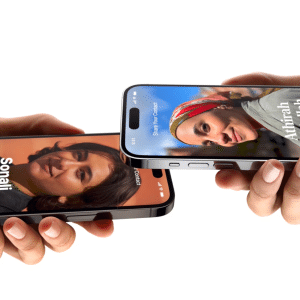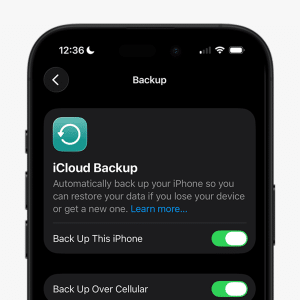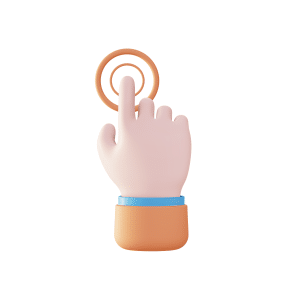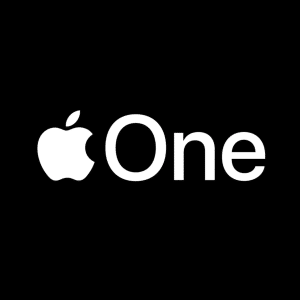What is the Apple Dictionary App?
The Apple Dictionary app is a pre-installed utility on macOS that offers users access to a range of dictionaries, including the New Oxford American Dictionary, Oxford American Writer’s Thesaurus, and various translation dictionaries. Unlike third-party dictionary apps, it integrates seamlessly with other macOS apps, such as Safari, Mail, and Pages, providing quick access to definitions and meanings without leaving the current task.
Key Features of the Apple Dictionary App
The Apple Dictionary app offers a variety of features that enhance user experience:
- Multiple Dictionaries: Choose from a range of dictionaries, including English, bilingual, and thesaurus options.
- Look Up Feature: Instantly find the meaning of words by right-clicking or force-clicking on a word.
- Search Capabilities: Type any word in the search bar to find definitions, translations, or thesaurus entries.
- Customization Options: Customize the available dictionaries to suit personal or professional needs.
How to Access and Use the Apple Dictionary App
To use the Apple Dictionary app, users can directly access it from the Applications folder or search for it using Spotlight. Once opened, the app provides a clean and intuitive interface, allowing users to search for words and phrases quickly. Typing a word in the search bar returns a range of results from different dictionaries, offering definitions, usage examples, synonyms, and more.
One of the most convenient ways to use the Apple Dictionary app is through the Look Up feature. Users can access this by right-clicking on a word in any macOS application, such as Safari or Mail, and selecting “Look Up.” This provides a brief definition and additional options to view more details. The Look Up feature is especially useful for quick reference without interrupting workflow.
Users can customize the Apple Dictionary app to include only the dictionaries they need. This can be done by going to the app’s Preferences and selecting the desired dictionaries, such as Oxford Dictionary, French-English Dictionary, or other specialized dictionaries. This customization enhances user experience by allowing faster access to relevant content.
Benefits of Using the Apple Dictionary App
For writers, students, and professionals, the Apple Dictionary app serves as an excellent tool for improving vocabulary and writing skills. It provides detailed definitions, synonyms, and antonyms, which help users find the right word for any context. The thesaurus function also allows for more creative and precise language use, making writing more engaging and effective.
The Apple Dictionary app also caters to multilingual users with a variety of translation dictionaries. This makes it easier to understand foreign languages, translate words, or even learn a new language. For users working with international clients or documents, this built-in feature is invaluable.
The seamless integration of the Apple Dictionary app within macOS helps boost productivity by reducing the need to switch between different applications or websites. Whether drafting an email, writing an essay, or browsing the web, the app’s quick access to definitions and translations ensures that users maintain their focus and workflow.

Comparison with Third-Party Dictionary Apps
Advantages Over Third-Party Apps
While there are many third-party dictionary apps available for macOS, the Apple Dictionary app has several advantages:
- Integration: The app is natively integrated within macOS, offering quick access across all Apple apps.
- Privacy: As a built-in tool, it adheres to Apple’s strict privacy policies, ensuring user data is not shared with third parties.
- Cost: The Apple Dictionary app is completely free, unlike some premium third-party dictionary apps.
Limitations to Consider
Despite its many benefits, the Apple Dictionary app does have some limitations. It lacks certain advanced features that specialized third-party apps may offer, such as audio pronunciations, flashcards for learning, or offline content downloads. Users looking for these features may still want to consider supplementing their toolkit with additional apps.
Tips & Tricks for Maximizing the Apple Dictionary App
To enhance efficiency, users can take advantage of keyboard shortcuts when using the Apple Dictionary app. For example, by pressing “Control + Command + D” while hovering over a word, users can instantly look up the definition without interrupting their current activity.
Spotlight, macOS’s built-in search tool, also works in conjunction with the Apple Dictionary app. Users can type a word into Spotlight and see dictionary definitions without opening a separate app. This integration offers quick access to definitions and meanings on the go.
To ensure the most accurate and up-to-date definitions and translations, users should periodically check for updates to the dictionaries within the Apple Dictionary app. This helps keep language references current, which is particularly useful for academic and professional writing.
The Apple Dictionary app is a versatile and powerful tool that offers more than just basic definitions. From enhancing vocabulary and supporting multilingual needs to providing seamless integration with macOS, it serves as an essential utility for students, writers, and professionals. While it may not have all the bells and whistles of third-party dictionary apps, its integration within macOS and customization options make it a valuable asset for enhancing productivity and learning.