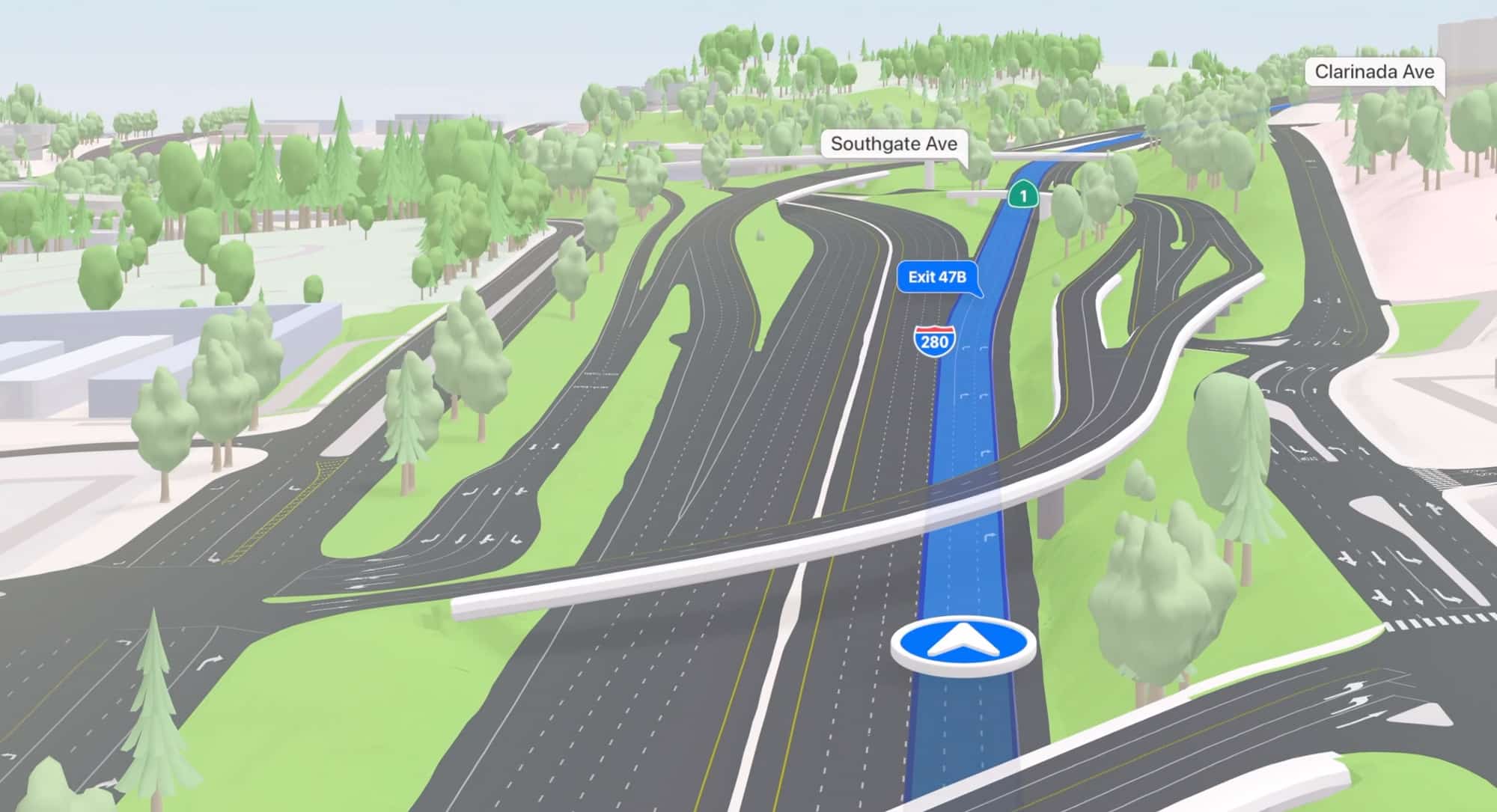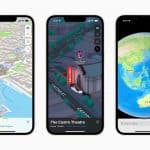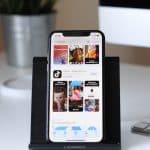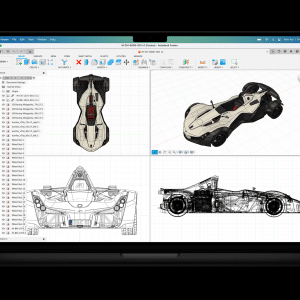Apple Maps has been helping us find our way since its inception in 2012. Over the years, the platform, which uses its own mapping tools and analytics, has undergone various overhauls and updates to make it more user-friendly. And while most iPhone users are familiar with Apple Maps, many may not know about some of its more unique features. Here are a few tips to help you get the most out of all that Apple Maps has to offer.
Flyover mode
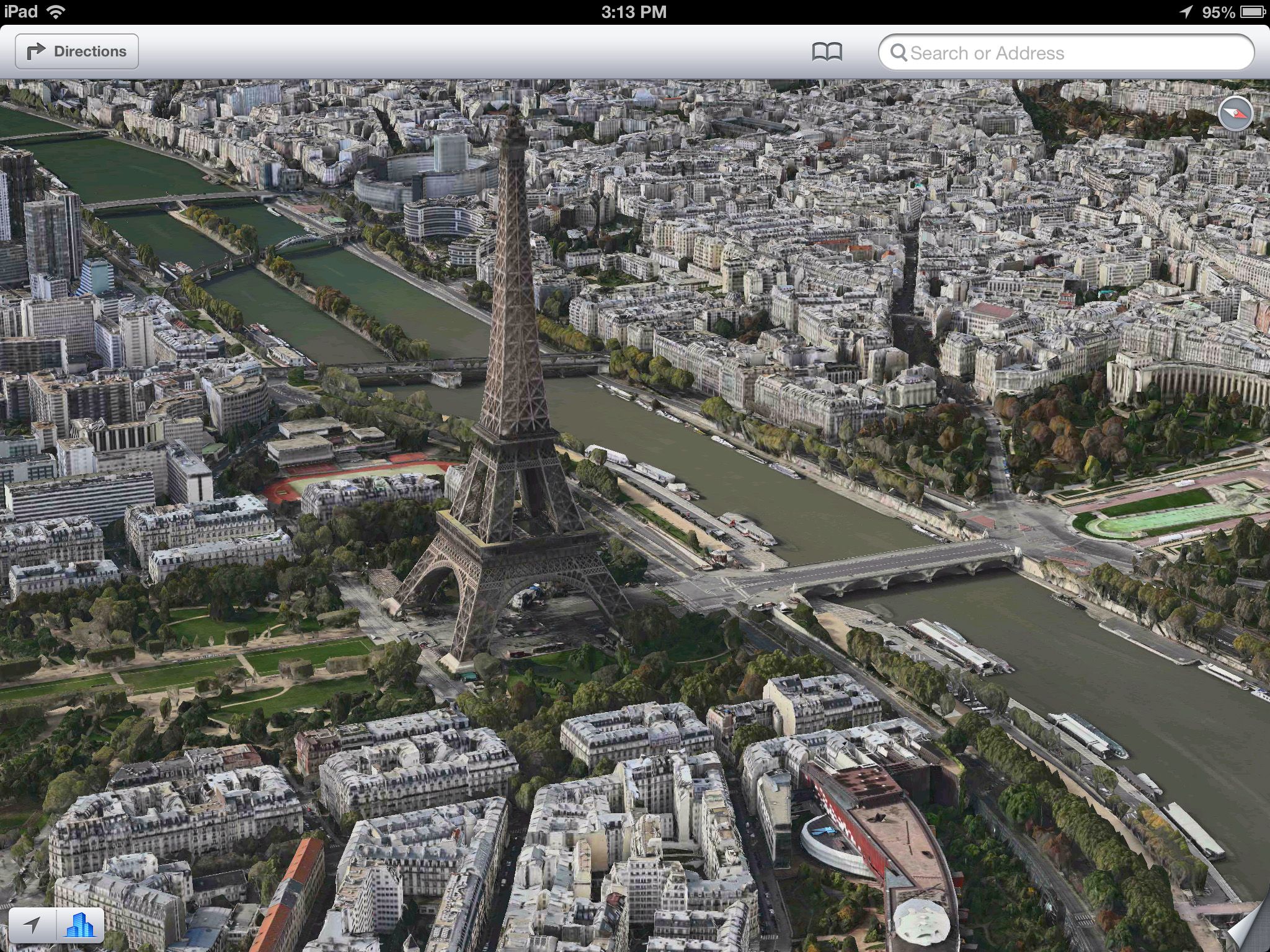
Some cities on Apple Maps come with a Flyover function, which shows a bird’s eye view of the area and allows users to look in various directions by moving the phone up and down, as well as sideways. You can even zoom in on specific buildings and attractions for a closer look by pinching the screen or take a look at a specific building from different sides by holding one finger on the screen while you drag another across the screen. This feature is particularly useful for judging the distance between two different locations.
Send map directions from your Mac to your iPhone
For extra convenience, you can use the Maps app on your Mac to organize your trip and share the directions to your iPhone for easy tracking while getting from A to B and even to Z. Firstly, make sure you are signed in to your iCloud account with the same Apple ID on both devices. Go to Directions on the Maps app on your laptop and type in your starting point and destination. Click the Share button and choose the device where you want to share your directions. You will get a notification on your iPhone that you have received directions from another device. Tap on this to open the map.
Clear location history
To provide better map services, your iPhone tracks, and logs the places you visit on a regular basis. While this information is encrypted, it is possible to clear your location history. To do this, go to Settings, Privacy, and Location Services. Then scroll down to System Services and Significant Locations. You will be prompted to enter your passcode, Touch ID, or Face ID. Here you will be able to see a list of the Significant Locations you have visited. To clear your history, simply tap Clear History. If you want your device to stop storing your locations in the future, toggle the switch next to Significant Locations to off.
Report accidents, hazards, and speed cameras
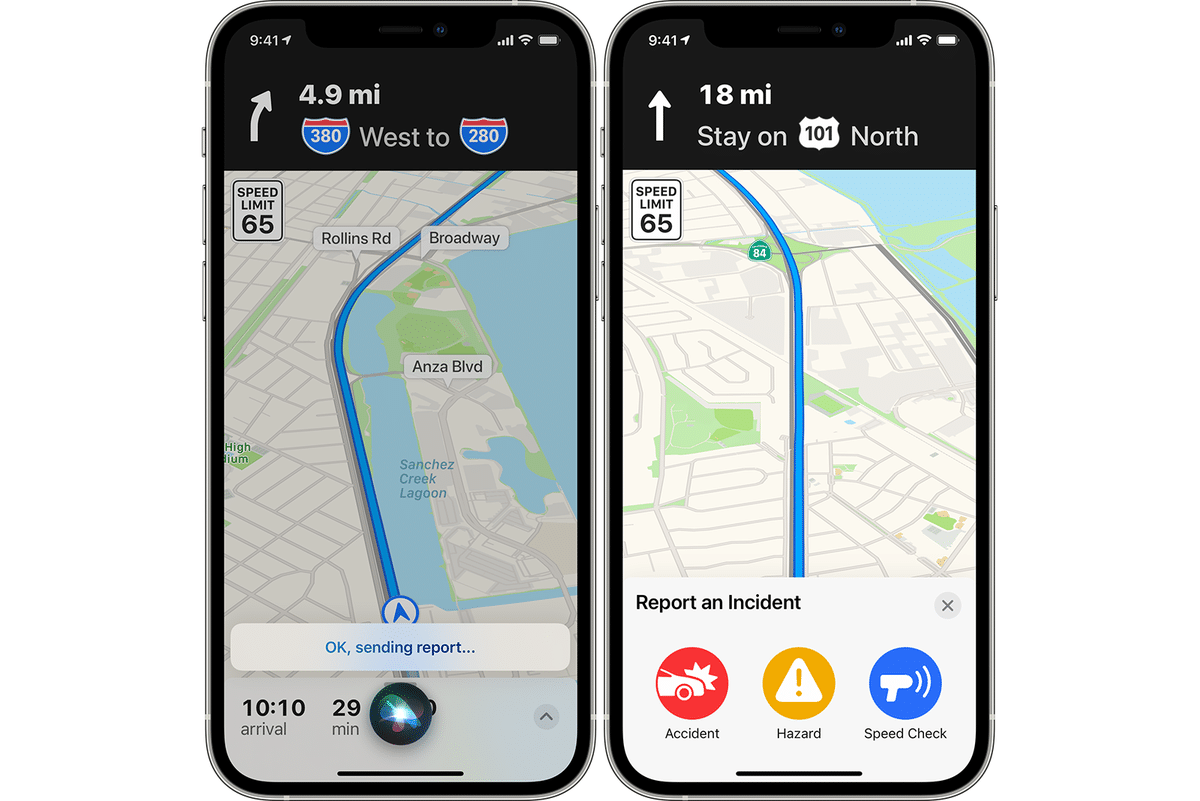
While in the US users have been able to use Apple Maps to report accidents, speed checks, and hazards, this feature is only just being unrolled in some other countries such as the Netherlands.
“iPhone users are now able to click on the new Report button in Apple Maps to register an accident, hazard, or the presence of a speed camera. Alternatively, they can do the same thing using Siri, which sends the report to Apple Maps” states the co-founder of adviesjagers.nl. “If enough people make the same report, it will appear of Apple Maps to warn others.”