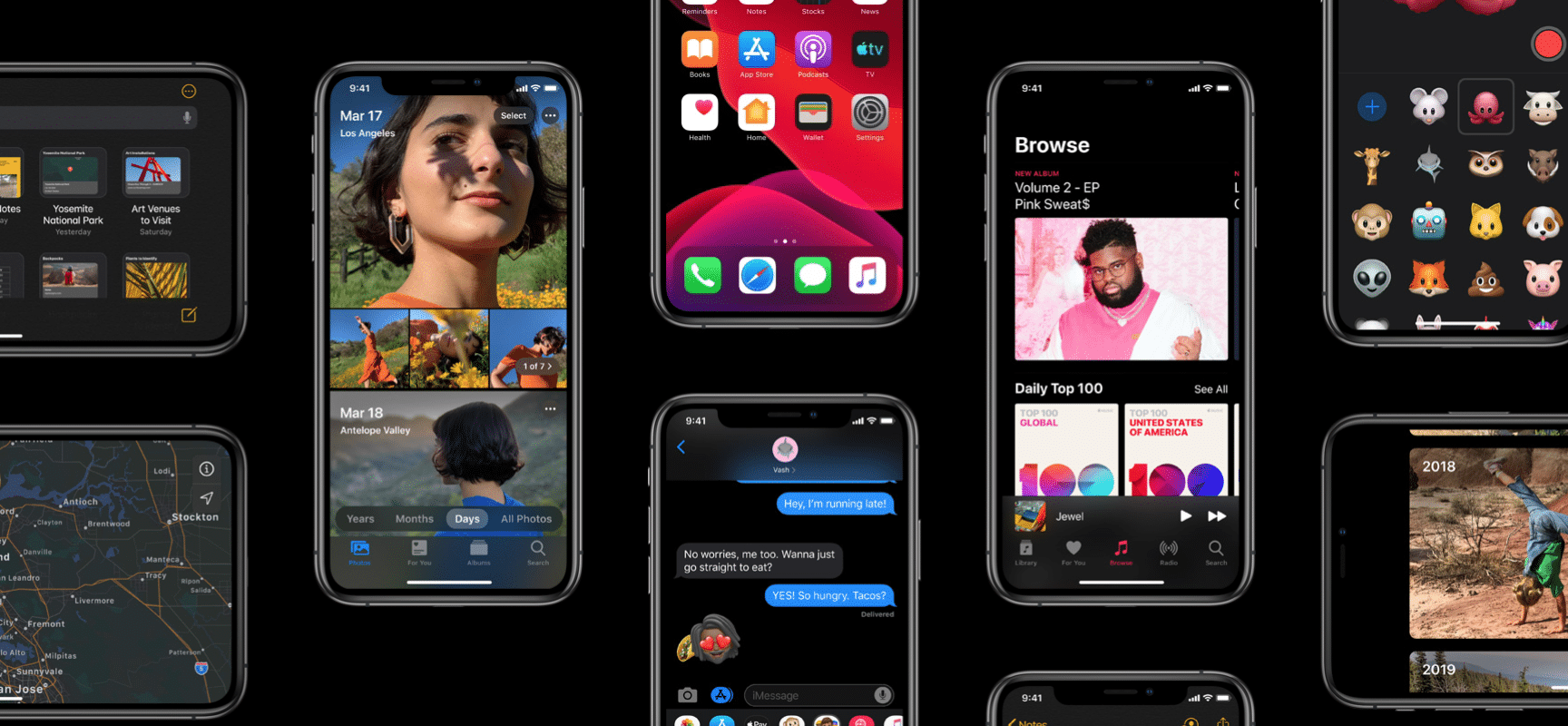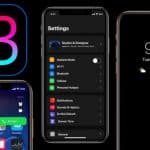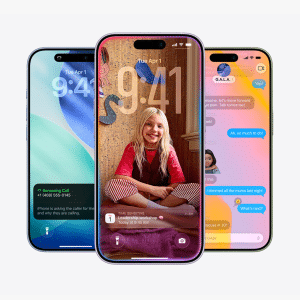Earlier this month, Apple lifted the lid on iOS 13 and a bunch of new features coming to iPhones and iPads later in the year, including a Dark Mode and advanced security tools such as Sign in with Apple, the company’s attempt to challenge ‘Sign in with Facebook/Google’.
Following WWDC 2019, developers were handed beta access to test and review the new tools and features, and today, public beta testing has opened to give more people a chance to test the software ahead of public release, which is scheduled for this September.
Today, we give you an insight into how to install iOS 13 on your device right now…
Don’t install iOS 13 if…
Remember that the iOS 13 beta is exactly that – a beta.
It’s full of bugs and performance issues such as audio playback and incompatibility, so if you’re planning on installing the new release on your iPhone, we’d recommend holding off until a later beta version is released.
If you’ve got a spare iPhone or you’re happy to risk the performance of your device (iOS could break at any time and render your device useless until you downgrade), then go for it!
Is your device compatible?
You’ll need one of the following devices to access the beta:
- iPhone 6s
- iPhone 6s Plus
- iPhone 7
- iPhone 7 Plus
- iPhone 8
- iPhone 8 Plus
- iPhone SE
- iPhone X
- iPhone XR
- iPhone XS
- iPhone XS Max
- iPod touch (latest generation)
Your device older than that? Tough luck – it’s no longer eligible for upgrades. Remember that iOS is now just for iPhones – iPadOS is a separate software update and an iPadOS public beta is rolling out, too.
Installing the public beta
To install the beta, you’ll want to visit Apple’s Beta Software Program page from Safari on your iPhone. Sign in or sign up, and agree to the terms and conditions to proceed.
Once you’ve done that, you’ll be able to ‘enroll your devices’ on the list, and you’ll then be encouraged to back-up your iPhone using iTunes. Whilst you don’t have to do this, we definitely recommend doing so to avoid data loss.
Next, head to the Install Profile section of the site and click on ‘Download Profile’. Once you’ve done that, head to Settings in your iPhone, install the profile, and your iPhone will restart.
Then, head to Settings >> General >> Software Update, and the iOS 13 Public Beta will be there for you to download.
Once you’ve installed the new iOS 13 beta, expect to receive new updates and tweaks every couple of weeks until the software officially launches this September.
It’s possible to reverse the iOS 13 update by restoring a backup from iTunes, so we definitely recommend that you make a back-up just in case…
Will you be trying the beta? Let us know on Twitter using @AppleMagazine and check back soon for more news and rumors on iOS 13 as and when we get them.