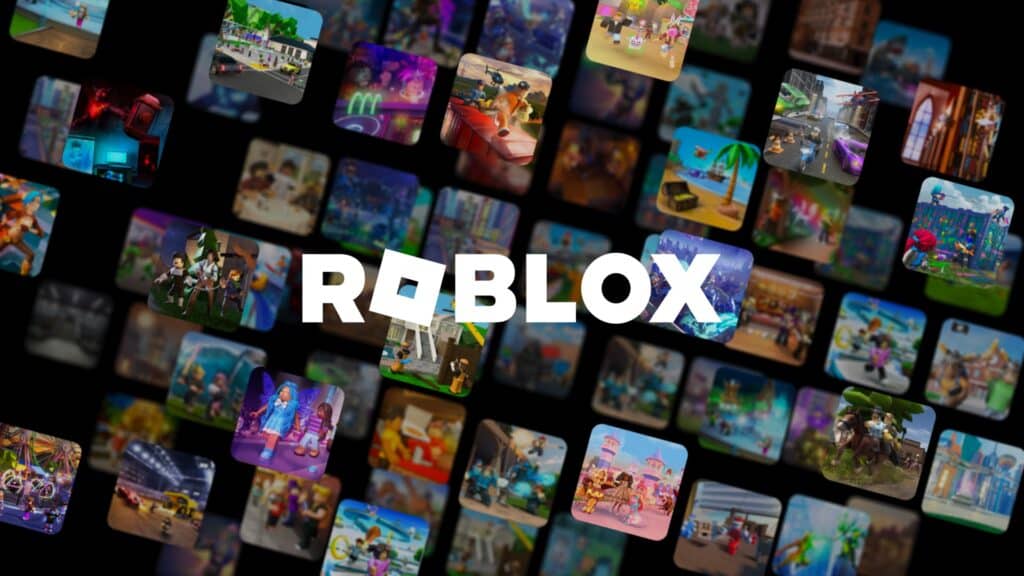Roblox, an online gaming platform shaped by its community of players, offers its users access to millions of games and the ability to create and share their games. In an announcement post, William Gallegos, Roblox CEO and game designer, provided the download links for the new installers for both players and creators, praising the Studio’s performance on Apple Silicon as “very noticeable”.
To access the Roblox Studio for Apple Silicon Macs, users should launch the browser version using the Roblox mobile UI. However, some users have reported issues with these links.
Troubleshooting Tips for Installing Roblox on Apple Silicon
In response to reports of download issues with the new installer, the company released a “Mac: Troubleshooting” guide, providing additional information on Roblox’s compatibility with Apple Silicon and potential fixes.
These include reinstalling the program, rebooting the computer, and trying alternative solutions if these don’t work. Here are some of the other suggested solutions:
- Roblox Application is compatible with 10.10 (Yosemite) and higher, whereas Roblox Studio will work with Mac OS 10.13 (High Sierra) and above
- Roblox supports Apple Silicon / M1 chips
- If you’re using Safari and encountering issues, consider using one of the supported browsers such as Firefox or Google Chrome
- Verify that the Roblox icon is on your Dock and the Roblox Application appears in your Applications folder
- If you’re experiencing issues playing an experience from the website, try launching the program from the Dock
- For a complete reset of your Roblox settings, navigate to Library->Preferences and delete all the Roblox com files. When Studio/Player is launched again, the files should be reinstalled