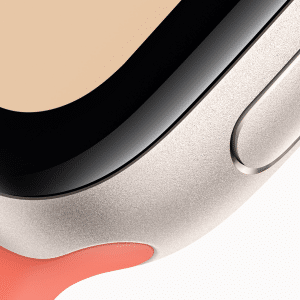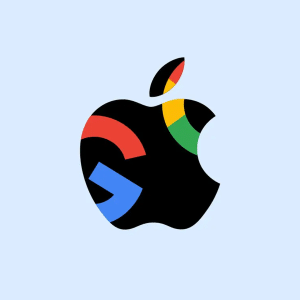Did you know that if your Mac is nearby you can check how much battery you have left on your iPhone? Without the hassle of installing any third party apps, you can see the exact percentage of your iPhone by using it’s Personal Hotspot feature that allows you to connect your Mac to your iPhone wirelessly.
In the latest version of iOS and MacOS, you can see all Hotspots that share the same iCloud account and the battery indicator is only a simple click away. All you need to do is click the WiFi icon in the menu bar and wait for your iPhone to appear under the Personal Hotspots section. This won’t give you an exact percentage of your remaining battery life, but will give you an idea.
For a specific reading, you need to find the hidden option click. If your Mac and iPhone are both on the same iCloud account and support Personal Hotspot, hold down the option key and click the WiFi icon in the menu which will show a detailed list of information. By hovering your mouse over the iPhone you will get an accurate reading of the percentage of battery life remaining.
Although Apple’s intention here was to give you an idea of when your Hotspot source is wavering, its a great trick for those who want to remotely check how much their iPhone has charged.
There are third party apps available so that you can check the power of your iPhone via your Apple Watch and both iPhone and iPad devices have widgets that enable you to check the battery level of any wireless devices you may have paired.