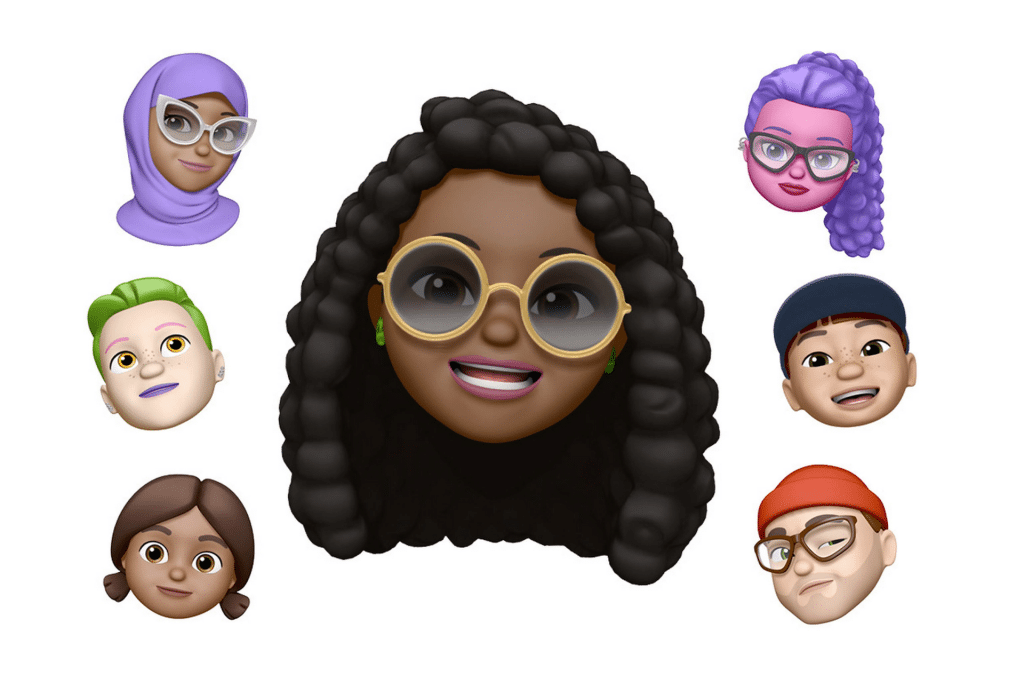Memoji goes beyond standard emojis by allowing users to craft a digital avatar that reflects their personality, style, or even mood. Unlike static emojis, Memoji can be animated on supported iPhones with TrueDepth cameras, capturing facial expressions and voice for dynamic video messages. These avatars are versatile, doubling as stickers for quick replies or animated characters in FaceTime calls. With extensive customization options—skin tone, hairstyles, accessories, and more—Memoji makes messaging feel more personal, especially for younger users or those who enjoy a lighthearted touch in their chats, as noted by tech educators at GeeksforGeeks.
Creating Your Memoji
Getting started with Memoji is straightforward and happens right in the Messages app. Open Messages on your iPhone and either start a new conversation or open an existing one. Tap the “+” (Plus) button next to the text field, then select “More” and tap the Memoji icon (a face with a yellow frame). If you don’t see it, swipe up to find it. Tap the “+” icon to create a new Memoji, and you’ll enter a customization interface with a blank avatar.
From here, you can tweak every detail. Start with skin tone, adjusting the slider for precision, and add freckles or blush for extra realism. Move to hairstyle, where options range from buzz cuts to flowing locks, with color sliders to match your shade or experiment with bold hues like purple. You can add accessories like glasses, hats, or even piercings, and newer iOS versions include clothing options for added flair. Once satisfied, tap “Done” to save your Memoji to your collection. The process is intuitive, and Apple’s interface ensures even first-timers can create a detailed avatar in minutes, as outlined in Apple’s support documentation.
Sending Memoji Stickers
Once created, your Memoji automatically generates a sticker pack with various poses and expressions, accessible via the iPhone keyboard. To send a sticker, open Messages, start or join a conversation, and tap the “+” button. Select “Stickers,” then the Memoji tab, and choose your avatar with the desired expression—think winking, laughing, or blowing a kiss. Tap the sticker to add it to your message, or hold and drag it to “peel and stick” onto a chat bubble for a playful effect. These stickers work in Messages, Mail, and some third-party apps like WhatsApp, making them versatile for cross-platform chats. Even older iPhones without Face ID can use Memoji stickers, ensuring broad accessibility.
Recording Animated Memoji Videos
For iPhones with TrueDepth cameras (iPhone X and later), Memoji can animate to mimic your facial movements and voice, perfect for lively video messages. In Messages, tap the “+” button, select “Memoji,” and choose your avatar. Position your face in front of the camera—good lighting helps, as dim conditions can hinder tracking, according to Digital Trends. Tap the red Record button to capture up to 30 seconds of your expressions and voice, from a cheeky grin to a dramatic frown. Stop recording by tapping the button again, then preview with the Replay option. If it’s perfect, tap the Send button; if not, hit the Trash icon to try again. These animated clips add a personal touch, making them ideal for birthday wishes or fun replies.
Using Memoji in FaceTime
Memoji isn’t limited to texting—it shines in FaceTime too. During a FaceTime call, tap the Effects button (a star icon) and select your Memoji. Your avatar will overlay your face, mimicking your expressions in real time, turning a standard call into a whimsical experience. This feature, exclusive to devices with Face ID, is great for adding humor to virtual hangouts or softening serious conversations. Ensure you’re in a well-lit area to ensure smooth tracking, as Apple’s support notes emphasize.
Your Memoji can evolve with you. To edit, open Messages, tap the “+” button, select “Memoji,” and swipe to your avatar. Tap the three-dot menu, choose “Edit,” and adjust features like hairstyle or accessories to reflect a new look or mood. Tap “Done” to save changes. If you want a fresh start, select “Delete” from the same menu, but note that deleted Memoji can’t be recovered—you’ll need to recreate them. To sync Memoji across devices, enable two-factor authentication for your Apple ID and turn on iCloud Drive (Settings > [Your Name] > iCloud > iCloud Drive), ensuring your avatars appear on all compatible Apple devices.
Tips for a Standout Memoji
To make your Memoji truly yours, use a selfie as a reference, as suggested by PopSci. Match skin tone by holding your iPhone to your arm and tweaking the slider. For hair, use the Highlights option to add depth, like sun-bleached streaks. Don’t skip small details—freckles, beauty marks, or a specific hat can make your avatar pop. Experiment with multiple Memoji for different vibes, like a professional look for work chats or a quirky one with neon hair for friends. iOS 18’s Genmoji feature, which generates custom emojis from text descriptions, can complement Memoji for even more creative messaging.
Why It’s Worth the Effort
Creating a Memoji takes just a few minutes but adds a layer of personality to your digital interactions. Whether you’re sending a quick sticker to a friend or animating a heartfelt message, Memoji bridges the gap between text and face-to-face communication. Its integration with Messages, FaceTime, and third-party apps makes it a versatile tool for self-expression. For iPhone users, especially those with Face ID devices, Memoji offers a fun, engaging way to make every conversation feel a little more human.