During the COVID-19 pandemic, many employees have reported that working from home has been a fantastic experience, at least when compared to working from the office! No commute, no irritating co-workers, and you have your own, customized space to work from. It can be a fantastic experience, but it can also be a pretty annoying experience if you work from a cramped, messy, and disorganized area of your home.
If you want to be productive and comfortable, then using the Apple HomeKit is a great option. The HomeKit can turn a bland spare room into a super productivity hub!
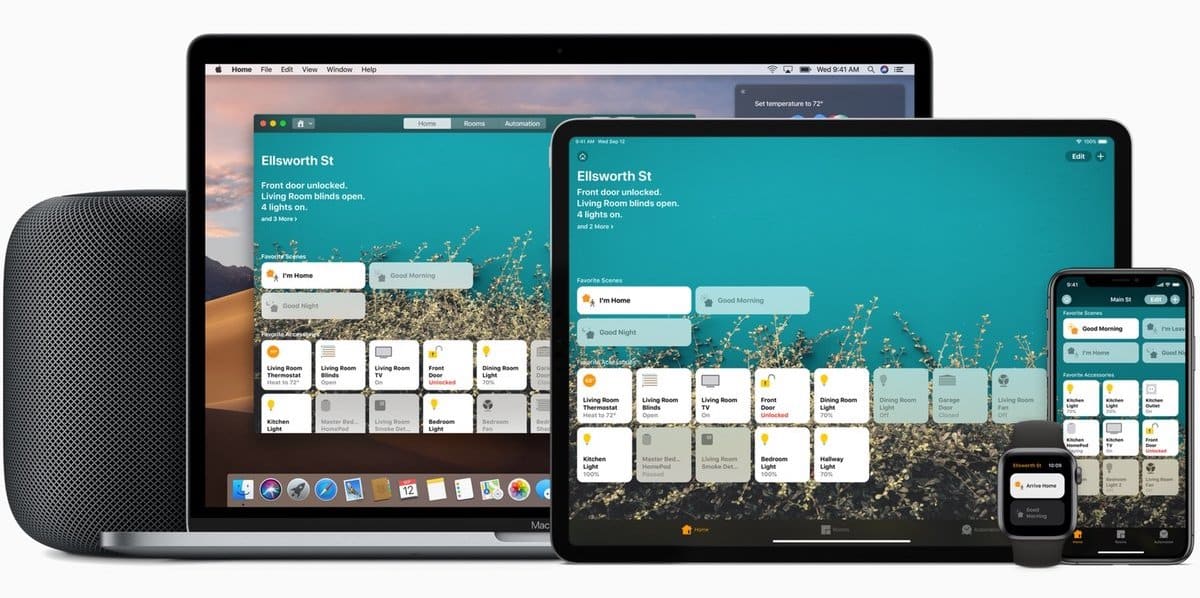
Apple HomeKit
HomeKit is Apple’s smart home system. The home app comes installed on most Apple products, including iPhones, iPads, and Mac computers. The great thing is that the HomeKit integrates with other smart products that aren’t necessarily made by Apple.
HomeKit is incredible for a number of reasons, but one feature that makes it ideal is its ability to automate when devices are switched on and off and what to do when someone arrives home. For example, you can turn the radiators up when someone comes in from work.
The 2020 HomeKit app has had a few interesting updates. You can now see a range of statuses for the room that you are in, including which doors are open, information related to the air quality, which windows are open, and even carbon monoxide levels.
You can control smart devices with your voice or by the click of a button. All of the communication is encrypted and sent between the controlling device and the smart product – it doesn’t have to upload and then download from anywhere to work.
To control your devices from anywhere in the country with a network connection, you will need to set up a HomeKit Hub. The hub can be an Apple TV, a specialized HomePod, or an iPad that stays inside your house. To set up a device as the HomeKit hub device, go into settings and then “Home” and switch on the option to “Use this iPad/Apple TV/Hub as a Home Hub”.
Types of HomeKit Products
There are three types of products that you can use with the HomeKit. They include Bluetooth, WiFi, and devices that require an additional bridge. Bluetooth devices will need to be within a specific range of the hub, but they will still work if the WiFi goes down or is turned off.
Products from different manufacturers, for example, Phillips, will require a ‘bridge’.
The bridge enables the WiFi to connect to the device, and it also prevents all the smart apps from slowing down your WiFi speed. One bridge can connect to many devices, making it quicker to update or troubleshoot, compared to dozens of individual devices that connect directly to the WiFi.
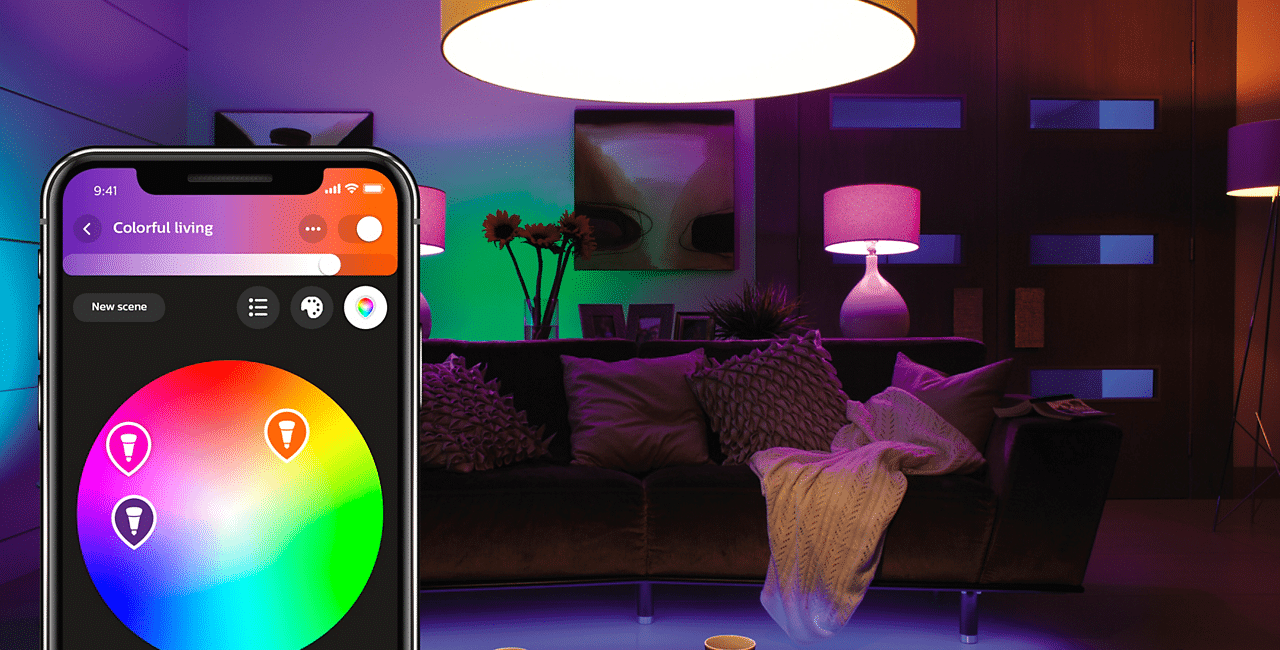
Smart Lights
One of the essential things you need to control to make your home office more comfortable and productive is the lighting.
The Phillips Hue Starter Pack provides everything you need to connect your hub to the lights. If your lights have a light-switch, be aware that these must be switched on at all times for the hub to control them. You can work around this by installing a smart light switch.
In 2020 you can also take advantage of adaptive lighting. The lights will change their hue throughout the day. The default setting will make the room nice and bright in the morning and fade during the day, with less blue light in the evening – helping you to wind down towards bedtime.

Smart Plugs
Smart plugs can also be a great addition to your home office. You can add them to any device with an on/off switch. You will then be able to turn the device on and off using the hub or using your voice. This is great if you are unsure if you have turned something off in your office in the evening, or if you want to turn a light on without moving from your computer.
Other iOS Apps
The Apple HomeKit is a great addition for any tech and Apple enthusiast working from home – but which other apps for iOS can make you more productive?
Moneypenny
A great app for business owners is the Moneypenny virtual receptionist app. You can avoid unwanted calls and enjoy the benefits of an in-house receptionist with the app with the added-on call answering service. You can tell your receptionist that you do not want to be disturbed, and any calls will be taken by the receptionist, who will email or text you any messages as soon as the call has finished.
Loom
The Loom is a great way to communicate an issue, suggestion, or a tutorial without having to jump onto a video call. You can record your screen with a click of a button, and you can also record a small video of yourself talking through the scenario. This can be done via a mobile device as well as a tablet or computer.
Loom can also be used to communicate with clients and customers. For example, if you have a web design business and a customer wants to update their WordPress website, you can either make a personalized video for them or send them one that you prepared earlier. Loom does have a free version, so it is worth checking out.
Twist
In terms of team communication, there are several applications available, including Slack and Teams. However, Twist allows you to start threads that are more goal-orientated. Twist claims to keep users more productive by reducing notifications, keeping communication precise and meaningful.
Twist has ‘channels’ in the side-bar, which effectively act as topics. For example, a marketing team may have channels, including social media, website, and SEO. At the top of the sidebar is a cool feature – the Inbox. This shows you which threads you need to reply to. This can be handy on mobile devices.
Wiki Tools
Finally, consider using a wiki tool such as Notion or Slab. These tools are great for creating a database of information for you and your team. You can create guides for new employees and add processes that can then be quickly updated. To put this into context, if a new employee starts and doesn’t know how to use a specific piece of software, he or she can find the name of that software within Slab and watch a video tutorial.
If he or she wants to request some graphic design work but doesn’t know how to do that, they can find the whole process in Slab. It just makes working remotely as a team a lot easier.







