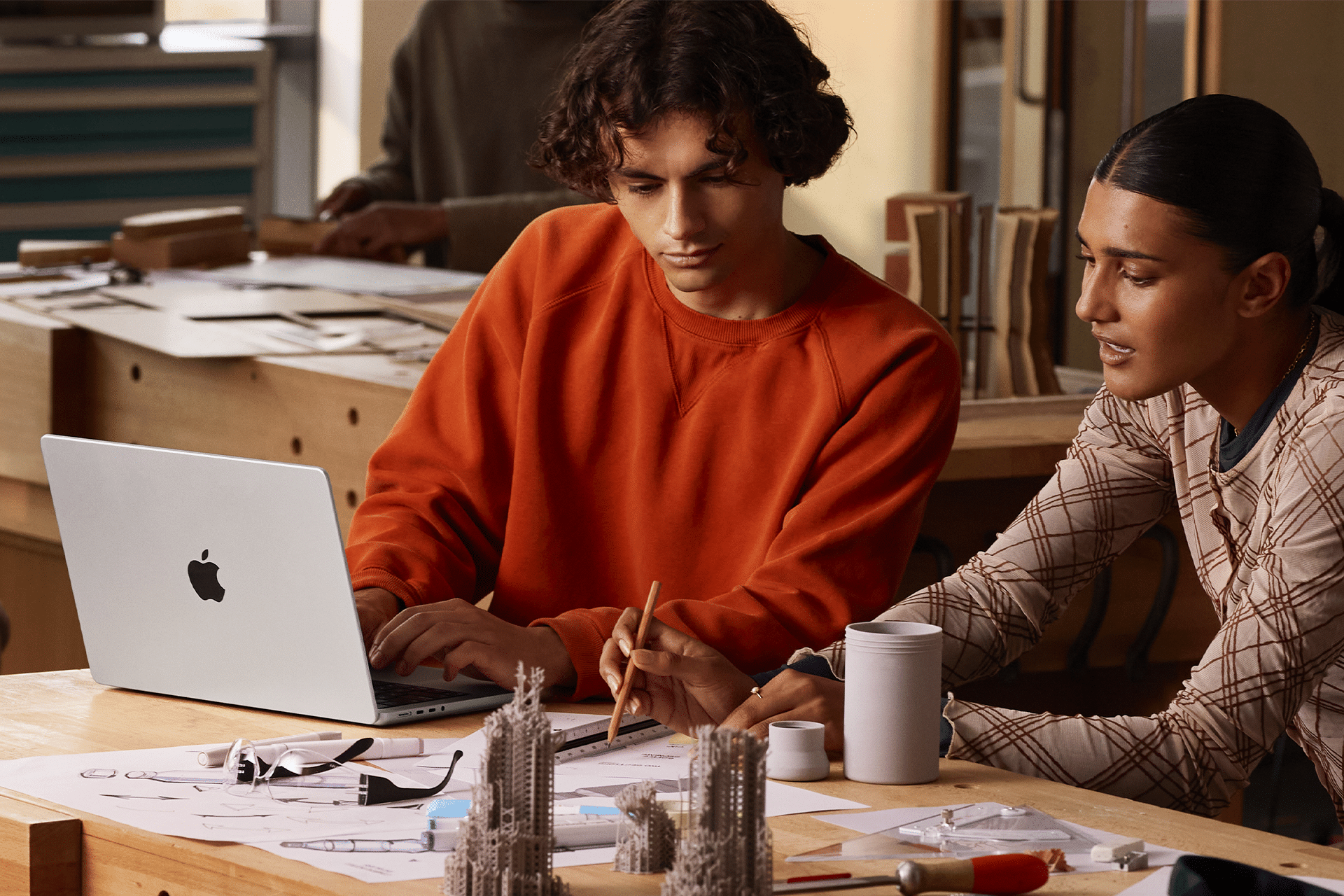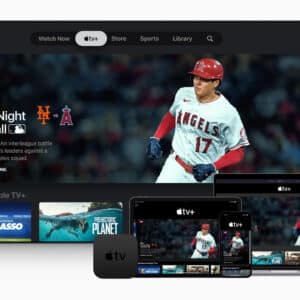When it comes to developing or customizing a Magento 2 theme, it’s essential to understand the platform’s architecture, file structure, and development best practices. With the right expertise or support from experienced Magento theme development company, you can create a theme that truly reflects your brand and delivers an engaging shopping experience.
This guide covers the essentials of custom Magento theme development.
What Is a Magento 2 Theme?
As you may know, a Magento 2 theme manages the visual appearance and layout of your online store, which includes styles, templates, layouts, scripts, and images that shape the storefront your customers see and interact with.
Key Components
- Layouts: Define the structure of web pages.
- Templates: Contain HTML markup for content.
- CSS: Offer styling and design options.
- JavaScript: Add interactivity and dynamic behavior.
- Images: Include logos, banners, and other visuals.
How to Prepare for Custom Magento Theme Development
It is worth mentioning that before building a custom Magento 2 theme, ensure you have a solid foundation and the right tools:
- Magento 2 installation: Set up a local development environment using tools like XAMPP, MAMP, or Docker.
- Magento architecture: This helps you customize efficiently without impacting core functionality.
- Web development basics: Familiarity with HTML5, CSS, JavaScript, XML, and basic PHP is highly recommended.
- Development tools: Use an IDE such as PHPStorm or Visual Studio Code, along with Composer, Node.js, and npm.
- Magento CLI: These are frequently used to clear caches, deploy static content, and switch modes.
- Version control: Use Git to manage changes and collaborate effectively.
- Debugging setup: Enable developer mode, use Xdebug for PHP debugging, and review logs to troubleshoot issues.
- Patience and attention to detail: Theme development involves testing, fine-tuning, and iterations.
With these essentials in place, you’re ready to build your custom Magento 2 theme confidently and efficiently.
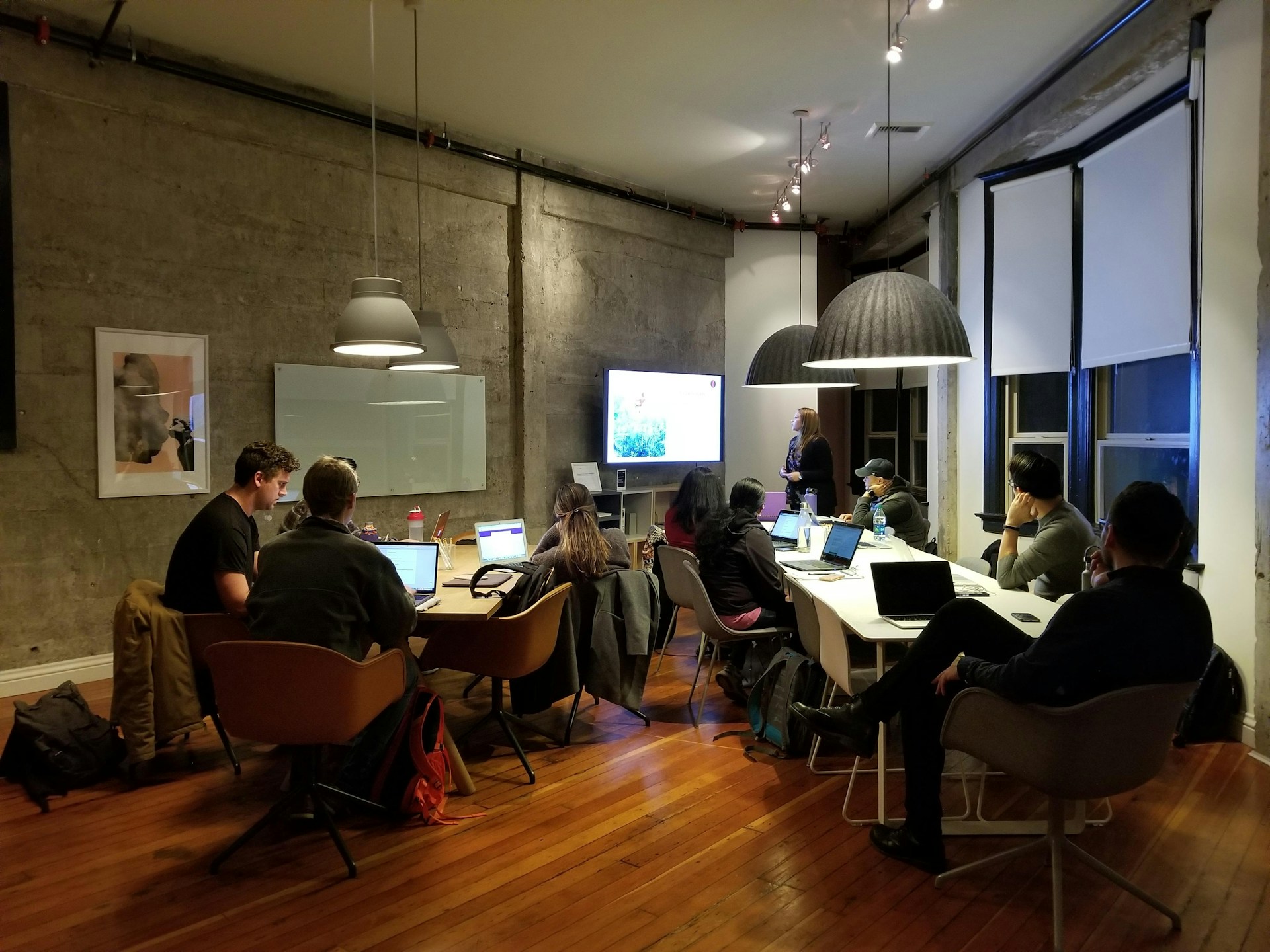
Magento 2 Theme Structure
Magento organizes themes using the following directory structure:
app/design/frontend/<Vendor>/<ThemeName>
Example:
- Vendor: Your company or brand name.
- ThemeName: The unique name of your theme.
Key Directories and Files
- etc/view.xml: Defines image settings and visual configurations.
- web/css/source: Contains CSS files for styling.
- web/js: Holds JavaScript files for interactivity.
- templates: Includes HTML template files.
- layout: Contains XML files defining page layouts.

How to Create a Custom Magento Theme
1. Set up the theme directory:
app/design/frontend/CustomVendor/CustomTheme
Inside this directory, create the subfolders: etc, web, templates, and layout.
2. Create theme.xml file (in etc/):
<?xml version=”1.0″?>
<theme xmlns:xsi=”http://www.w3.org/2001/XMLSchema-instance” xsi:noNamespaceSchemaLocation=”urn:magento:framework:Config/etc/theme.xsd”>
<title>Custom Theme</title> <!– Theme title –>
<parent>Magento/blank</parent> <!– Inherits from Blank theme –>
</theme>
3. Add the registration.php file in your theme’s root directory:
<?php
use Magento\Framework\Component\ComponentRegistrar;
ComponentRegistrar::register(
ComponentRegistrar::THEME,
‘frontend/CustomVendor/CustomTheme’,
__DIR__
);
4. Configure images (view.xml in the etc directory):
Define image dimensions (e.g., product thumbnails) for optimal display.
<?xml version=”1.0″?>
<view xmlns:xsi=”http://www.w3.org/2001/XMLSchema-instance” xsi:noNamespaceSchemaLocation=”urn:magento:framework:Config/etc/view.xsd”>
<media>
<images module=”Magento_Catalog”>
<image id=”category_page_grid” type=”thumbnail”>
<width>240</width>
<height>300</height>
</image>
</images>
</media>
</view>
5. Add static files:
- CSS in web/css/source/_custom.less.
- JS in web/js/custom.js.
- Images in web/images/.
6. Define layouts and templates:
Customize layouts using XML files and create matching .phtml template files for content.
<?xml version=”1.0″?>
<page xmlns:xsi=”http://www.w3.org/2001/XMLSchema-instance” xsi:noNamespaceSchemaLocation=”urn:magento:framework:View/Layout/etc/page_configuration.xsd”>
<body>
<referenceContainer name=”content”>
<block class=”Magento\Framework\View\Element\Template” name=”custom.block” template=”CustomTheme::custom.phtml”/>
</referenceContainer>
</body>
</page>
You can also create the custom.phtml file in the templates directory:
<h1>Welcome to Our Custom Theme!</h1>
Apply Your Theme
In the Magento Admin Panel, navigate to Content > Design > Configuration, select your store view, and apply the theme. Then run these commands:
bin/magento setup:static-content:deploy
bin/magento cache:clean
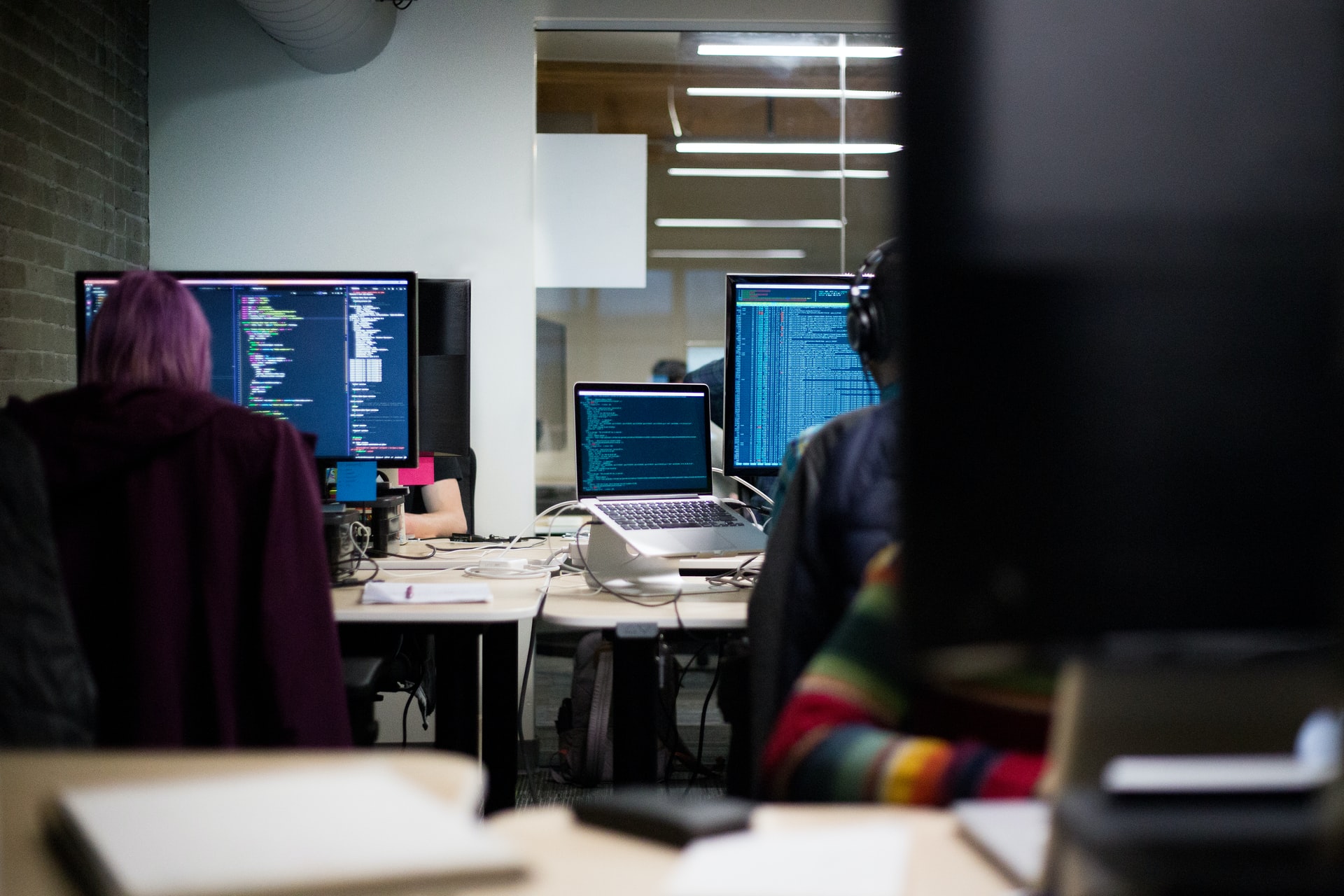
Styling and Scripting
- Add custom styles in _custom.less and import them into _theme.less.
- Update requirejs-config.js to include and configure your custom scripts.
Best Practices
- Use child themes instead of modifying core themes.
- Follow Magento’s naming and directory conventions.
- Ensure a responsive design across all devices.
- Reuse Magento’s built-in features to minimize custom code.
- Use Git for version control and teamwork.
Debugging and Troubleshooting
Enable developer mode for detailed error messages.
Review logs in var/log/ to identify issues.
Always clear caches after making updates.
Conclusion
Developing a custom theme in Magento 2 allows you to build a visually appealing, high-performing ecommerce store that represents your brand. By following these best practices, you can create a professional, scalable, and optimized custom Magento theme that enhances your store’s design and user experience.