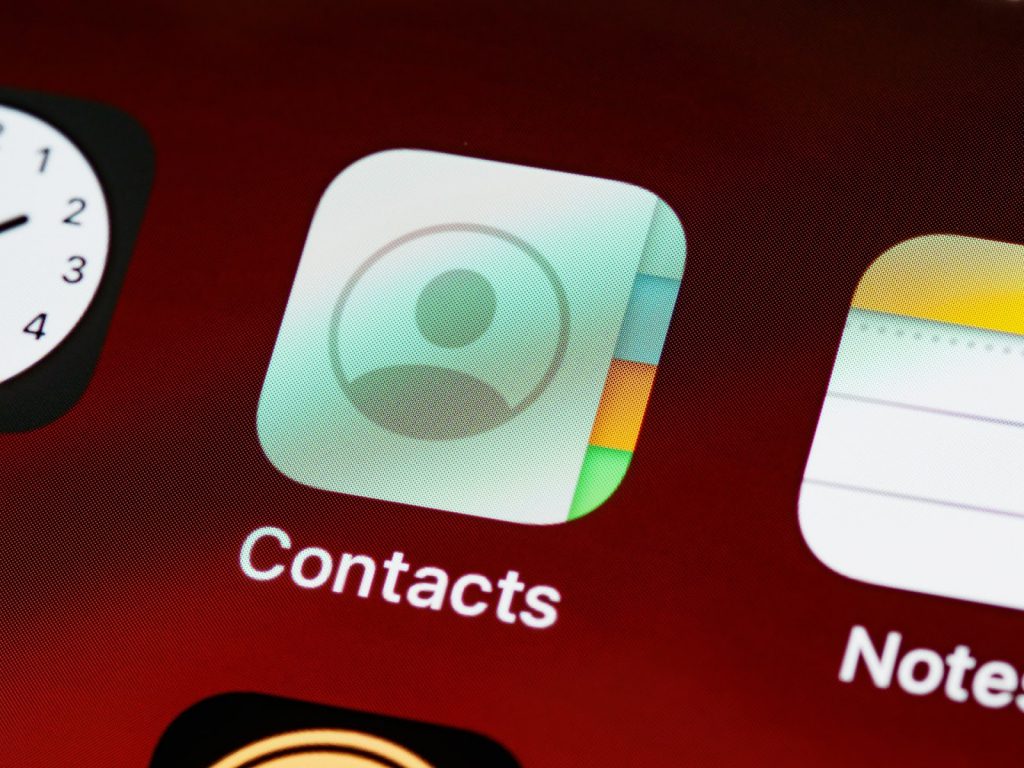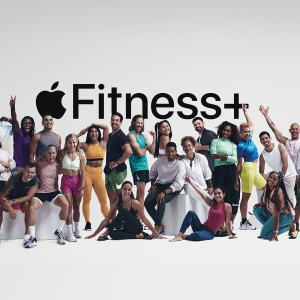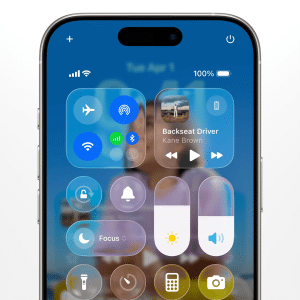For iPhone users who rely on Google services, keeping contacts synchronized between Google and the iPhone can be crucial. Fortunately, iOS offers built-in functionality that allows for easy syncing of Google contacts with your iPhone. In this comprehensive guide, we’ll walk you through the process of setting up seamless contact syncing, ensuring your contacts are always up-to-date and accessible.
- Open the Settings app on your iPhone
- Scroll down and tap on “Mail”
- Select “Accounts” and then tap on “Add Account”
- Choose “Google” from the list of account types
- Enter your Google account credentials (email and password) and tap “Next”. If you have two-factor authentication enabled for your account, you’ll need to enter the verification code sent to your registered device
- Once your account is verified, you’ll see a list of services available for syncing. Toggle the switch next to “Contacts” to enable contact syncing between your Google account and your iPhone
- Tap “Save” in the upper right corner to complete the process

Now your Google contacts will be synced with your iPhone. Any changes you make to your contacts on either platform will be reflected on the other. This synchronization ensures that your contact information is always current and easily accessible, no matter what device you’re using.
If you want to customize the sync settings or choose which contact groups to sync, follow these additional steps:
- Go back to the “Mail” settings on your iPhone
- Tap on the Google account you just added
- Select “Account” and then tap on “Advanced Settings”
- Here, you can choose the sync frequency and select specific contact groups to sync with your iPhone
By following these simple steps, you can effortlessly sync your Google contacts with your iPhone, making it easy to stay connected with your friends, family, and colleagues.

The seamless integration of Google services with iOS ensures a smooth user experience for those who rely on both platforms.