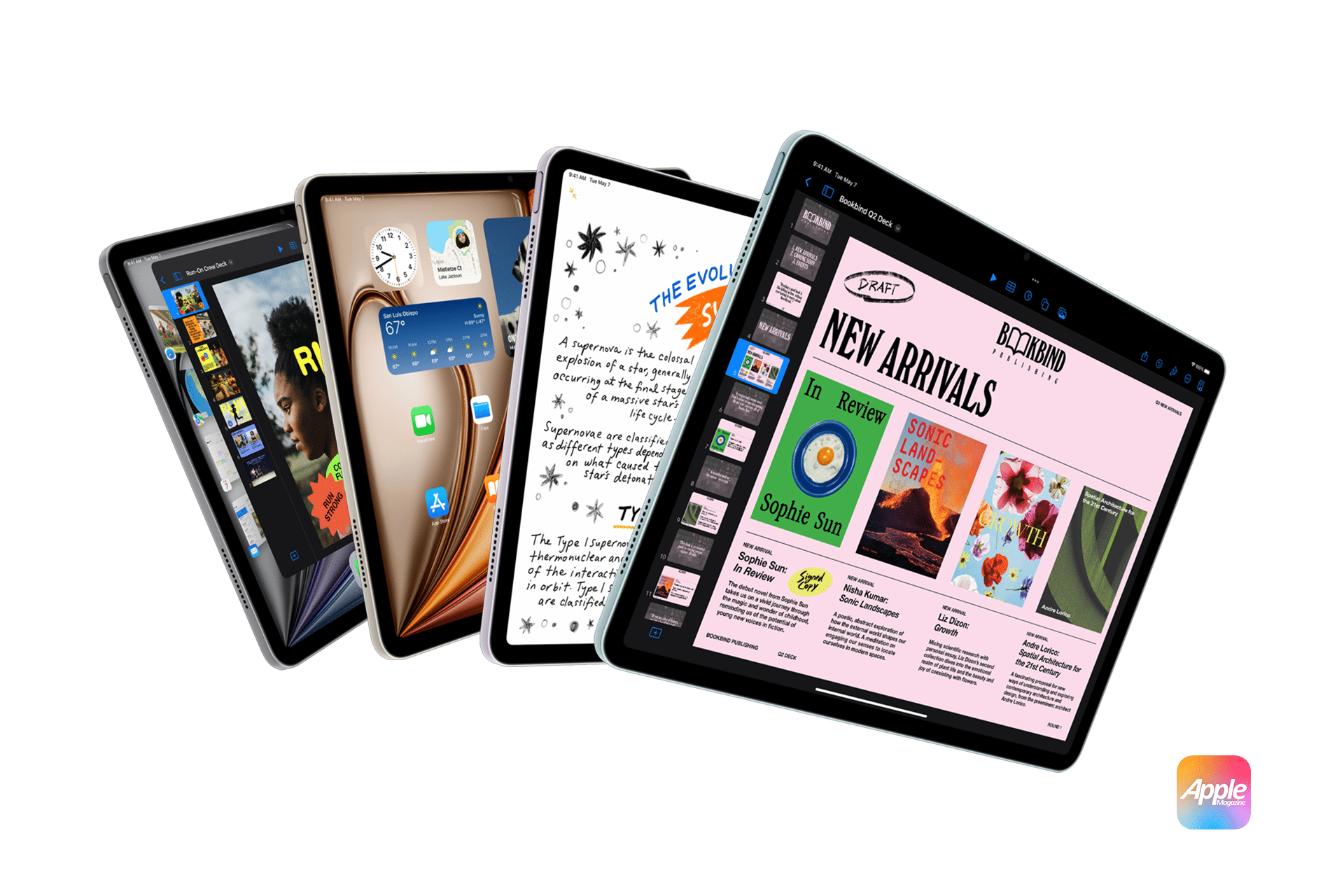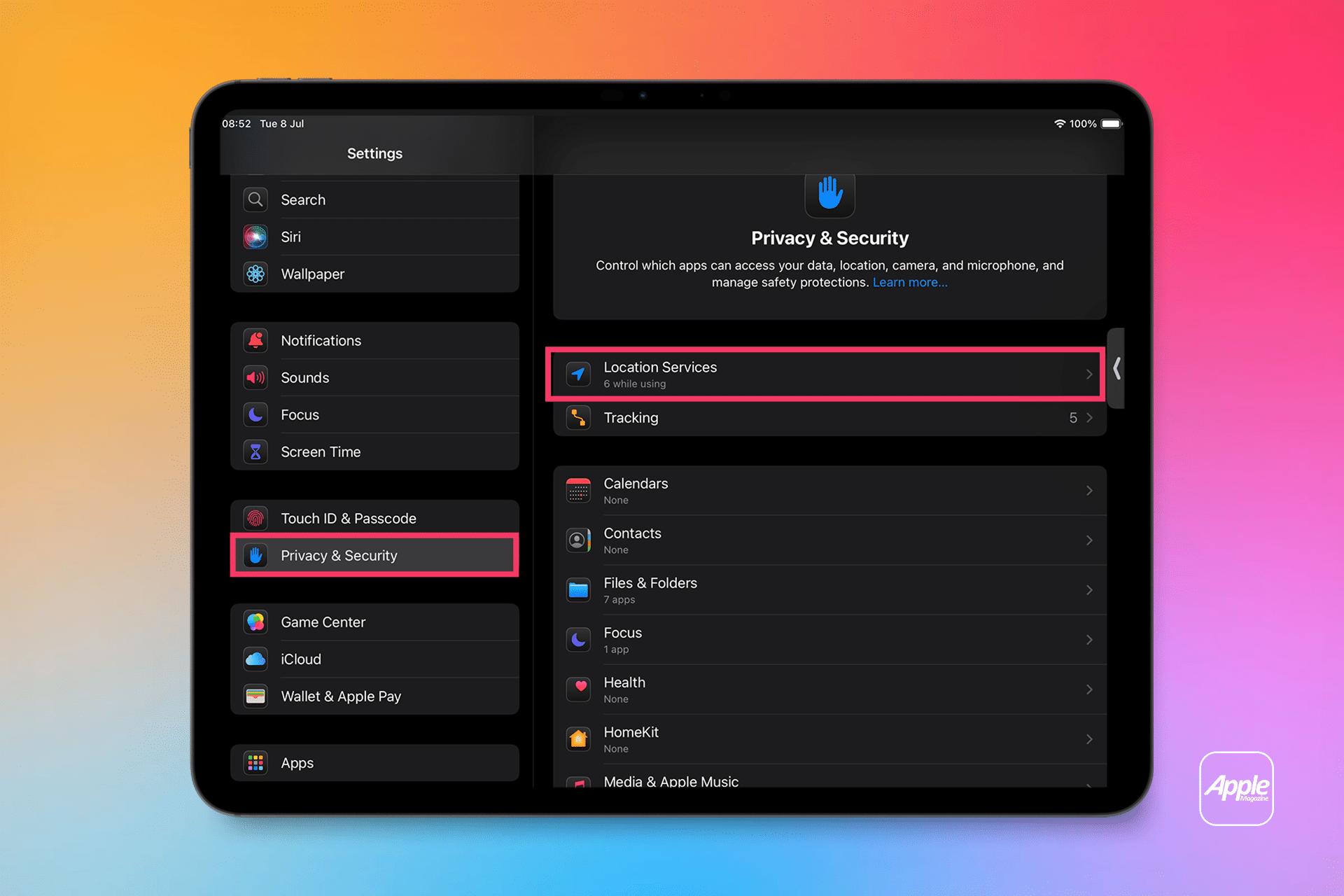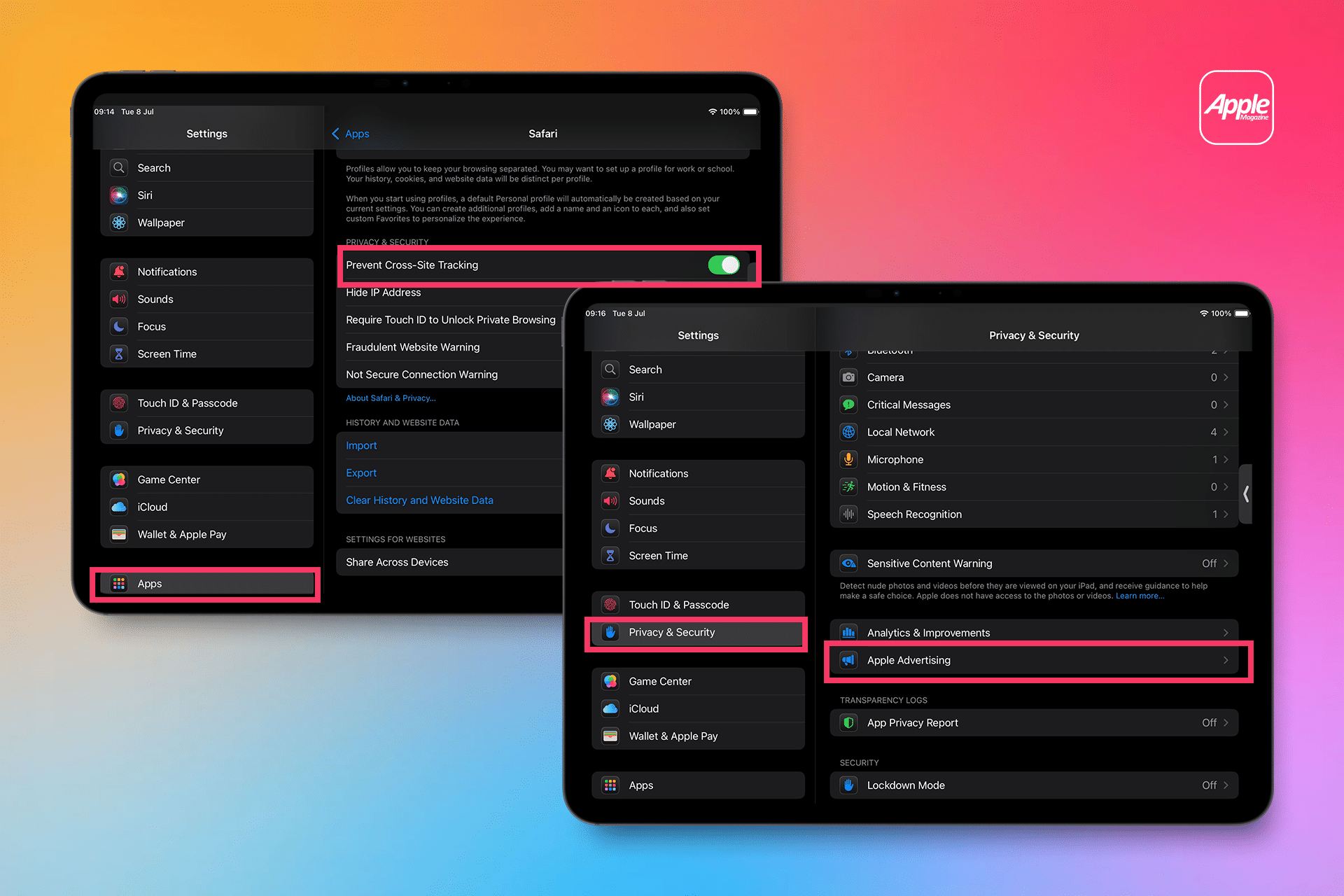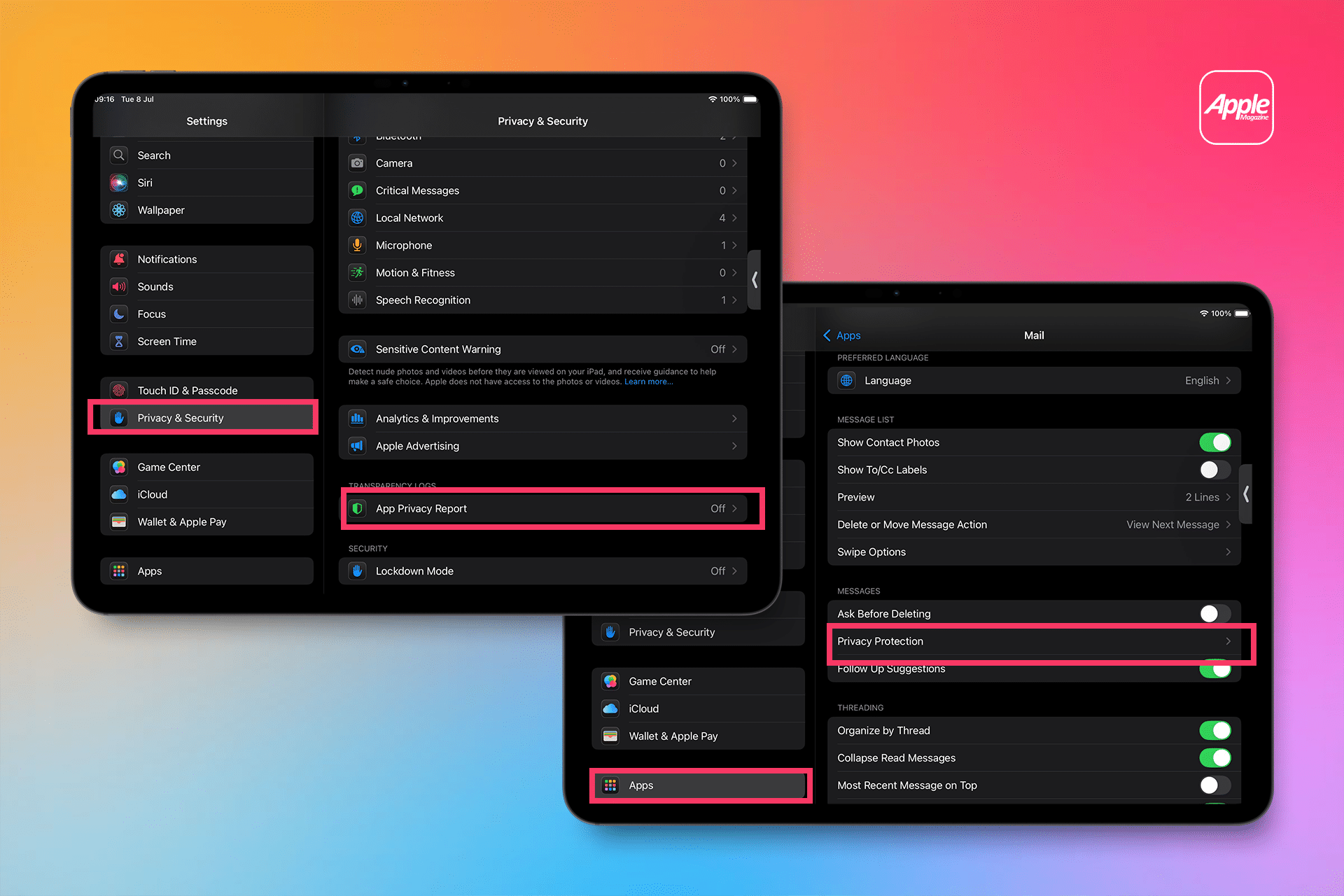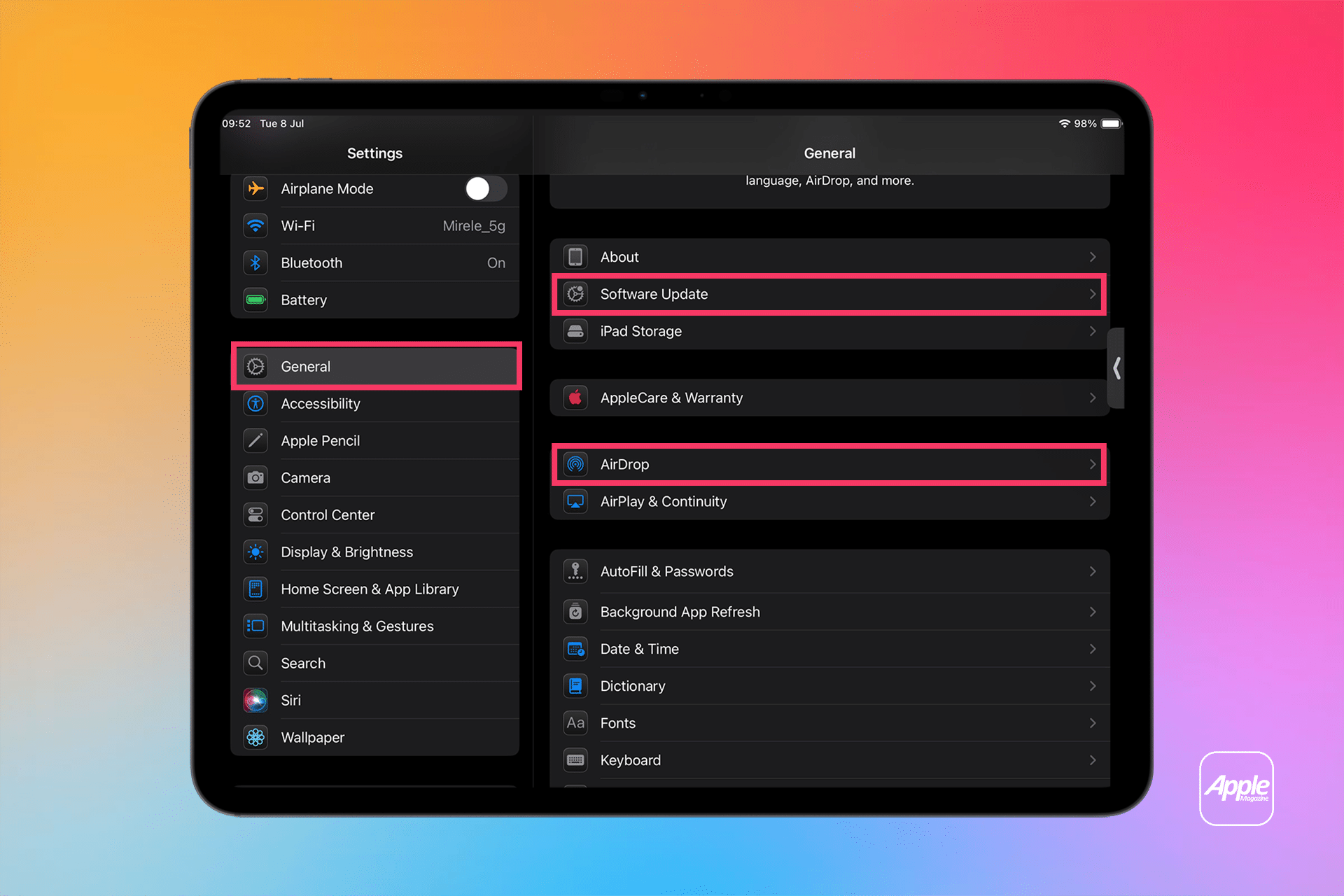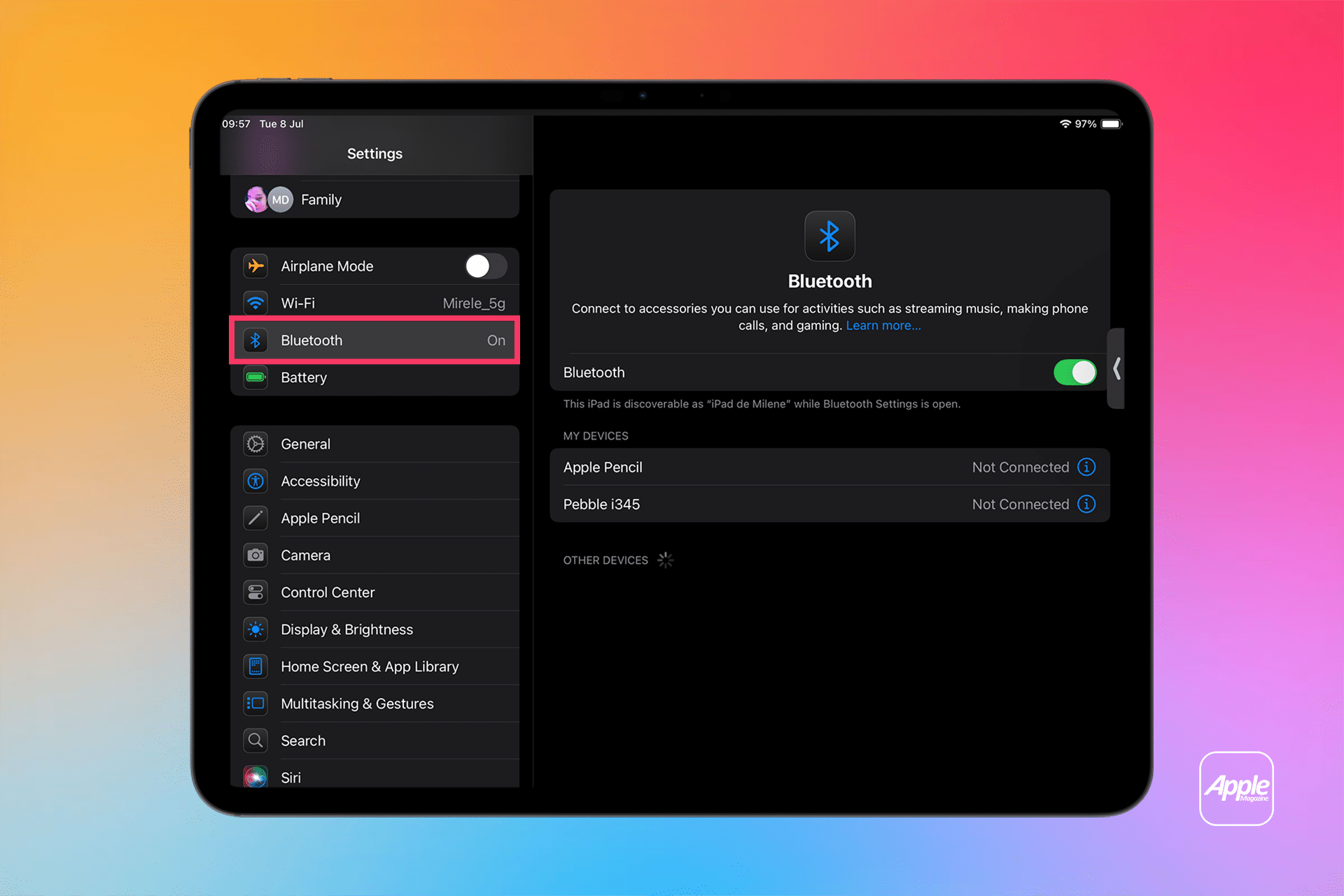iPadOS provides granular control over what apps can access, from your camera to your location. In Settings > Privacy & Security, you’ll find a list of data categories like Photos, Microphone, and Contacts, each showing which apps have requested access. Review these regularly and revoke permissions for apps that don’t need them. For example, a gaming app likely doesn’t require access to your camera or contacts. Since iPadOS 14, apps must request permission to track you across other apps and websites. Disable this entirely by going to Settings > Privacy & Security > Tracking and toggling off “Allow Apps to Request to Track,” preventing advertisers from building detailed profiles based on your activity.
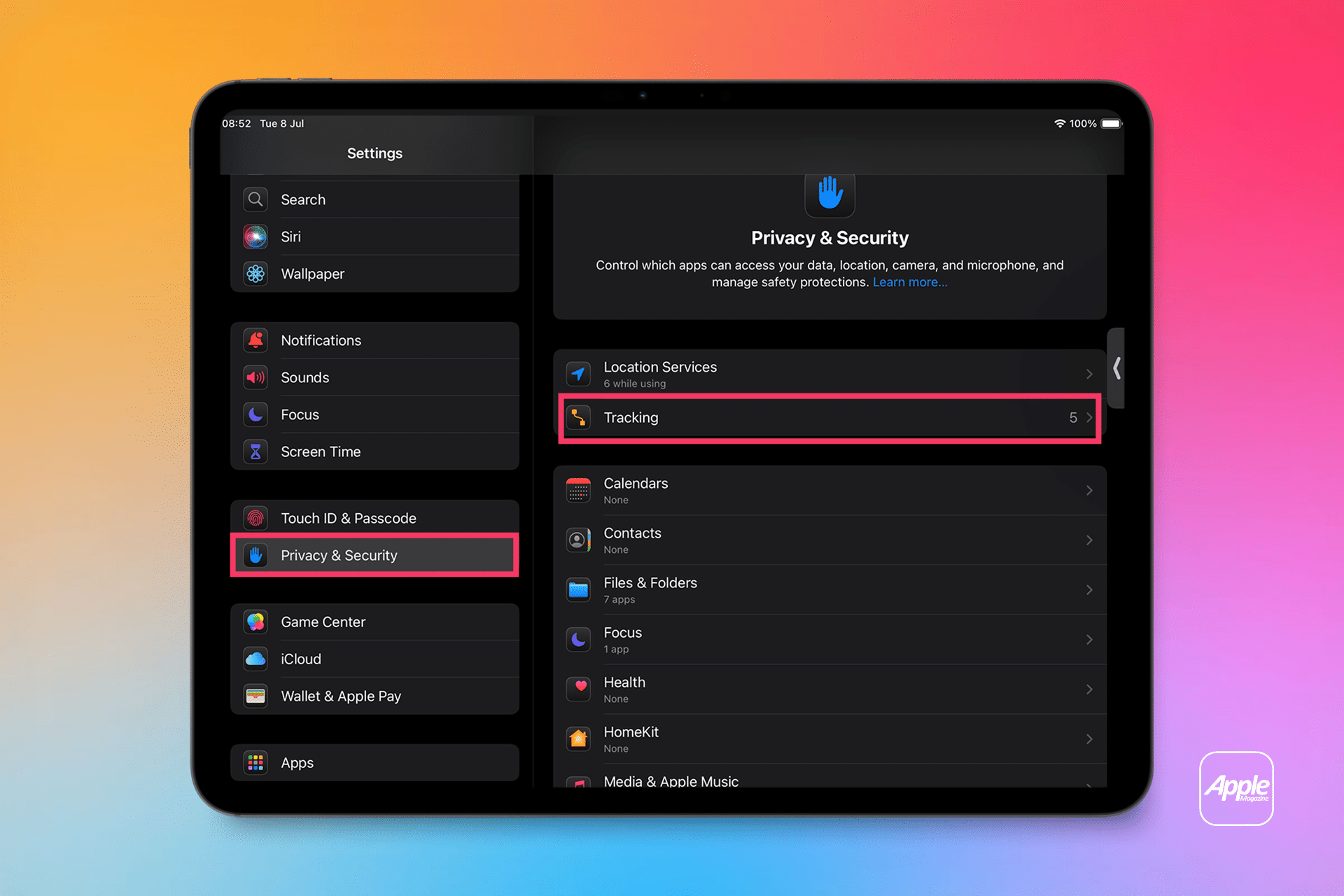
Safeguarding Your Online Activity
Browsing the web on Safari can expose you to trackers that monitor your behavior across sites. To counter this, go to Settings > Safari and enable “Prevent Cross-Site Tracking” to block trackers from following you. Additionally, turn on “Hide IP Address” to mask your location from websites and trackers. For users who want to limit Apple’s own ad tracking, navigate to Settings > Privacy & Security > Apple Advertising and disable “Personalized Ads.” This reduces tailored ads in the App Store and Apple News without affecting the number of ads displayed. For extra protection, consider installing a content blocker like 1Blocker to further restrict tracking scripts.
The App Privacy Report, available in Settings > Privacy & Security > App Privacy Report, offers a window into how apps use your data. Enabling this feature shows which apps accessed your location, camera, or contacts over the past seven days and lists domains they’ve contacted. This transparency helps you identify apps with excessive data requests, allowing you to adjust permissions or delete them. For email privacy, activate Protect Mail Activity in Settings > Mail > Privacy Protection to hide your IP address and prevent senders from tracking when you open their emails.
Securing Your Data and Backups
The Passwords app in iPadOS stores credentials with end-to-end encryption, syncing them securely across your Apple devices. Check Settings > Passwords > Security Recommendations to identify weak or reused passwords and update them. For iCloud users, enable Advanced Data Protection in Settings > [Your Name] > iCloud > Advanced Data Protection to encrypt nearly all iCloud data with keys stored on your device, not Apple’s servers. This reduces the risk of data breaches but requires careful management of your recovery key, which you should store securely offline.
When sharing photos, strip location metadata to avoid revealing where they were taken. In the Photos app, select a photo, tap the share icon, choose Options, and disable “All Photos Data” before uploading to social media. For AirDrop, limit discoverability to “Contacts Only” in Settings > General > AirDrop to prevent unwanted file-sharing requests. Finally, keep your iPadOS up to date by enabling automatic updates in Settings > General > Software Update. These updates often include critical security patches, ensuring your device stays protected against emerging threats.
Balancing Convenience and Privacy
Apple’s ecosystem prioritizes user control, but some settings involve trade-offs. For instance, disabling Bluetooth in Settings > Bluetooth when not in use reduces the risk of unauthorized tracking but may disrupt connections to devices like AirPods. Similarly, turning off Location Services enhances privacy but can limit app functionality. Tailor these settings to your needs—frequent travelers might allow location access for navigation apps, while privacy-conscious users might restrict it entirely. By regularly auditing your settings, you can maintain a balance that keeps your data secure without sacrificing usability.