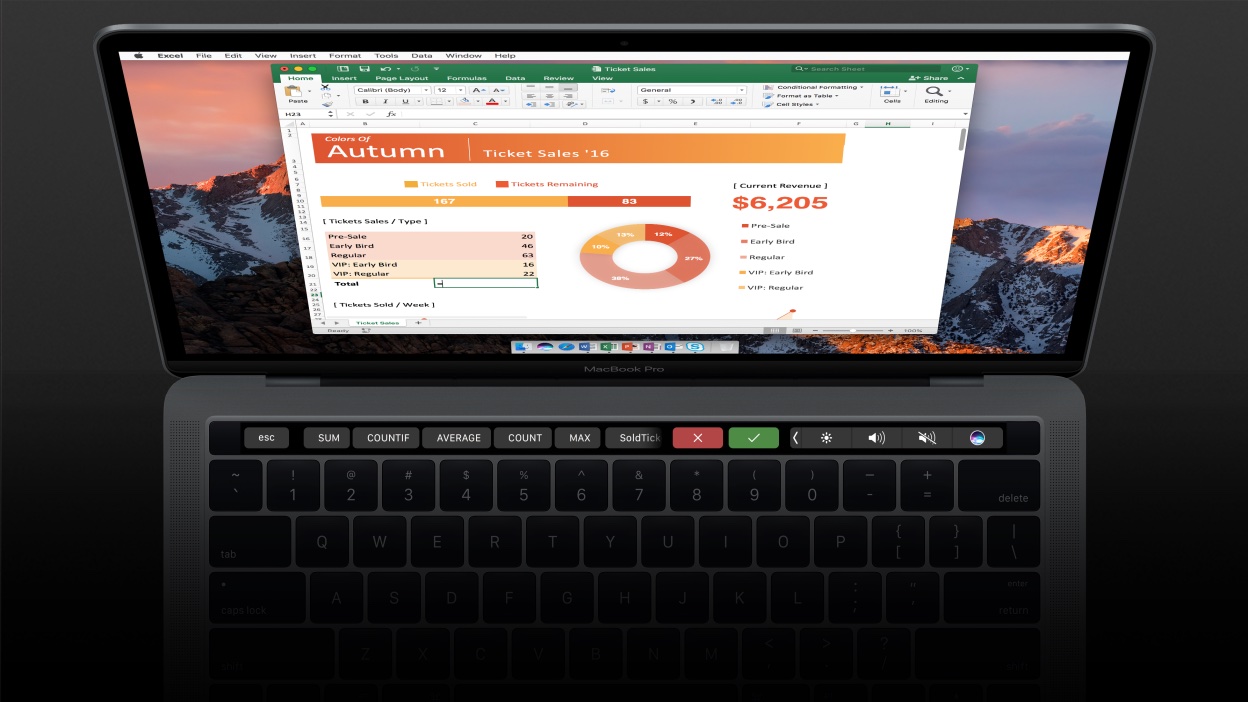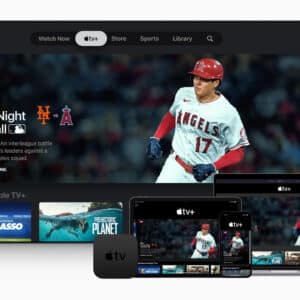Many Mac users enjoy the benefits of using the Microsoft Office productivity suite on their Mac computers. Microsoft improved its program to make them function better on Mac computers, such as digital inking and visual impact.
Below are some tips on boosting your Mac’s overall productivity:
Spotlight search
The spotlight search allows quick access to files or programs that may be difficult to find. This function allows for online and offline searches, which can save time and effort.
Change finder views using the buttons in the menu bar
You can conveniently change how you view the Finder using a keyboard shortcut. You don’t have to click the four buttons in the menu bar above the Finder window. You can use easy-to-remember keyboard shortcuts instead.
The keyboard shortcut Command+1 is for the icon view. Command+2 is for the list view. Commands +3 and 4 are for the column and cover flow view.
Storage optimization
Your Mac computer can run smoothly with enough disk space to run multiple programs simultaneously. Your computer will run smoothly despite using heavy programs such as Photoshop or Adobe Premiere.
If you are running low on disk space, you can still do something about it to optimize your Mac’s storage space by following the simple steps below:
- Simply click About this Mac in the Apple icon at the top screen
- Click on the storage tab. The segment bar shows the breakdown of storage space according to category. Click any of the category segments for more details
- You can manage each category’s storage space by clicking the manage button beside the color bar. You may choose the appropriate optimization option for you
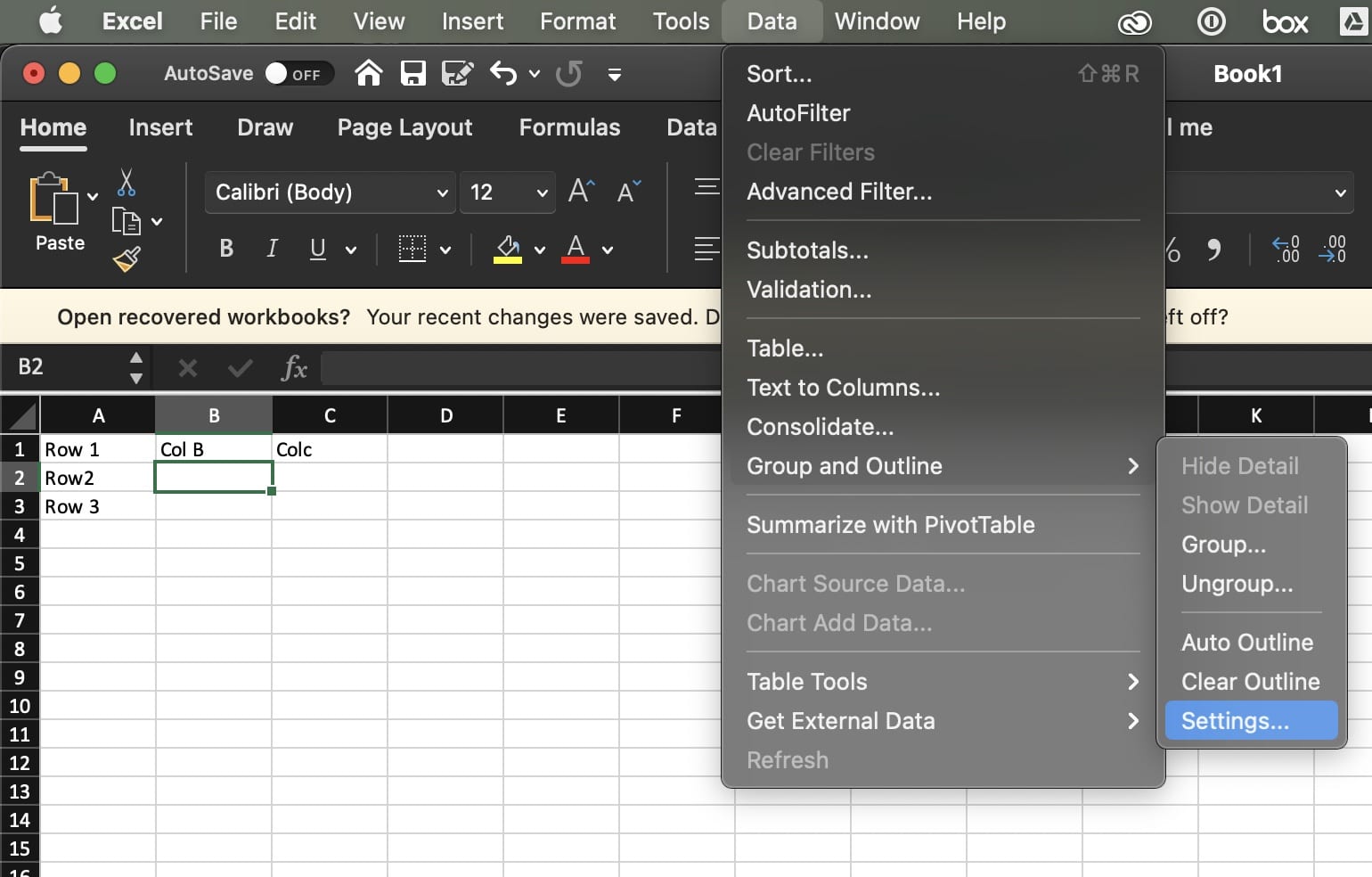
Cloud storage
Your Mac’s overall productivity will improve when you maximize using cloud storage. Some examples of cloud storage are iCloud, Google Drive, and OneDrive.
The use of cloud storage makes data storage more accessible and shareable. With cloud storage, you can share files with your family, friends, and colleagues with just a link to the file.
You no longer have to worry about sending large data files via email or creating zip files. Collaboration is easier done using cloud storage.
Dictation
One function that many Mac users need to take advantage of to maximize their productivity is the dictation function of the Mac. This feature minimizes typing tasks by dictating what needs to be done.
You can use this feature by first enabling it. Click on the Apple icon, then, click System preferences. Next, click on keyboard and select diction. Enable the dictation feature and set your language preference.
Productivity tips for maximizing Excel spreadsheet
Many Mac users have expressed positive feedback on Mac computers’ capability to operate Microsoft Excel. Access to Excel on Mac benefits several users because Excel is a powerful spreadsheet and an excellent data analysis tool.
With access to Excel spreadsheets, several Mac users can now enjoy professionally made spreadsheet templates from Simple Sheets. Creating spreadsheets for work has become more accessible and faster on Mac computers because of spreadsheet templates.
The list of functions in Excel for Mac users, and tips for maximizing productivity are indicated below:
Autofill Function
It can be a dreadful task when you type large amounts of repetitive data such as names and dates. But, with iOs’ autofill function, you can save time and be more productive.
Using the autofill function, you only have to encode data on the first two cells on your spreadsheet. Then, Excel can predict a pattern with the data provided. Highlight the two data cells to display the copy menu. Then, choose the fill option and drag the arrow until the cell you want to copy the pattern on.
Chart Formatting
The new formatting task pane of Excel for Mac helps you create charts with more fluidity. With the formatting task pane, you have access to all styling options. You can also customize shapes and texts with the formatting task pane.
Formula Builder
There are several formulas and functions in Excel, and you may struggle to remember them all. But, with the help of the new formula builder, you don’t have to memorize the formulas. You can use the formula builder to search for the function and insert it into the cell.
The formula builder is accessible by clicking the fx button and pressing Shift+F3.
Pivot table slicers
Pivot table slicers filter data in Pivot tables. You can conveniently look for the data you want to filter without using the drop-down menu or the drop-down lists.
You can create a slicer by highlighting the pivot table and clicking the pivot table analyze tab. Then click on insert slicer.
Data analysis ToolPak
The Data Analysis ToolPak is an Excel add-in that aids in performing complex statistical operations or engineering analyses. All you have to do is encode the necessary data, and ToolPak determines the appropriate statistical or engineering function to use.
The Data Analysis ToolPak is found under the data tab.
Keyboard shortcuts
Using Excel spreadsheets on a Mac computer no longer feels alien, for the keyboard shortcuts used in Excel for Windows are the same for Excel for Mac. Transitioning from Windows to Mac is no longer a hassle.
You don’t have to worry whether you need to press Cmd or Ctrl for they now work the same. To clear a data cell, you can either press delete or the backspace key.

Excel spreadsheet is a powerful tool, for either Windows or Mac users can use it with ease. Streamlining the workflow is an advantage desired by many spreadsheet users. This can only be accomplished when Excel offers the same functions for both operating systems making it very convenient.
Learning about productivity tips and tricks you can apply in Excel for Mac will save you time and help you work productively. The tips listed above can be your springboard to work better and be more effective in what you do.