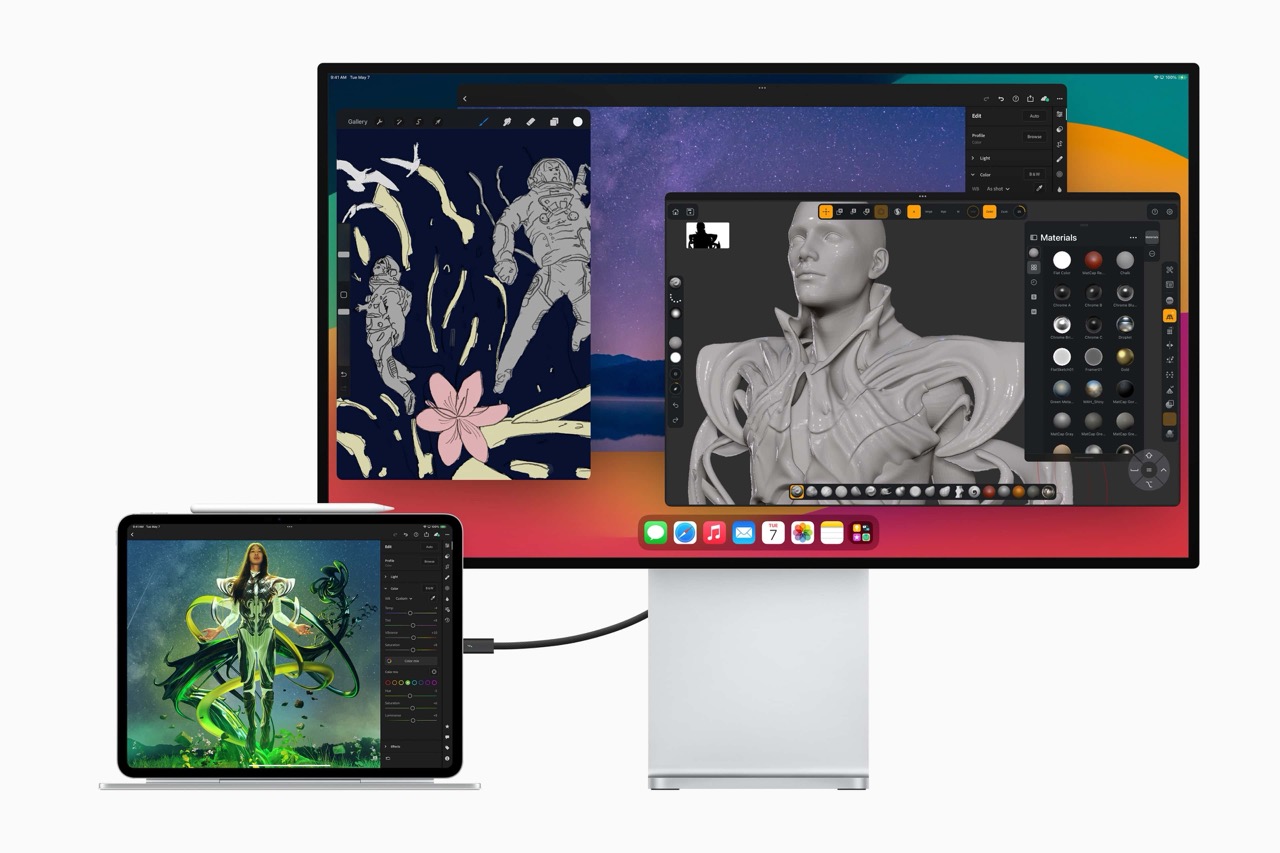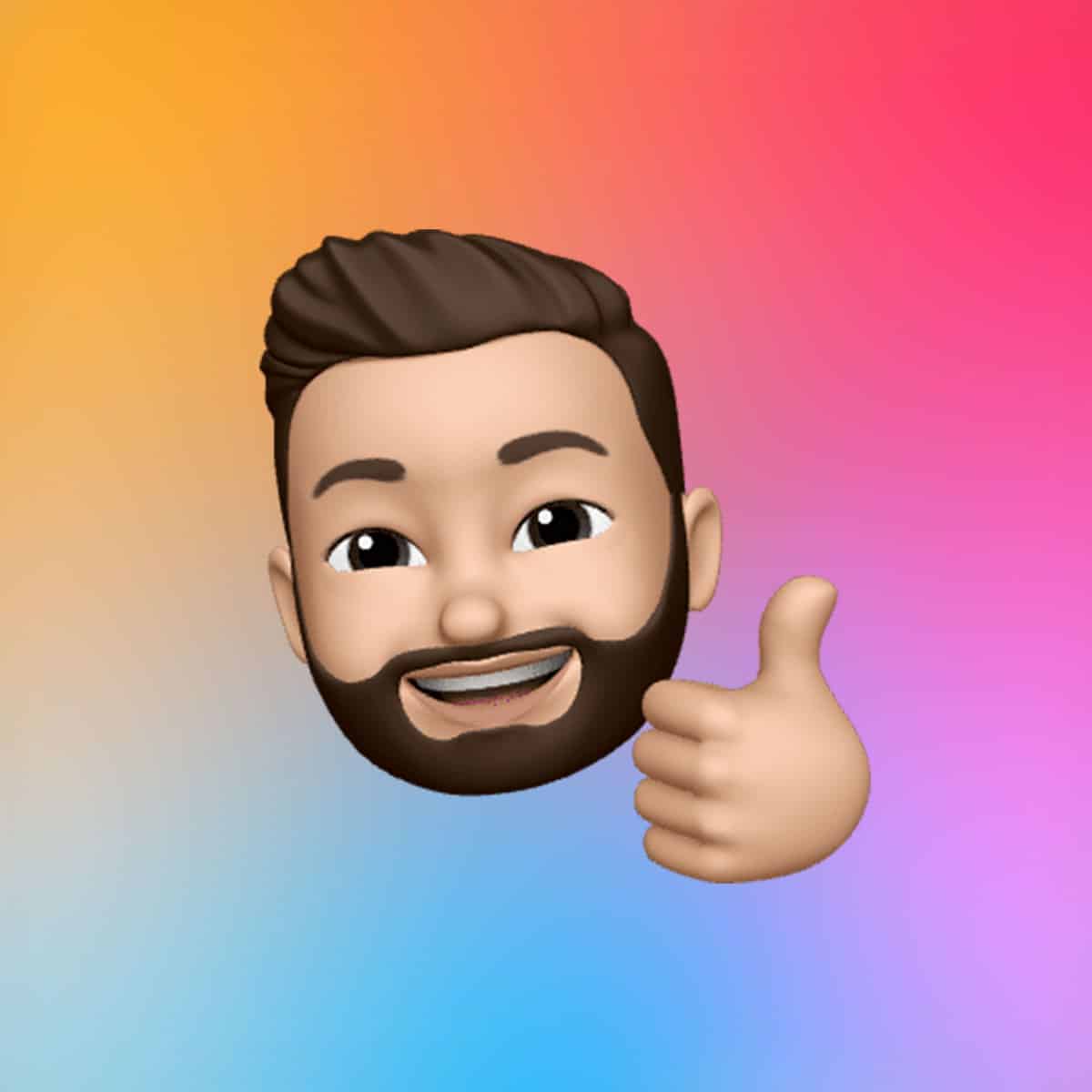Connecting external storage to an iPad depends on the device’s port type and the storage device’s connector. Newer iPads, such as the iPad Pro (2018 and later), iPad Air (4th generation and later), and iPad (10th generation), feature USB-C ports, allowing direct connections to USB-C drives or adapters for USB-A devices. Older models with Lightning ports require adapters like the Lightning to USB 3 Camera Adapter or Lightning to SD Card Reader, often paired with a power source for high-power devices like external hard drives.
For devices requiring more power than the iPad can supply—such as mechanical hard drives—a powered USB hub is recommended. For instance, the iPad Pro with Thunderbolt/USB 4 can deliver up to 15W, sufficient for most SSDs, but the iPad (10th generation) with USB 2.0 is limited to 2.5W, necessitating external power for larger drives. Always opt for genuine Apple adapters or trusted third-party options to ensure compatibility and avoid connection issues.
File System Compatibility and Formatting
To ensure smooth operation, external storage devices must be formatted in a compatible file system: APFS, APFS (encrypted), macOS Extended (HFS+), exFAT, FAT32, or FAT. These formats allow both read and write access on iPadOS. Notably, NTFS, commonly used on Windows, is not supported, and drives with multiple partitions may not be fully recognized, as iPadOS requires a single data partition.
With iPadOS 18, users can now format drives directly on the iPad, eliminating the need for a computer. To format, connect the drive, open the Files app, tap and hold the drive name under Locations, and select “Erase” to choose a compatible format like exFAT, which supports large files and cross-platform compatibility. For APFS-encrypted drives, a password must be set on a Mac using Disk Utility, as iPadOS can unlock but not create such encryption. When formatting on Windows, set the exFAT allocation size between 128K and 1024K to avoid detection issues.
Accessing and Managing Files
Once connected, external drives appear in the Files app under the “Locations” section. Tap the drive name to browse its contents, which display similarly to internal storage or iCloud Drive. Users can open files (if supported by installed apps), copy, move, rename, or delete them. To select multiple files, tap “Select” in the top-right corner, choose the desired items, and use options like “Copy” or “Move” to transfer files to other locations, such as the iPad’s internal storage or another connected drive.
For media like photos or videos, SD cards can be imported directly to the Photos app, streamlining workflows for photographers. For other file types, third-party apps like Infuse for videos or Documents by Readdle for advanced file management can enhance functionality, especially since Apple’s native apps, like TV or Music, don’t directly integrate external media into their libraries. To avoid data loss, ensure no file transfers are active before disconnecting a drive, though iPadOS does not require a formal eject process.
Practical Applications and Benefits
The ability to manage external storage has practical implications across industries. Photographers can transfer high-resolution images from SD cards to SSDs on-site, bypassing cloud uploads. Video editors can work with large files directly from external drives using apps like LumaFusion, saving internal storage for other tasks. Students and professionals can store extensive document libraries, making the iPad a viable laptop replacement for tasks like presentations or research.
For example, a 512GB USB-C flash drive, like the Samsung USB-C 512GB, offers compact, high-speed storage for under $50, while a Crucial X9 SSD provides up to 4TB with transfer speeds of 1,050MB/s, ideal for power users. These options make external storage both affordable and efficient, extending the iPad’s utility without the high cost of internal storage upgrades.
Troubleshooting and Best Practices
Common issues include drives not appearing in the Files app, often due to incompatible formatting or insufficient power. Verify the drive’s format and use a powered hub if needed. For Lightning-based iPads, ensure the adapter is connected to a power source, as these ports supply less power than USB-C. Labeling drives in the Files app (by tapping and holding the drive name) helps distinguish multiple devices, especially in workflows involving several drives.
For security, avoid connecting unknown drives to prevent malware risks, as iPadOS’s user-space USB stack limits OS access but doesn’t eliminate all threats. Regularly back up critical files to iCloud or another device, as external drives can fail. If a drive isn’t recognized, test it on a Mac or PC to confirm functionality and reformat if necessary, ideally on a Mac for optimal compatibility.
Future-Proofing Your iPad Workflow
As iPadOS evolves, external storage support continues to improve, with features like direct formatting and enhanced file management reducing dependency on computers. The shift to USB-C across Apple’s lineup simplifies connectivity, and Thunderbolt support on iPad Pro models enables faster data transfers, making it ideal for professional use. For users with older Lightning-based iPads, adapters remain a reliable bridge, though investing in USB-C drives or hubs future-proofs workflows as Apple phases out Lightning.
The ability to manage external storage has redefined the iPad’s role, offering flexibility for users who need more than internal storage provides. By choosing the right hardware, formatting drives correctly, and leveraging the Files app, anyone can unlock the full potential of their iPad for work, creativity, or personal projects.