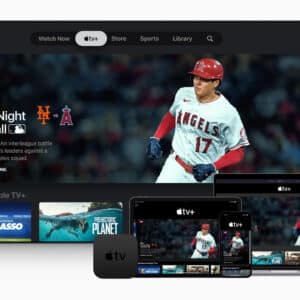From the funny short videos on video share platforms like TikTok and Snapchat to the recently released movies on streaming services like Netflix and HBO, the ultra-high-definition 4K videos have become the new norm. Consumer-level cameras and smartphones raced to add the support of 4K video recording. The 8 million active pixels of each frame of the 4K video bring us more crispy and life-like picture quality. However, this also presents challenges for many video creators. They complain that the process of editing 4K video is meant to be choppy and slow unless you have the money to throw down on building a beast computer. However, is it really so?
What do you need to edit 4K?
There are plenty of video editors available for Windows and Mac. The system requirements of different software vary a lot. So firstly, let’s have a look at the minimum system requirements of several popular video editing software.
- Premiere Pro 15.4: MacOS 10.15 or later; Microsoft Windows 7-10 or later; 32GB of RAM, 4GB of GPU VRAM, Intel 6th Gen, AMD Ryzen 1000 Series, or newer processor, and 8GB free hard-disk space for installation.
- VideoProc Vlogger: Mac OS X 10.11 or later; Microsoft Windows 7-10 or later; 8GB of RAM, 2GB of GPU VRAM, 2 GHz Intel or AMD processor, and 600MB free hard-disk space for installation.
- HitFilm Express: macOS 11.0 Big Sur, macOS 10.15 Catalina or macOS 10.14 Mojave; Microsoft Windows 7-10 or later; 16GB of RAM, 2GB of GPU VRAM, 4th Gen Intel Core or AMD equivalent (4 cores) processor, and 1.2GB free hard-disk space for installation.
- Shotcut: MacOS 10.10 – 10.15; Microsoft Windows 7-10; 16GB of RAM, 4GB of GPU VRAM, x86-64 Intel or AMD (8 cores) processor.
Sometimes you encounter a high CPU usage or slow performance when with one video editor and don’t have the budget on improving your computer built. Turning to another software with lower system requirements like VideoProc Vlogger can make your life easier. If you need to purchase a MAC computer for 4K video editing, then a macOS 10.15.6 or later machine with 8GB of RAM, 1GB of VRAM, and 3.8GB of free disk space is good to go. Surely, you can also take the below configuration as the reference to build your own 4K editing capable PC.
CPU (Computer Processor Unit)
Suggested CPUs: Multi-core CPUs (at least 6 cores) at high frequencies, such as Intel Core-i7 8700K, Intel Core i9-9900K, AMD Ryzen 7 2700X, and AMD Ryzen Threadripper 2950X.
A multi-core CPU with and multi-threads can speed up the preview process. The frequency measures how fast the processor is. The higher core and thread counts usually indicate a better parallel computing capacity that determines how many tasks you can handle at the given time.
GPU (Graphic Processor Unit)
Suggested GPUs: Asus AMD Radeon RX 5700 XT, GeForce GTX 1050, and other GPUs that support VCE /VCN or Quick Sync. (All computers running macOS 10.6 or later have included GPU acceleration).
Graphics card (GPU) is one of the most underrated hardware for speeding up your computer for 4K video editing, especially when you need to apply lots of filters, transitions, and color correction. When using video editing software that supports the full GPU acceleration tech like VideoProc Vlogger, you can get the most out of your dedicated GPU. In this way, you can enjoy a speedy and smooth import, render, and output experience even on a less-robust computer. A good GPU is also beneficial for GPU-intensive video editors like DaVinci Resolve.
RAM (Random-Access Memory)
Suggested RAM configuration: 8G or 16G RAM at high frequency.
Adding more RAM to your computer is a cheap yet efficient way that can make a less powerful PC run fast, but this does not mean a high RAM is necessary for everyone. If you are using a lightweight video editor like VideoProc Vlogger or Shotcut and you stick to simple edits, then 8GB of RAM is fine. Surely, if you are using industry-level video editing or VFX software like Adobe Premiere Pro, Adobe After Effects, and Sony Vegas Pro, then a 24GB of RAM is the minimum requirement for applying basic edits to 4K videos.
HD (Hard Driver)
Suggested hard drivers: Corsair MP600 CORE 1TB M.2, Seagate Firecuda 520 1TB, and Crucial P2 500GB.
400MB/S of the transfer rate is needed for editing 4K videos. The read/write speed of a common HDD is around 100MB/S. A regular SSD can deliver a read/write speed of 400-500MB/S. Thus, we advise you to go with the SSD. As for the capacity, 256GB should be fine but a bigger storage space should be better. Suppose you have a 1TB of SSD, you can hold the editing software, cache, and the rough videos on the dedicated SSD and this can greatly improve the editing efficiency.
How can you record a 4K video
4K is no longer as class-leading as it once was. An expensive consumer-level camera is no longer your sole perseverance to record videos in 4K. To make the outcome closer to what the human eyes see, many devices even allow users to record 60FPS, HDR 10, and YUV 4:2:2 4K videos. What’s your best pick among a number of 4k video recording capable devices?

Sony ZV-1, Fujifilm X-S10, Sony ZV-E10, Olympus OM-D E-M5 Mark III, Panasonic Lumix S5, Canon EOS M6 Mark II, or similar compact cameras with the capacity of recording 4K 30FPS videos are good options for video blog creators.
If you need to capture some impressive aerial videos, have a look at the DJI products. It offers the small drone DJI Mavic Air 2 for amateurs recording 60FPS 4K videos and the professional drone DJI Inspire 2 for experts recording 4K and 6K videos in both lossy and lossless formats.
If you need a 4K action camera to record footage you encounter with fishes and sharks when diving or the breathtaking moments of extreme adventures, then the waterproof and anti-shake GoPro Hero 9 deserves a try.
You can also rely on your smartphone to capture videos in 4K. Apple iPhone supports the recording to 4K video since iPhone 6S. The new iPhone 13 Pro/Pro Max even lets you 4K video recording at 24FPS, 25FPS, 30FPS, and 60FPS. All the high-end phones and the majority of the mid-range phones from Huawei, Samsung, LG, Xiaomi, and other phone producers are also capable of shooting 4K videos.
Get ready to edit 4K videos
To polish your 4K video, your first step is picking the right 4K video editing software according to your need. In our experience,
If you are a beginner, an amateur, or a video editing expert who needs to cope with time-sensitive projects, then VideoProc Vlogger might be your go-to option. It offers a huge array of editing features, ranging from the common ones like crop, trim, split, and video overlay to the advanced ones like color correction, green screen, keyframe, animated titles, 999+ times tracks.
Thanks to the self-explained interface, it feels like a hassle-free and natural process to find the right tools for editing your project even you have zero previous knowledge about video editing options. A large number of presets (28 motion effects, 14-speed ramp effects, 85+ LUTs, 60+ transitions, and 50 filters…) make the production of professional-looking videos is also easy like breeze.
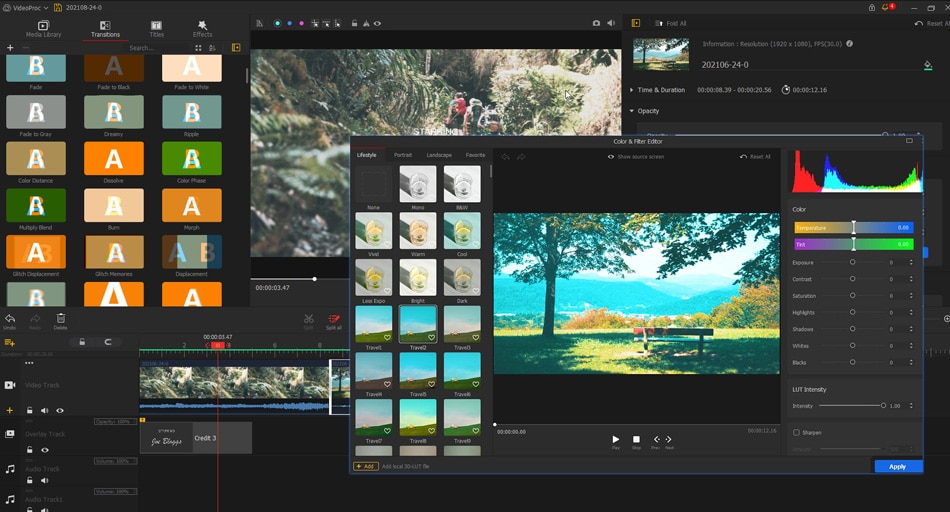
If you are a video editing specialist or you are a beginner who does not mind the steep learning curve, then Premiere Pro, DaVinci Resolve, and Final Cut Pro are nice options to turn to. They are all the industry-standard video editing programs, offering you similar advanced features such as motion track and the shape tool.
Note: Most video editors can only handle 4K videos encoded in some specific codecs. However, 4K videos recorded by different cameras might be encoded with HEVC, H.264, R3D, ProRes, MPEG-2, AV1, or a number of other codecs. Unless you are using VideoProc Vlogger which featured a wide range of supported codecs, it’s necessary to visit the program’s official site for figuring out whether the program supports the codec of the raw 4K video or not. Don’t worry if the target codec isn’t compatible with the software. You can utilize video converters like VideoProc Converter to easily transcode the raw 4K video to another codec that’s compatible with the video editor.
Speed up 4K video editing
Editing 4K is a resource-intensive process, especially when you are on a less powerful computer. If you encounter stutter, slow performance, 100% CPU usage caused by the process of 4K UHD video, here are some useful tricks to improve the 4K video editing efficiency.
Try a different video editor: Serious video editors like Adobe Premiere Pro and opens source video editors like Shotcut are CPU resources hogs. The lucky thing is we do not have to bother ourselves with any daunting software as we have VideoProc Vlogger. This fast, feature-rich, yet lightweight video editing software can make full utilization of the GPU, letting you smoothly edit 4K videos even on mid-tier machines.
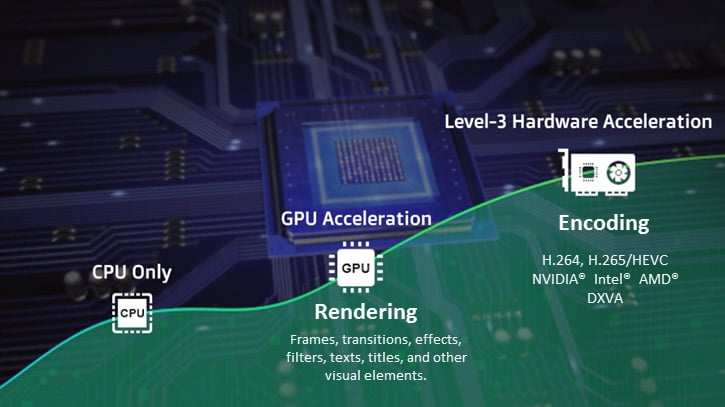
Create proxy media: When editing 4K videos with Davinci Resolve, Premiere Pro, and Lightworks, you can create proxy media – a lower resolution version of the raw footage and use it during the editing and the rendering process. When you are ready to export the finished project, the software can replace the proxy media with the corresponding raw footage.
Fast export the finished 4K video
The final step of creating a 4K video is export. Usually, you have options to save the 4K video as H.264, HEVC, and several other formats. If you need the finished video playable and sharable on most portable devices, major video, and social media platforms, then H.264 is your thing.
If both the sharp picture quality and small file size matter for you, then HEVC is the best choice. What’s worth noting is if you are editing 4K videos with VideoProc Vlogger, then choosing HEVC or H.264 codec as the output format can trigger the GPU acceleration. This can speed up the export process 47x faster than the real-time playback. In this way, exporting video is no more a time-consuming process.