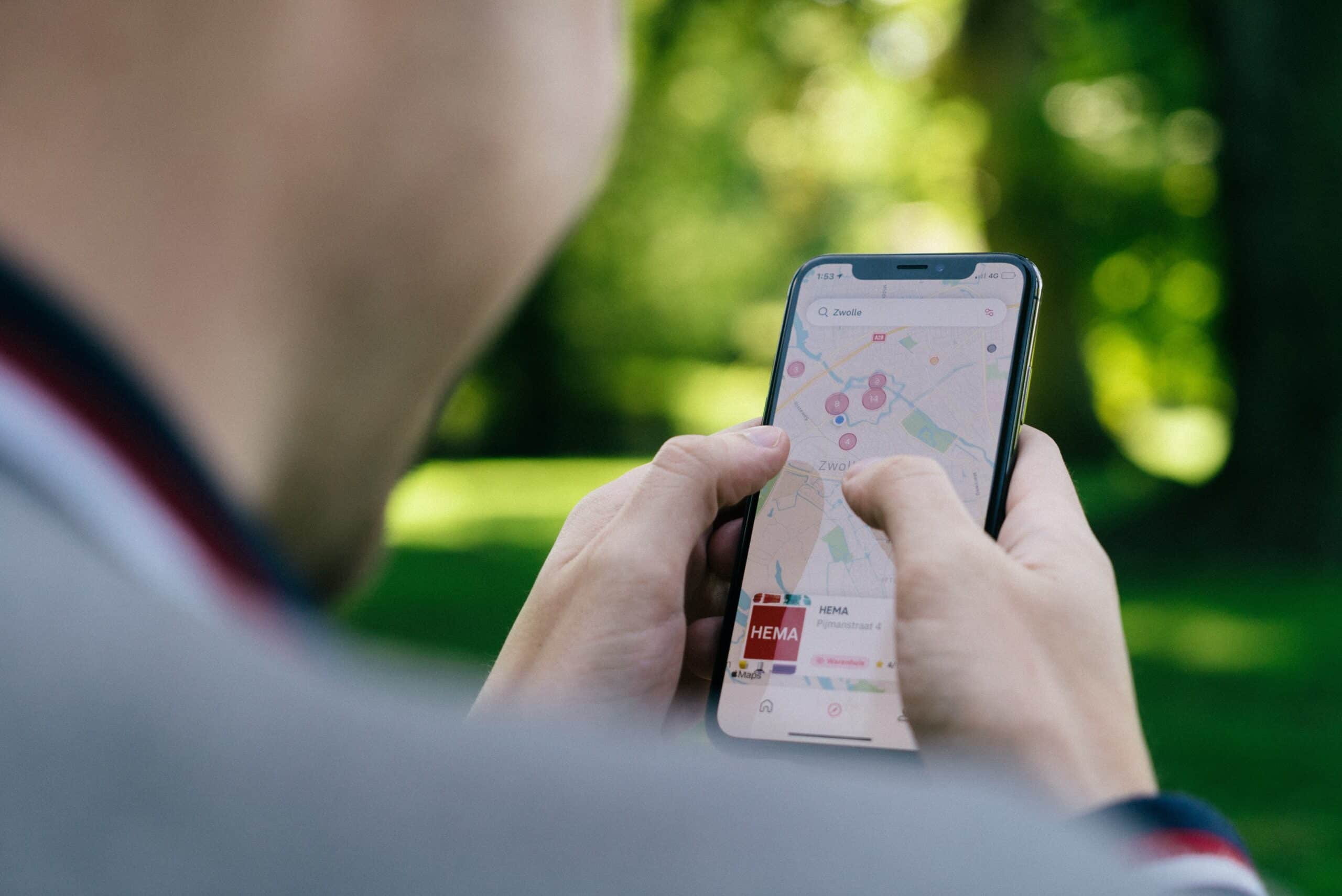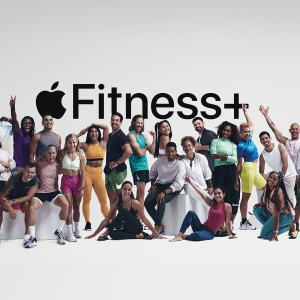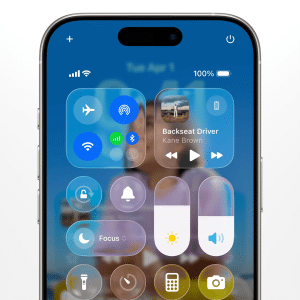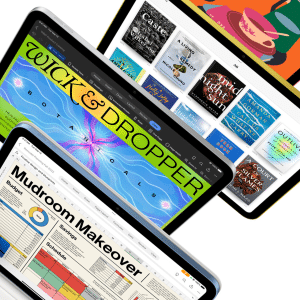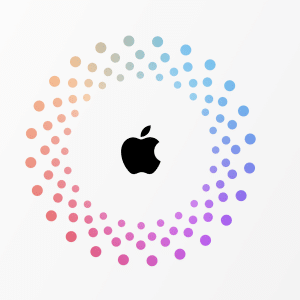Apple Maps has evolved significantly since its launch in 2012 and now offers a range of features that make it a strong contender against alternative mapping options like Google Maps. In addition to seamless integration with the rest of Apple’s ecosystem, there are several tips and tricks that can help users get the most out of the app. Here are 14 of our favorites:
Create a Guide
With Apple Maps, you can create a personalized guide for a trip you’re planning. For example, if you’re visiting London, you can create a guide that includes landmarks, restaurants, bars, and parks you want to visit. To create a guide, search for a place, swipe up from the bottom of the screen, tap the Guide button, and select “New Guide.” Name your guide and hit “Create.” You can then continue to search for and add more places to your guide, and access it by swiping up from the search bar at the bottom of the screen and selecting “My Guides.”
Explore a Curated Guide
In addition to creating your own guides, Apple Maps also has a range of curated guides created by outlets like Lonely Planet, Culture Whisper, and TimeOut. To access these guides, swipe up from the search bar at the bottom of the screen and scroll to “Guides We Love.” You can also tap “Explore Guides” and filter by categories like food and drink, things to do, and nightlife.
Use Look Around
Similar to Google Maps’ Street View, Apple Maps’ Look Around feature lets you see what a location looks like in real life by tapping the binocular icon in the bottom left corner of a map. This will pop up a view of the location, which you can expand to fill your screen and explore by moving your phone or using your fingers.
Share Your ETA
With Apple Maps, you can share your estimated time of arrival (ETA) with someone you’re meeting so they can get real-time updates on your arrival time. To do this, start directions to your destination and tap the grey arrow on the right side of the information bar at the bottom of the screen. Select “Share ETA” and choose the contact you want to share it with.
Use Flyover
Apple Maps’ Flyover feature allows you to view certain cities from above in 3D and either take a tour or explore on your own by moving your phone or using your fingers. To access Flyover, search for a city, tap “Search,” and look for the Flyover button next to the Directions button.
Find EV Charging Stations
If you have an electric vehicle (EV), Apple Maps can help you find charging stations on your route. To do this, search for your destination and select “Go.” In the route details, tap the car icon at the top of the screen and then tap “EV Charging.” This will show you the locations of EV charging stations along your route.
Use Siri to Get Directions
Apple’s virtual assistant, Siri, can help you get directions with Apple Maps. Simply say “Hey Siri” followed by your request, such as “Give me directions to the nearest gas station.” Siri will provide turn-by-turn directions and display them on the map.
Get Real-Time Transit Information
Apple Maps offers real-time information for public transportation, including buses, trains, and subways. To access this information, search for your destination and tap the Transit tab. This will show you the best routes and provide real-time updates on arrival times.
Check back to AppleMagazine soon for more tips and tricks on using Apple Maps.