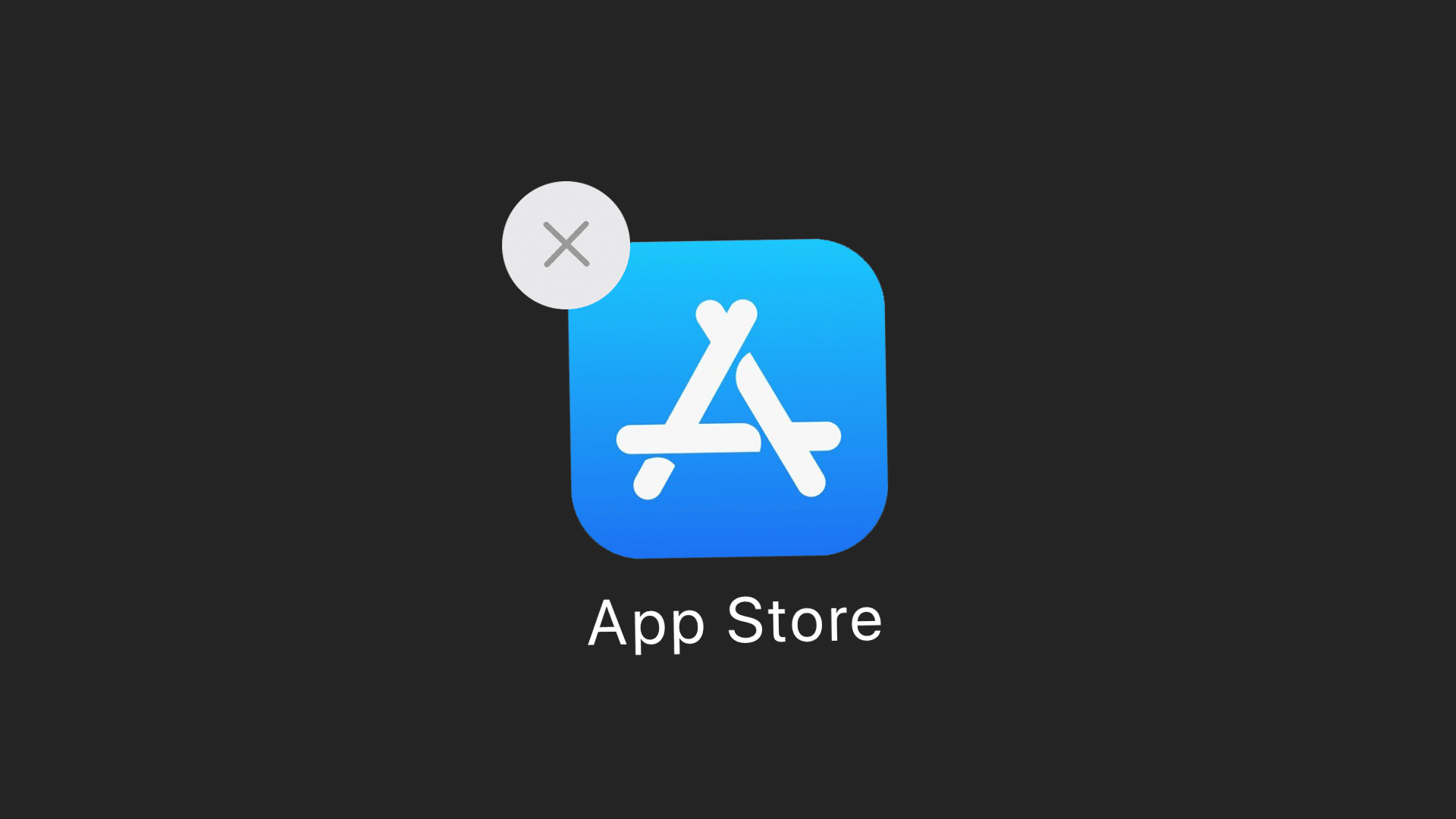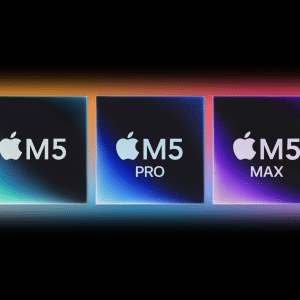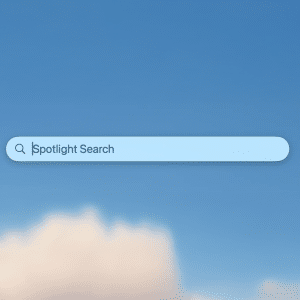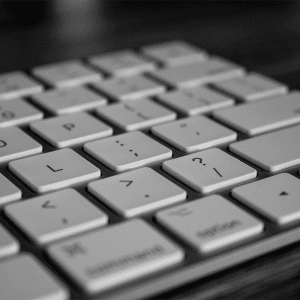Apple introduced macOS Big Sur in November last year, bringing with it one of the biggest changes to the operating system in recent years. Out is the company’s skeuomorphic design, and in is a new iOS-style inspired app icon framework, with square, rounded-edged icons that make the operating system more uniform.
Though most developers have now updated their software for macOS Big Sur, some apps still use old, outdated designs that ruin the aesthetics of your macOS toolbar. Below, we’ve put together a guide to adding Big Sur-style icons to every macOS app.
Find a new app icon
First up, decide on the app whose icon you want to change, and head to the macOS Icon Pack website to see whether one has been designed for it. In this case, we’re upgrading LastPass to a new square icon design. Download your preferred icon.

Locate your app
Now you’ve got your app icon ready to go, locate the app you want to change in Finder. Open Finder, click on Applications, and then highlight the app. Your app might be hidden inside of a folder, so use the search functionality as part of macOS Big Sur.
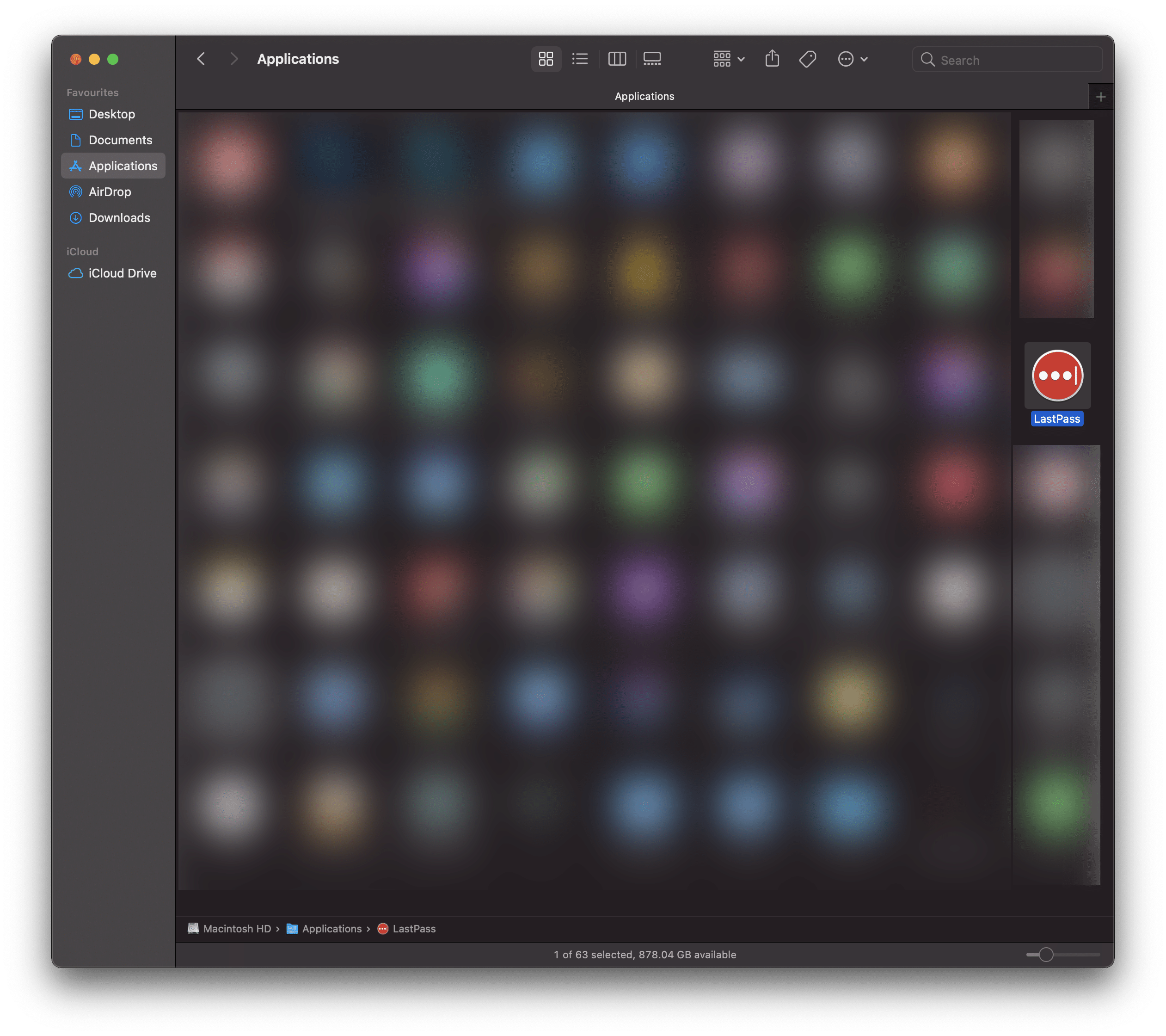
Drag the app icon onto the app
Right-click on your app and click Get Info. A windowpane will then appear. Now, find the new app icon you’ve downloaded (it’s likely to be in your Downloads folder or on your desktop) and drag the icon onto the existing app icon inside of the Get Info window. Then, the app icon will be updated and you’re done!
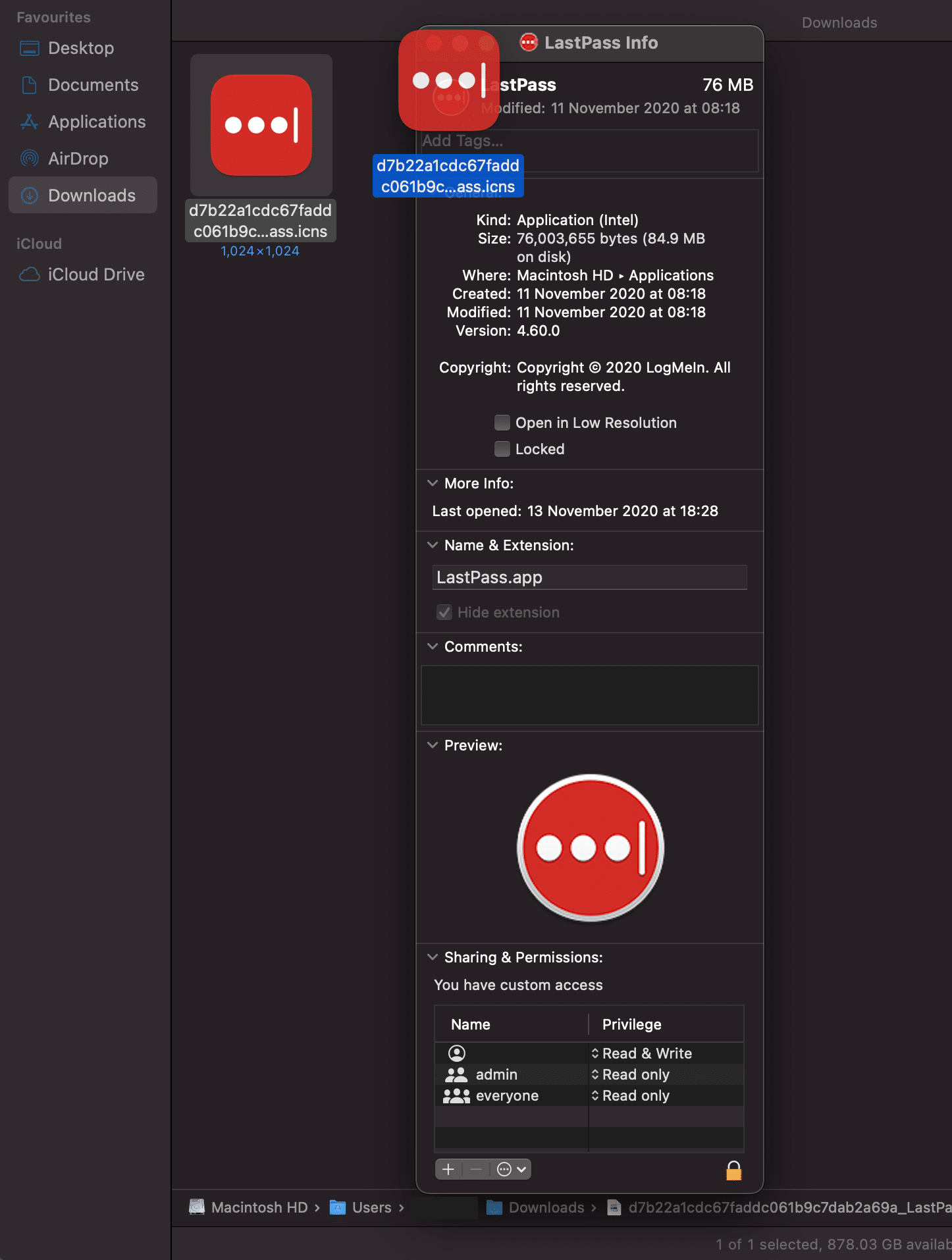
Did you find this useful? Let us know and check back soon for more.