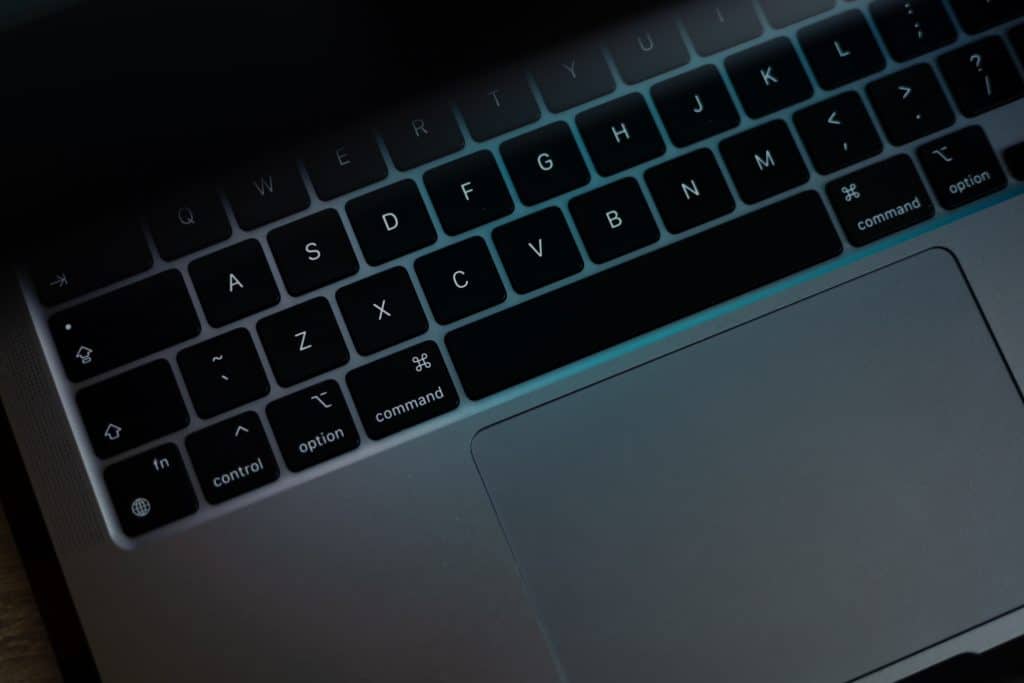Apple makes it easy for you to back up your iPhone or iPad to iCloud, but on the Mac, you’ll have to take a slightly different approach. We’ve put together some popular options to help you back-up your Mac below.
Use an external drive
Apple’s official backup offering for the Mac is called Time Machine, allowing you to send a backup of your computer to an external drive. It allows you to keep local snapshots of your data, as well as hourly backups for the past 24 hours and daily backups for the past month, so you can get back to an important file or document as and when needed. Time Machine also supports weekly backups for all previous months and the oldest backups are deleted when your disk becomes full. You’ll need an external drive to be able to take advantage of this tool.
Use iCloud Drive
Although there’s not a full iCloud backup solution for the Mac just yet, one workaround is to store all of your files and documents in the iCloud Drive. Not only does this mean you’ll have access to all of your documents from your iPhone, iPad, and other devices, but it means you’re not actually storing anything on your device, freeing up space and ensuring that, if your device was to break, none of your data would break in the process.
Use another cloud backup tool
The chances are that you’ll want to use Apple’s official backup options, but if you’re looking for an alternative, there are some on the market. Dropbox, Google Drive, and OneDrive are some of the most popular, and you can pay based on how much data you’re storing with them. There are also a number of third-party Mac back-up tools on the Mac App Store which are worth considering. Check out their reviews and terms before signing up, though!
Do you have any tips? Let us know and check back soon for the latest.