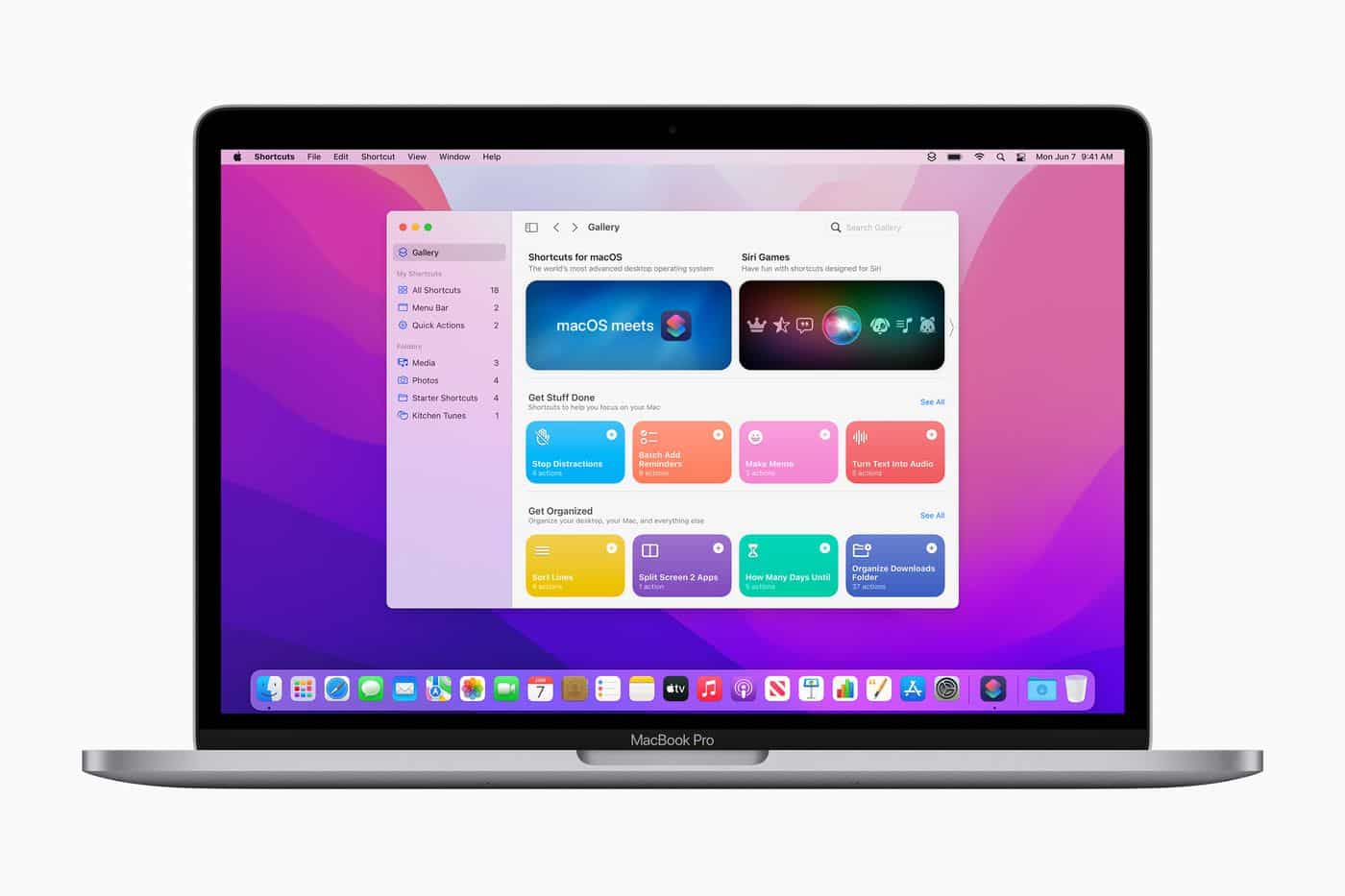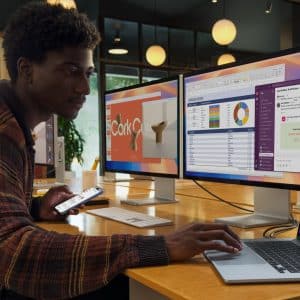Whether you download apps from the Mac App Store on your favourite developer’s website, there might be a time when you’re not so happy with the app icon. Since Apple transitioned to rounded-edge square icons with macOS Big Sur, consistency has never been more important and having an app icon that looks out of place can ruin your desktop aesthetics.
Although you could wait for the developer to update the app icon themselves, there is another way that you can do it – below, we’ve put together a simple step-by-step guide.
Find a replacement icon
Before you change a macOS icon, you’ll need to find a replacement that looks good and does the job. macOS Icons offers thousands of well-designed icons from graphic designers around the world, and the chances are that your favourite software will have an alternative app icon available to download and use for free, so start your search.

Alternatively, choose your own and save it to your desktop.
Update the icon
Head to your Application folder on Finder and highlight the app icon you want to change. Right-click, click Get Info, and then drag the new icon over the current icon in the top left-hand corner. It should then update, and you can re-add the app to your desktop to ensure the new icon appears.
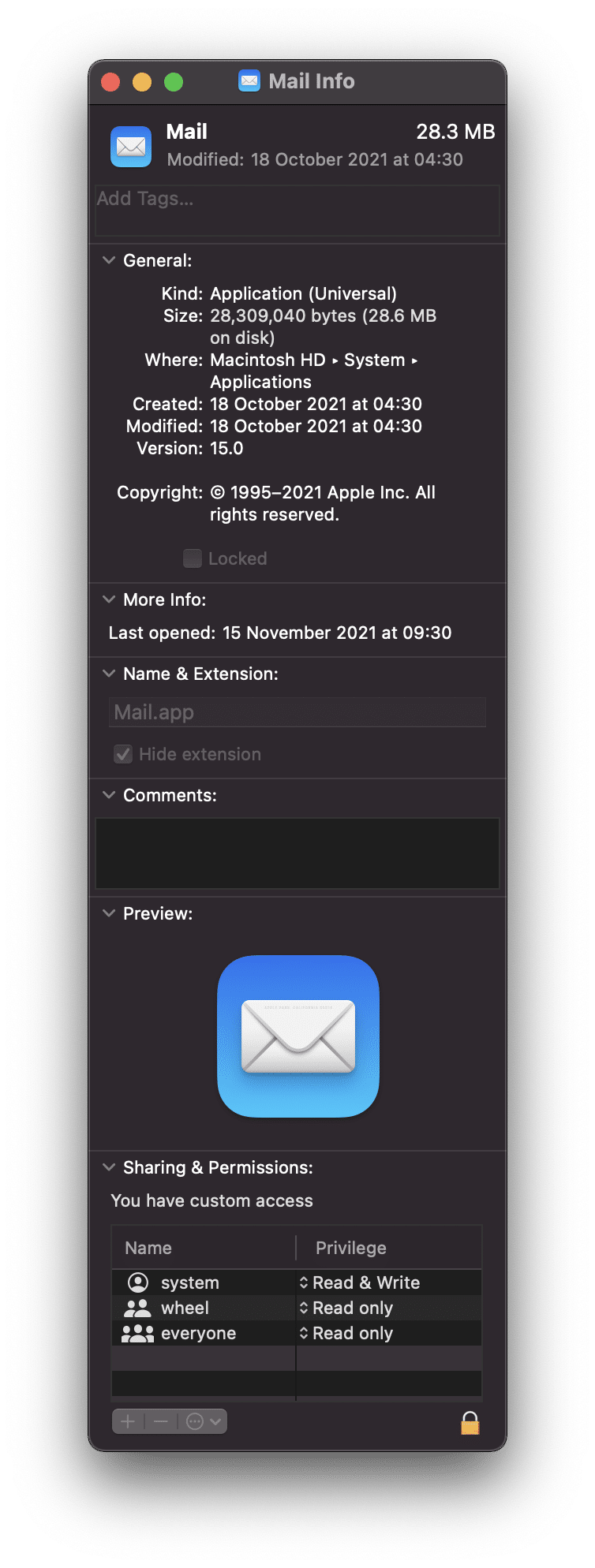
Bear in mind that, when the app updates, you’ll lose your new icon, so be sure to save it somewhere on your system so you can repeat the process again in the future.
Follow us for more tips, tricks, and guides just like this one – we post every day!