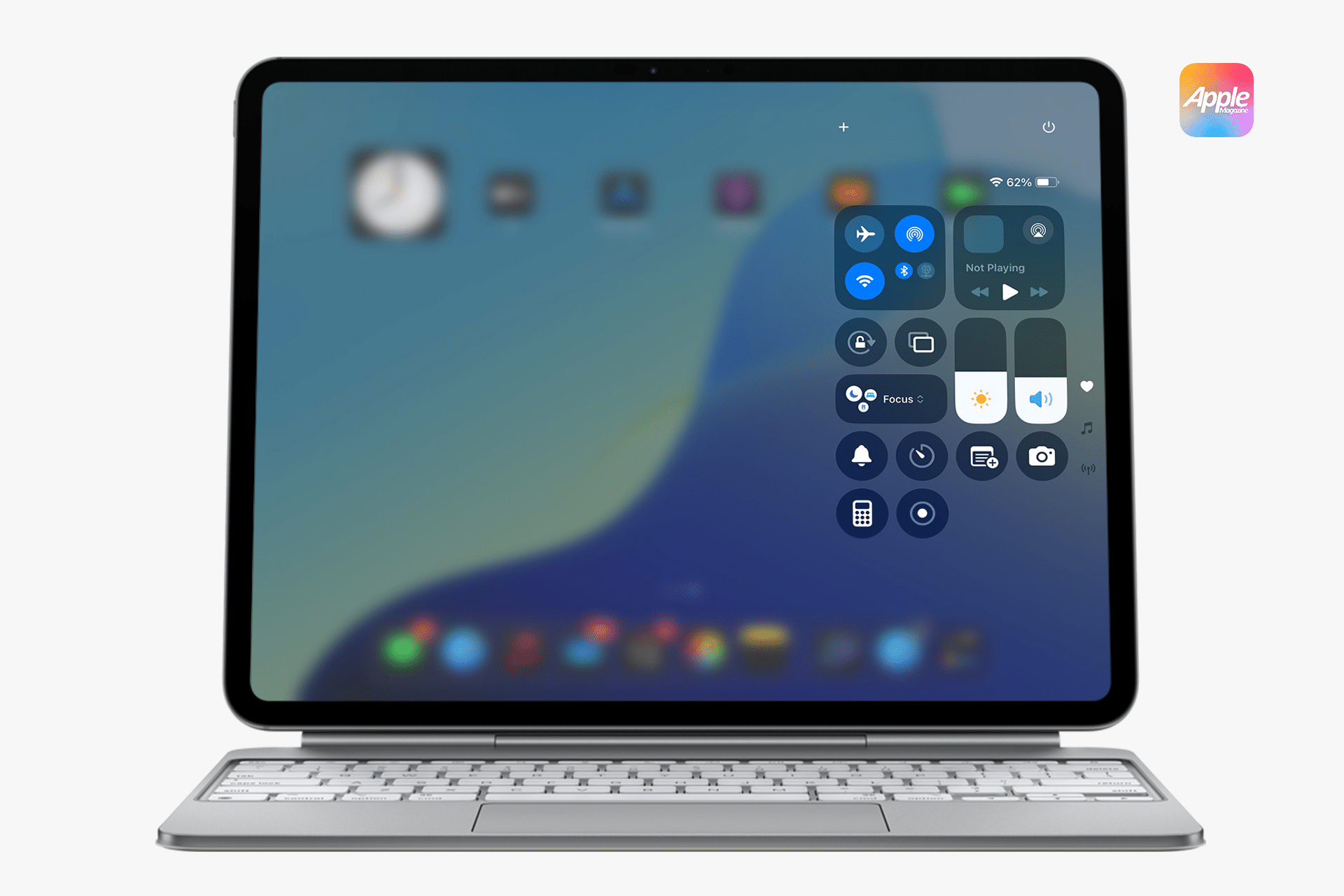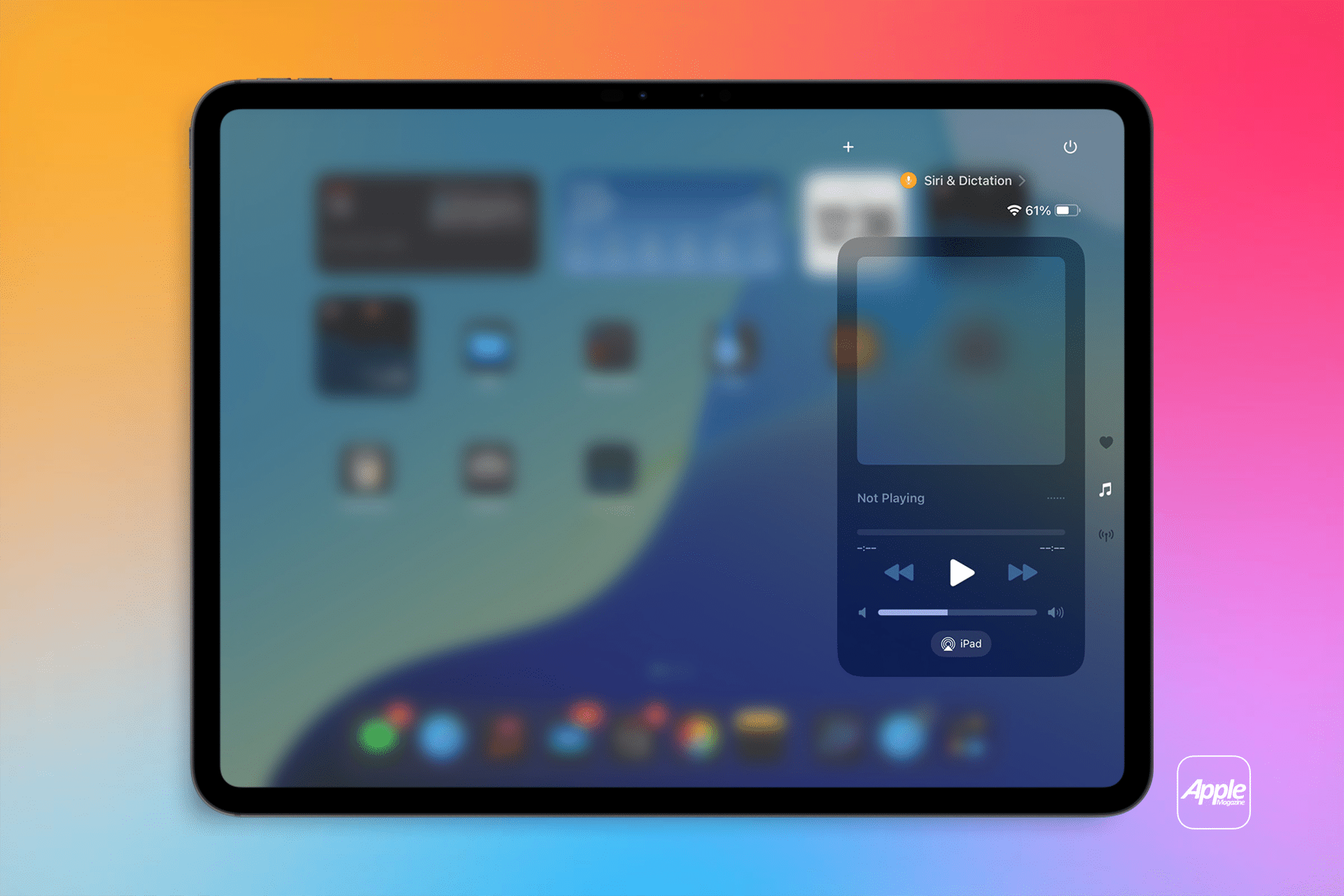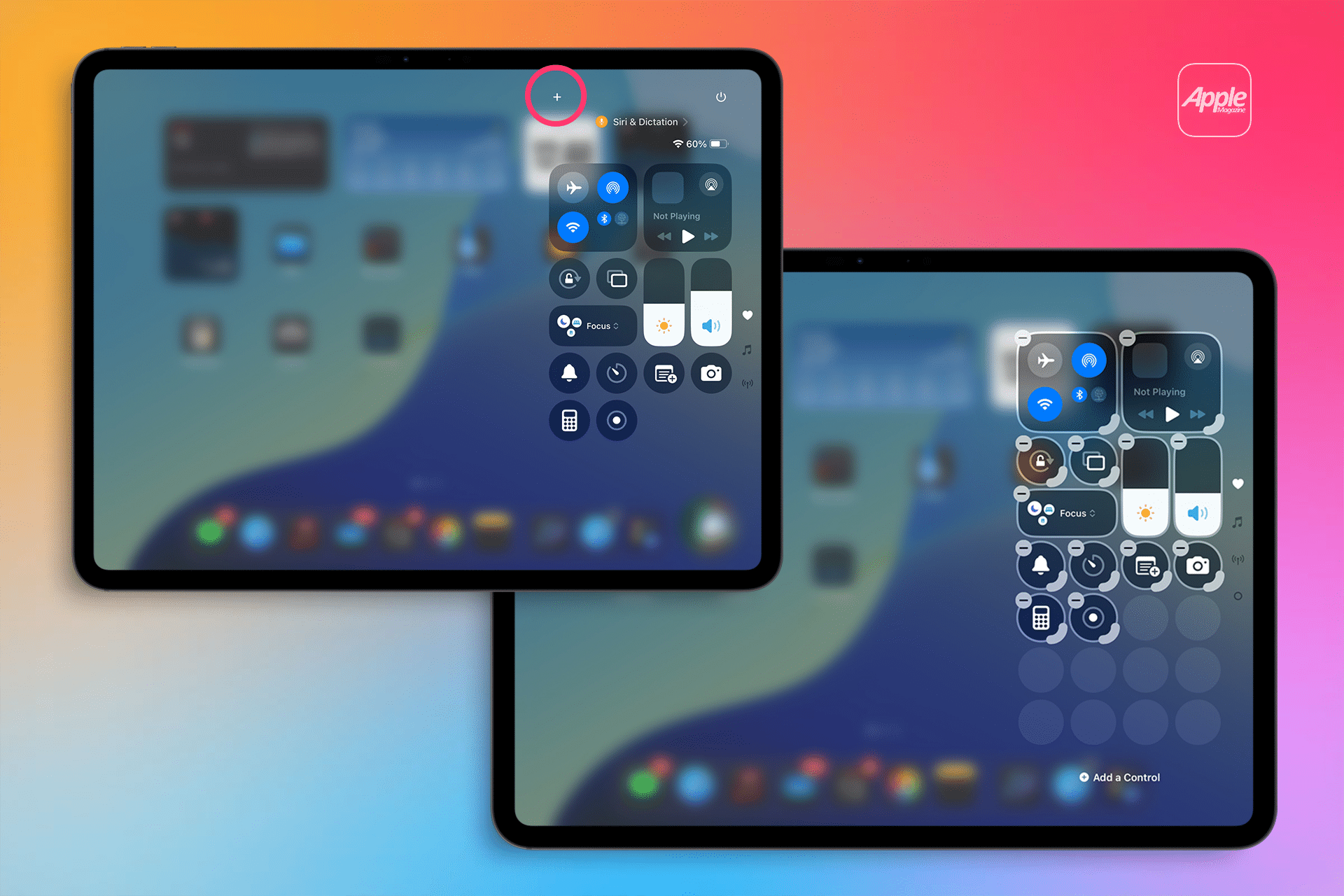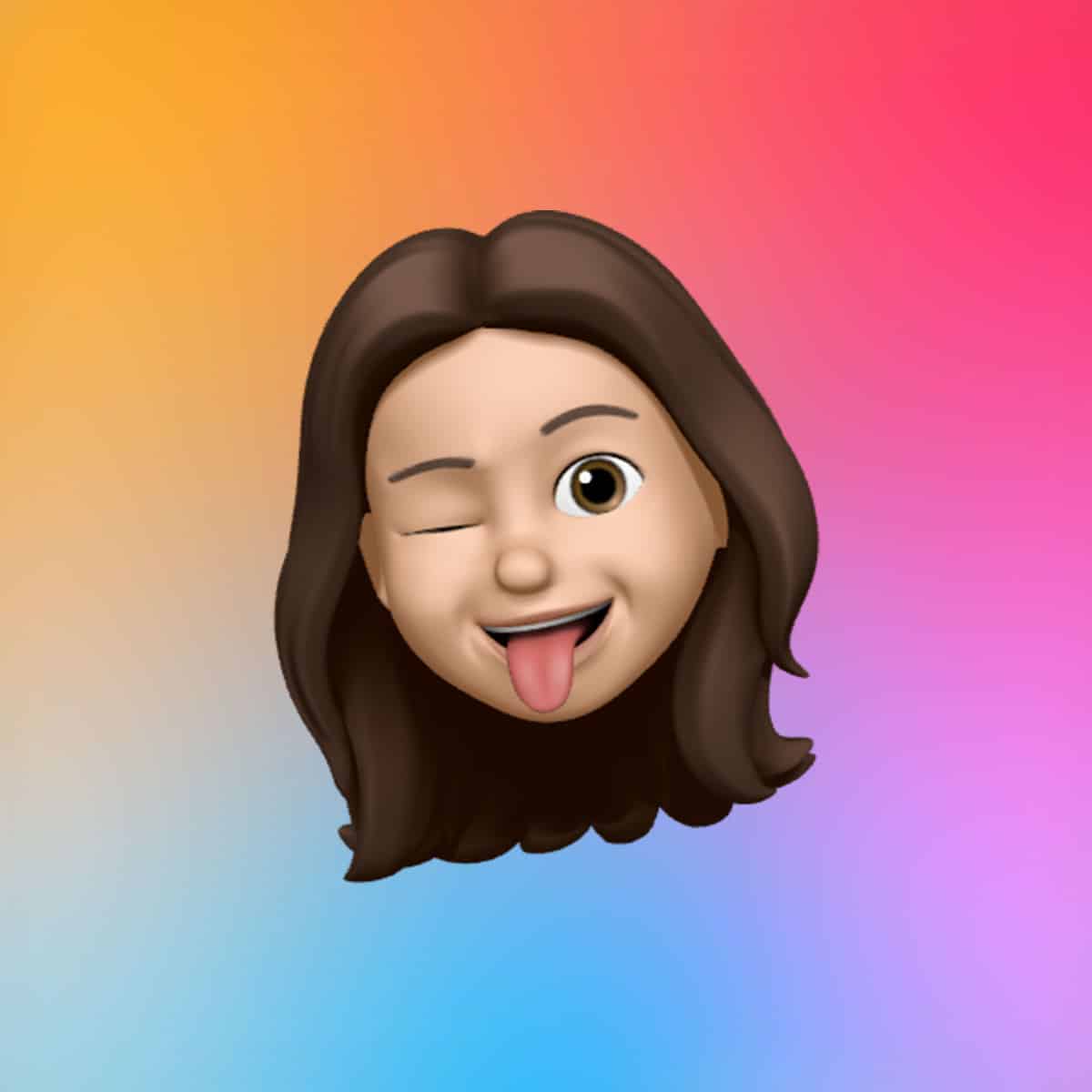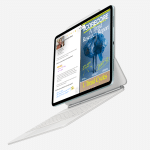Control Center is your iPad’s command hub, offering instant access to settings like Airplane Mode, Do Not Disturb, volume, and screen brightness. To open it, swipe down from the top-right corner of the screen.
In iPadOS 18, Control Center now features multiple screens, including a Favorites page, Music, Home, and Connectivity options. Swipe up or down to navigate between screens, or tap the icons on the right edge to jump to a specific group. To close Control Center, swipe up from the bottom center of the screen.
Many controls offer extra options with a long press. For example, touch and hold the Camera icon to choose between taking a selfie, recording a video, or scanning a QR code. Similarly, holding the Wi-Fi icon reveals the name of the connected network, while the top-left connectivity group provides AirDrop settings.
Customizing Control Center
Personalizing Control Center lets you prioritize the tools you use most, from Screen Recording to Notes.
Here’s a step-by-step guide to customize it:
-
Open Control Center: Swipe down from the top-right corner of your iPad.
-
Enter Edit Mode: Tap the plus (+) icon at the top left of Control Center. Controls will display borders with a minus (-) sign for removal.
-
Rearrange Controls: Drag a control to a new position to reorder it, ensuring your go-to settings are front and center.
-
Remove Controls: Tap the minus (-) sign at the upper left of a control to remove it. Note that core controls like Wi-Fi, Bluetooth, and volume cannot be removed.
-
Resize Controls: Drag the handle at the lower right of a control to adjust its size, making frequently used ones larger for easier access.
-
Add Controls: Tap “Add a Control” at the bottom of Control Center to open the controls gallery. Choose from options like Calculator, Dark Mode, Quick Note, or third-party app controls (new in iPadOS 18). Tap a control to add it.
-
Create New Groups: Tap the dotted-line circle icon on the right edge to add a new control group, ideal for organizing related settings, like home automation or media controls.
-
Save Changes: Swipe up from the bottom center to exit edit mode and save your layout.
For additional settings, go to Settings > Control Center. Here, you can toggle “Access Within Apps” to enable or disable Control Center access while using apps. You can also manage controls via the Included Controls and More Controls sections, adding or removing them with plus (+) or minus (-) icons.
Practical Customization Tips
To optimize Control Center, consider your daily needs.
For productivity, add Notes or Quick Note for instant jotting. If you use HomeKit devices, enable “Show Home Controls” in Settings > Control Center to manage lights or thermostats.
Creative users might prioritize Screen Recording or Music Recognition to capture ideas or identify songs. For travel, include Airplane Mode and Low Power Mode for quick toggling.
iPadOS 18’s third-party app integration lets you add controls from apps like smart home or music services, expanding functionality. For example, a Philips Hue app might offer a control to adjust lighting directly from Control Center. To ensure quick access, keep “Access Within Apps” enabled, allowing you to tweak settings without leaving your current app.
Customizing Control Center saves time and enhances your iPad experience. By tailoring it to your workflow—whether managing smart home devices, recording tutorials, or adjusting Focus modes—you reduce the need to dig through Settings or apps. For tech enthusiasts, the ability to resize controls and add third-party options in iPadOS 18 showcases Apple’s push for flexibility. Casual users benefit from one-tap access to essentials like Flashlight or Camera, making the iPad more intuitive.
The feature’s on-device processing ensures privacy, a key Apple advantage, as no data is sent to servers. However, some controls, like Music Recognition, require an internet connection, and availability may vary by region.
Looking Ahead
As iPadOS evolves, Control Center is likely to gain more features, potentially integrating with Apple Intelligence for context-aware controls.
For now, its flexibility makes it a must-use tool for anyone looking to streamline their iPad experience. Whether you’re tweaking connectivity or launching apps, a customized Control Center puts your iPad’s power at your fingertips.