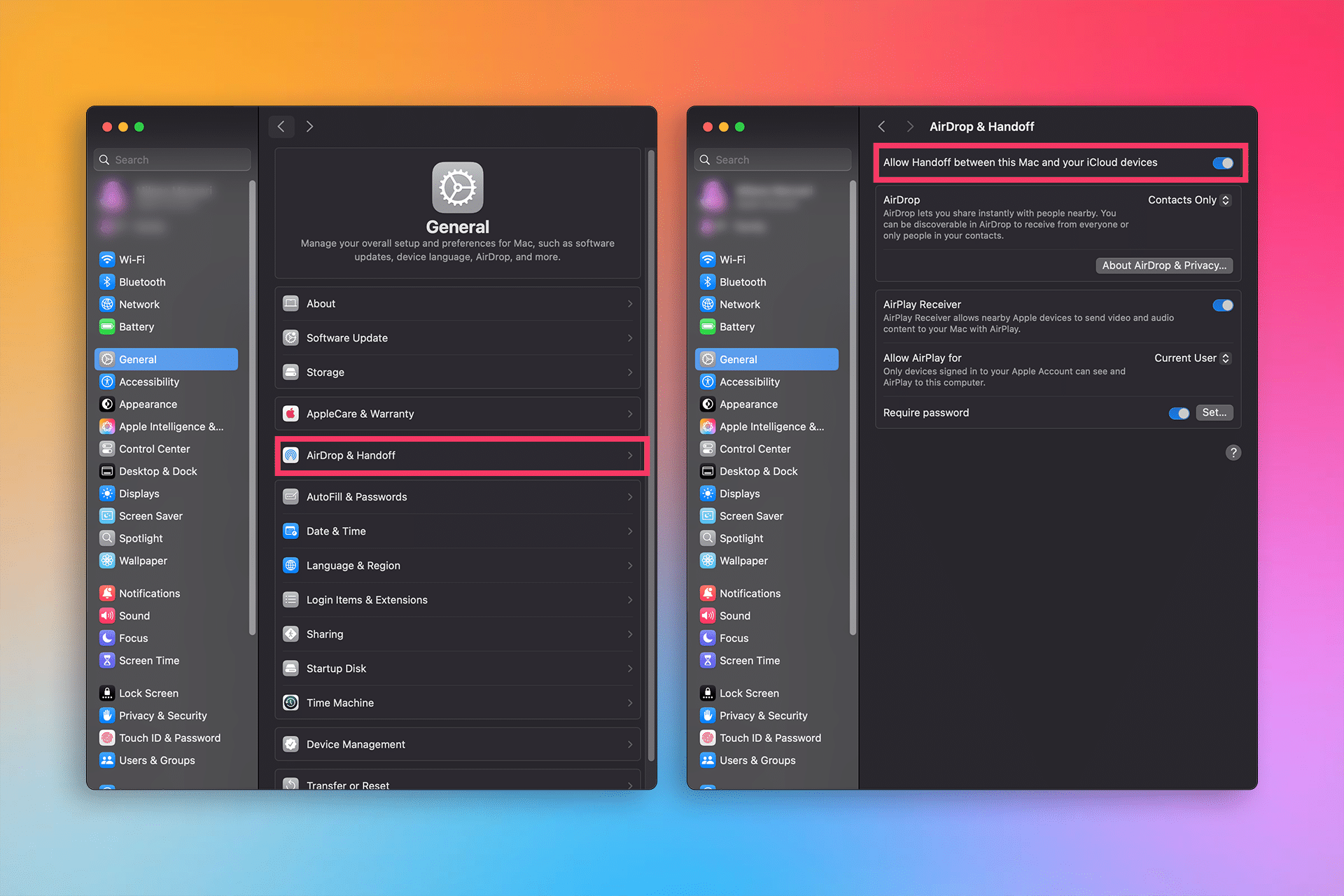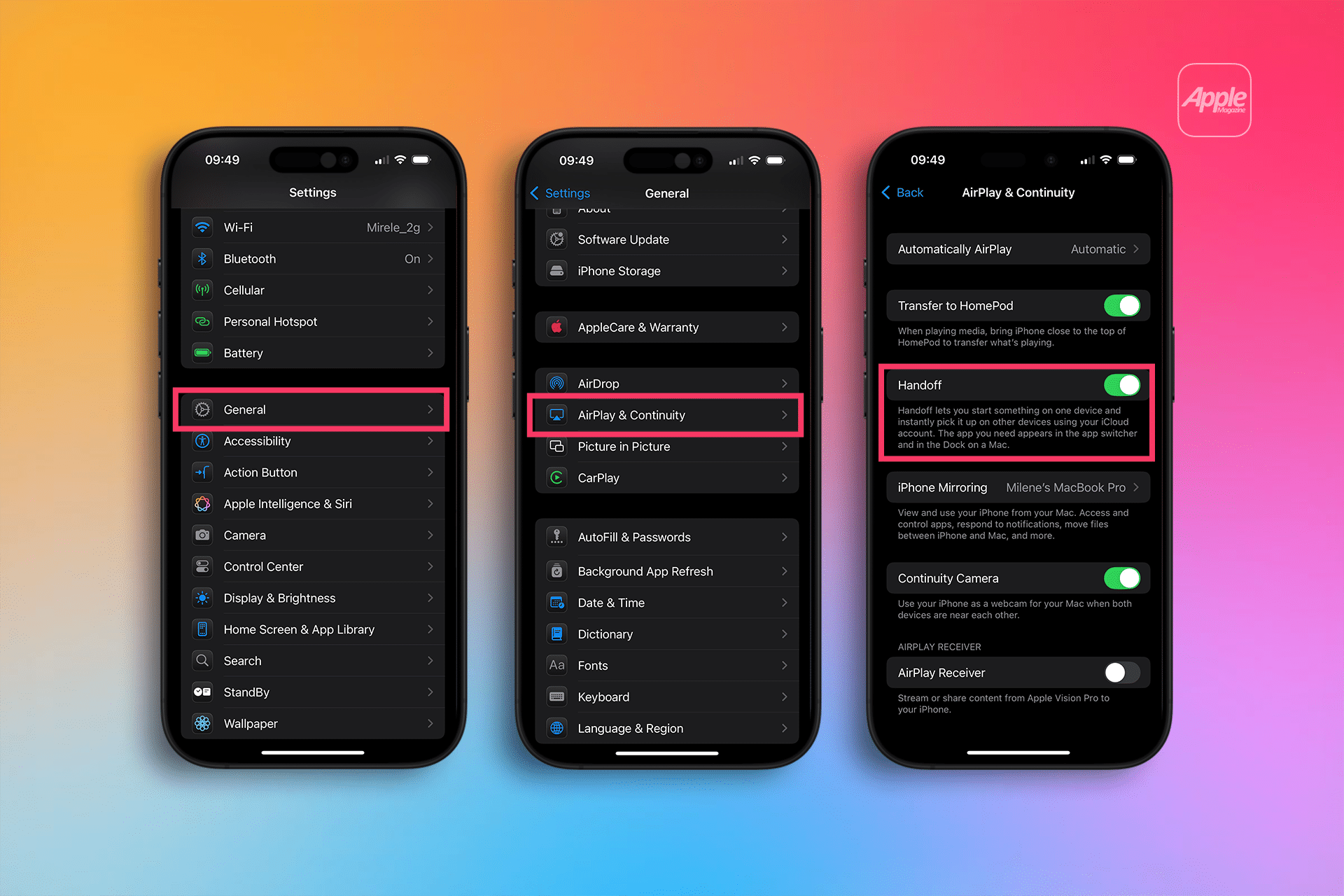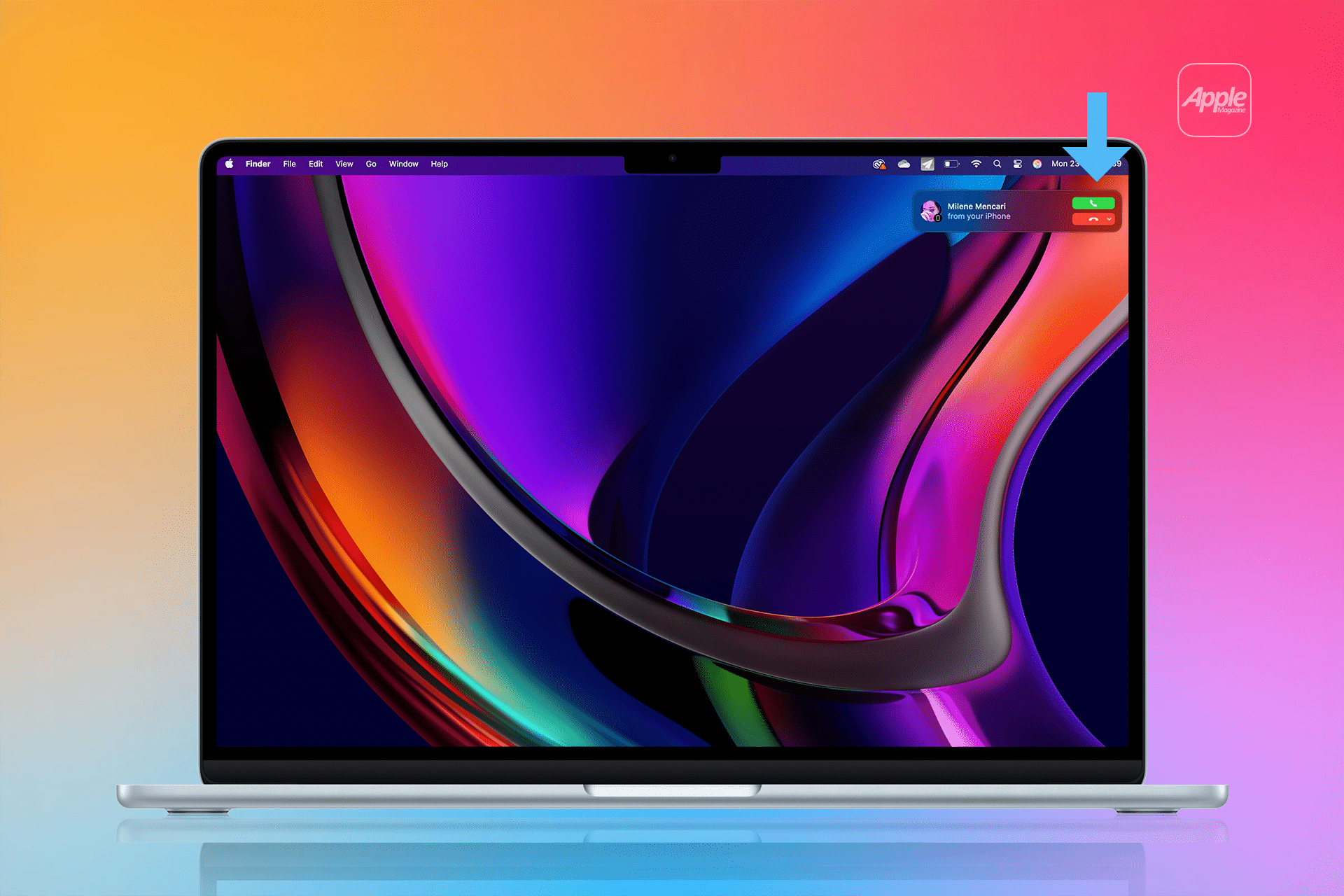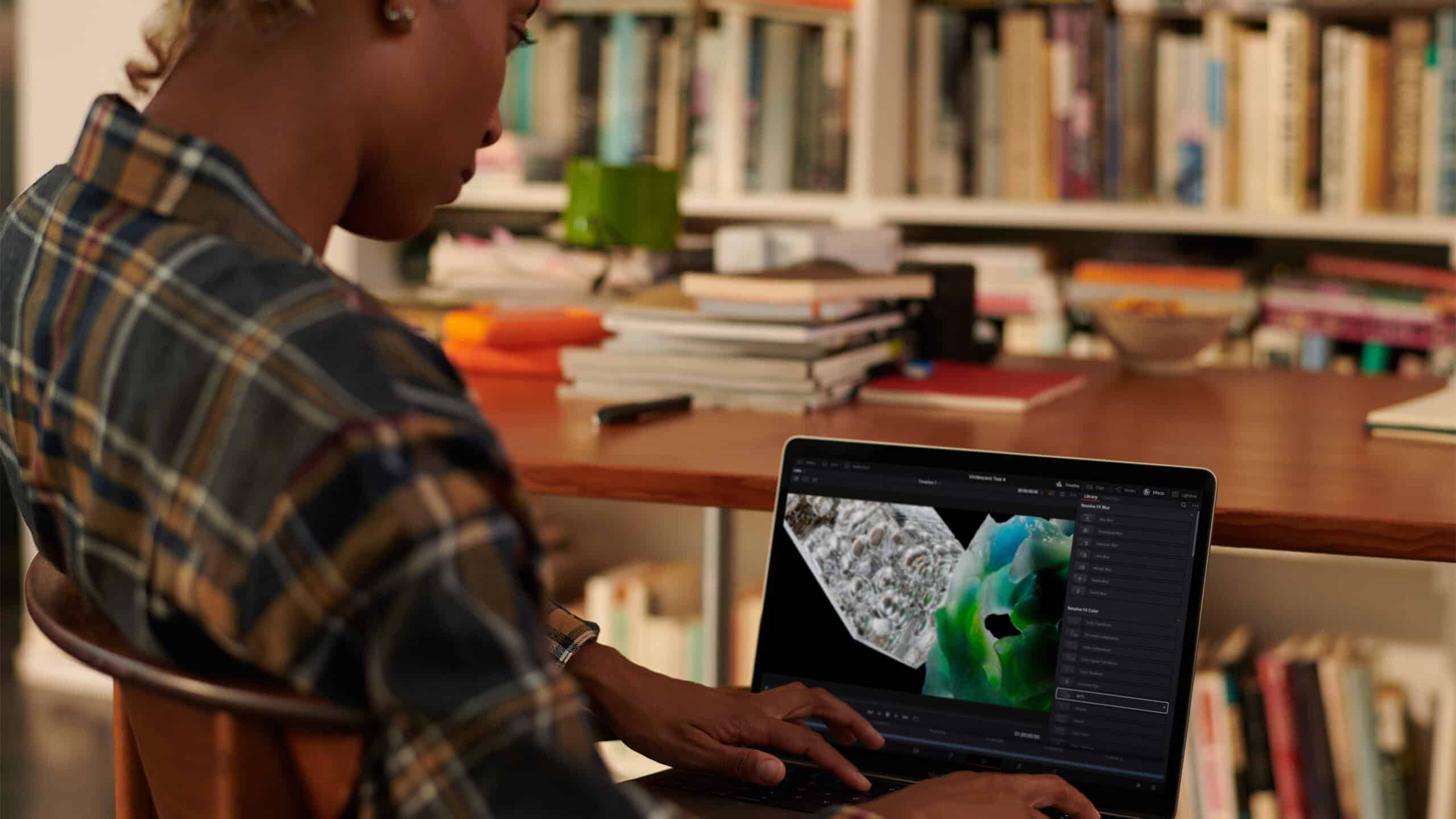Handoff on macOS is a feature that allows apps and tasks started on one Apple device to be continued on another. It works with built-in Apple apps like Mail, Safari, Calendar, Maps, Reminders, and even third-party apps that support the feature. You can start an email on your iPhone and finish it on your Mac, or begin reading a web page on your iPad and pick up right where you left off on your MacBook.
It also supports Universal Clipboard, Instant Hotspot, Auto Unlock with Apple Watch, and more.
Requirements for Using Handoff on macOS
Before enabling Handoff, make sure:
-
Your devices are using the same Apple ID with iCloud enabled
-
Bluetooth and Wi-Fi are turned on
-
Both devices are near each other
-
Handoff is supported on your Mac (most Macs from 2012 onward support it)
Also, make sure your iPhone or iPad is running iOS 8 or later, and your Mac is on macOS Yosemite or newer (macOS Ventura or later recommended for full Continuity features).
How to Enable Handoff on macOS
-
Open System Settings (or System Preferences on older macOS versions)
-
Click General > AirDrop & Handoff
-
Toggle Allow Handoff between this Mac and your iCloud devices to On
On older systems, you may find this under System Preferences > General with a checkbox for Handoff.
How to Enable Handoff on iPhone or iPad
To ensure Handoff works both ways:
-
Go to Settings > General > AirPlay & Handoff
-
Toggle on Handoff
Now, your devices are ready to share tasks and activities seamlessly.
Using Handoff in Real Life: Common Examples
-
Safari: Start reading an article on your iPhone, then click the Safari icon on your Mac’s Dock to continue reading.
-
Mail: Draft a message on your iPad, then finish and send it from your Mac.
-
Clipboard: Copy text on your iPhone, then paste it directly on your Mac using Universal Clipboard.
-
Calls and Messages: Answer phone calls and SMS texts from your Mac, using your iPhone’s connection.
You’ll see Handoff app icons appear on your Mac’s Dock, Lock Screen, or App Switcher, depending on the direction of the handoff.
Troubleshooting Handoff on macOS
If Handoff isn’t working:
-
Make sure both devices are using the same Apple ID
-
Check that Bluetooth and Wi-Fi are active on both devices
-
Restart both devices
-
Sign out and back into iCloud if syncing fails
-
On Mac, try resetting Bluetooth module in Bluetooth > Debug
Why Handoff on macOS Matters
Handoff is part of Apple’s larger Continuity ecosystem, designed to make using multiple devices feel like using just one. With Handoff on macOS, your workflow becomes smoother, smarter, and more responsive—especially if you’re moving between a Mac and an iPhone or iPad throughout the day.
Whether you’re managing work emails, browsing the web, or collaborating on documents, Handoff ensures your productivity isn’t tied to a single screen.