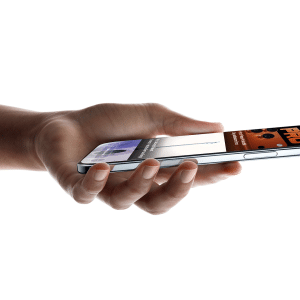Once AirPods revolutionized the world of TWS headphones, but now someone dislikes them for some reason. They say the microphones are not so good, and you often hear crackling, and so on. But do not forget, guys, who is the boss. No matter how hard third-party manufacturers try, they still have a long way before Apple’s headset. In this article, Dustin Bratten, a writer from paperhelp reviews the most incredible features that many users often ignore. These AirPods’ cool features will make your life a lot easier.
How to share AirPods music
This feature appeared on the iPhone back in iOS 13 but has not found proper coverage so far. Now and then, I see how, instead of simply plugging in two AirPods, users prefer to take one earbud out of their ear and share it with a companion. That may be cute and all, but it’s incredibly unhygienic. Plus, I don’t understand how you can watch thrillers with one earpiece. Half the sound effects pass you by!
To share music on two pairs of AirPods, you need to:
- Plug the first pair of AirPods into your iPhone
- Next, unlock your iPhone and swipe from the top right corner
- In the Control Panel, tap on the AirPlay icon
- Next, tap on Share audio
- Then hold the case of the second earbuds open to your iPhone
- The second AirPods should pop up on the screen, then tap Share Audio

How to connect two pairs of headphones to MacBook
Of course, Apple hasn’t neglected Mac users either. On Macs, too, you can connect two pairs of headphones without any problems. However, if only AirPods and Beats work with iPhone, you can connect absolutely any wireless headset. But it will be a little bit more complicated.

To connect two headphones to your Mac, you’ll need to:
- Take turns plugging two pairs of headphones into your computer
- Open the Audio-MIDI Setup app (via Launchpad or Spotlight)
- Click the Plus icon in the lower-left corner
- Next, click on Create Multi-Output Device
- Click on create a multi-output device
- Next, click on the arrow that reveals a list of two devices
After that, check the Offset Correction for the second headphone in the list.
Done. Now you can listen to music through two pairs of headphones, just like on your iPhone.

How to set up AirPods
It would be nice to have a separate app for the AirPods settings, but it is what it is. The user does not need to use AirPods settings, but sometimes they are helpful.
To go to the AirPods settings, you need to:
- Go to Settings on your iPhone
- Next Bluetooth
- Then click on the “i” icon next to the headphones
Here you can change the device name, remove the automatic connection, manually select the microphone, or reassign the button on each earbud. Not only that, you can even see if your AirPods are under warranty here. Plus, one way to differentiate yourself from a knockoff, why not.
How to connect AirPods to your PS5
Apple doesn’t care about third-party device owners. More often than not, Apple products’ functionality is severely curtailed. With PlayStation is exactly the same story. Everyone who uses the console knows that you can’t just plug in AirPods here.
However, there is one way. It’s easy enough, but it does require you to use your iPhone. To connect AirPods to your PlayStation, you need to:
- On the PS4, go to Settings, Remote Play Settings
- Then check the box next to Enable Remote Playback on your PS4 system
- Make sure your console has this feature enabled
- Then download the PS Remote Play app to your iPhone from the link
- Open it and sign in to your PSN account
- Then wait for your iPhone to connect to the console
- Then simply connect the AirPods to your iPhone
- Done

Understandably, there will be restrictions. You just can’t do without them. The iPhone will be broadcasting a picture from the TV, and you can’t lock it in that position. On the other hand, you can throw the smartphone on the charger and enjoy the gameplay.
How to view AirPods’ battery level on the Apple Watch
I don’t know about you, but for me seeing the battery level on my AirPods is always a problem. Yes, there seem to be widgets, but it will take a hundred years to get to them. But that’s half the trouble. What do you want to do when you tether your AirPods to the Apple Watch and leave your iPhone at home? That’s it, and you won’t be able to recognize the charge? Not really.
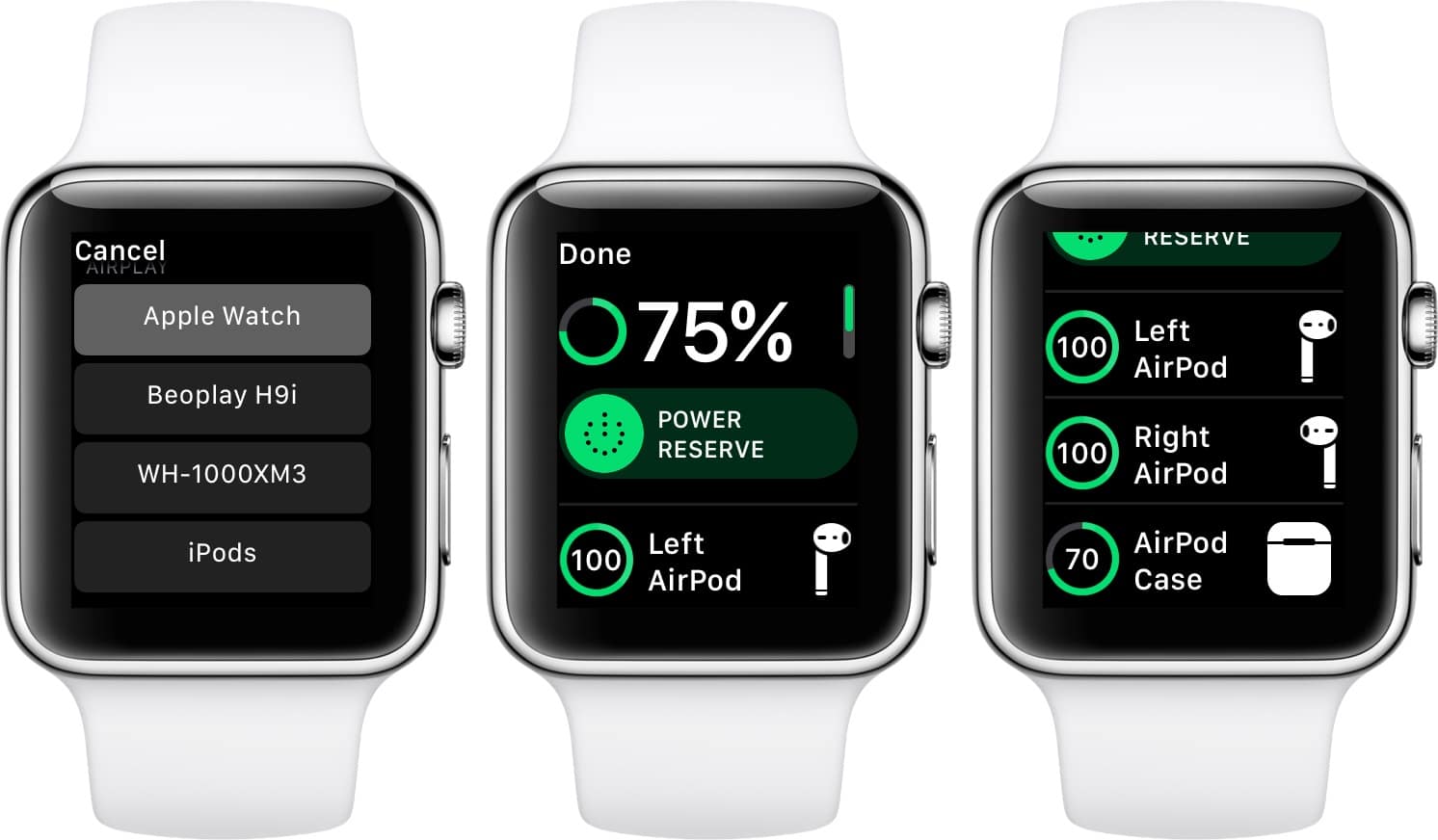
Here Apple seems to be positioning itself as a company that makes products with an extremely clear and simple interface. But, guys, I never would have guessed on my own how to view the AirPods’ charge on the Apple Watch:
- Plugging the headphones into the Apple Watch
- Then go to Control Point with a swipe from the bottom up
- Tap on the charge level as a percentage
- View the charge level of the watch and the headphones