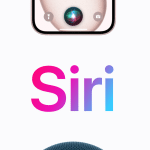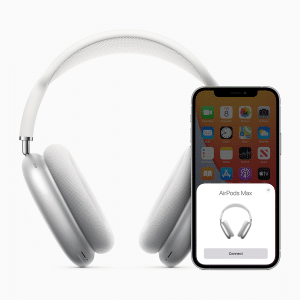If you’re like most people, you probably rely on your iPhone to print documents while on the go. While this is a convenient feature, it can also be risky if your device isn’t secured properly. In this blog post, we’ll show you how to make printing from iOS devices more secure and convenient. We’ll also share some tips for preventing unwanted access to your confidential data.
How to print from your iPhone or iPad
To print from your iPhone or iPad, you’ll need to use the AirPrint feature. This is a built-in feature that allows you to print wirelessly from your device to a compatible printer. To use AirPrint, simply open the document or file that you want to print, tap the Share icon, and select Print. Then, choose the printer that you want to use and tap Print. Your document will start printing wirelessly! If you don’t see your printer listed, make sure that it’s turned on and connected to the same Wi-Fi network as your iPhone or iPad. You should also check for any software updates that may be available for your printer. Once everything is up-to-date, try printing again.

How to make printing more secure
As the use of mobile devices in the workplace continues to grow, so does the need for improved security measures. One area of concern is printing, as sensitive documents can be easily misplaced or intercepted. To help make printing more secure from iOS devices, there are a few simple steps that can be taken. First, be sure to connect only to printers that are on a secure network. This will help to ensure that data is not intercepted during transmission. Second, use only certified apps for printing. These apps have been verified by Apple and offer an extra layer of security. Finally, make use of iOS’s built-in security features, such as passcode protection and Touch ID. By taking these precautions, you can help to ensure that your documents remain confidential.
How to make printing more convenient
Printing from an iOS device can be a bit of a hassle. Often, it requires downloading a third-party app or connecting to a computer. However, there are a few ways to make the process more convenient. One way is to use AirPrint, which is built into many iOS devices. AirPrint allows you to print wirelessly from your device to an AirPrint-enabled printer. Another way to make printing more convenient is to use a printer that supports WiFi Direct. With WiFi Direct, you can connect your iOS device to the printer without having to go through a router or other network infrastructure. Finally, you can use a document scanning app to scan documents and save them as PDFs, which can then be printed from any printer. By using one of these methods, you can make printing from your iOS device more convenient.

With a few taps on your iPhone or iPad, you can print documents, photos, email, and more right to your office printer. But before you start printing willy-nilly from your iOS device, there are a few things you should know about security and convenience. By following the tips in this post, you can make sure that printing from your iOS device is both convenient and secure. If you have any questions about how to make printing from your iOS device more secure or convenient, don’t hesitate to reach out to reputable companies like Konica Minolta New Zealand. They are always happy to help! Do you have any other tips for printing from iOS devices? Share them with us on Twitter @AppleMagazine!