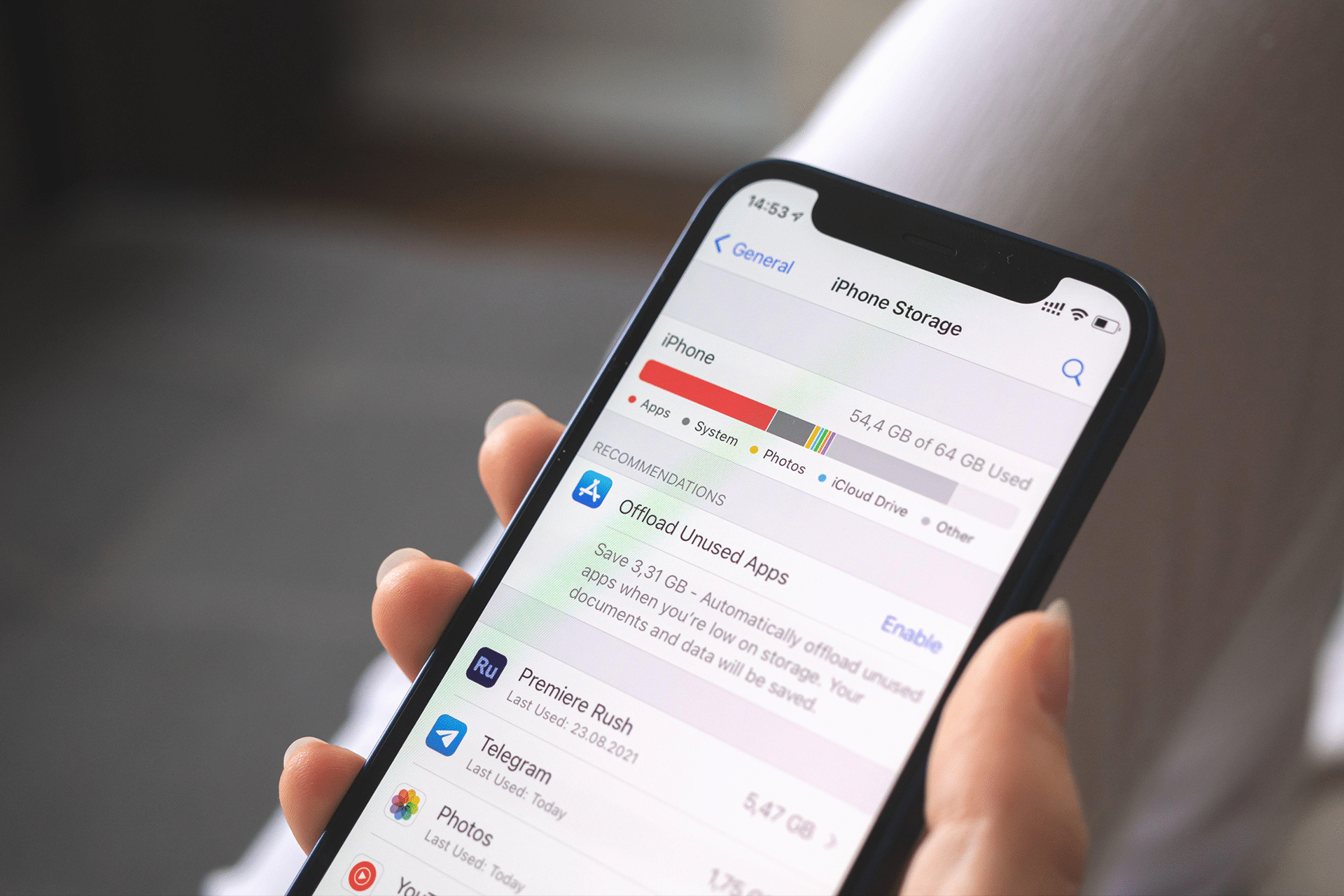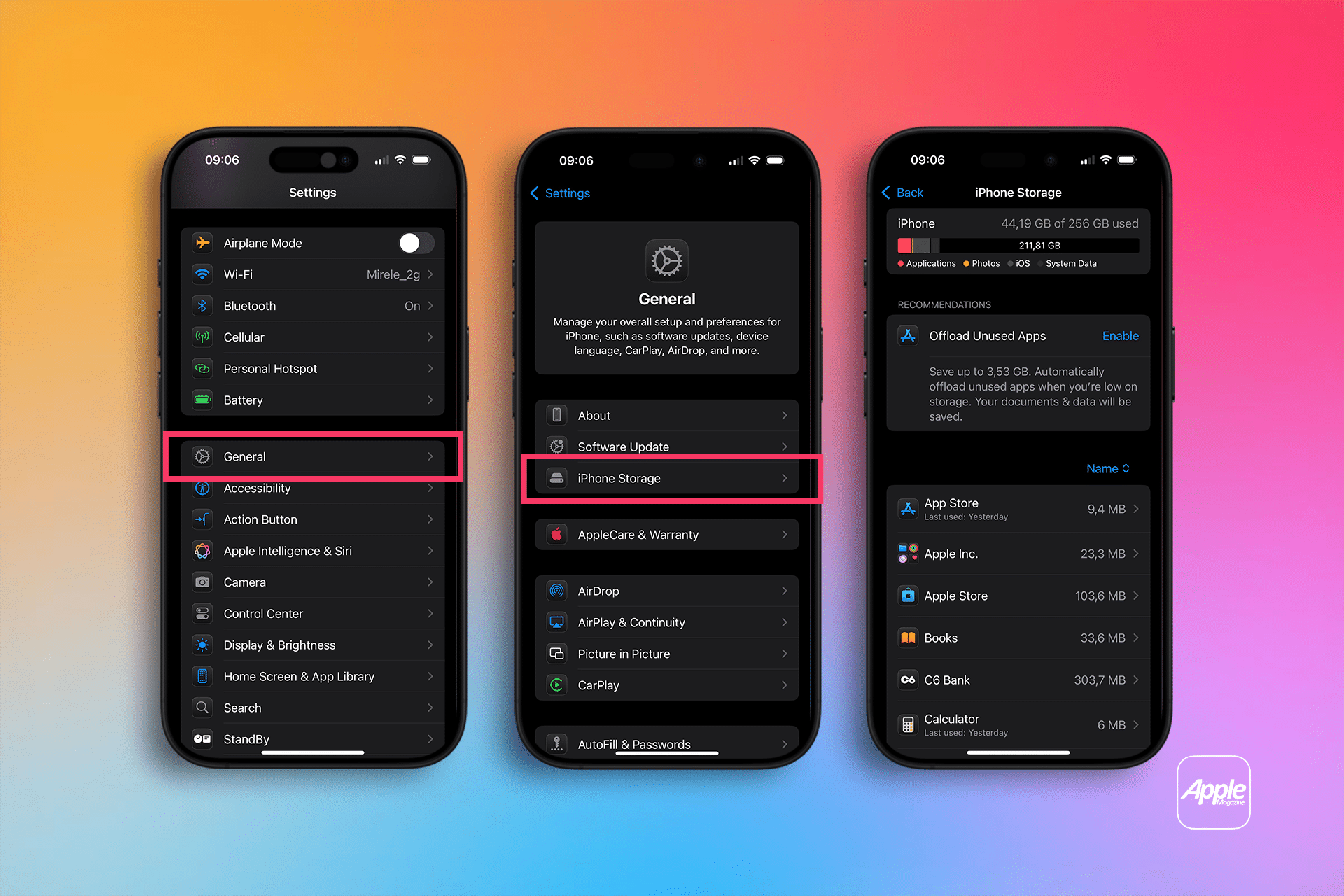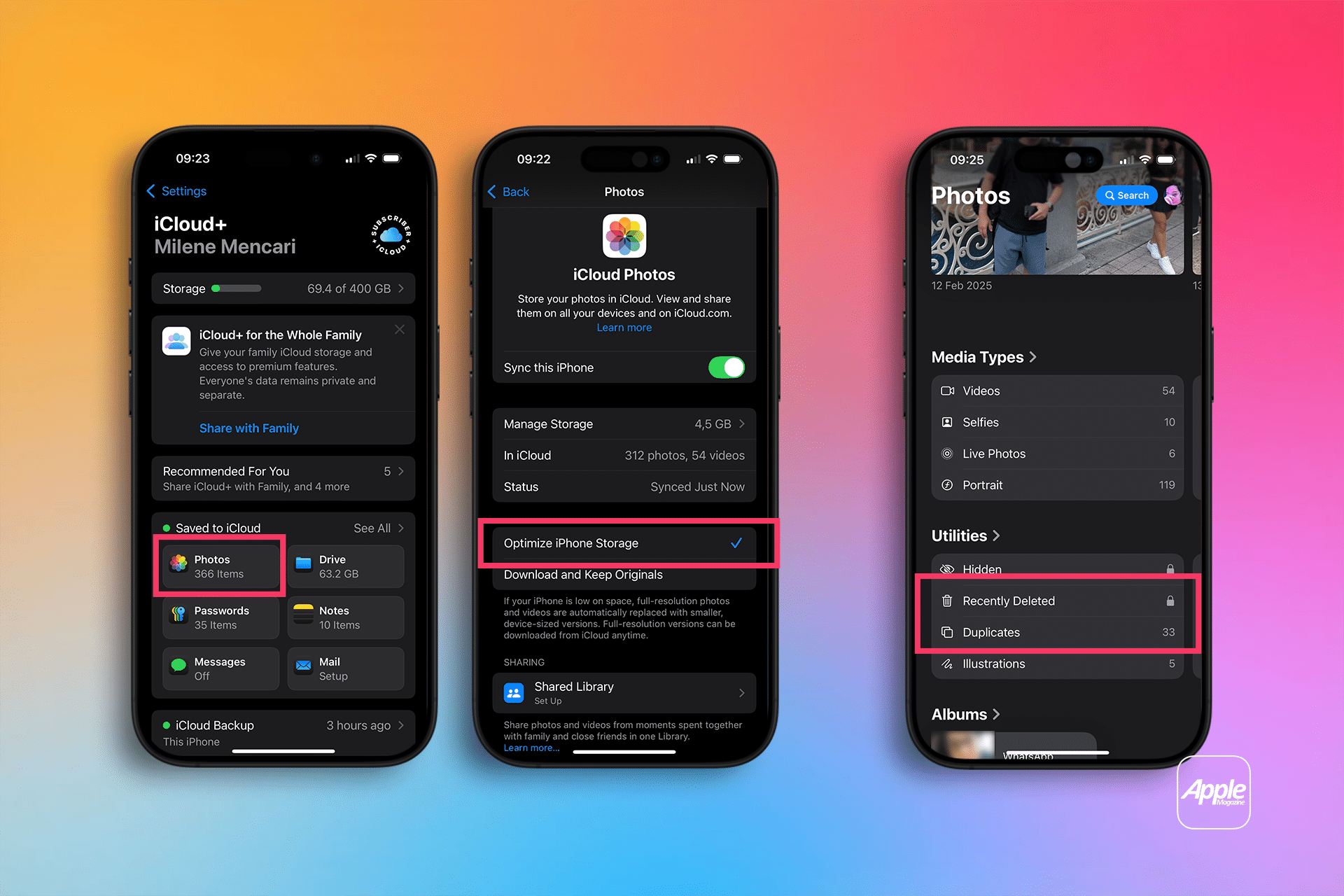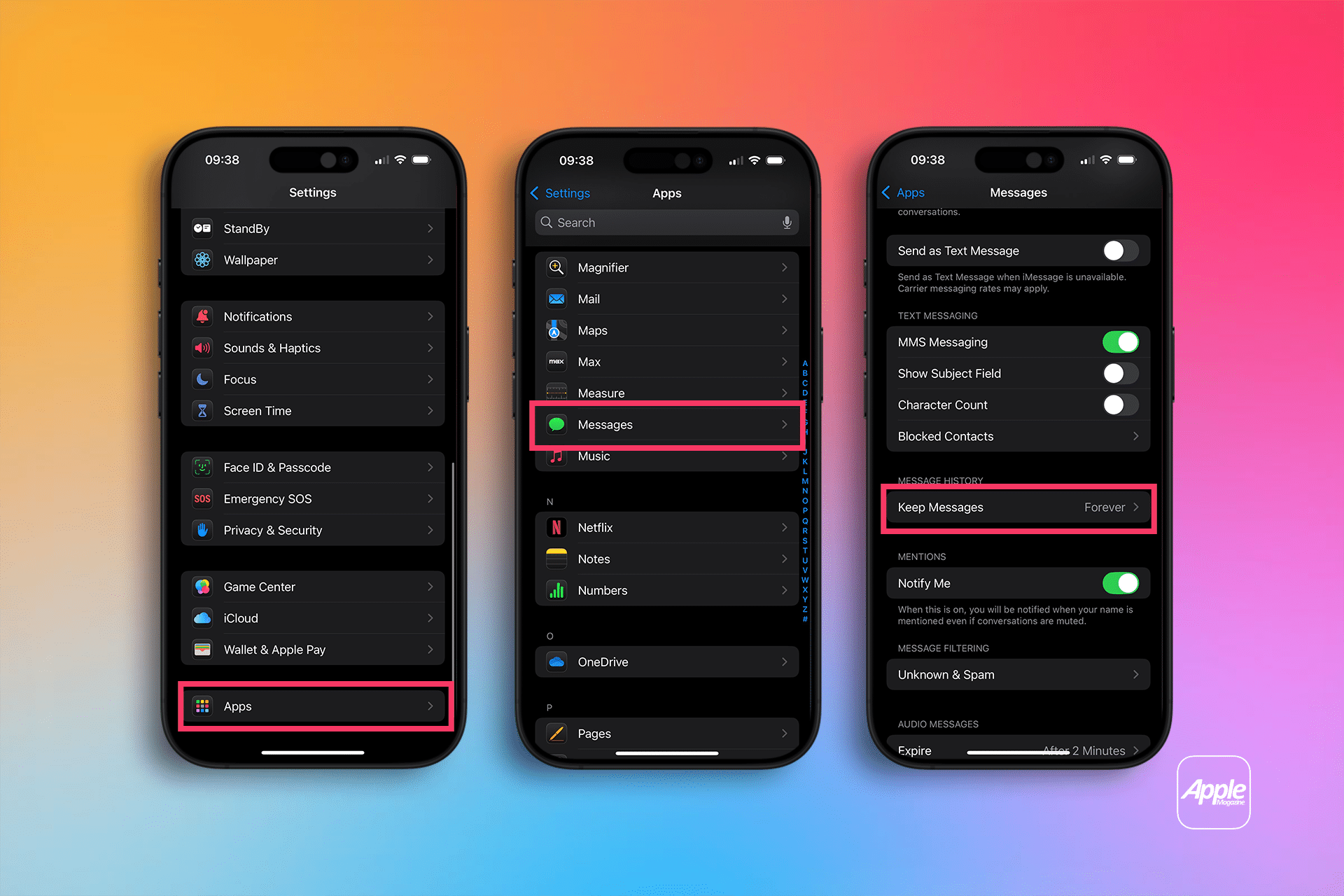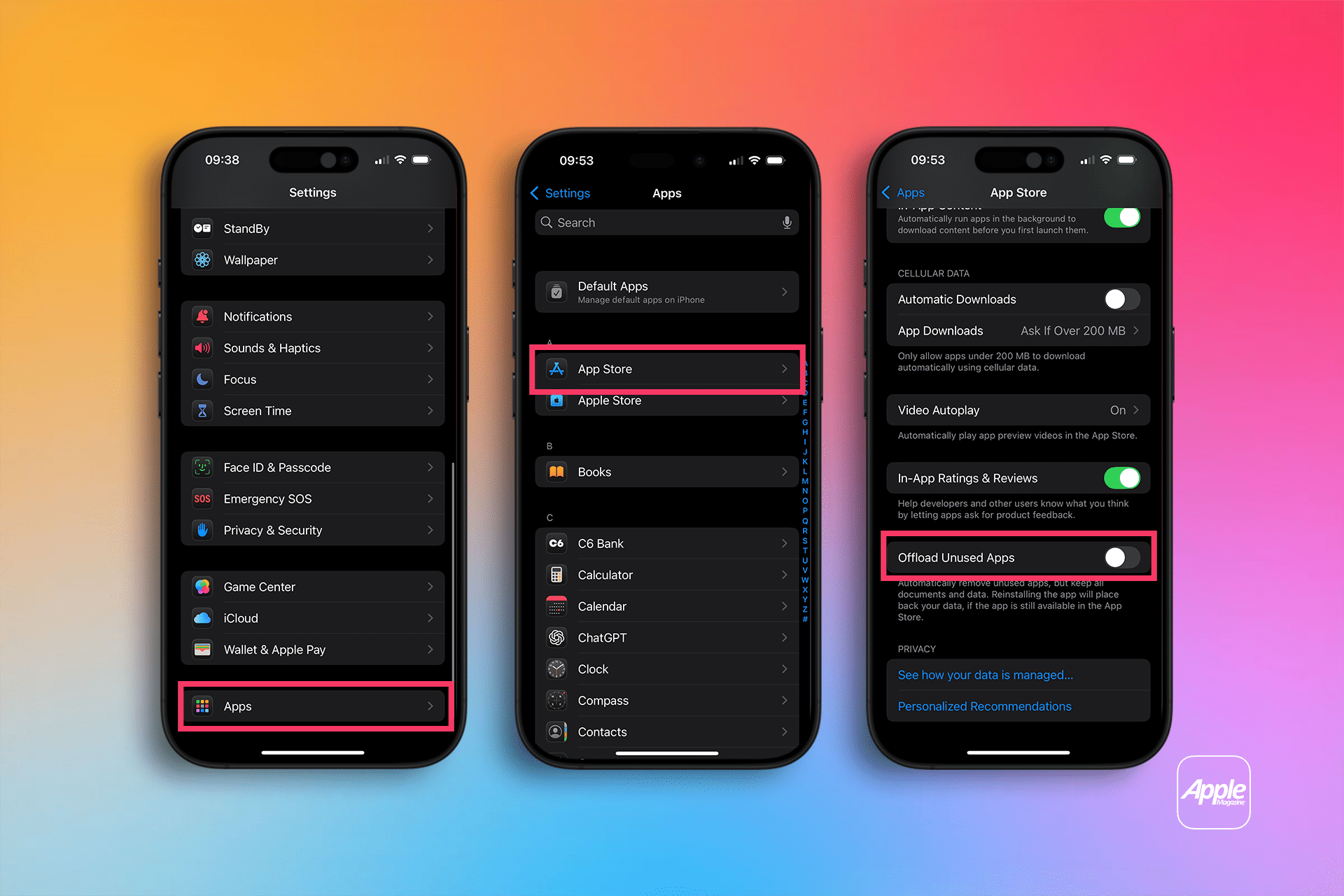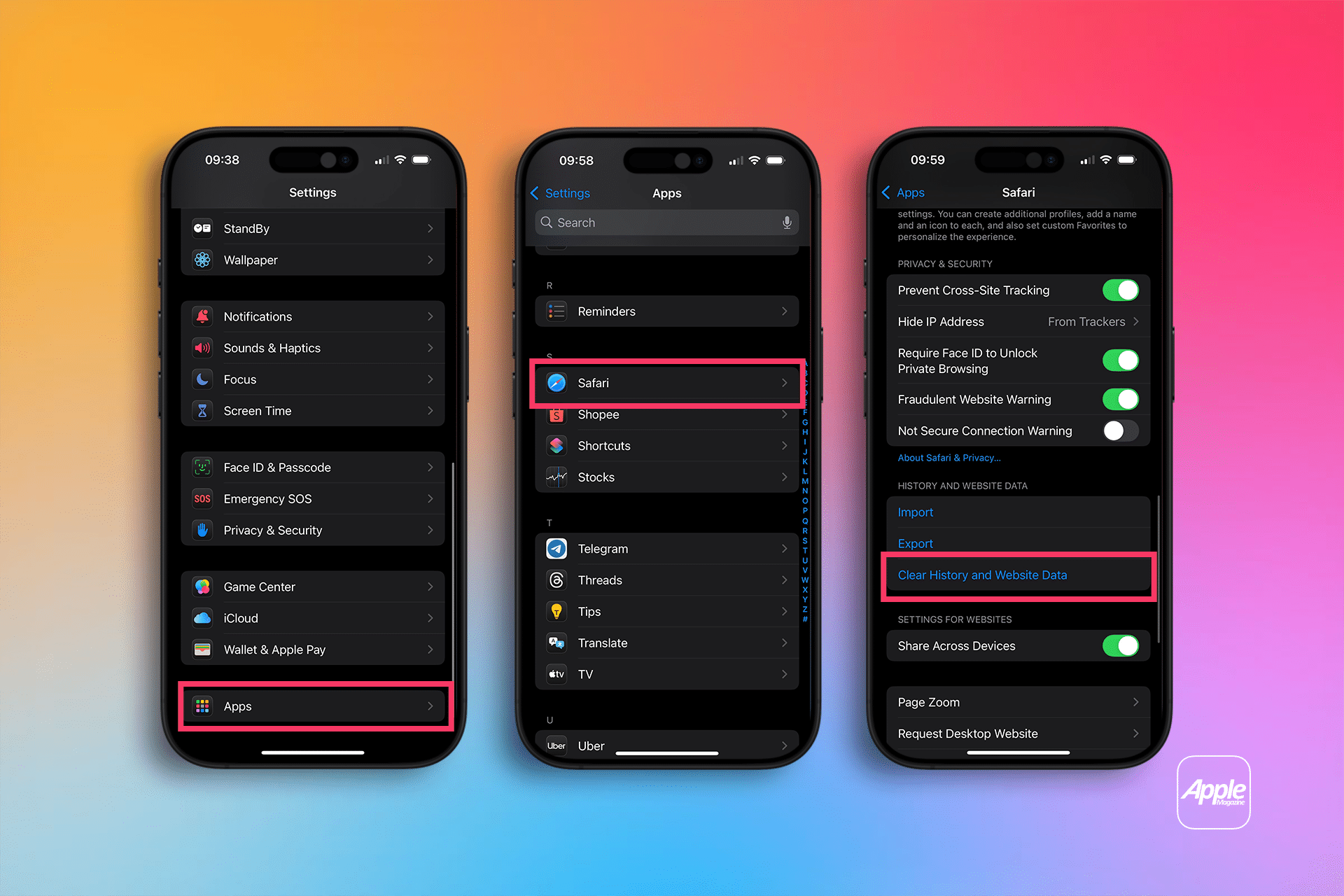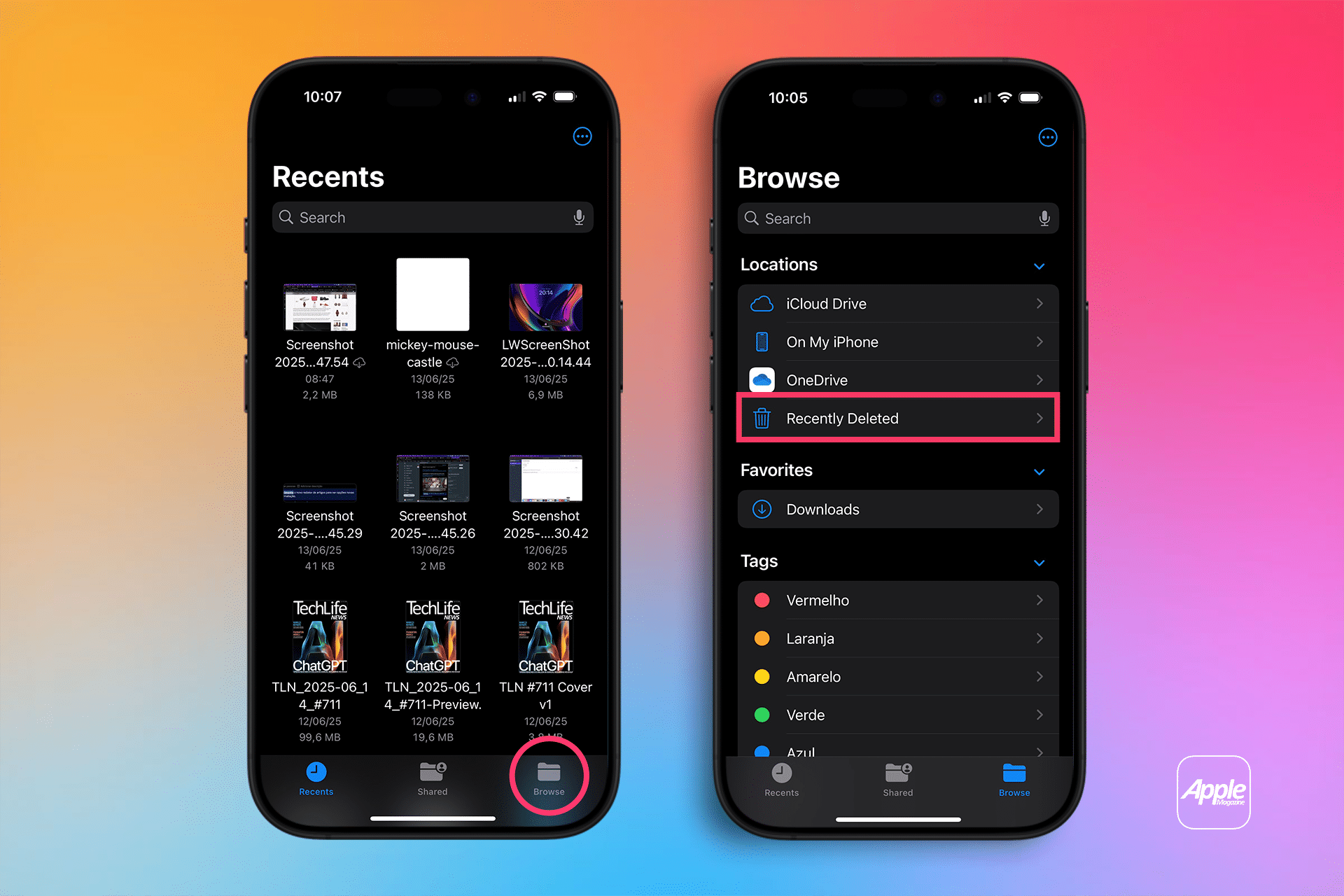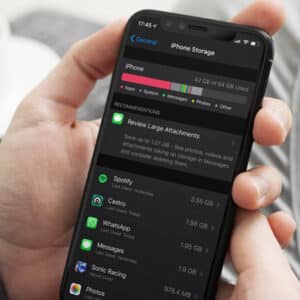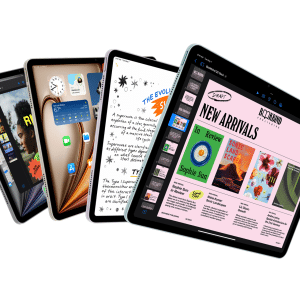Go to Settings > General > iPhone Storage to see what’s taking up space. Apple offers personalized suggestions, like offloading unused apps or reviewing large attachments. These options give you the quickest wins for freeing up space without manual digging.
Some common recommendations include:
- Auto-delete old message attachments
- Review large files in Messages and Photos
- Offload unused apps (keeps documents, removes the app itself)
Tapping these suggestions allows for one-tap cleanup based on your usage patterns.
Clear the Clutter in Photos
The Photos app is one of the biggest space hogs for most users. Here’s how to trim it down:
- Enable iCloud Photos with “Optimize iPhone Storage”
This keeps full-resolution images in iCloud while retaining compressed previews on your device. - Delete duplicates or blurry shots
Use the built-in “Duplicates” album under Photos > Utilities to quickly merge or remove identical files. - Empty Recently Deleted
After deleting images, go to Photos > Albums > Recently Deleted and clear them out permanently.
Videos, especially in 4K, also eat up space fast. Consider trimming long clips or moving them to iCloud or an external drive.
Manage Messages and Media Attachments
Text messages—especially those with years of photos and videos—can quietly balloon into gigabytes of storage use.
To control it:
- Go to Settings > Messages > Keep Messages and set it to 30 Days
- Navigate to Settings > General > iPhone Storage > Messages, and tap Review Large Attachments
- Delete old media-heavy group chats you no longer need
Apple doesn’t delete messages automatically unless you specify it—so this manual tweak can reclaim serious space.
Delete or Offload Unused Apps
Some apps sit untouched for months while consuming hundreds of megabytes or more.
- From iPhone Storage, see which apps use the most space
- Tap the app and choose “Offload App” to remove it while keeping its data
- For apps you no longer need, choose “Delete App” to wipe them entirely
If you prefer automation, enable Settings > App Store > Offload Unused Apps
Clear Safari and App Cache Data
Web and app caches can quietly accumulate, especially in browsers or streaming apps.
- For Safari:
Go to Settings > Safari > Clear History and Website Data - For individual apps:
Some apps like Netflix or Instagram may include “Clear Cache” options within their settings. Otherwise, deleting and reinstalling the app is often the only way to clear hidden cache.
Empty the Trash in Mail, Notes, and Files
Don’t forget hidden storage in apps like Mail or Files:
- Mail: Delete and then permanently remove trashed emails
- Files: Clear Recently Deleted from the Files app under Browse > Recently Deleted
- Notes: Open the Recently Deleted folder in Notes and permanently remove unneeded items
These often-overlooked folders can retain gigabytes of forgotten files.
Why It Matters
Managing iPhone storage isn’t just about space—it’s about speed and usability. When your iPhone fills up, system functions lag, apps crash, and updates fail to install. These built-in tools make it easier than ever to take control, especially as apps and photos grow in size.
By regularly using Apple’s storage suggestions and reviewing large files, you can avoid performance issues without resorting to factory resets or external storage options.