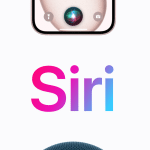One of the most commonly-used types of files is PDF. Thus, it comes as a surprise to consider how many of us don’t necessarily know how to edit or markup PDFs on our Apple mobile devices. Some of us don’t even know how to save a PDF on an iPhone or iPad.
Don’t worry if you’re such a person. The process can be simpler than you might assume. This brief guide will explain what you need to know.
Saving a PDF on an iPhone or iPad
Let’s start with the simplest task: saving a PDF on an Apple mobile device. Find a PDF on a website or attached to an email that you would like to save. Tap on it to open it up.
Now you should be able to see the PDF’s content on your screen. Next, find the Share button or icon on your device. It should be at the bottom of the screen, resembling a small box with an arrow pointing out of the top.
Scroll to the option that reads “Copy to Books.” You can now access a saved version of a PDF through the Apple Books app. All iPhones already come with the app, so you don’t have to download anything extra.
Marking up a PDF on an iPhone
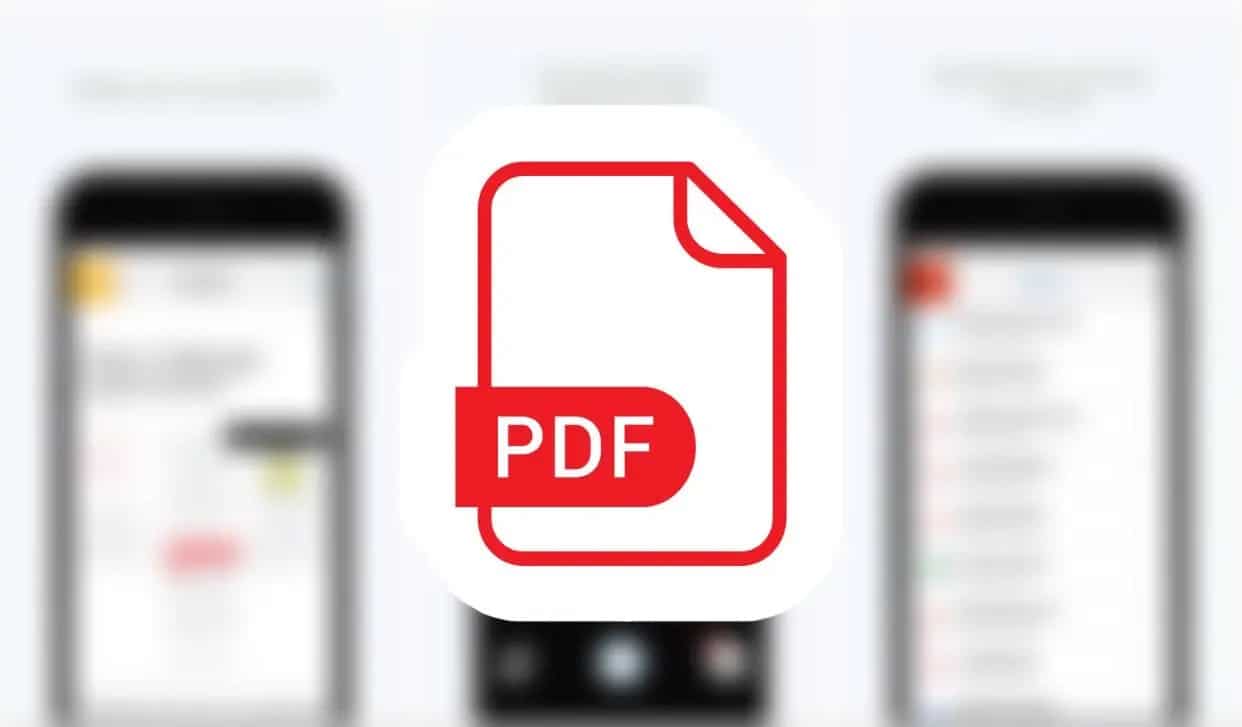
Now that you know how to save a PDF on an iPhone, marking one up (which you may want to do, for example, to sign a document) is a very easy task. You simply need to open the Apple Books app and find the document you want to mark up. If you need to find a certain page in the document, you can navigate to the table of contents by tapping on the icon that resembles three horizontal lines stacked vertically with dots next to them.
Once you’ve found the page you want to mark up, click the icon that looks like the tip of a pencil inside a circle. You will now have the option to choose from various digital pencils and pens depending on the size and color you prefer.
The advantages of being able to save, mark up, and email PDFs through an iPhone are numerous. For example, being able to sign a document and send it back quickly saves both times and conserves resources. It’s also an ideal option for those who spend a lot of time on the road and don’t always have immediate access to a desktop computer.
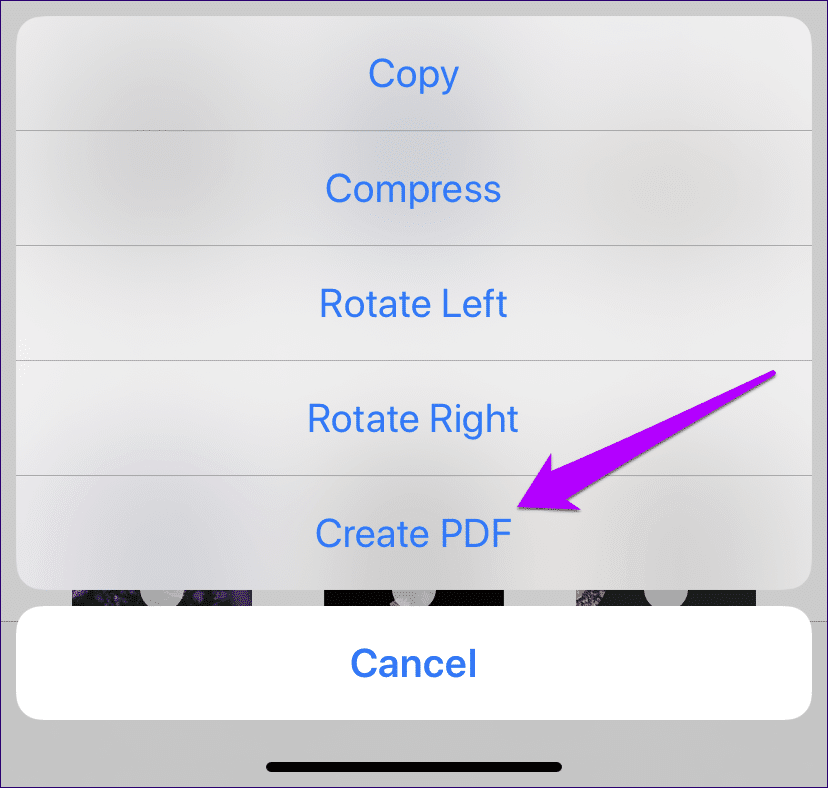
In fact, conservation and reduced clutter are the key reason why PDFs exist. The inventor of the file type wanted to create a more paperless office. They wanted to be able to create digital documents that could serve the same purpose as paper documents without being as wasteful or creating as much clutter.
Thus, the PDF was born. Many of us now use PDFs multiple times throughout our daily lives. As such, knowing how to work with PDFs on your phone is a valuable skill and one that’s likely to only become more valuable as organizations consistently strive to go paperless.