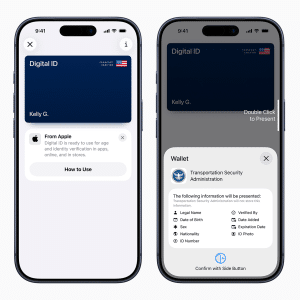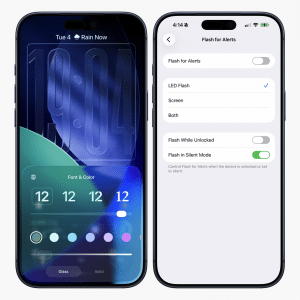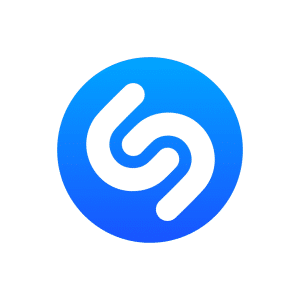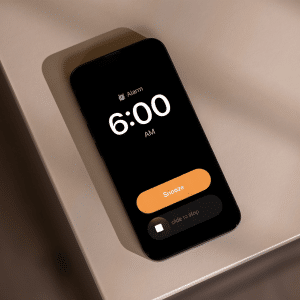We’re all used to firing off text messages from your mobile devices, but did you know that it’s also possible to do this from a desktop computer or a laptop?
There are multiple ways to go about this, depending on what setup you’re using, and what you want to achieve with your SMS endeavors. Let’s go over a few options so that you know how to get started.
How to Text from Your Computer Using an App
If you’re using an iPhone, it’s easy to send and receive texts directly from your computer. There are a few apps that make this possible without needing additional software or hardware.
For example, iMessage is a great app for texting on PCs running Windows 11 with the Phone Link application installed. All you need is the same iCloud account connected across all of your devices, and an active Bluetooth connection.
If you’d like more options beyond just messaging, there are other popular third-party solutions such as Whatsapp and Telegram which can be used on mobile phones and computers alike, which are perfect for those looking to stay in contact with friends and family while they’re away, without eating into their network usage allowance.
Using a Texting Service for Business SMS Messages
If you’re running a business and need to send out text messages in bulk, then using an online texting service is probably the best option.
There are several available, such as OpenPhone, which allow you to easily manage your contacts list and create automated messages.
These services also provide analytics so that you can track how effective your campaigns have been at reaching customers.
Many even often offer features like custom message templates and scheduling options, making it easy to stay on top of customer communication without having to manually type out every single SMS message.

Setting Up Online Messaging Through Email or Social Media Platforms
If you’re looking for an alternative to using a dedicated texting service, then why not try setting up online messaging through email or social media platforms?
For example, if you have an iPhone and set up iCloud on your device, then all of your emails can be sent directly from the mail app. Similarly, most popular social media apps, including Facebook Messenger and WhatsApp, allow you to send messages quickly and easily. Better yet, these services are free, so there’s no need to worry about additional costs.
Syncing Up Your iPhone & Mac to Send/Receive Messages
Apple’s Continuity feature allows you to sync your devices so that any message sent from one device will be automatically received on the other, which is ideal for all your messaging needs. All it takes is connecting both devices with the same iCloud account and enabling continuity in Settings > General > Continuity.
Web-Based Tools for Sending Group SMS Messages
Last but not least, there are web-based SMS tools and APIs to consider. These services allow for extensive control and customization over texting from a computer, without needing a physical phone to get the job done.
As you’d expect, they are more geared toward business users and advanced amateurs, but it’s nice to know that the options are out there if you’re inclined to tinker.

Your Mac can be a window into the world of SMS hijinks, so start exploring what’s possible and you’ll soon be up to speed.