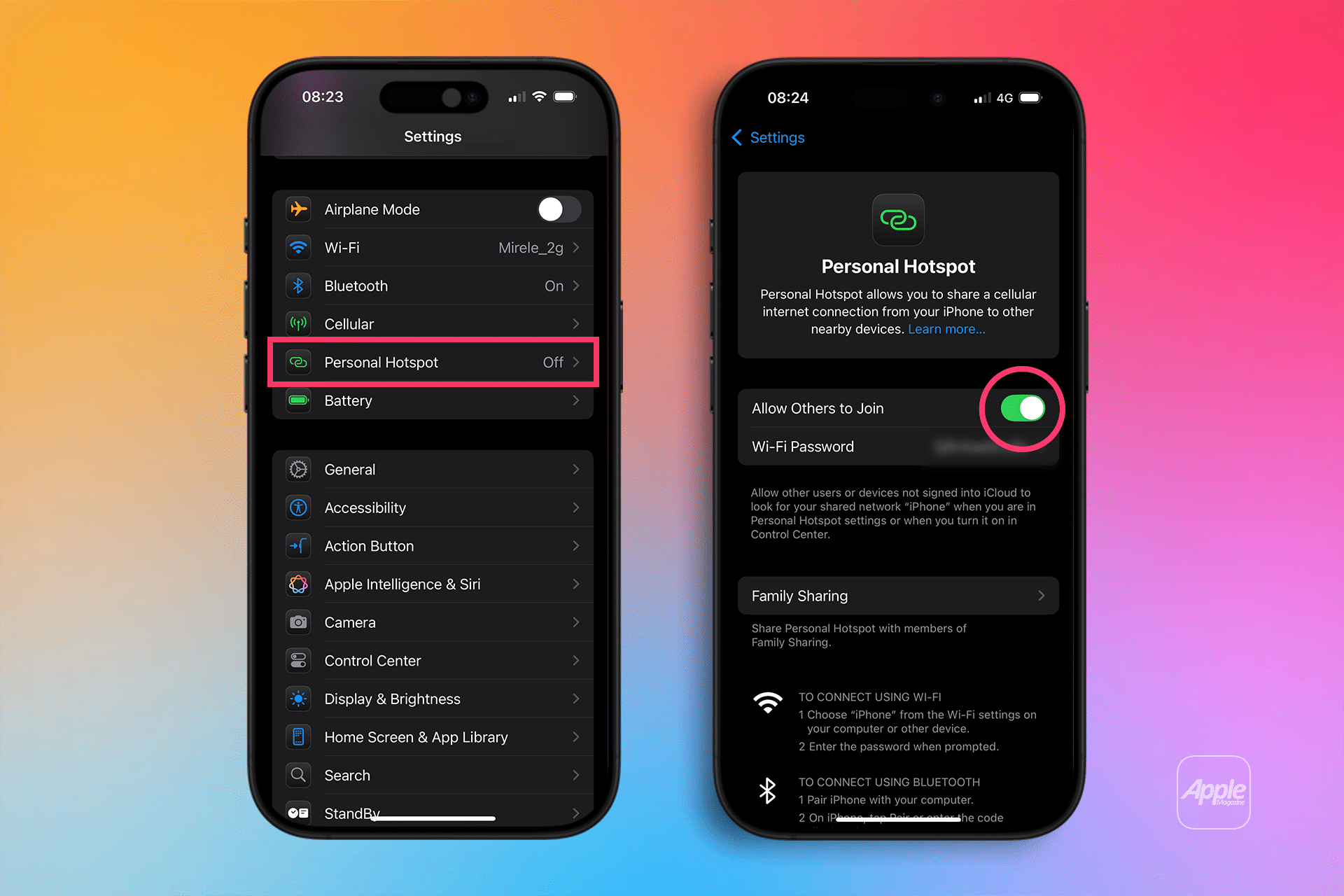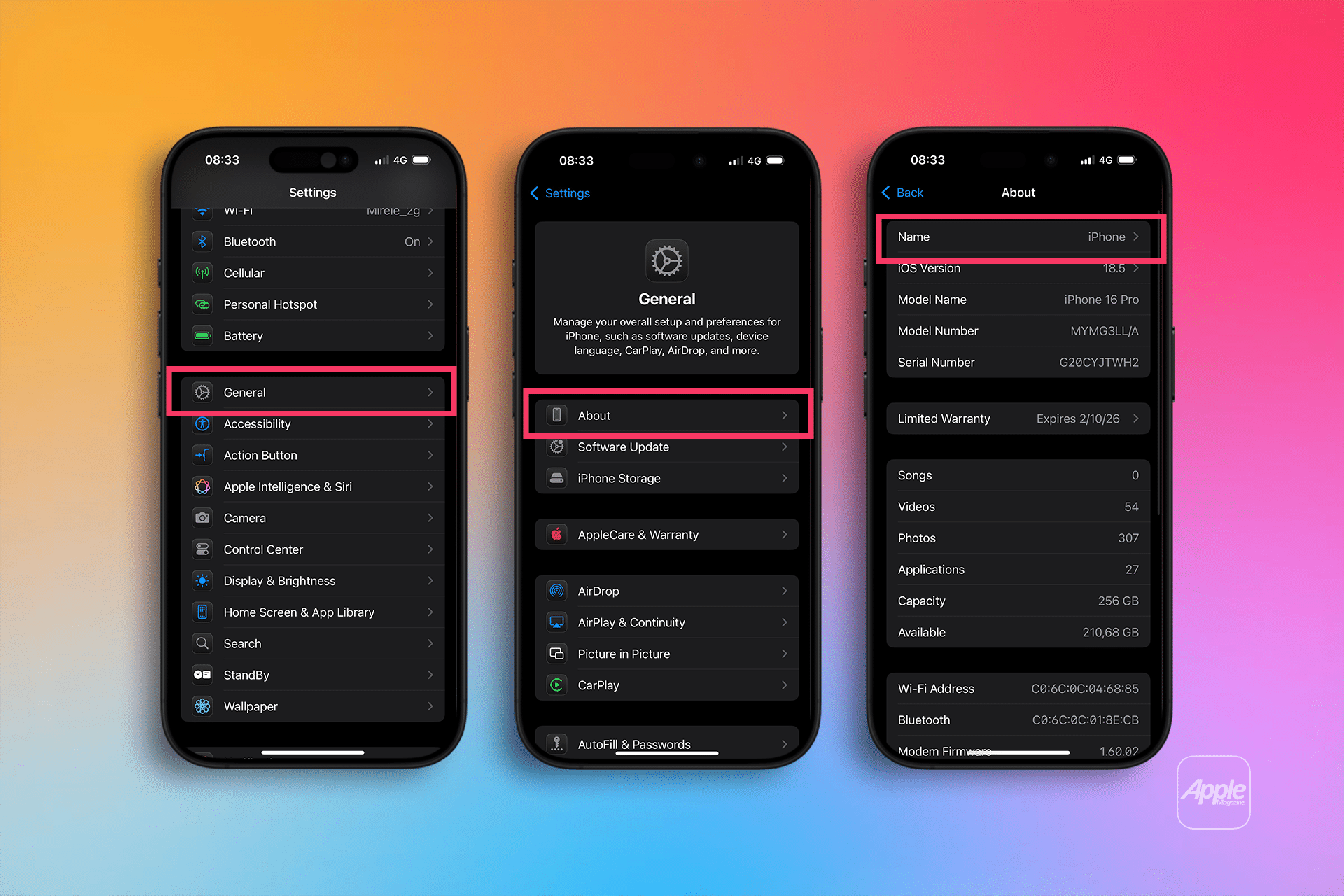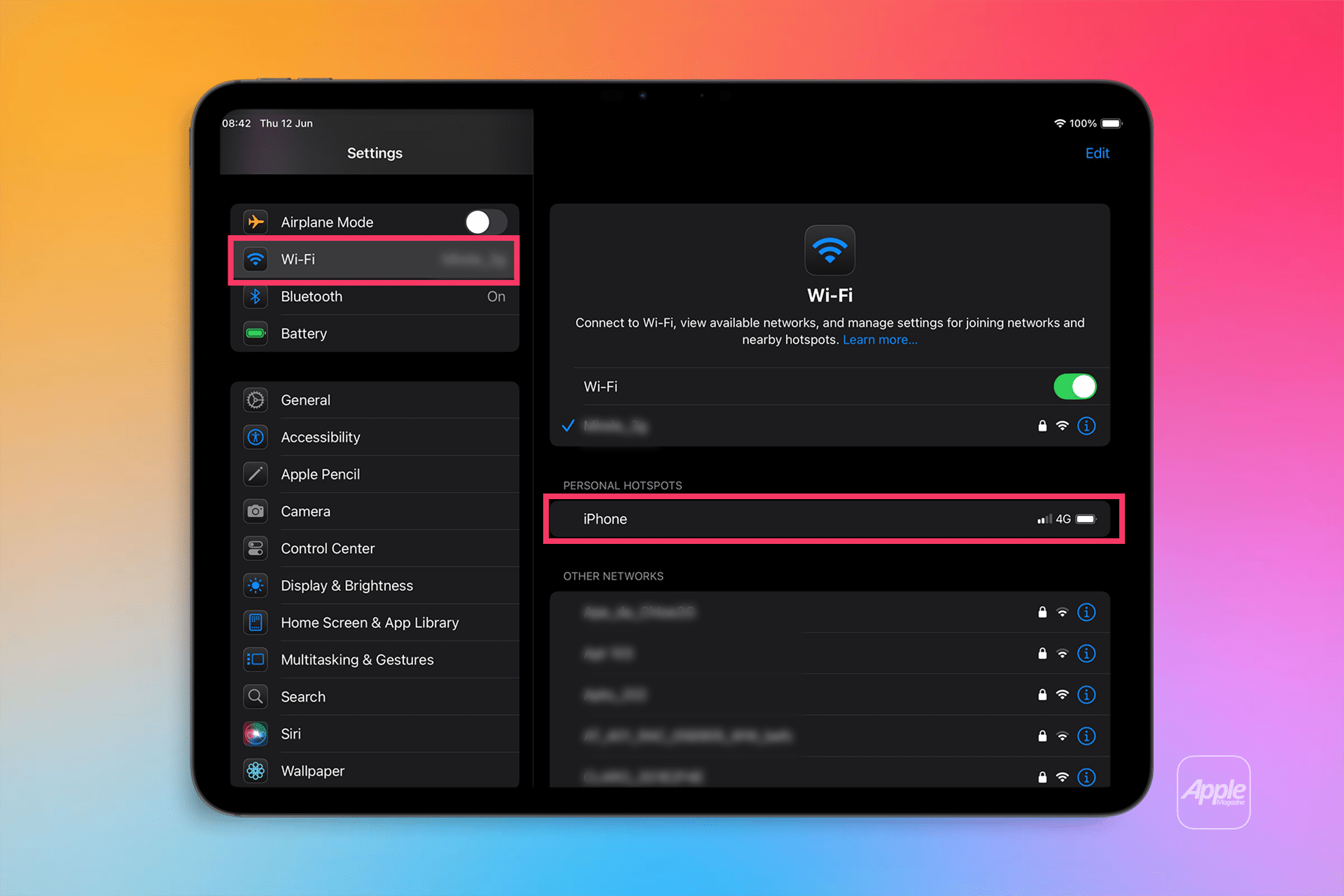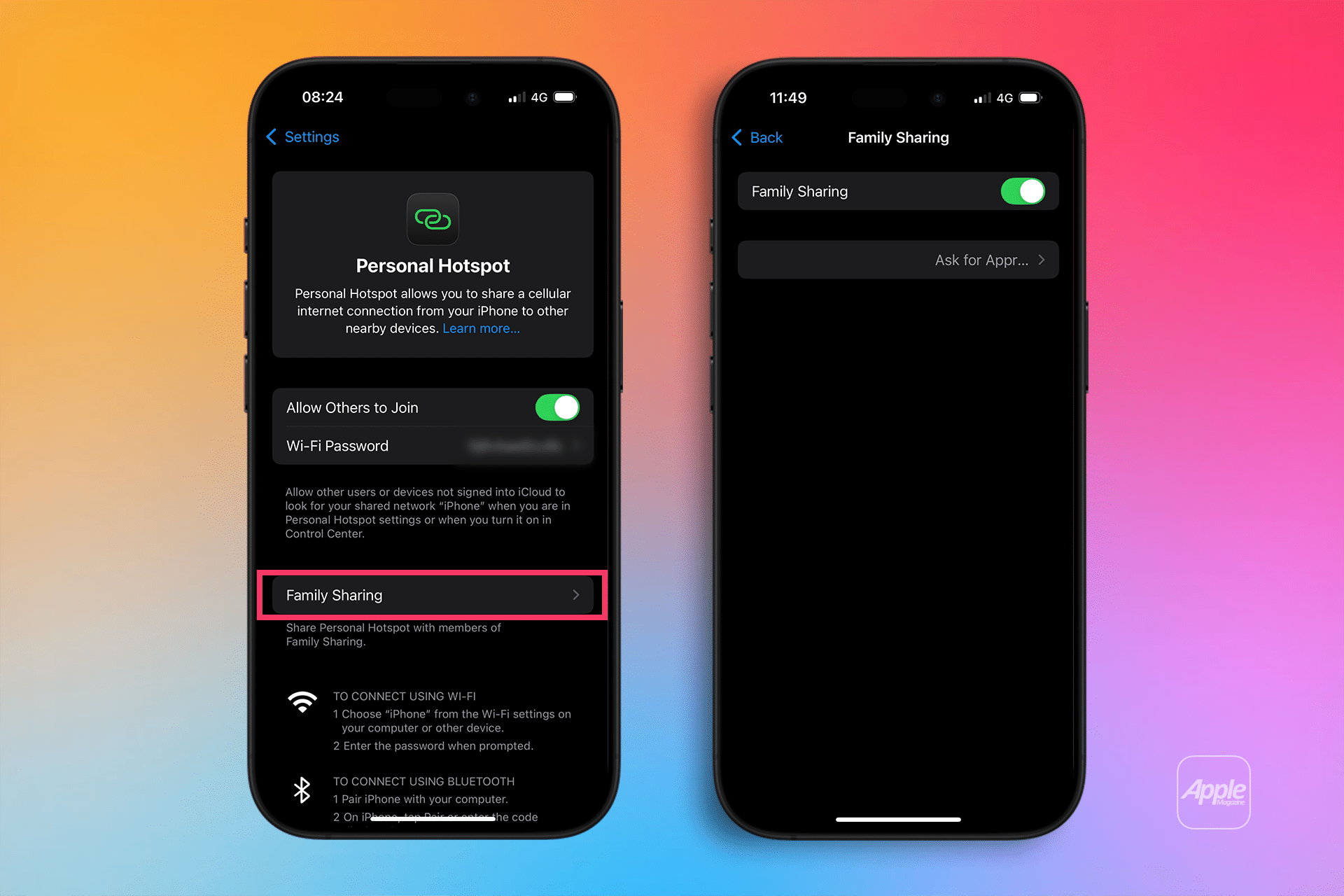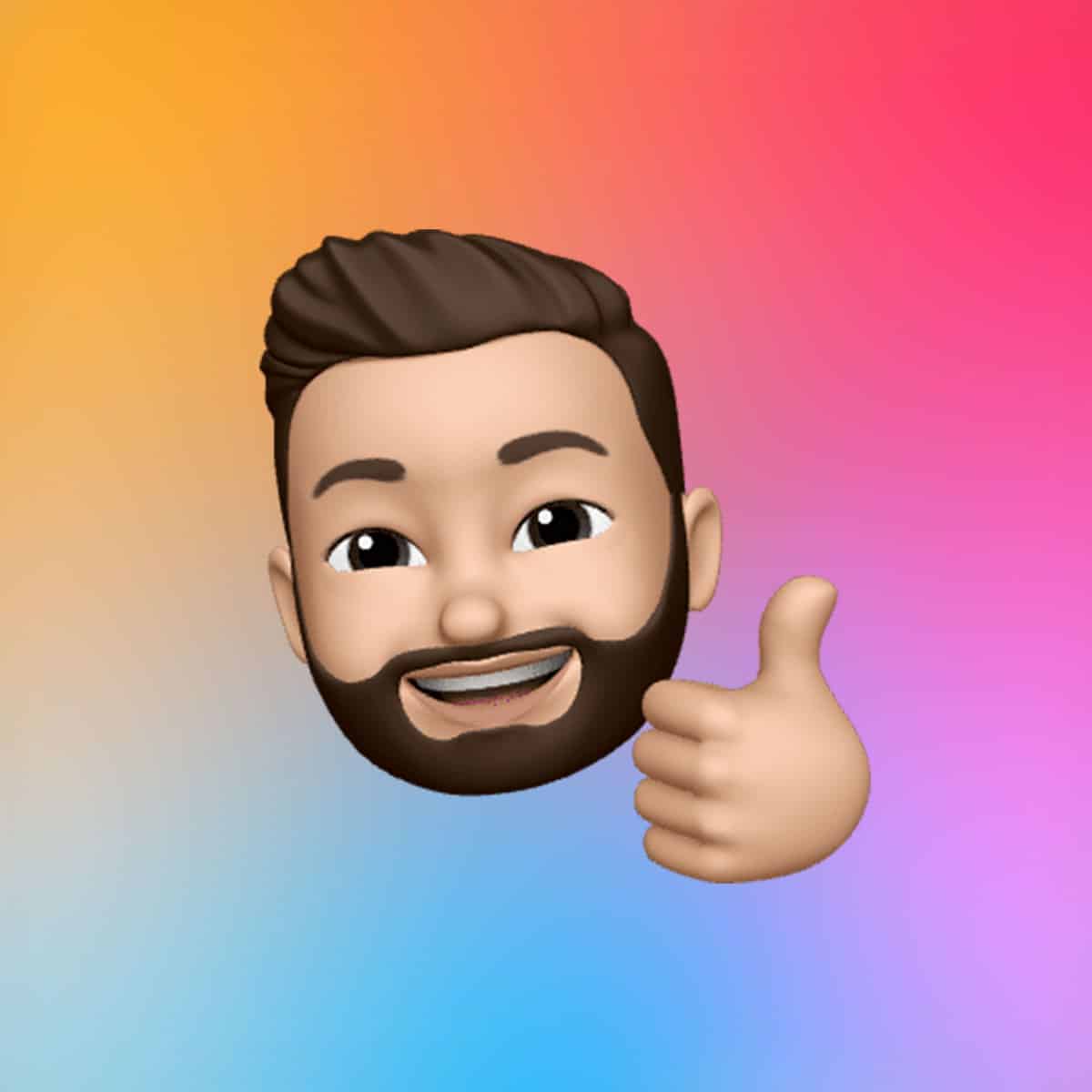A Personal Hotspot transforms your iPhone into a portable Wi-Fi router, leveraging its cellular data (3G, 4G, or 5G) to provide internet access to nearby devices. As PCMag notes, it’s ideal when public Wi-Fi is unavailable or insecure, offering a private, password-protected network. The feature supports multiple connection methods, and with Instant Hotspot, Apple devices signed into the same Apple ID can connect without a password, streamlining the process.
However, there are caveats. Using a hotspot consumes cellular data, which can strain limited plans, and may incur carrier fees, as Android Authority points out. Battery drain is another concern, so consider plugging in your iPhone during extended use. Despite these trade-offs, the convenience makes it a must-know feature for iPhone users.
Step-by-Step Setup

Setting up a Personal Hotspot is straightforward, taking less than a minute if your carrier supports it. Follow these steps, based on Apple Support’s latest guidance from November 2024:
-
Check Carrier Support: Ensure your cellular plan includes Personal Hotspot. If the option is missing in Settings, contact your carrier, as some plans require activation or additional fees. Major carriers like AT&T and Verizon often include it, per Lifewire, but confirm to avoid surprises.
-
Access Settings: Open the Settings app on your iPhone. Navigate to Personal Hotspot (found directly under Settings or within Settings > Cellular > Personal Hotspot, depending on your iOS version and region).
-
Enable the Hotspot: Toggle on Allow Others to Join to let other devices connect. For Apple devices using the same Apple ID, Instant Hotspot enables password-free connections, as noted by Apple Support. Stay on this screen to keep the hotspot discoverable.
-
Set a Password: Tap Wi-Fi Password to set a secure password (at least eight characters, using ASCII characters like letters and numbers). Avoid non-ASCII characters (e.g., Japanese or Russian symbols), as they may prevent connections, per Apple Support. The default network name is your iPhone’s name, changeable via Settings > General > About > Name.
-
Connect Devices: On the device you want to connect (e.g., a laptop or iPad), go to Wi-Fi settings and select your iPhone’s name (e.g., “Sarah’s iPhone”). Enter the password if prompted. For Bluetooth, enable it on both devices, pair them, and select your iPhone in the connecting device’s Bluetooth settings. For USB, connect your iPhone to a Mac or PC with a Lightning or USB-C cable, tap “Trust” if prompted, and select your iPhone in the network settings.
Once connected, a blue bar appears at the top of your iPhone’s screen, showing the number of connected devices, as described by Business Insider. To disconnect, turn off Personal Hotspot or switch the connected device to another network.
Pro Tips for Seamless Use
-
Maximize Compatibility: For newer models (iPhone 12 or later), toggle Maximize Compatibility in Personal Hotspot settings to improve connectivity, though this may reduce Wi-Fi performance, per Apple Support.
-
Family Sharing: Enable Family Sharing in Settings > Personal Hotspot > Family Sharing to allow family members to connect automatically, as outlined by Apple Support.
-
Monitor Data Usage: Hotspot use counts toward your cellular data plan. Streaming or heavy downloads can quickly exhaust limits, so check usage in Settings > Cellular, advises Lifewire.
-
Troubleshooting: If connections fail, restart both devices, ensure iOS is updated, or reset network settings via Settings > General > Transfer or Reset iPhone > Reset > Reset Network Settings, though this clears saved Wi-Fi passwords, per TechTarget.
Why It’s a Game-Changer
The Personal Hotspot is a lifesaver for professionals, travelers, or anyone needing reliable internet on the go. Its ease of use—set up in seconds with a few taps—makes it accessible even for casual users. Posts on X highlight its value, with @AppleSupport noting its utility for connecting devices anywhere with cell service. However, be mindful of data limits and battery life to avoid unexpected costs or disruptions.
As iOS evolves, features like Instant Hotspot and Family Sharing enhance the experience, making Apple’s ecosystem more cohesive. Whether you’re tethering a MacBook for work or sharing data with a friend’s tablet, this feature delivers flexibility without complexity.