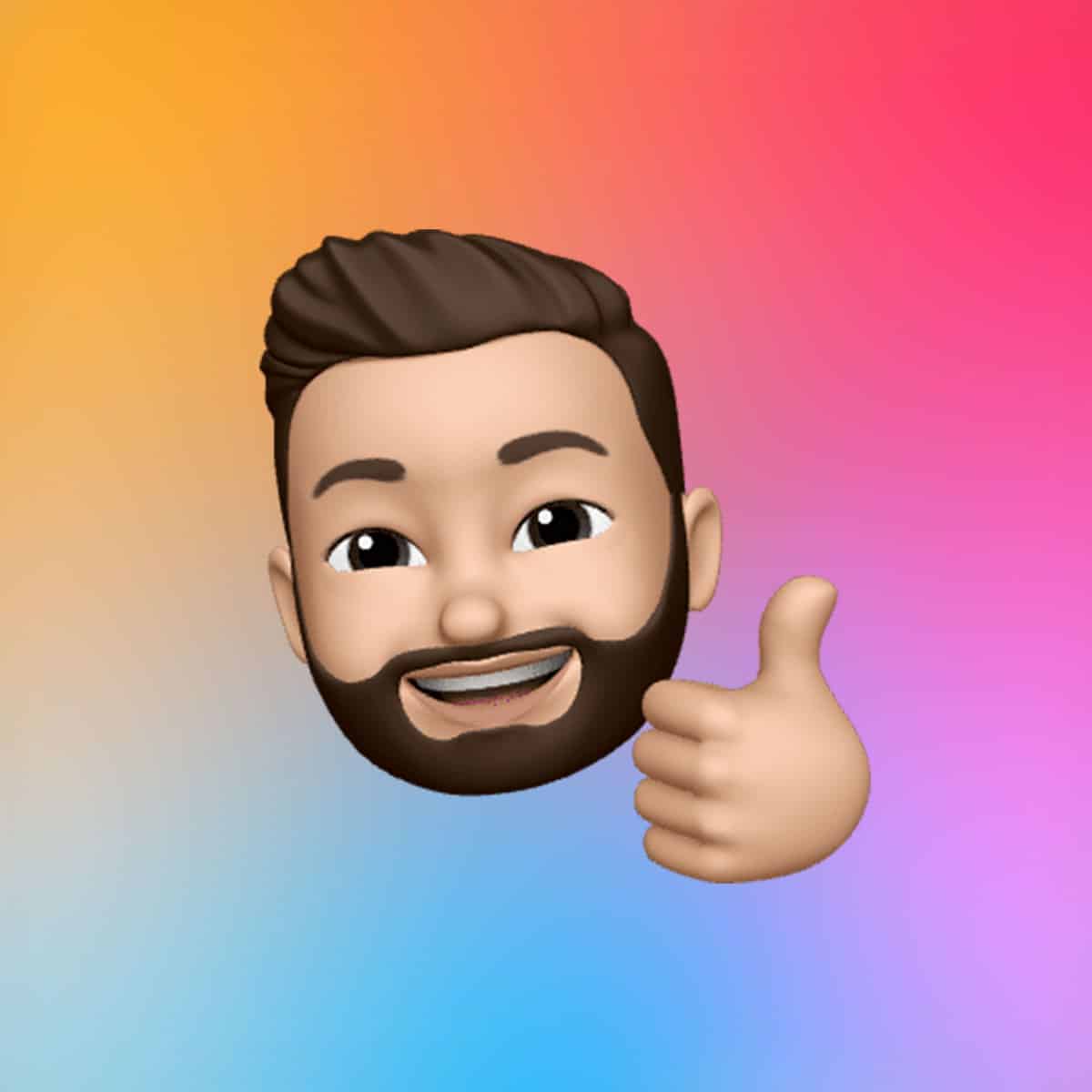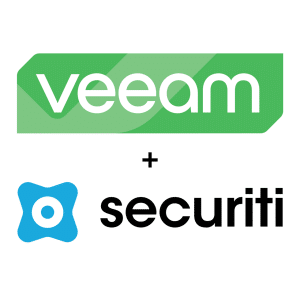Siri Shortcuts on iOS are customizable actions that allow you to trigger apps, system settings, or multi-step workflows using your voice or a single tap. Think of them as programmable voice commands. You can create your own shortcuts from scratch or use suggested ones based on your behavior—like ordering coffee, opening Maps to a specific destination, or sending a preset message.

How to Set Up Siri Shortcuts on iPhone
Getting started with Siri Shortcuts on iOS is simple:
-
Open the Shortcuts app (pre-installed on iOS devices).
-
Tap the “+” icon in the top right to create a new shortcut.
-
Choose a pre-selected action or choose from hundreds of apps and system functions by clicking ‘Search Actions’.
-
Combine actions (e.g., “Get Directions” + “Start Playlist” for a driving routine).
-
Press ‘Done’ to save, or select ‘New Shortcut’ at the top to choose a custom name for this Shortcut.
-
You can now run your shortcut hands-free using “Hey Siri” + your command.
Use Suggested Shortcuts for Quick Wins
Apple provides Suggested Shortcuts based on your usage patterns. You can find these under the first tab on the Shortcuts app. Here, you’ll see options like:
-
Texting frequent contacts
-
Starting workouts
-
Logging meals or water
-
Opening camera modes
-
Setting scene-specific HomeKit actions
Tap any suggestion to customize it and assign a Siri phrase.
Create Multi-Step Voice Automations
The real power of Siri Shortcuts on iOS comes from combining actions into routines. For example:
-
A “Heading Home” shortcut can:
→ Get directions to your house
→ Text your ETA to a contact
→ Start your favorite podcast
→ Set your thermostat via HomeKit
You can even set automation triggers—like time of day or arriving at a location—to run shortcuts automatically (via Automation tab > Create Personal Automation).
Best Practices for Using Siri Shortcuts on iOS
-
Use simple voice commands like “Morning Start” or “Drive Home”
-
Test your shortcuts before relying on them
-
Label and organize shortcuts with clear names
-
Explore third-party apps that support Siri Shortcuts for extended functionality
Apps like Spotify, Google Maps, and smart home platforms are increasingly integrating Shortcut support, making your voice automation options more powerful.
Why Siri Shortcuts on iOS Matter
As iPhones become more intelligent, Siri Shortcuts on iOS bridge the gap between AI and user control. They turn your iPhone into a true assistant—anticipating needs, executing complex tasks, and helping you reclaim time.
Whether you’re looking to save a few seconds or streamline a multi-step workflow, Siri Shortcuts offer unmatched voice automation right from your pocket.