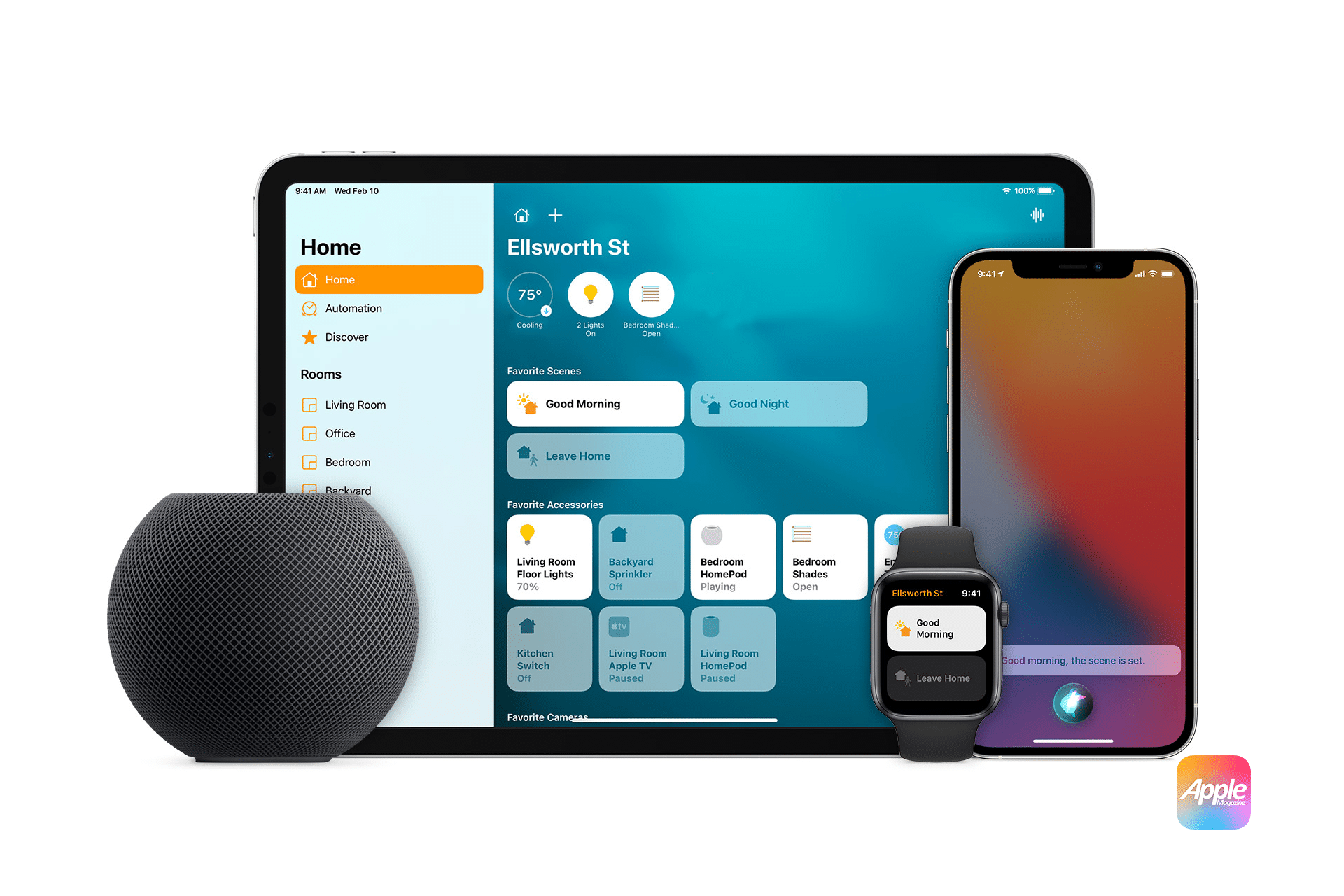One of the primary reasons for Wi-Fi instability is network congestion. When multiple devices share the same network, the bandwidth may become overwhelmed, leading to connection drops.
The location of your router can significantly impact signal strength. Obstacles such as walls, furniture, and electronic interference can weaken the Wi-Fi signal reaching your smart devices.
Outdated firmware or incompatible software on your router or smart devices can cause communication problems, resulting in intermittent connections.
Interference from other wireless devices, such as microwaves or cordless phones, can disrupt the Wi-Fi signal, especially in the 2.4 GHz frequency band.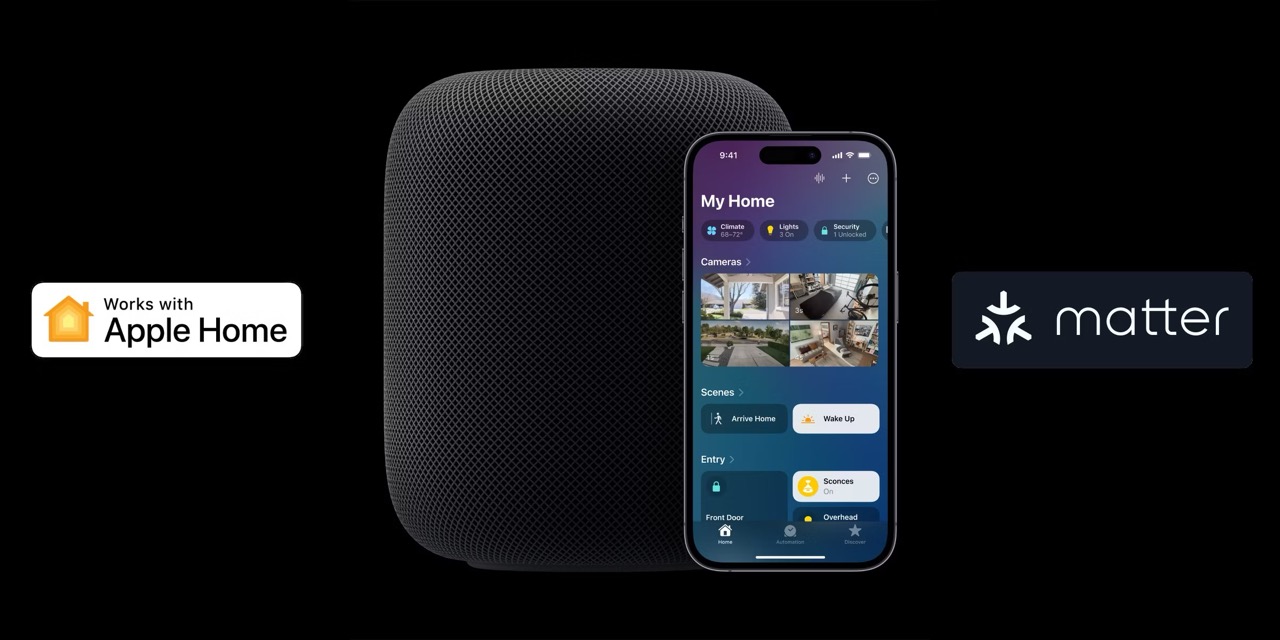
How to Troubleshoot Wi-Fi Issues with HomeKit
Before implementing solutions, evaluate your Wi-Fi signal strength using network diagnostic tools or built-in router features. Look for weak spots in your home where devices frequently disconnect.
Place your router in a central location, elevated and away from walls or obstructions. This improves signal strength and reduces interference.
Regularly check for firmware updates for your router and software updates for your smart devices. Updated systems often resolve bugs and enhance compatibility.
Advanced Tips for Stabilizing Wi-Fi
Dual-band and tri-band routers support multiple frequency bands, allowing devices to connect to less congested channels. This improves performance and reduces signal interference.
Mesh Wi-Fi systems are ideal for larger homes or areas with many dead zones. They use multiple nodes to create a unified network, ensuring seamless connectivity throughout your home.
Many modern routers have QoS settings that prioritize bandwidth for specific devices. Configure QoS to prioritize HomeKit-enabled devices for uninterrupted performance.
HomeKit-Specific Troubleshooting
Sometimes, resetting your HomeKit devices and reconnecting them to the network can resolve persistent issues. Use the Home app to remove devices and add them back.
Ensure that your Apple ID is correctly synced across all devices. Inconsistent iCloud settings can disrupt the operation of HomeKit accessories.
HomeKit devices often rely on their manufacturers to release firmware updates. Check the manufacturer’s app or website for updates to ensure optimal performance.
Best Practices for Long-Term Wi-Fi Stability
Restart your router periodically to refresh the network. Consider scheduling routine maintenance to check for potential issues before they escalate.
Assigning static IP addresses to your smart devices can improve reliability by ensuring they always connect to the same network configuration.
A Wi-Fi analyzer can help you identify network issues such as interference, weak signals, or overlapping channels. This insight allows you to make informed adjustments.
Enhancing Smart Home Integration
The adoption of Thread and Matter standards ensures better compatibility and communication between devices, regardless of brand or platform. Future-proof your smart home by choosing devices that support these standards.
If you use non-HomeKit devices alongside HomeKit, invest in a bridge or hub to facilitate seamless integration. This minimizes network conflicts and ensures smooth operation.
The Importance of a Robust Network
A stable network ensures that automation routines, such as turning on lights or adjusting thermostats, occur without delay.
Reliable Wi-Fi connectivity prevents frustration, enabling users to enjoy the convenience of a smart home without interruptions.
Intermittent Wi-Fi connections can disrupt the functionality of HomeKit and other smart devices, but with the right troubleshooting steps and network enhancements, these issues can be resolved. From optimizing router placement to adopting new standards like Thread and Matter, maintaining a stable connection is achievable. Addressing these challenges not only enhances your smart home experience but also ensures your devices operate efficiently and reliably.