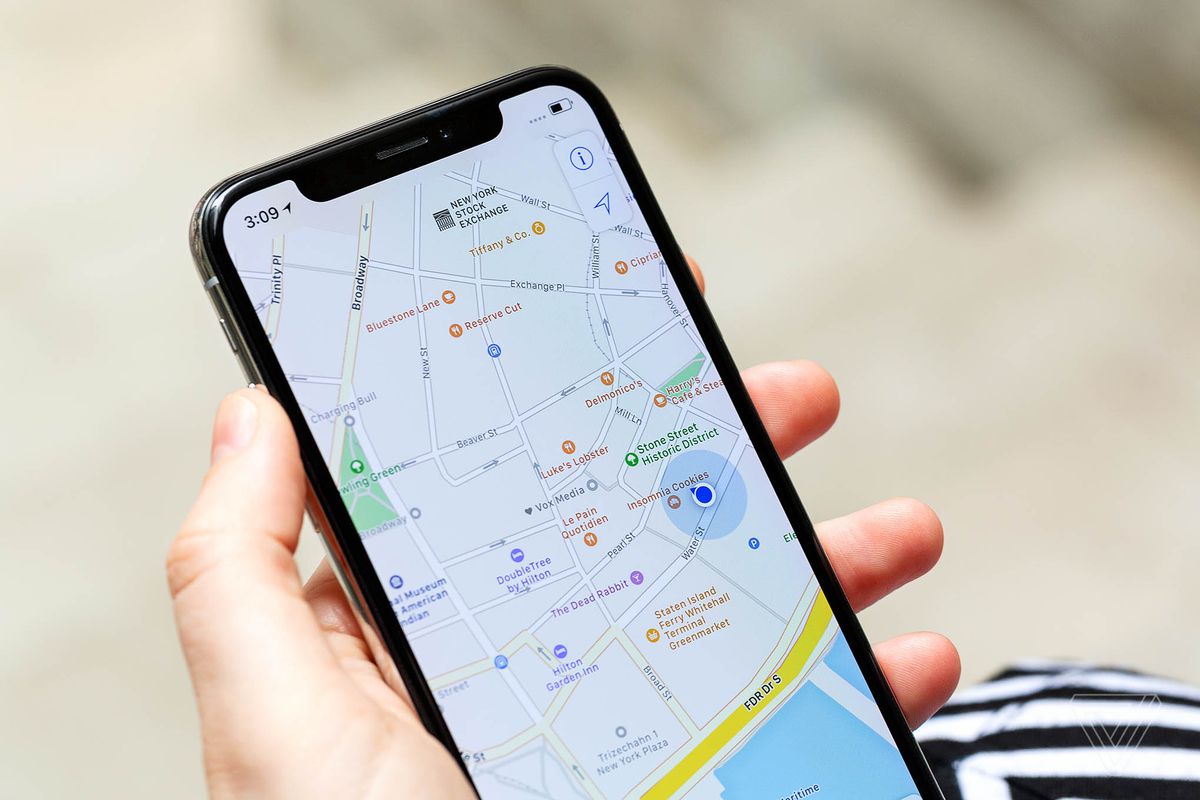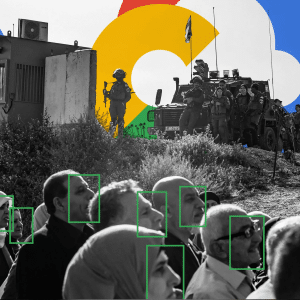Want to stop sharing your location without notifying iMessage while staying under the radar?
Consistently broadcasting your location can be problematic when you want to visit a place privately or get some alone. When your phone keeps syncing with iCloud, it looks like there’s no way out.
Don’t worry; several techniques exist to stop iMessage’s location sharing without being noticed. Here, we will guide you through hiding your location and even how to confuse your phone into displaying a new one using the ‘Syncing with iCloud Paused’ option.
These simple guidelines will enable you to make things simple but remain private.
Can I Stop Sharing Location without Notifying Via iMessage?
When you post your location in iMessage, everyone receives a notification. If you wish to keep it secret, there are a few strategies to accomplish it. One easy option is to pause location sharing using the ‘syncing with iCloud paused’ feature on iMessage for Mac. It enables you to use iMessage even when others cannot see your moves. Turning off location services in your settings is another straightforward approach to stop sharing location.
If syncing with iCloud is stopped, your location is hidden, so you maintain your control without generating any notifications. If you save your messages on iCloud, you can also control syncing to keep your location hidden. When syncing is paused, your location stops sharing, giving you extra privacy without being noticed.
Stop Sharing Location on Find My
If you want people to see your location on something other than Find My, it is easy to cease sharing it. This will not alert anyone, but they might notice the last location if they look for it. Even if messages say syncing with iCloud paused, stopping location sharing will still work. That’s fast and efficient at keeping your movements private.
This is how you stop sharing your location on Find My:
- Open Find Me on your iPhone or iPad.
- Tap the “People” tab at the bottom of the screen.
- Select the person you no longer want to share your location with.
- Tap “Stop Sharing My Location” to stop sharing your location with them.
Use Another iOS or iPadOS Device as Your Location
If you have more than one Apple device, it is actually possible to use a different iPhone or iPad to stop sharing location. People tracking you will see the location of that other device. This trick is helpful even if iPhone messages syncing with iCloud paused or if you are using syncing with iCloud paused Mac.
Here is how you can make use of another device for your location:
- On the device you want to use, open Settings.
- Tap your name at the top to open your Apple ID settings.
- Select “Find Me” and “Use This iPhone/iPad as My Location.”
- Put the device where you want people to think you are.
How do You Stop Sharing Locations on an iPhone or iPad?
To keep your location private, you must stop sharing it on an iPhone or iPad by following a few easy steps. This can be helpful if you want some secrecy without alerting anyone. Even if your iPhone says syncing with iCloud paused, stopping location sharing works fine.
This works whether you use a new iPhone syncing with iCloud paused or want to keep things private.
1. Turn on Airplane Mode
Enabling Airplane Mode will immediately stop sharing location by turning off all network connections. This means no one can track your movements. This method works well even if messages indicate that syncing with iCloud is paused. Here’s how to do it:
- Open the Control Center by swiping down from the top right of your screen
- Tap the airplane icon to enable Airplane Mode.
- Your location will no longer be updated when Airplane Mode is on.
2. Turn Off Location Sharing
You can also turn off location sharing from your settings to stop sharing location. This way, you can maintain your secret location while using your phone as usual. Even if your new iPhone syncing with iCloud is paused, you can still disable location sharing.
To turn off location sharing, do the following:
- Launch the Settings app on your iPhone or iPad.
- Tap on “Privacy & Security” and then tap on “Location Services.”
- Toggle off “Share My Location” to stop sharing with others.
Conclusion
If you want to stop sharing location without notifying iMessage, you can use a few effective methods. You can pause location sharing by managing iCloud settings. From my expert’s perspective, keeping your location private is your right, especially when people need personal space.

FAQs
What happens if I turn on Airplane Mode to stop sharing location?
When you enable Airplane Mode, your location stops updating, and you cannot send or receive messages or calls. It is a good way to mask your area and pause your phone’s network services.
Does disabling location services affect my apps?
Yes, disabling location services will prevent apps such as Maps and Weather from accessing your location. However, it will keep your location private from people without alerting them.
Can I change my location without moving?
Yes, with the help of apps like AnyTo’s iMyFone, one can change one’s location to any place in the world. This way, you can see a different location without necessarily staying there.
Will people get notified if I stop sharing locations on Find My?
You will only know if you turn off sharing your location with Find My. They may notice if they go to check your area and it is no longer there.
Can I share a fake location with other people from another device?
Yes, you can if you have another Apple device, which you can set up as your location and the other device’s location. People will think you are somewhere else.