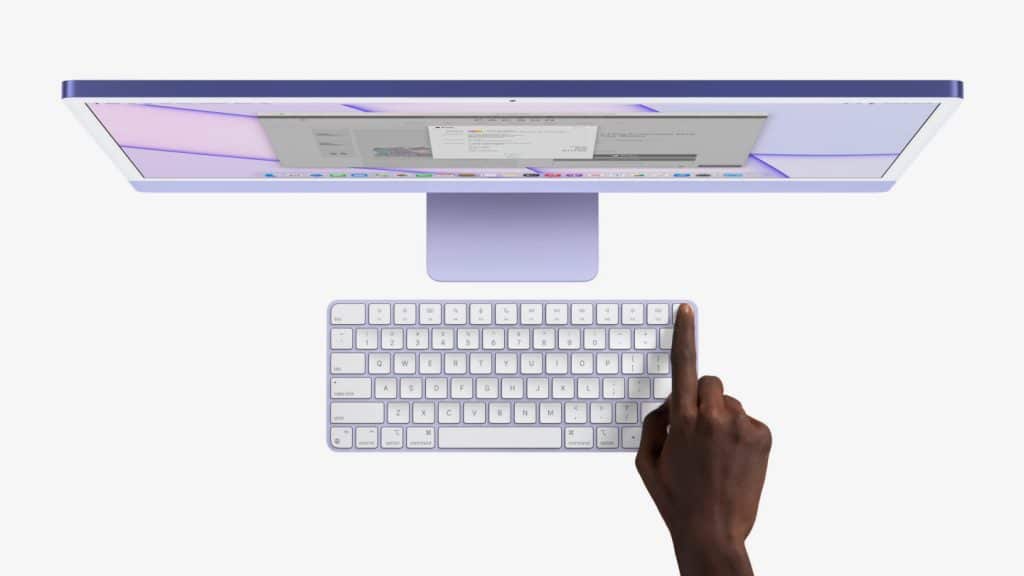MacOS is an operating system that powers Apple computers only. Since the company develops hardware and software for their desktops and laptops are the most optimized and efficient machines. They work lightning-fast and deliver an outstanding working experience to users. Therefore a lot of people want to start using Apple computers.
The operating system is very similar to Linux. Therefore, those who used different Unix offshoots can switch to macOS with no fuss. Unfortunately, when they switch from other PCs that Windows or ChromeOS powered, they get puzzled. Some people even refuse to switch to another system as they don’t know how to use it. Nevertheless, it’s easy to get up and running with MacOS, even if you’re an avid PC user.
Setting Up
The first thing that every new Mac user needs to do is to set up their device. Unlike other operating systems, macOS doesn’t need people to format or extend hard drives. The entire setup process is smooth and easy. After getting a new iMac or Mac mini, you need to plug in the cable and click the power button. Brand-new MacBooks start automatically when a user opens the device. Then, the Apple logo and the setup screen appear.
First, a user needs to select a language and country. If people have problems with vision, hearing, or motor, they can update the system settings in a few clicks or skip this step. The Internet connection is required for setting up a new Apple computer. Therefore, the next step needs a user to connect to a Wi-Fi hotspot or select another network option. Setting up a new Apple computer, people can transfer all the information from a Windows PC in a few clicks.
Also, it’s required to have an Apple ID to use a device. Consequently, users can create a new ID or use an existing one if they already own an Apple device like iPhone or iPad. After this, a user needs to create a computer account and generate a password. New MacBooks and some brand-new Magic Keyboards foresee the ability to add a fingerprint and use it instead of passwords. In the end, users need to choose the system’s appearance. Within a moment, it will be ready to use.
Crucial Elements To Know
macOS doesn’t need to spend a lot of time downloading and installing essential software unless users don’t need to have particular tools on their computers. The default software offers the ability to edit text, videos and create spreadsheets, presentations. Nevertheless, it’s vital to learn more about the operating system’s core elements using a new Apple computer.
The Dock is one of the most important elements. It’s a strip with favorites and recently launched apps. The Dock always hovers over the content, granting quick access to apps. Nevertheless, it can be configured in System Preferences. The icon that leads to the setting is pinned in the Dock by default. There, users can configure the device according to their needs. Also, it offers the ability to create a system’s backup easily.
The desktop above the Dock can be used for storing temporary files, just like in most other operating systems. When users need to access all the apps on their Apple computers, they have to click the Launchpad icon located in the Dock. Having the need to install a new application, users use the App Store. Finder is used for managing files that are stored on a computer and iCloud.
On the top, there is the Menu bar. Using the bar, users can navigate to ‘System Preferences’ or shut down a computer. Also, they can check out the status of a battery and open the control center. Users can configure the screen and backlit brightness, volume, connectivity, screen mirroring, or enable the ‘Do Not Disturb’ mode.
Navigation and Gestures
Spotlight is one of the most helpful features available on Apple computers. It can be launched by clicking the magnifying glass in the Menu bar. Using the Spotlight, users can find anything lightning fast. It searches among all files on a device, iCloud, and surfs the Internet. For instance, if you want to learn more about unemployed professors, an essay writing platform, you can specify its name in Spotlight and get the best results within a moment.
macOS supports mouses and trackpads from Apple and third-party manufacturers. It’s recommended to use original trackpads or the Magic Mouse to get the best user experience.
Apple accessories support additional gestures that can be configured according to users’ preferences. Anyway, the default settings are very convenient. By swiping with two fingers left or right, users can switch between launched apps. Alternatively, they can use the combination of Command + Tab keys. There are a lot of different gestures for the trackpad and Magic Mouse that should be configured separately.
If you are still afraid to switch to Mac because it’s a new operating system that will force you to learn everything from scratch, you will be impressed by the ease of use of Apple computers compared to PCs. The MacOS is well-thought-out and intuitive. After switching to Mac, you will need to spend only a few hours setting it up and learning more about all the features and how to use them.