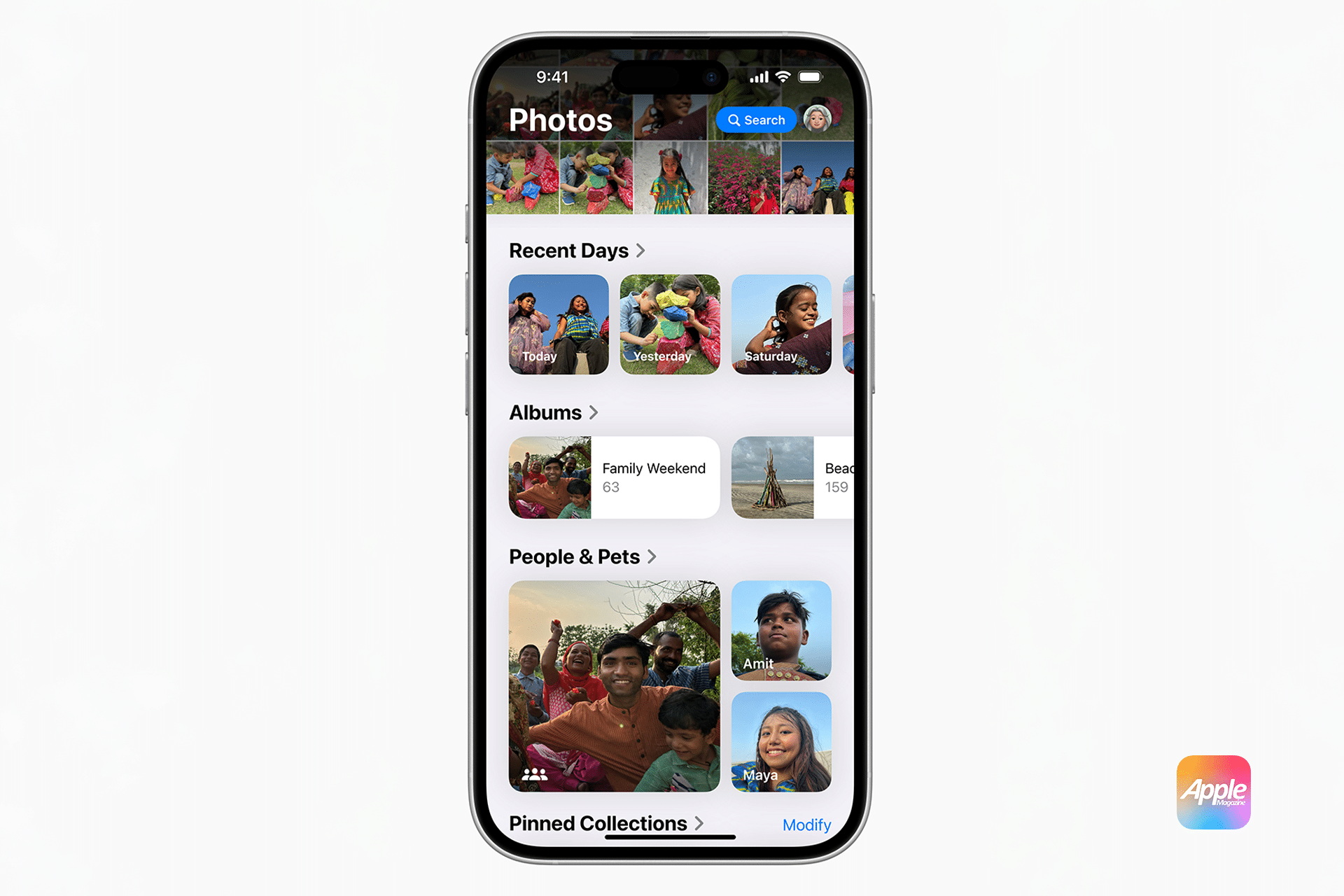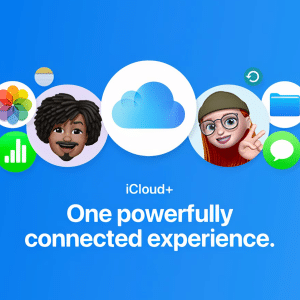The simplest way to transfer photos wirelessly is iCloud Photos, which syncs your entire photo library across Apple devices. To set it up, go to Settings on your iPhone, tap your name, then select iCloud > Photos and enable iCloud Photos. On your Mac, open System Settings, click your Apple ID, and turn on iCloud Photos. As Apple’s support page explains, photos and videos upload to iCloud over Wi-Fi, storing original, full-resolution versions in the cloud. These then download automatically to the Photos app on your Mac, provided both devices use the same Apple ID. Apple offers 5GB of free iCloud storage, but heavy users may need to upgrade to plans starting at 50GB for $0.99 monthly.
For users with large photo libraries, iCloud Photos optimizes Mac storage by keeping smaller, device-optimized versions locally, while full-resolution files remain in the cloud. This ensures quick access without filling up your Mac’s drive. iCloud’s interface is user-friendly, making it ideal for those who want automatic syncing without manual intervention. However, a stable Wi-Fi connection is crucial, and users with limited iCloud storage may need to manage space carefully or upgrade their plan.
AirDrop: Fast and Flexible for Selective Transfers
For those who prefer transferring specific photos without syncing their entire library, AirDrop offers a quick, cable-free solution. AirDrop uses Wi-Fi and Bluetooth to send photos directly between devices, maintaining original quality. To use it, enable Wi-Fi and Bluetooth on both your iPhone and Mac, then open the Photos app on your iPhone, select the desired photos, tap the Share button, and choose your Mac from the AirDrop menu. On your Mac, accept the transfer, and files save to the Downloads folder, as noted by MacPaw. Ensure both devices are signed into the same Apple ID and have AirDrop set to “Everyone” or “Contacts Only” in Settings (iPhone) or Finder > AirDrop (Mac).
AirDrop excels for quick transfers of a few photos or videos, especially when you’re offline or lack a USB cable. It’s faster than cloud-based options for small batches, as it doesn’t rely on internet speed. However, iMore points out that transferring large numbers of high-resolution videos may be slower compared to wired methods, and both devices must be in close proximity.
Why It Matters for Users
Wireless transfers save time and eliminate the need for cables, which can be inconvenient or unavailable. iCloud Photos is ideal for users who want their entire library accessible across devices, perfect for photographers or content creators managing thousands of images. AirDrop suits those needing to move specific photos, like vacation snapshots, for quick editing on a Mac. Both methods preserve original quality, unlike some third-party apps that may compress files. For context, high-resolution photos, like those shot in Apple’s HEIF format (a compact, high-quality image standard), benefit from a Mac’s larger screen and editing tools like Photos or Adobe Lightroom.
Practical Considerations and Alternatives
While iCloud Photos and AirDrop are Apple’s go-to solutions, they have limitations. iCloud requires sufficient storage and a reliable internet connection, which may be an issue for users with spotty Wi-Fi. AirDrop’s range is limited to about 30 feet, and large transfers can drain battery life. Alternatives like Google Photos, which offers 15GB of free storage, provide cross-platform flexibility but may not integrate as seamlessly with Apple’s ecosystem. Third-party apps like EaseUS MobiMover or AnyTrans, mentioned on iMore, offer wireless transfers via Wi-Fi, but Apple’s native solutions are more secure and privacy-focused, processing data locally or within iCloud’s encrypted servers.
Looking Ahead
As iPhones capture ever-larger files, wireless transfer methods like iCloud Photos and AirDrop remain essential for managing media in Apple’s ecosystem. These tools align with Apple’s pro-innovation focus, prioritizing user convenience and privacy without relying on unverified third-party solutions. For users in 2025, mastering these methods means more space on their iPhones, easier editing on Macs, and a streamlined workflow, whether for personal memories or professional projects.