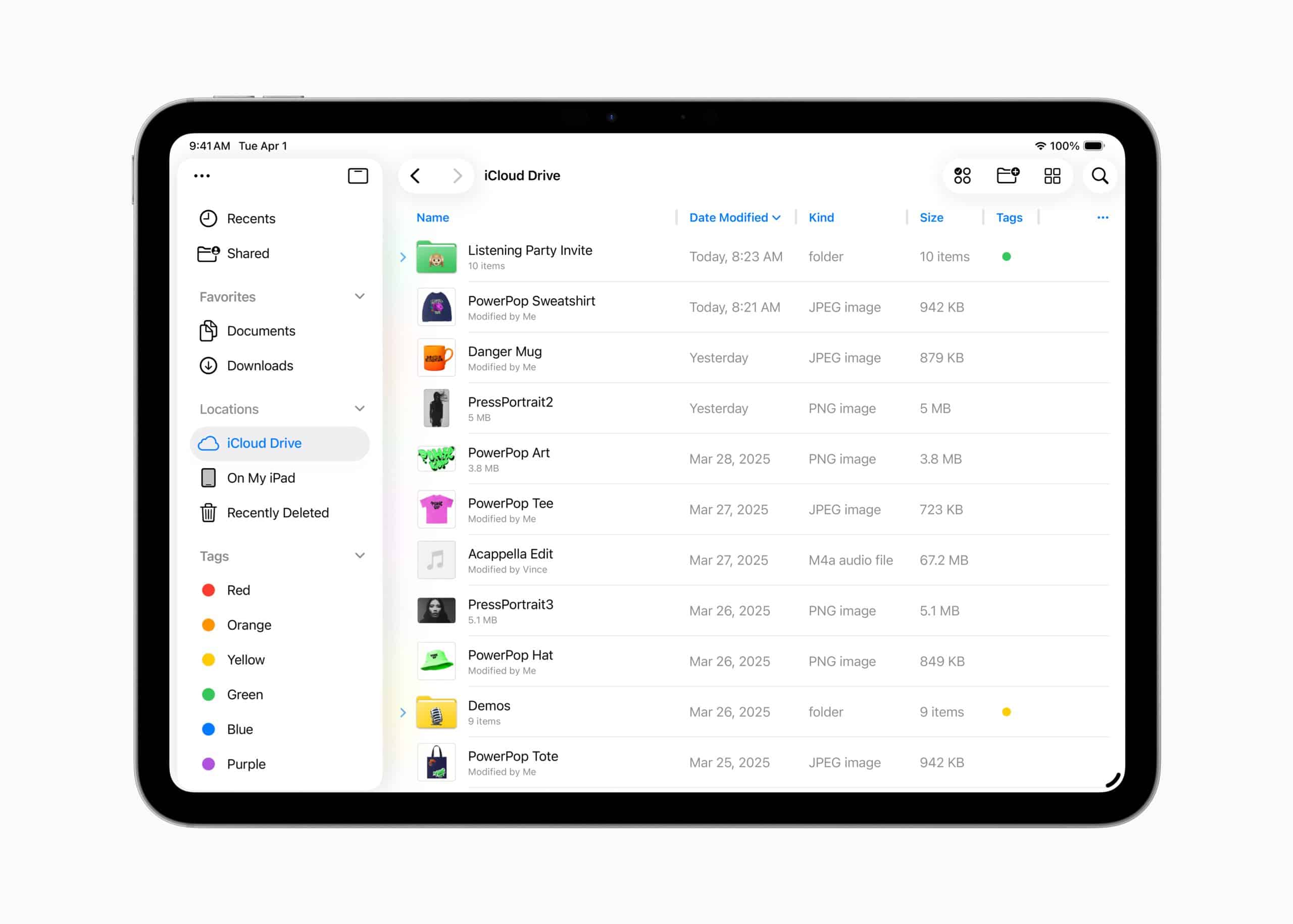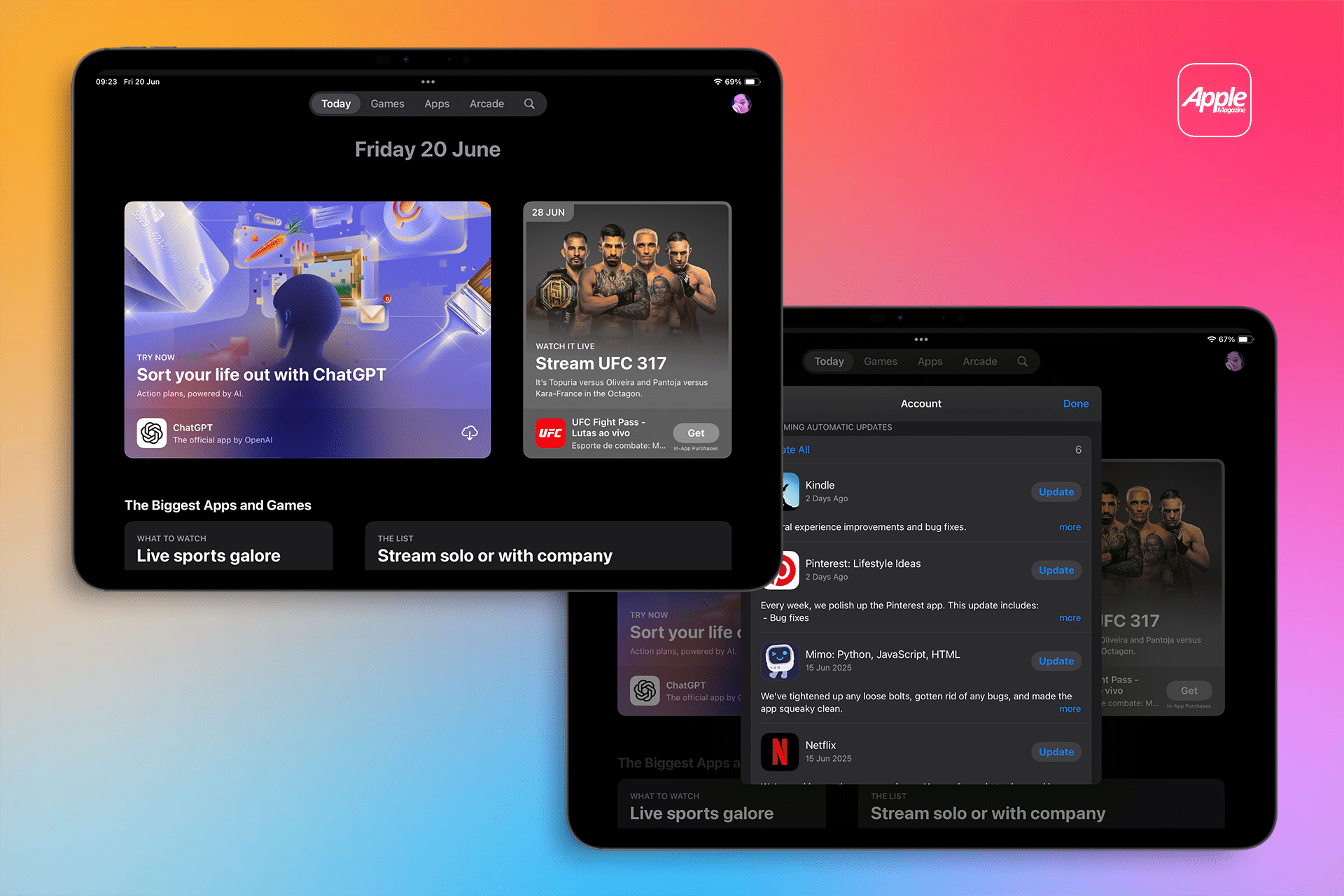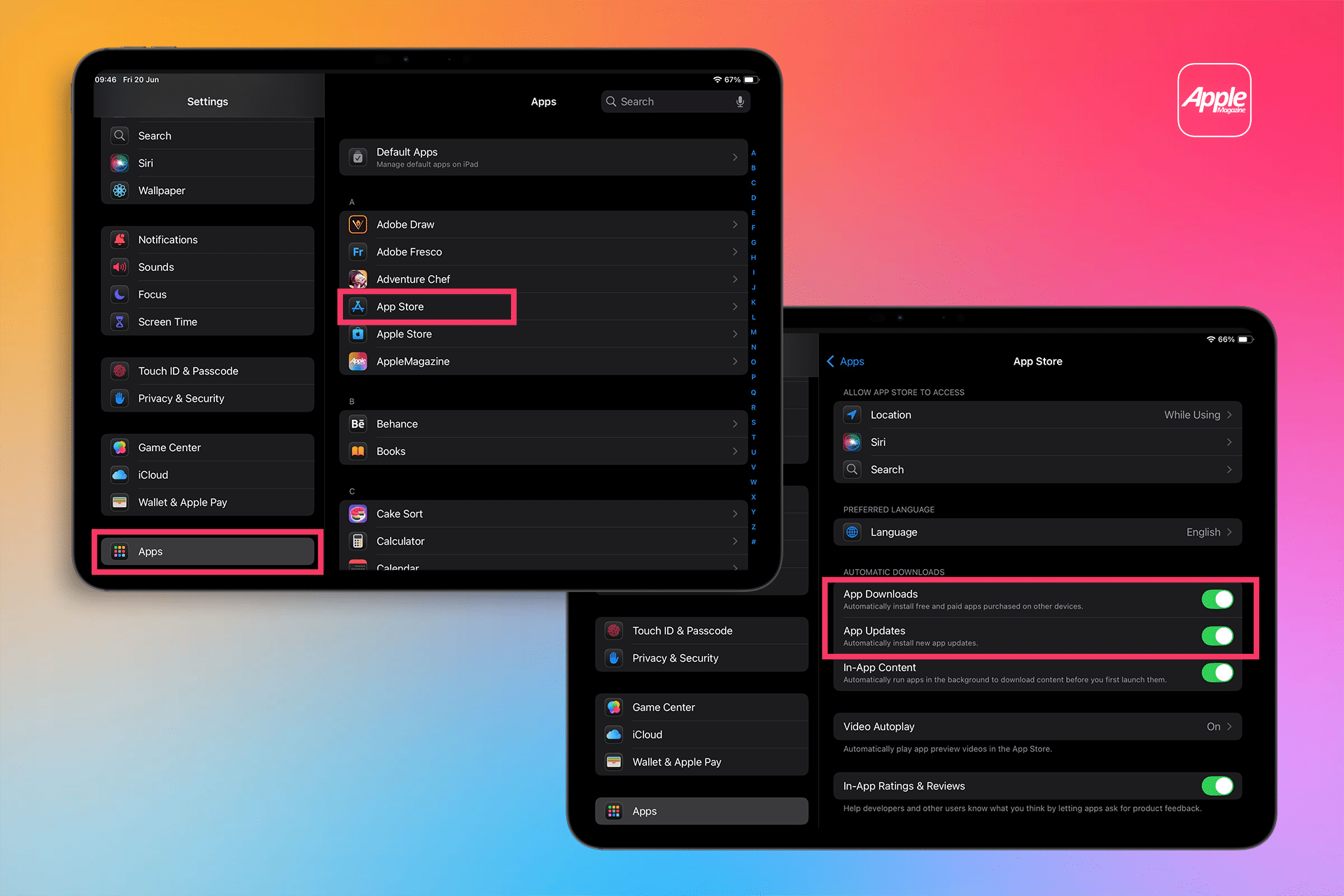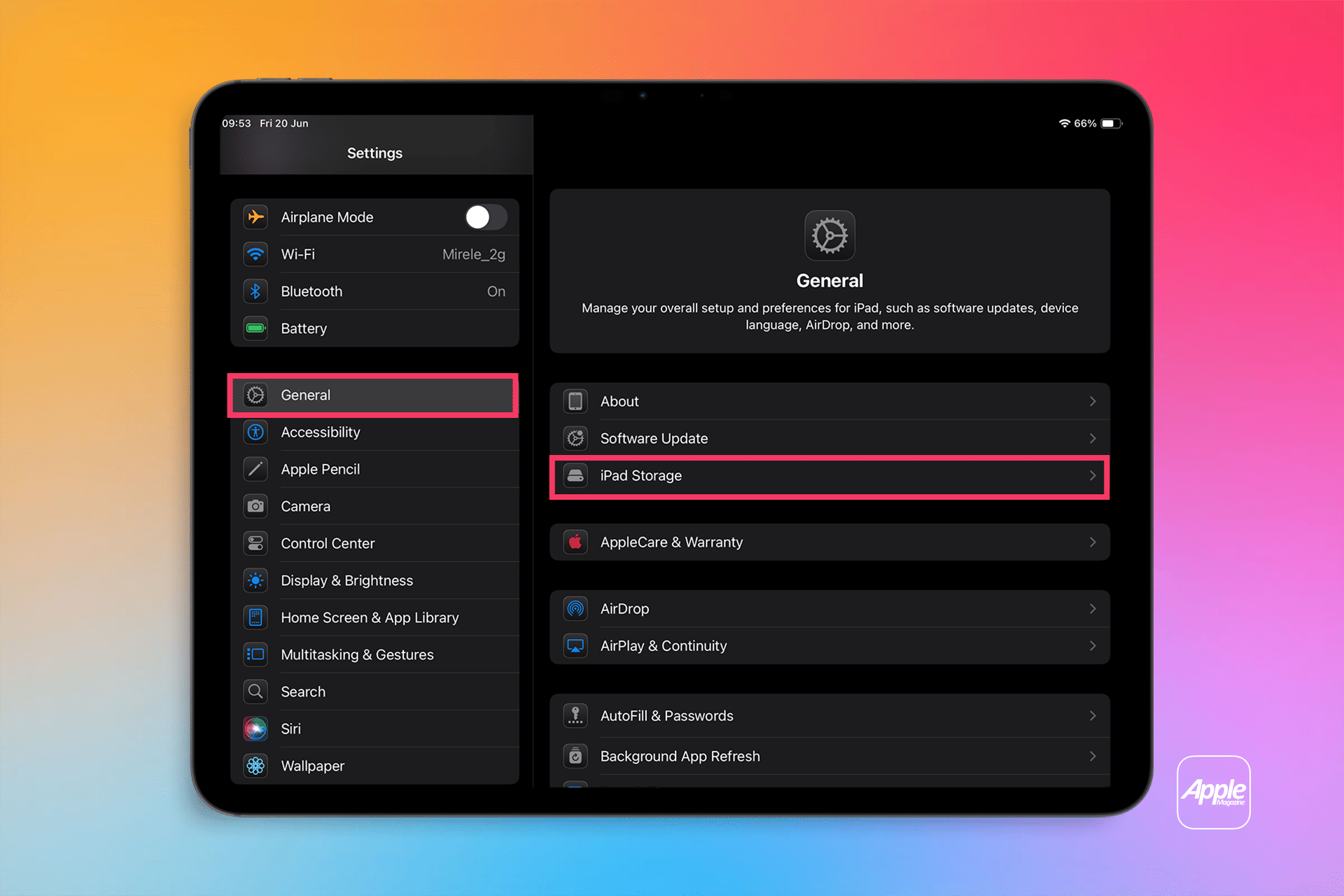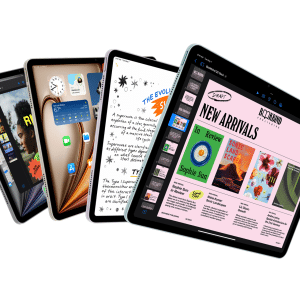App updates on iPadOS often include:
-
Bug fixes and performance enhancements
-
Security patches that protect your personal data
-
Support for new iPadOS features (like Stage Manager or Apple Pencil improvements)
-
UI refinements and accessibility enhancements
-
New content or functionality
Running outdated versions can lead to crashes, slower performance, or even compatibility issues after a system update. Regular updates help apps stay optimized for your iPad’s hardware and operating system.
How to Manually Update Apps on iPadOS
-
Open the App Store on your iPad.
-
Tap your profile icon in the top-right corner of the screen.
-
Scroll down to see available updates.
-
Tap “Update” next to individual apps, or tap “Update All” to install all pending updates at once.
This method gives you full control over what updates are installed and when.
How to Enable Automatic App Updates on iPadOS
If you prefer not to manage updates manually, turn on automatic updates:
-
Go to Settings > App Store
-
Under Automatic Downloads, toggle on App Updates
With this enabled, your iPad will check for and install updates in the background when connected to Wi-Fi (and optionally over cellular, if allowed).
Check for Compatibility with iPadOS Updates
Some app updates are tied to the latest iPadOS features. If you’re running an older version of the OS, certain updates may be unavailable. To stay fully compatible:
-
Go to Settings > General > Software Update
-
Install the latest iPadOS version if available
Running the most current system software ensures your apps work as intended and receive the full benefit of developer improvements.
Troubleshooting App Update Issues
If you can’t update apps on iPadOS, try the following:
-
Restart your iPad to clear temporary system glitches
-
Sign out and back into the App Store via your Apple ID
-
Check your storage space in Settings > General > iPad Storage
-
Ensure a stable Wi-Fi connection
-
Try deleting and reinstalling a problematic app (note: this may remove locally stored data)
Why It Matters
App developers release frequent updates to keep up with Apple’s evolving software, hardware, and security landscape. Failing to update can lead to a subpar experience, increased vulnerability, and missed features.
By learning how to update apps on iPadOS manually or automatically, you’ll ensure your iPad remains a reliable and secure tool—ready for whatever task you throw at it.