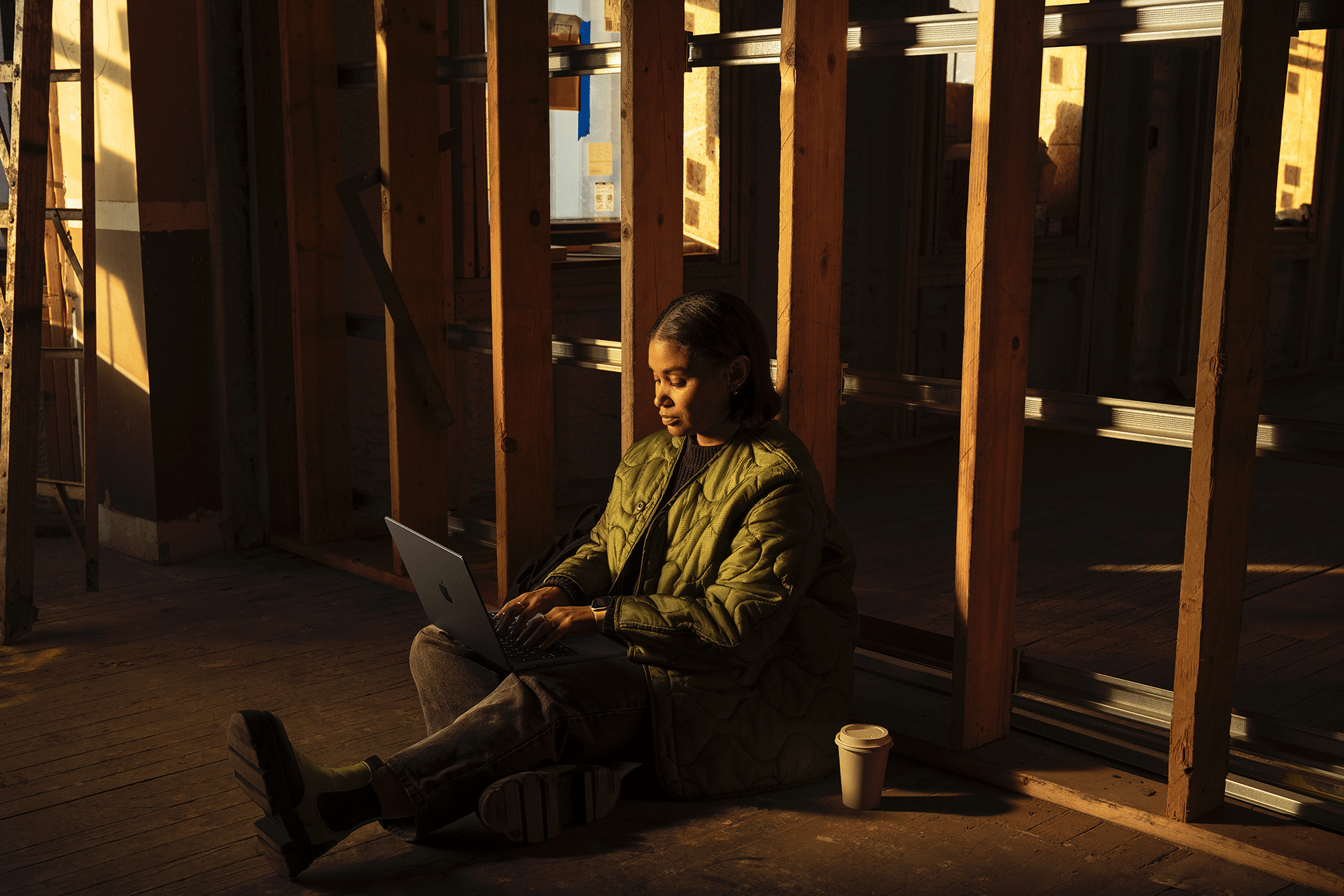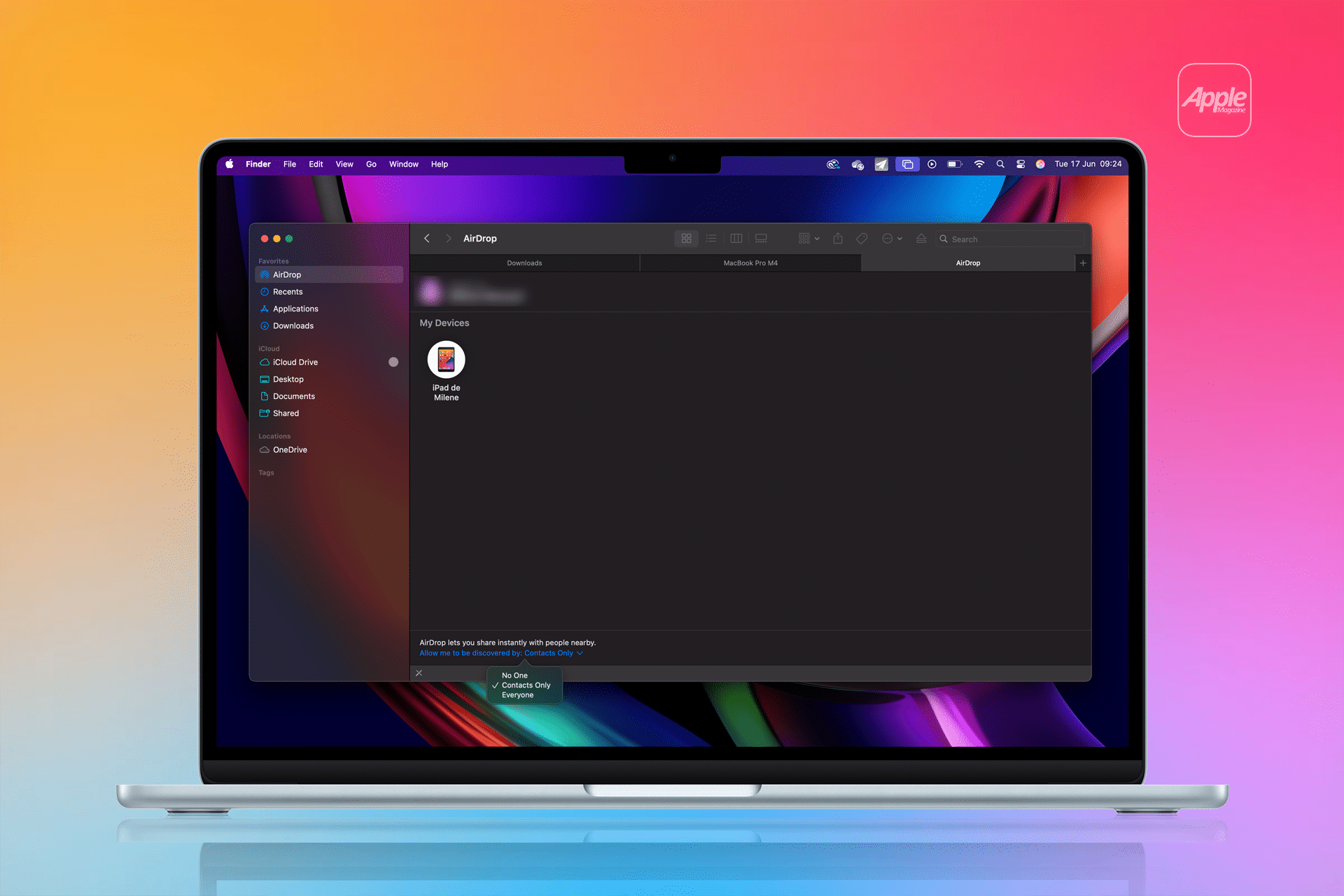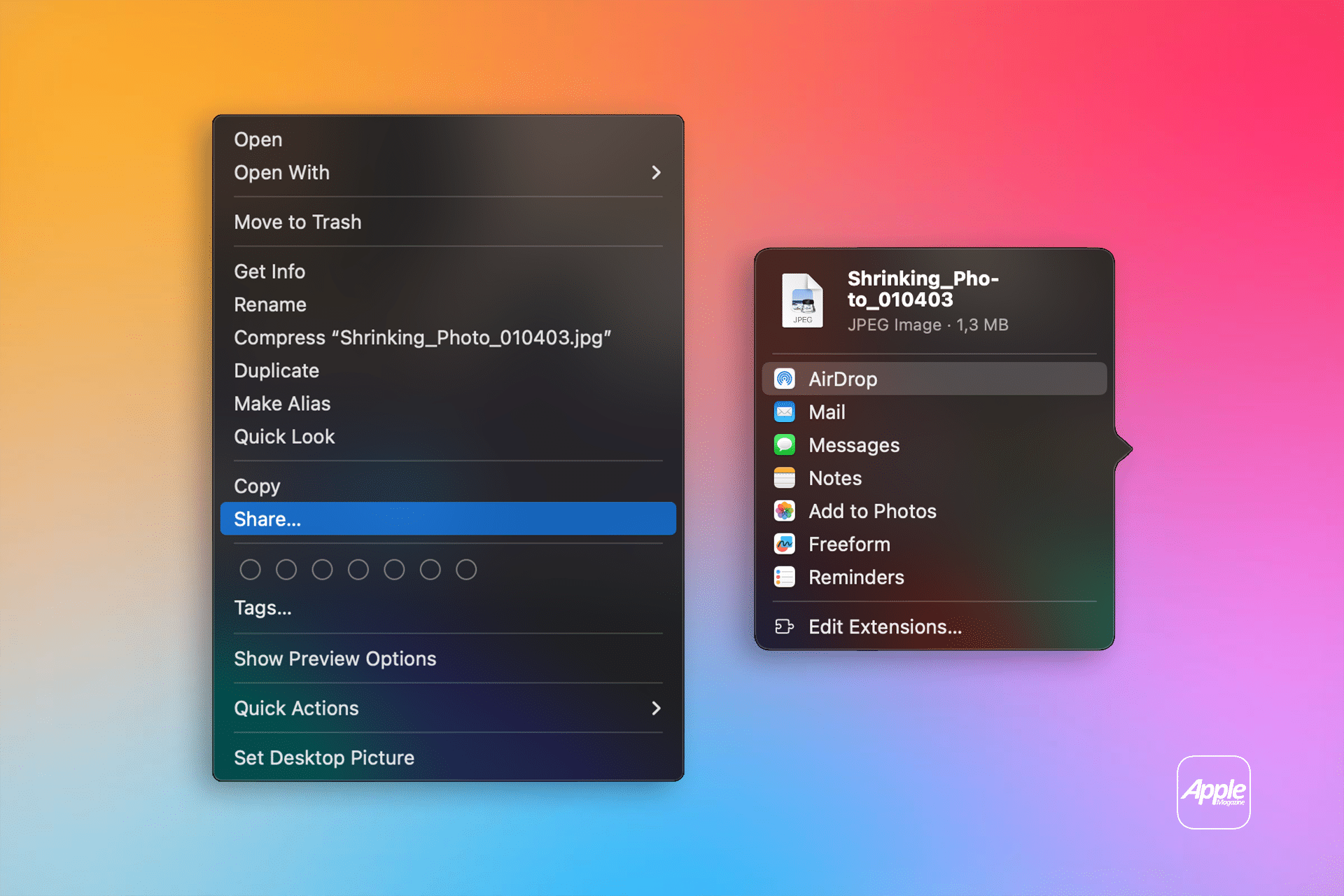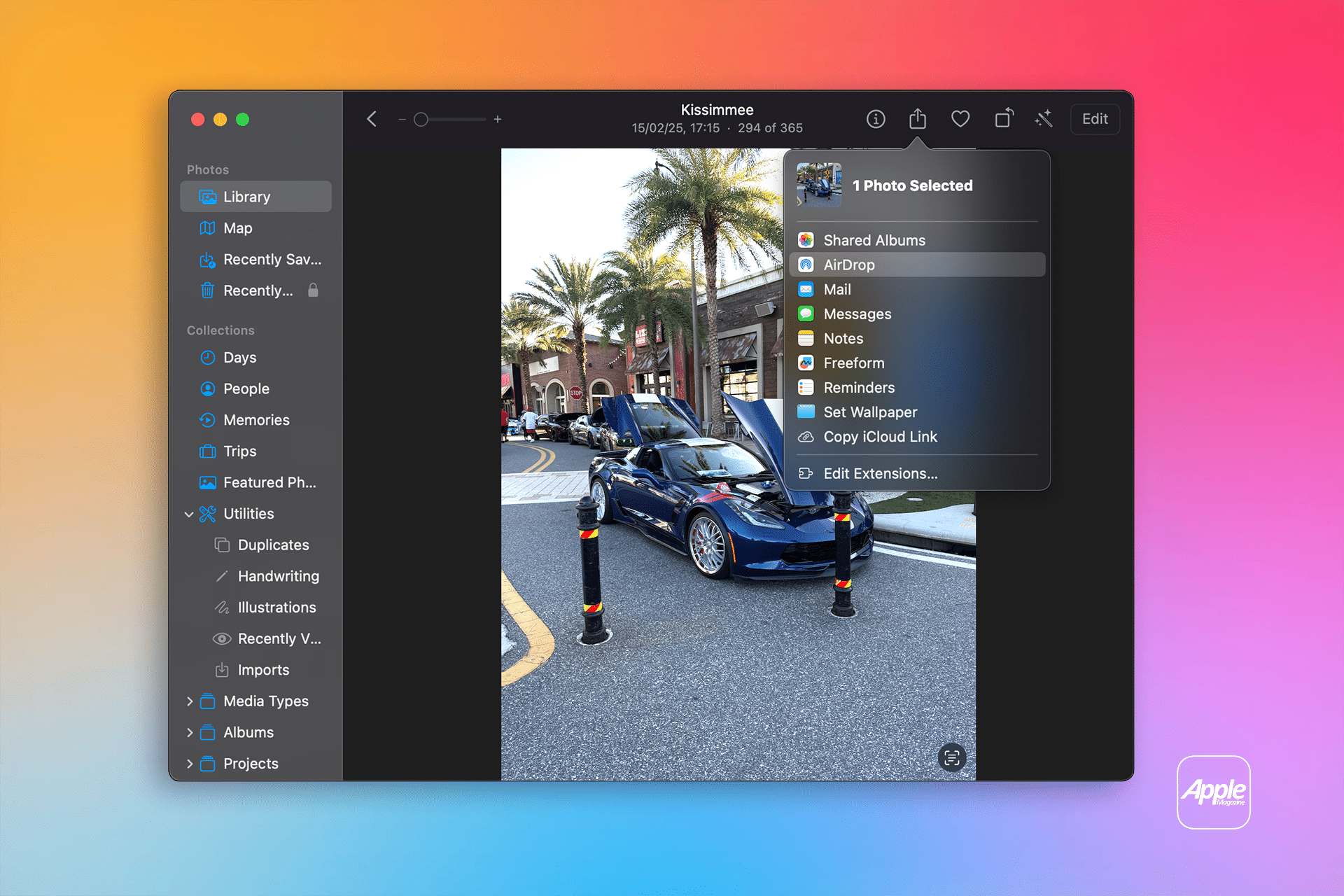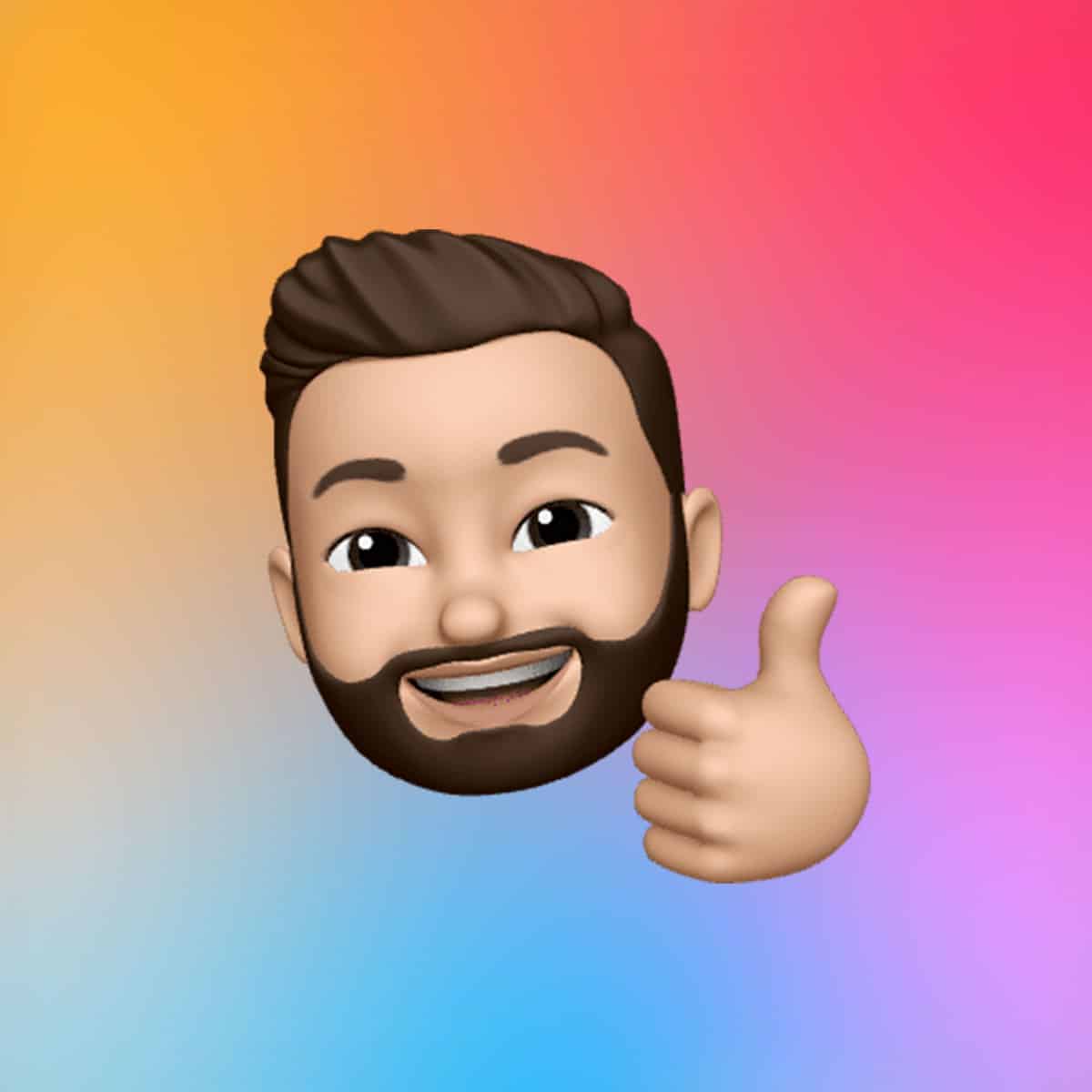AirDrop on macOS enables quick, secure file transfers between Apple devices using a mix of Bluetooth and Wi-Fi. Once enabled, your Mac can connect directly with nearby iPhones, iPads, or other Macs to share everything from photos to PDFs. It’s a native feature that preserves file quality—ideal for large videos or uncompressed images—and works even without an internet connection.
The system uses Bluetooth to detect nearby devices and Wi-Fi to transfer data peer-to-peer, which keeps it fast and private.
How to Enable AirDrop on macOS
To use AirDrop on macOS, make sure it’s turned on and visible:
- Open Finder
- Select AirDrop from the sidebar
- Set your visibility at the bottom:
- No One
- Contacts Only
- Everyone
You can also access AirDrop via Control Center in the top menu bar for quicker toggling.
How to Send Files Using AirDrop on macOS
Sharing files through AirDrop on macOS is fast and straightforward.
From Finder:
- Right-click the file you want to send
- Select Share > AirDrop
- Choose a nearby device from the list
From Apps:
- Open any Apple app like Photos, Notes, or Preview
- Click the Share icon
- Tap AirDrop, then select the recipient device
This works across the Apple ecosystem—send files from a Mac to an iPhone, or from one Mac to another.
Receiving Files via AirDrop on macOS
When someone sends a file using AirDrop on macOS, a pop-up appears asking you to accept. Once approved, the file is saved directly to the Downloads folder.
If you’re using the same Apple ID across devices, such as sending from your iPhone to your Mac, the transfer will complete automatically—no prompts needed.
Troubleshooting AirDrop on macOS
If you’re having issues using AirDrop, try the following:
- Ensure Wi-Fi and Bluetooth are turned on
- Confirm both devices are within 30 feet
- Set visibility to Everyone if “Contacts Only” isn’t working
- Update both devices to the latest macOS and iOS versions
Older Macs or legacy iOS devices may have compatibility limits, so check Apple’s official support list if you’re unsure.
Why AirDrop on macOS Beats Traditional File Sharing
With no size limits, no cables, and no internet dependency, AirDrop on macOS is perfect for moving files fast. Unlike messaging apps or email, it preserves full file quality and works offline, making it ideal for everything from work projects to high-res photos.
It’s not just a convenience—it’s a productivity tool that eliminates the friction of typical file transfers.