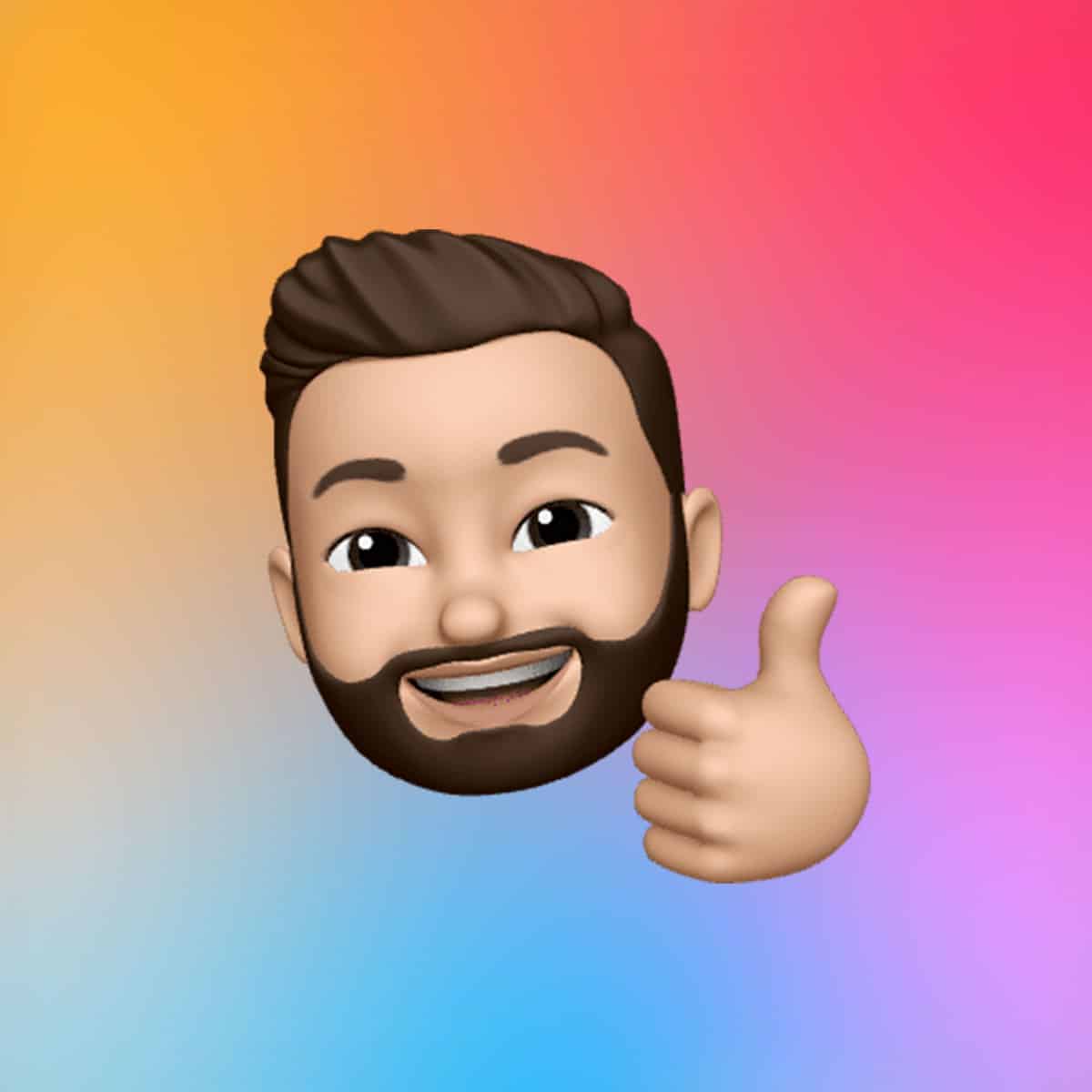Guided Access is part of Apple’s accessibility tools that limits device usage to a single app and restricts certain screen areas or hardware buttons. It’s ideal for:
-
Keeping young children in a specific app (e.g., YouTube Kids, educational games)
-
Preventing accidental taps or in-app purchases
-
Providing focused access for people with cognitive or attention challenges
-
Allowing secure device use in public settings (kiosks, exhibits, etc.)
When enabled, users can’t exit the app, access notifications, or open Control Center until you enter a passcode or authenticate with Face ID/Touch ID.
How to Enable Guided Access on iPhone or iPad
-
Open Settings
-
Go to Accessibility
-
Scroll down and tap Guided Access
-
Toggle Guided Access ON
-
Tap Passcode Settings to:
-
Set a passcode
-
Enable Face ID or Touch ID to end a session
-
Optional: Turn on Accessibility Shortcut to triple-click the Side/Home button for quick access.
How to Start a Guided Access Session
Once it’s enabled, you can activate Guided Access any time:
-
Open the app you want to lock (e.g., Safari, Netflix, or a game)
-
Triple-click the Side or Home button
-
Use the on-screen options to:
-
Disable specific screen areas
-
Turn off hardware buttons (volume, sleep, etc.)
-
Prevent motion or keyboard input
-
-
Tap Start in the top-right corner
Your iPhone or iPad is now locked to that app. The child can use the app freely but can’t leave it or access other parts of the device.
How to End a Guided Access Session
-
Triple-click the Side or Home button
-
Enter your passcode (or authenticate with Face ID/Touch ID)
-
Tap End in the top-left corner
This instantly returns your device to full functionality.
Use Cases Beyond Kids
While perfect for child safety, Guided Access is also used for:
-
Special education and therapy sessions
-
Digital kiosks or iPads in public spaces
-
Focusing during presentations or writing sessions
It’s one of the most overlooked but powerful tools for device control and focused use.

Tips for Parents Using Guided Access
-
Use with Screen Time to limit total usage duration
-
Pair it with Do Not Disturb to silence distractions
-
Always test the app beforehand to make sure it doesn’t require access to locked features (e.g., web links, keyboard)
Why It Matters
Guided Access on iOS gives parents and educators peace of mind. With just a few taps, you can turn your iPhone or iPad into a safe, distraction-free environment for kids—no special apps or subscriptions required. Whether you’re using it at home, in class, or on the go, makes Apple devices more kid-friendly and parent-approved.