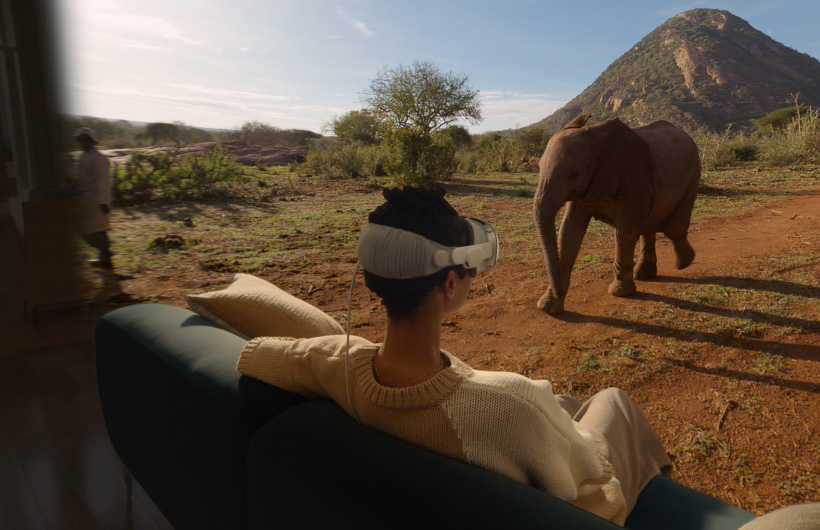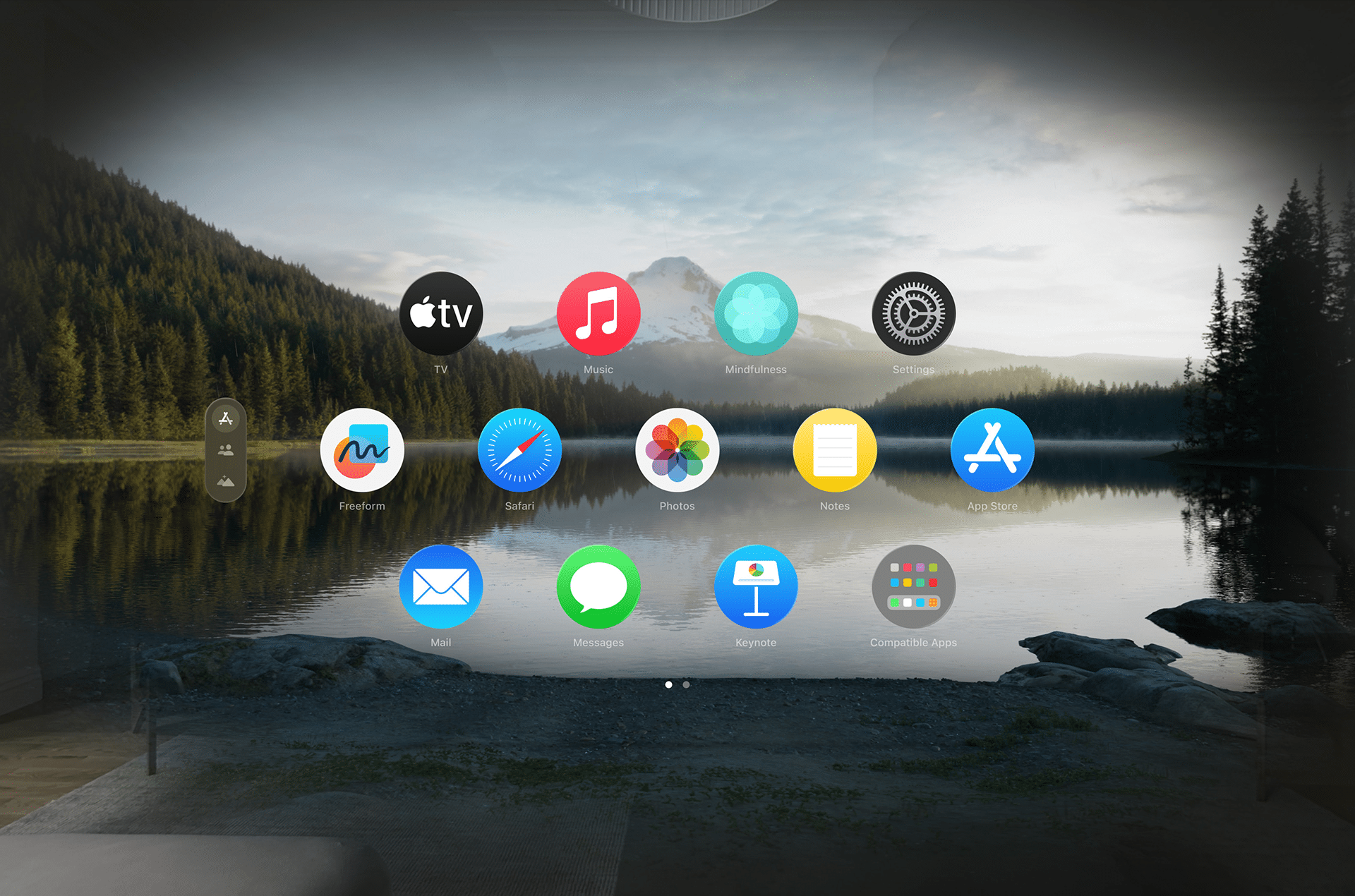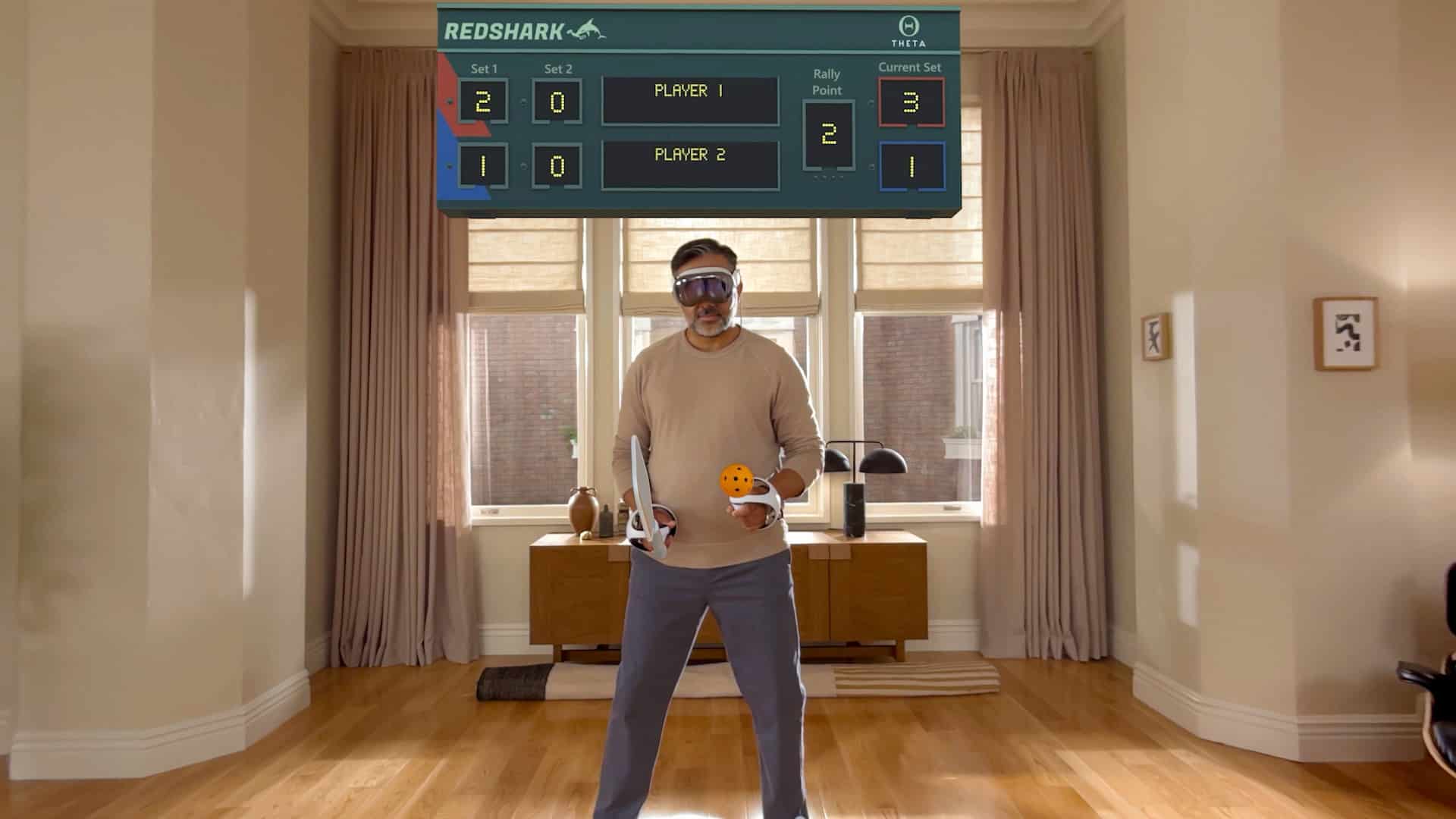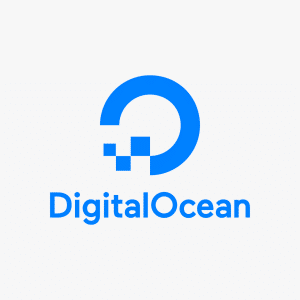Immersive Environments in visionOS are full or partial digital backdrops that replace or overlay your real-world surroundings while using Apple Vision Pro. Think of them as customizable “rooms” you can drop into on demand—ranging from peaceful natural landscapes to outer space views. You can dial up or tone down the level of immersion using a virtual slider, keeping your real-world space visible if needed.
These environments are rendered in ultra-high resolution and respond to your head movement, offering a sense of spatial depth and atmosphere that makes them feel real—without leaving your desk or couch.
How to Access Immersive Environments on Apple Vision Pro
Using Immersive Environments is easy. Just follow these steps:
-
Press the Digital Crown to access the Home View.
-
Tap the “Environments” button.
-
Choose from the available environments, such as:
-
Haleakalā (sunrise mountain view)
-
Yosemite (national park cliffs)
-
Moon (lunar surface)
-
Lake Vrangla (peaceful Nordic lake)
-
-
Use the immersion dial to adjust the level—go from partial ambient lighting to full 360° enclosure.
You can change environments at any time, and the system intelligently adapts lighting and audio based on the scene.
Immersive Environments for Work
One of the most underrated uses of Immersive Environments in visionOS is productivity. These virtual spaces reduce visual clutter and help you concentrate in high-focus sessions, whether you’re coding, writing, designing, or attending virtual meetings.
Use cases include:
-
Deep work sessions with a serene natural background to reduce stress
-
Video calls in immersive conference rooms, giving the sense of a shared virtual space
-
Distraction-free writing or editing, with ambient soundscapes that promote focus
-
Custom window placement in 3D space, allowing multitasking without cluttering a single screen
By eliminating your physical environment’s distractions, Immersive Environments support cognitive flow, making it easier to stay engaged with demanding tasks.
Immersive Environments for Entertainment and Relaxation
visionOS also uses Immersive Environments to enhance entertainment experiences, turning the Apple Vision Pro into a personal theater, gaming hub, or meditative retreat.
Try these options:
-
Watch movies in an alpine meadow or on the moon, with immersive lighting that adjusts to scene content
-
Play spatial games with surroundings that deepen realism and reaction time
-
Launch Mindfulness or ambient music apps in tranquil environments for digital detox sessions
-
Use Environments with Spatial Audio for a more cinematic or calming experience
This makes visionOS more than just a productivity tool—it becomes a platform for sensory-driven digital recreation.
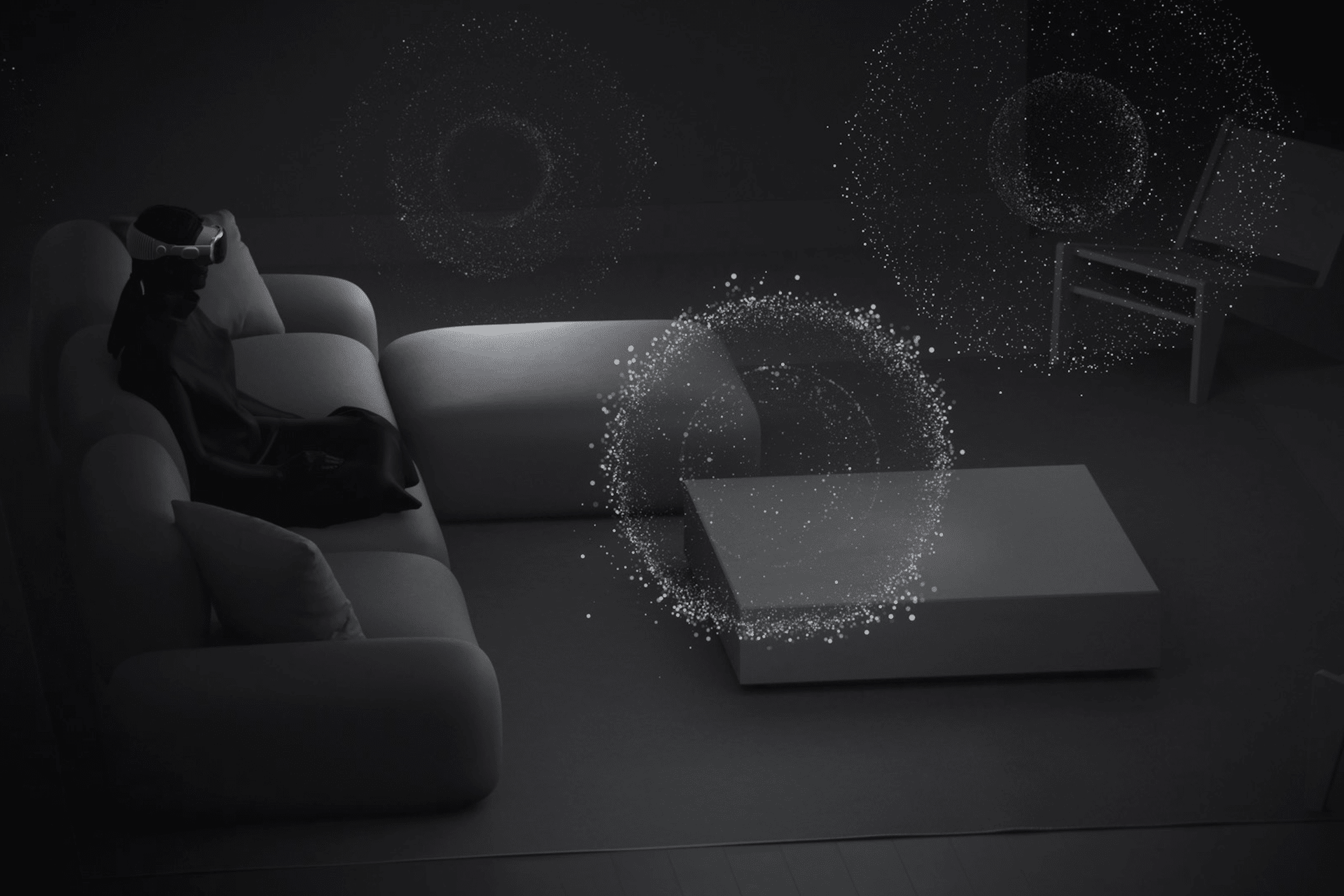
Tips for Getting the Most Out of Immersive Environments
-
Use the immersion level slider strategically: Full immersion is great for meditation or movies, while partial settings help during focused work.
-
Pair Immersive Environments with Focus filters to reduce app notifications.
-
Explore different settings depending on the time of day or mood—e.g., Yosemite for morning work, Moon for late-night brainstorming.
-
Use spatial anchoring to lock your app windows in place, keeping your layout consistent even as you switch between environments.
Why It Matters
The Immersive Environments in visionOS offer more than just eye candy—they redefine how we use digital space. By allowing users to reshape their surroundings on demand, Apple is pushing the boundaries of how computing can feel, not just function. This feature turns Vision Pro into more than a headset—it becomes an adaptive environment for your mind and workflow.