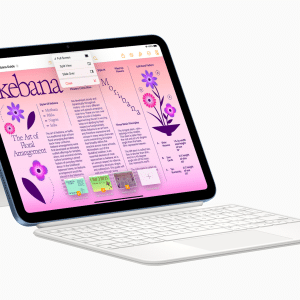Apple’s Mail app has received several new features with the release of iOS 16, including the ability to set reminders for emails in the future. This is a valuable tool for those who need to keep track of essential messages but may not have the time to respond immediately.
To use the “Remind Later” feature in the Mail app on your iPhone running iOS 16, follow these steps:
- Open the Mail app on your iPhone.
- Find the email that you want to set a reminder for.
- Swipe from left to right on the email, or mark it as “unread” before setting the reminder.
- Tap “Remind Me”.
- Choose one of the preset reminder times, or tap “Remind Me Later” to set a custom time.
- Tap “Done” when you are finished.
- When the reminder time arrives, you will receive a notification from the Mail app, and the email will move to the top of your inbox with a “REMIND ME” tag. This will help you quickly spot the message and ensure you don’t forget about it.
If you no longer need the reminder, you can clear it by swiping from right to left on the email or tapping the “More” button for other options. You can also delete the email if you no longer need it.
It’s worth noting that in the early beta versions of iOS 16, using the “Remind Later” feature would send the email to the trash folder and resurface it when the reminder time came.
However, in the official release of iOS 16, the email remains in your inbox and simply moves to the top when the reminder time arrives. This is a more intuitive and user-friendly approach, as it keeps all your emails in one place and avoids searching through the trash folder.
The “Remind Later” feature in the Mail app is a valuable addition to iOS 16 that can help you stay organized and on top of your emails. Whether you’re busy with other tasks or need extra time to respond, this feature makes it easy to set reminders and ensure you don’t miss any important messages.
Stay tuned to AppleMagazine for more tips and tricks on making the most of your iPhone and Mac.