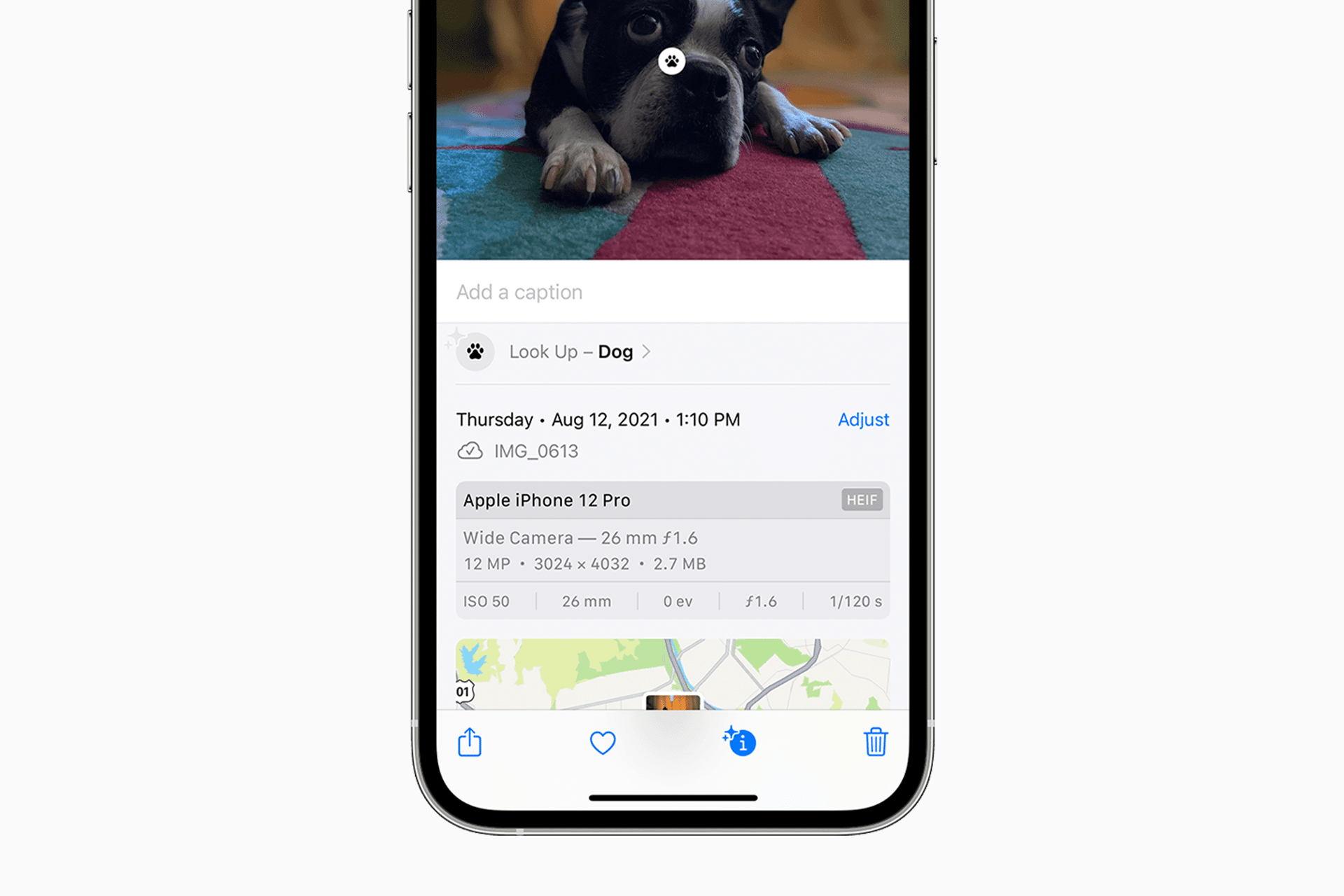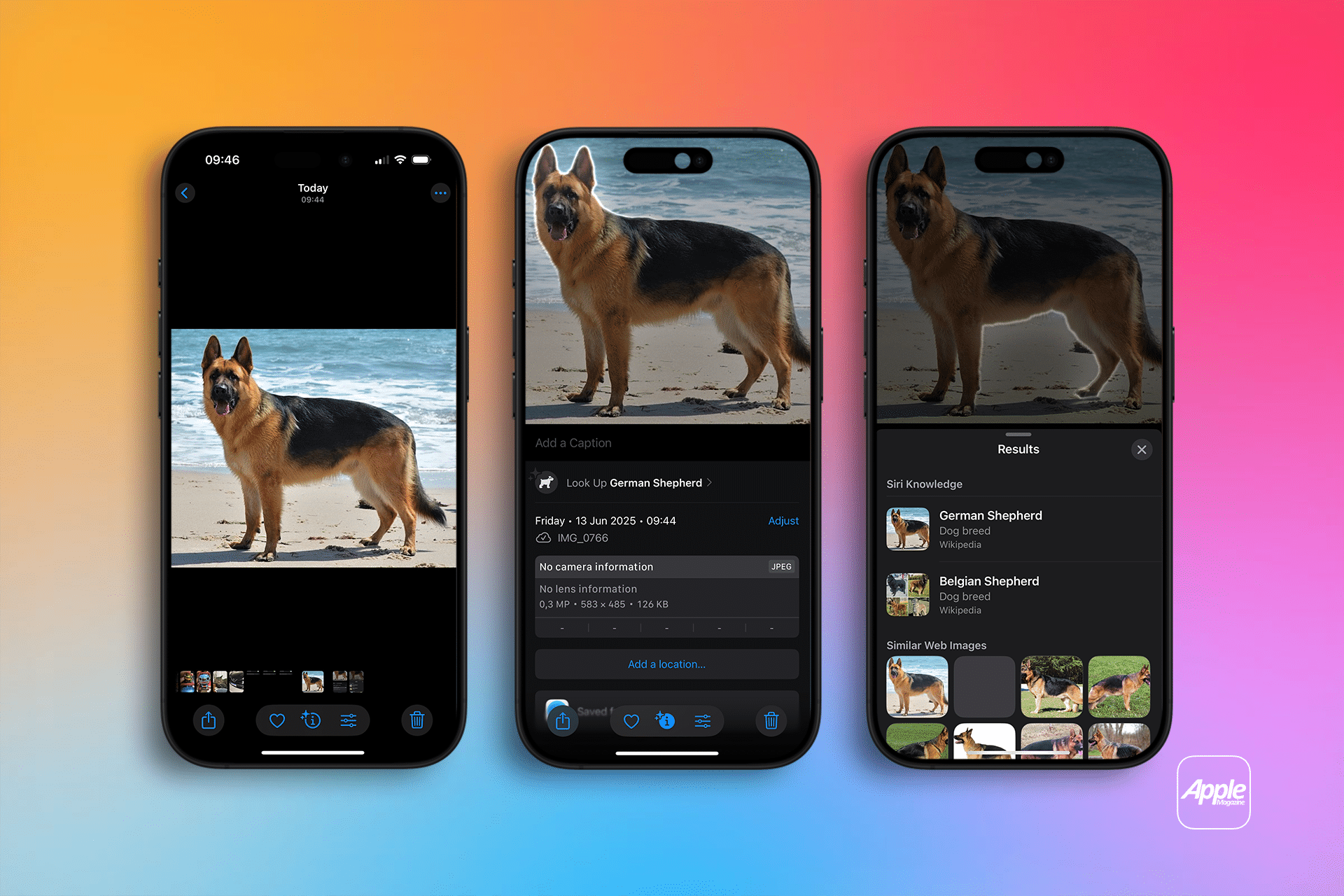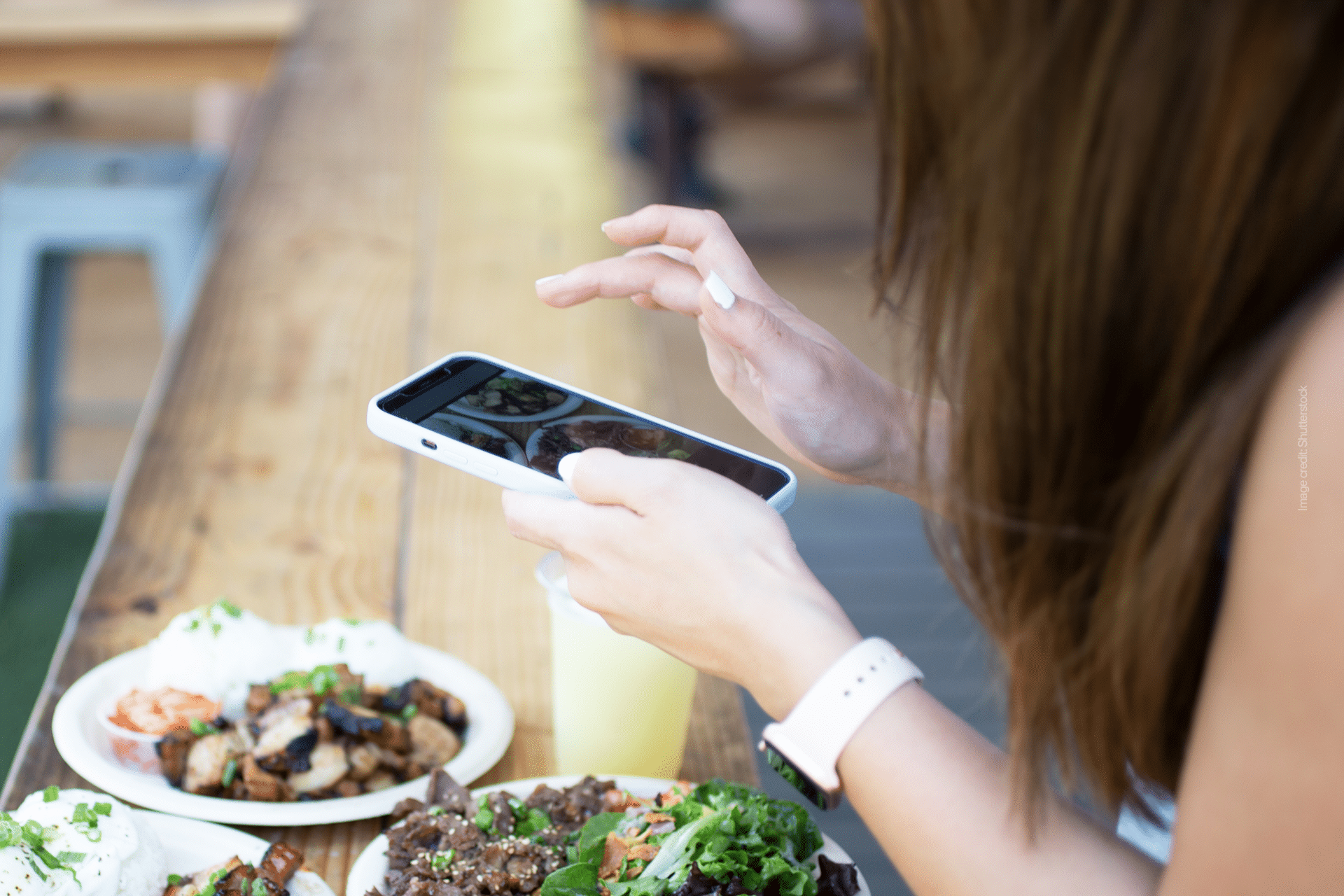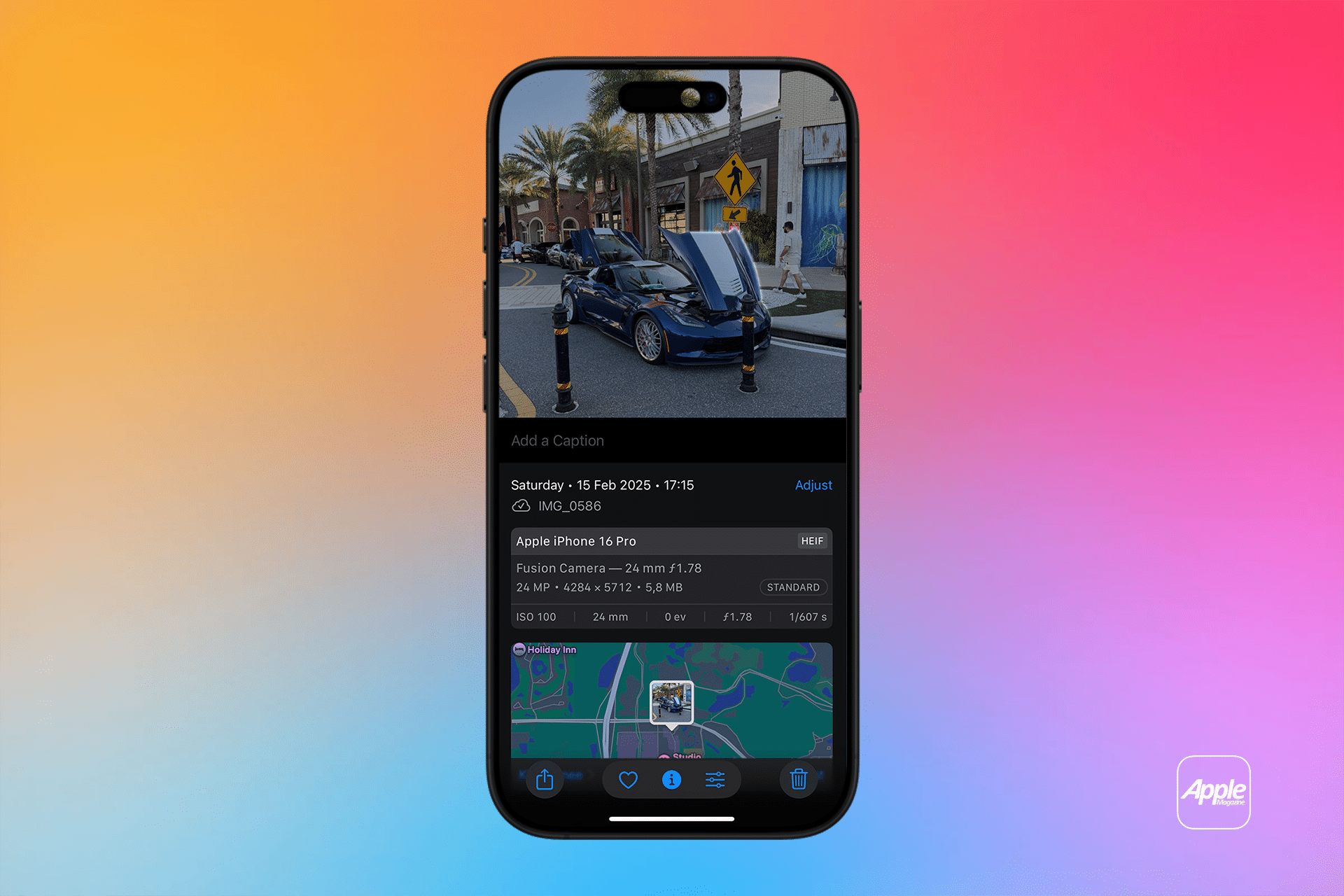Visual Look Up is a feature built into the Photos app on iPhones running iOS 15 or later, designed to recognize objects like plants, animals, landmarks, art, and more recently, laundry symbols and dashboard icons, according to Apple’s support page. It works seamlessly across apps like Photos, Safari, Messages, and Mail, offering a quick way to learn about objects in images without leaving the app. For example, snap a photo of a flower, and Visual Look Up can identify its species or suggest related information from the web.
To use Visual Look Up, open the Photos app and select a photo or pause a video on a frame. If the feature is available, you’ll see a star icon on the info button (“i”) at the bottom of the screen, or a specific icon like a paw print for pets or a leaf for plants, as noted by iDownloadBlog. Tap the info button, then select “Look Up” to view results, which may include Siri Knowledge, web images, or detailed information like dog breeds or laundry care instructions. For web images in Safari or Mail, long-press the image and select “Look Up” if available, per TechRepublic.
The feature requires an iPhone XR or later with iOS 15 or newer, or an iPad with iPadOS 15.1 or later, and is supported in regions like the US, UK, Canada, and Australia, with language support for English and other select languages. An internet connection is needed for full functionality, but image analysis occurs on-device for privacy, according to SimplyMac.
Practical Applications
Visual Look Up shines in everyday scenarios. For nature lovers, it can identify plants or insects in your backyard, providing botanical details or care tips. Pet owners can discover dog or cat breeds, with iOS 17 improving accuracy for mixed breeds, as SimplyMac reports. Travelers can identify landmarks like the Eiffel Tower or local statues, pulling up historical context instantly. iOS 17 added laundry tag and dashboard symbol recognition, making it easier to decode washing instructions or car warning lights, per TechRadar. For food photos, Visual Look Up can suggest recipes, adding practical value to culinary exploration, as noted by Tom’s Guide.
The feature also supports multiple subjects in a single image. If a photo contains both a dog and a plant, you can tap each identified subject to explore separate results. Videos work similarly—pause on a frame and tap the starred info button to identify objects, per Apple Support.
Tips for Best Results
To maximize Visual Look Up’s effectiveness, use well-lit photos, as lighting impacts recognition accuracy, according to Asurion. Zoom in on small objects for better detection. If the info button lacks a star or specific icon, the image may not contain a recognizable subject or may not be clear enough. Ensure your device is updated to the latest iOS version, as iOS 17 and 18 expanded capabilities like laundry and dashboard symbols, per SimplyMac. If Visual Look Up fails, try restarting the Photos app or your device, and ensure Siri & Search settings have “Show in Look Up” enabled, as suggested by iDownloadBlog.
Why It Matters
Visual Look Up turns your iPhone into a versatile tool for learning about the world. It’s ideal for curious users who want quick answers without manual searches—whether identifying a bird during a hike or understanding a car dashboard light. The on-device processing ensures privacy, a key Apple advantage, as no images are sent to servers, per SimplyMac. Integrated with Siri, you can ask questions like “What kind of flower is this?” for additional context, enhancing the feature’s utility.
For tech enthusiasts, Visual Look Up showcases Apple’s advancements in machine learning, with continuous improvements making it more accurate over time. Casual users benefit from its simplicity, requiring just a tap to unlock information. However, the feature isn’t foolproof—we note occasional inaccuracies, like misidentifying a dog breed, and it’s limited to specific objects and regions, like misidentifying a dog breed, and it’s limited to specific objects and regions.
Looking Ahead
As Apple Intelligence evolves, Visual Look Up is expected to grow smarter, potentially integrating with iOS 18.4’s advanced features for iPhone 15 Pro and later, per Tom’s Guide. Future updates may expand object recognition or improve accuracy, making it a staple for daily use. For now, it’s a practical, engaging tool that bridges photography and knowledge, encouraging users to explore their world through their camera lens.