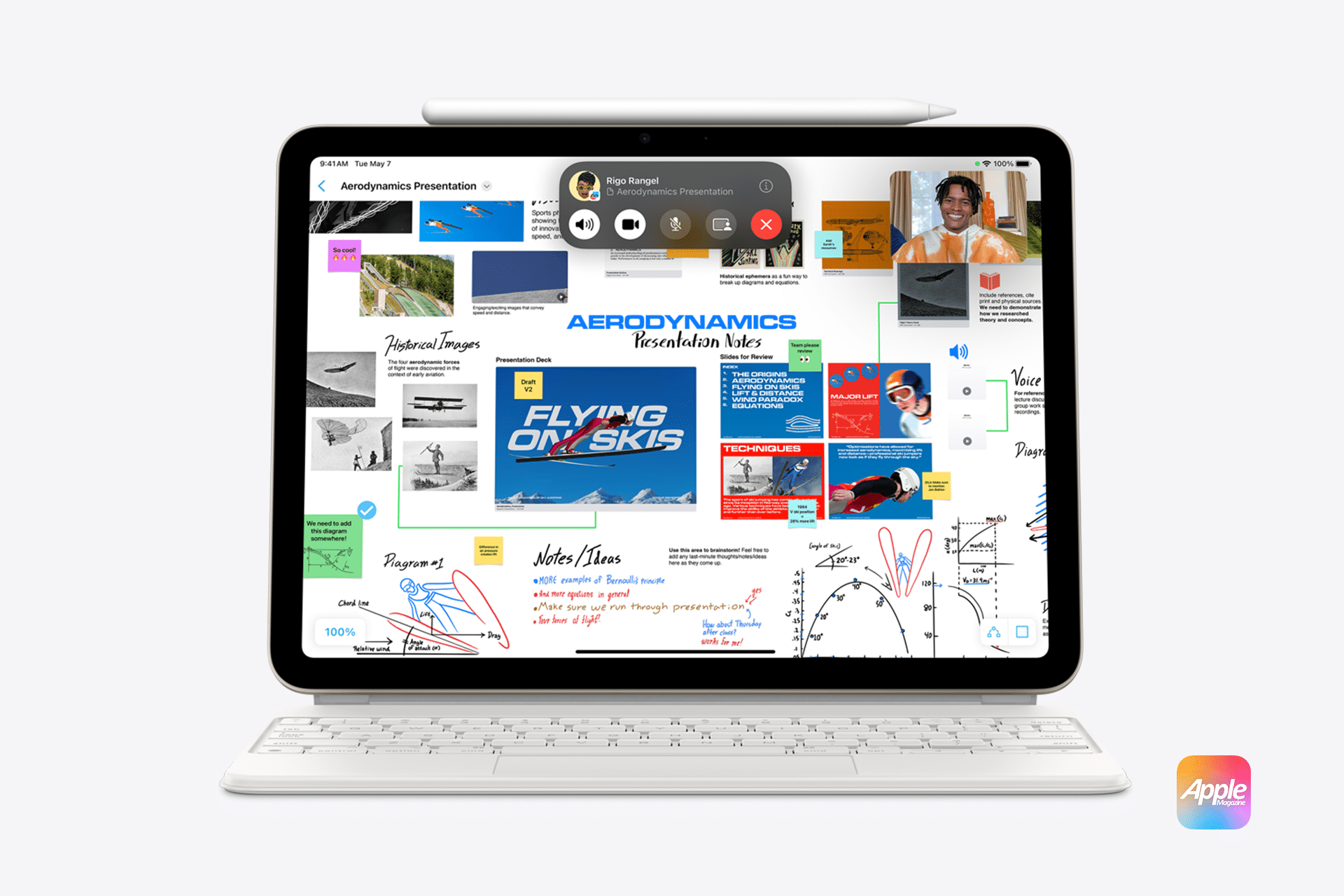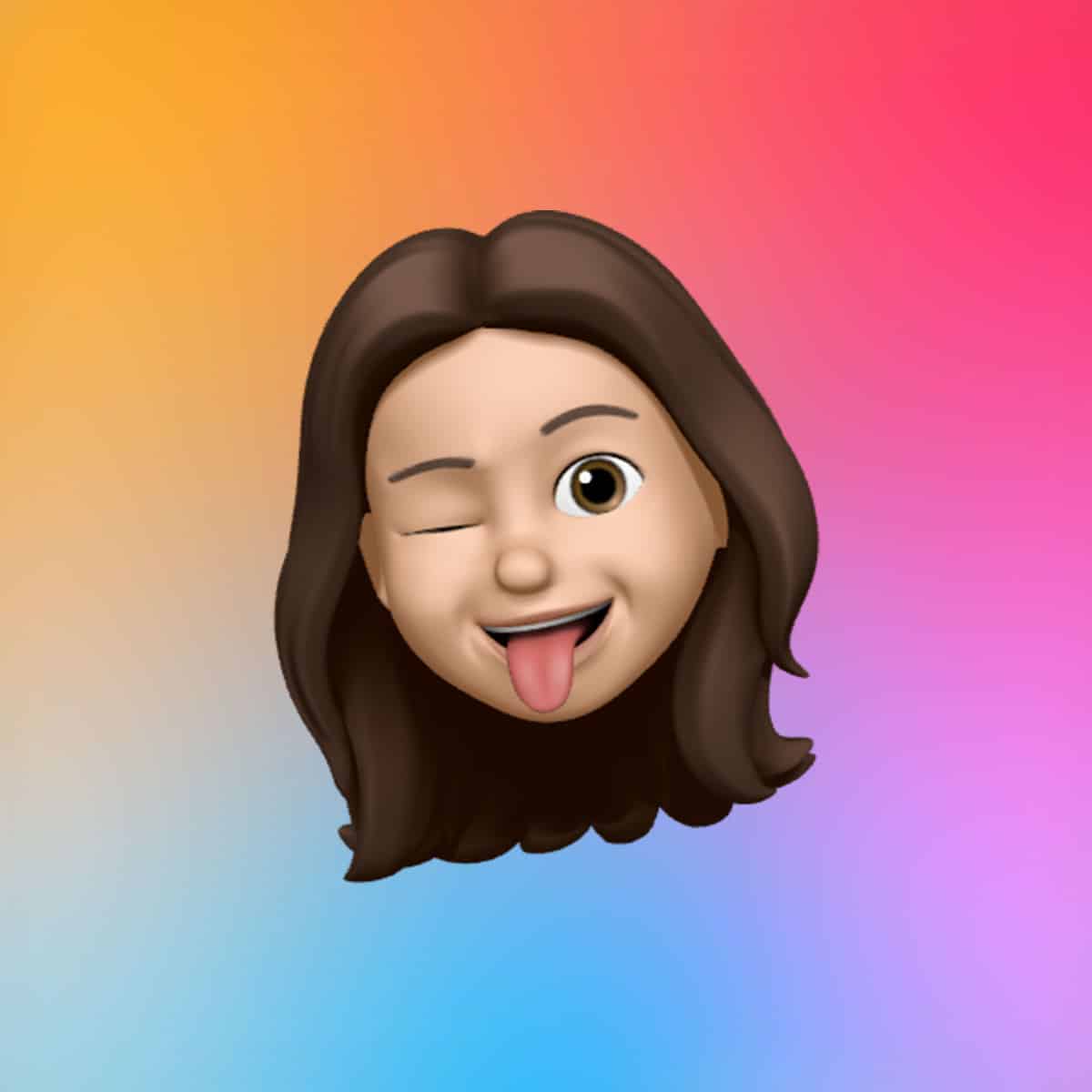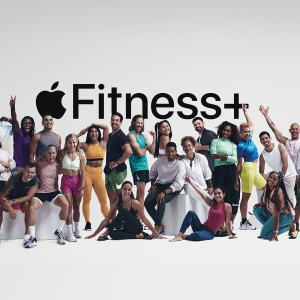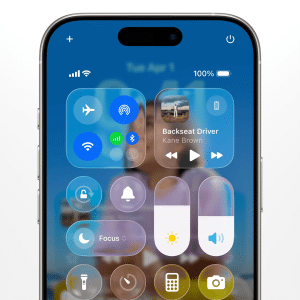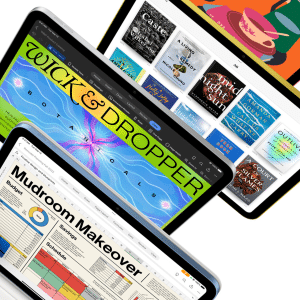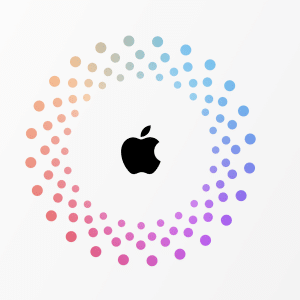Storing files directly on an iPad’s internal storage offers distinct advantages, particularly for users prioritizing speed and offline access. Local storage, typically ranging from 64GB to 1TB depending on the iPad model, allows instant file access without internet dependency. This is critical for professionals working with large files, such as video editors using apps like Final Cut Pro, where waiting for cloud downloads could disrupt workflows. For example, a 4K video project stored locally opens instantly, while cloud-based files may require buffering, especially on slower networks.
Privacy-conscious users may prefer local storage, as files remain on the device without being uploaded to external servers. This eliminates concerns about data breaches, though users must ensure their device is secured with passcodes or biometric authentication. Local storage is also free of recurring costs, unlike iCloud’s subscription model, making it a cost-effective choice for those with high-capacity iPads. However, the finite nature of device storage means users must manage space carefully, especially on lower-capacity models.
Balancing Accessibility and Performance
The choice between iCloud Drive and local storage often hinges on workflow needs. iCloud Drive excels for users who value accessibility and collaboration. Its sharing capabilities allow multiple users to edit files in real time, ideal for team projects or family photo albums. For instance, a graphic designer can share a folder with clients, who can view updates instantly on their own Apple devices. The Files app in iPadOS further enhances this by providing a unified interface to manage both cloud and local files.
Conversely, local storage is better suited for tasks requiring high performance or offline access. Musicians using GarageBand, for example, benefit from storing large audio files locally to avoid latency issues. Yet, local storage lacks the automatic syncing of iCloud, meaning users must manually transfer files to other devices, which can be cumbersome for those working across multiple platforms.
A hybrid approach often proves optimal. By enabling iCloud Drive for frequently shared or accessed files and keeping large, performance-intensive files locally, users can maximize efficiency. iPadOS supports this flexibility through the Files app, where users can designate specific files to “Keep Downloaded” for offline use or allow iCloud to manage storage dynamically.
Storage Management and Limitations
iCloud Drive’s “Optimize Storage” feature automatically manages local copies, offloading older files to the cloud when space runs low. A cloud icon next to a file in the Files app indicates it’s stored online, downloading only when tapped. This is a boon for space-constrained iPads but can frustrate users in low-connectivity areas, as accessing cloud-only files requires internet access. To ensure offline availability, users can manually select files to keep locally by triple-tapping and choosing “Keep Downloaded” in the Files app.
Local storage, while fast, is limited by the iPad’s physical capacity. A 64GB iPad, for instance, may struggle to hold large apps, media, and files simultaneously. Users can check storage usage in Settings > General > iPad Storage and offload unused apps or media to free space. Unlike iCloud, local storage doesn’t require a subscription, but expanding capacity means purchasing a higher-tier iPad, which can be costly.
Backup strategies also differ. iCloud Drive files are synced, not backed up, meaning deletions propagate across devices. To safeguard data, users should maintain local backups using external drives or services like Time Machine on a Mac. Local storage files, while inherently offline, require manual backups to prevent data loss if the device is damaged or lost.
Cost and Practical Considerations
iCloud Drive’s cost structure starts at 5GB free, with paid plans offering more flexibility. For users with multiple Apple devices, the convenience of syncing and accessibility often justifies the expense. However, those with high-capacity iPads (e.g., 512GB or 1TB) may find local storage sufficient, avoiding monthly fees. For example, a photographer with a 1TB iPad Pro can store thousands of RAW images locally, only using iCloud for shared portfolios.
Internet reliability is another factor. iCloud Drive’s dependence on connectivity can be a hurdle in rural areas or during travel, where Wi-Fi is spotty. Local storage, conversely, ensures uninterrupted access, making it ideal for users in such environments. However, iCloud’s integration with iPadOS features like Handoff and Continuity enhances productivity for those within Apple’s ecosystem.
Making the Right Choice for Your iPad
Deciding between iCloud Drive and local storage depends on your priorities. If seamless syncing, collaboration, and storage optimization are key, iCloud Drive is the better fit, especially for users with multiple Apple devices. For those needing speed, offline access, or maximum privacy, local storage is preferable, particularly on high-capacity iPads. A hybrid strategy—using iCloud for shared files and local storage for performance-heavy megak—offers the best of both worlds, provided users manage their backups diligently.
As iPadOS evolves, with features like the Files app and external drive support, the flexibility to combine both storage options has never been greater. By understanding your workflow and storage needs, you can tailor iPadOS to deliver both accessibility and performance without compromise.