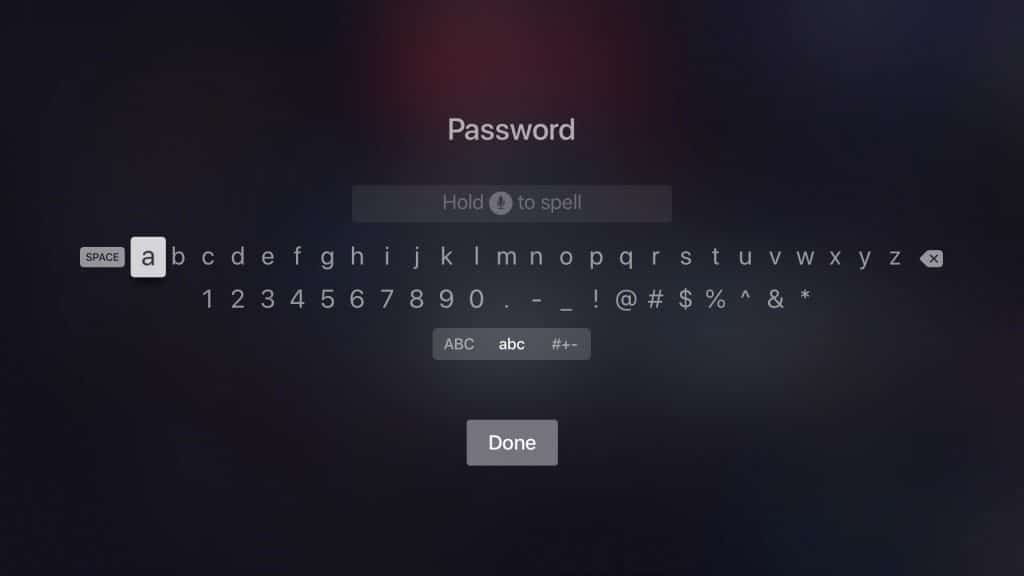Apple Passwords integrates seamlessly across macOS and iOS devices, allowing users to access and manage their credentials from a single hub. Consolidating passwords into this system ensures consistency and simplifies login processes.
Apple Passwords employs advanced encryption, offering an added layer of protection compared to third-party password managers or unsecured storage methods.
Preparing for the Import Process
Step 1: Export Passwords from Your Existing Manager
Before importing your credentials, you’ll need to export them from your current password manager or browser. Most services provide an option to export passwords in a CSV (Comma-Separated Values) file format.
- Navigate to your existing password manager’s settings.
- Select the export option and save the file securely.
- Verify the exported data to ensure all your credentials are included.
Step 2: Back Up Your Data
As a precaution, back up your existing password manager’s data to avoid potential loss during the transfer process.
How to Import Old Passwords Into Apple Passwords
Step 1: Open System Settings
To start the process, open the System Settings on your Mac and navigate to the “Passwords” section. This centralized location is where Apple Passwords stores all your login credentials.
Step 2: Import Passwords
- Click on the “Import Passwords” option.
- Locate the exported CSV file and select it for upload.
- Follow the prompts to map the relevant fields, ensuring the usernames, passwords, and website URLs align correctly.
Step 3: Secure Imported Passwords
Once imported, Apple Passwords encrypts your data to protect against unauthorized access. Use biometric authentication, such as Face ID or Touch ID, to further enhance security.
Benefits of Using Apple Passwords
1. Seamless Integration Across Devices
Apple Passwords syncs through iCloud, ensuring that your credentials are accessible across all Apple devices. Whether you’re logging in on your iPhone or Mac, your passwords are always within reach.
2. Automatic Password Suggestions
Apple Passwords not only stores your old credentials but also offers strong password suggestions for new accounts, enhancing security for future logins.
3. Autofill Capabilities
With Apple Passwords, autofill options eliminate the need to manually input credentials. This feature works across apps and websites, saving time and reducing errors.
Tips for Maximizing Security
To add an extra layer of security, enable 2FA on your accounts. This ensures that even if a password is compromised, unauthorized access is prevented without the second authentication step.
Periodically updating your passwords minimizes the risk of unauthorized access. Apple Passwords can help by notifying you if a password is weak or reused across multiple sites.
Apple Passwords integrates seamlessly with iCloud Keychain, which not only stores passwords but also credit card details and Wi-Fi credentials, providing a comprehensive solution for digital management.
Common Challenges and How to Overcome Them
1. Unsupported File Formats
If your password manager doesn’t export to CSV, consider converting the file using a third-party tool. Apple Passwords only supports CSV imports, so proper formatting is crucial.
2. Duplicate Entries
When importing passwords, duplicate entries might occur. Apple Passwords includes tools to detect and merge duplicates, ensuring your vault remains organized.
3. Transitioning from Non-Apple Devices
For users switching from Windows or Android, Apple Passwords provides a user-friendly interface for importing data. Use a Mac or iPhone as the intermediary for a seamless migration.
Why Choose Apple Passwords?
Apple Passwords stands out for its tight integration within the Apple network. Unlike third-party alternatives, it leverages Apple’s robust security protocols to ensure user data remains safe. The feature’s intuitive design also makes it accessible, even for users who are new to password management systems.
Future Enhancements for Apple Passwords
While Apple Passwords already works well with Safari, future updates could bring even deeper integration, such as intelligent login prompts or advanced analytics for password strength.
Currently, Apple Passwords supports CSV imports. Expanding compatibility to include other formats or direct imports from third-party managers could make the transition even smoother.
Apple could introduce shared password management, allowing families or teams to securely access common credentials without compromising individual accounts.
Real-World Applications
Companies using Apple devices can leverage Apple Passwords for secure team login management, reducing the risk of credential sharing over insecure platforms.
Everyday users benefit from a simplified login experience and robust security measures, making Apple Passwords an ideal choice for personal use.
Importing your old credentials into Apple Passwords is a straightforward process that brings significant benefits in terms of security and convenience. By consolidating passwords into Apple’s secure environment, users can enjoy seamless access across devices while protecting their digital identity.
With its user-friendly interface and robust encryption, Apple Passwords is a powerful tool for anyone looking to streamline their password management. As Apple continues to refine and expand its features, this tool will undoubtedly become an indispensable part of the Apple experience.
Take the step to enhance your digital security today by migrating to Apple Passwords—your all-in-one solution for managing credentials in a secure and seamless manner.