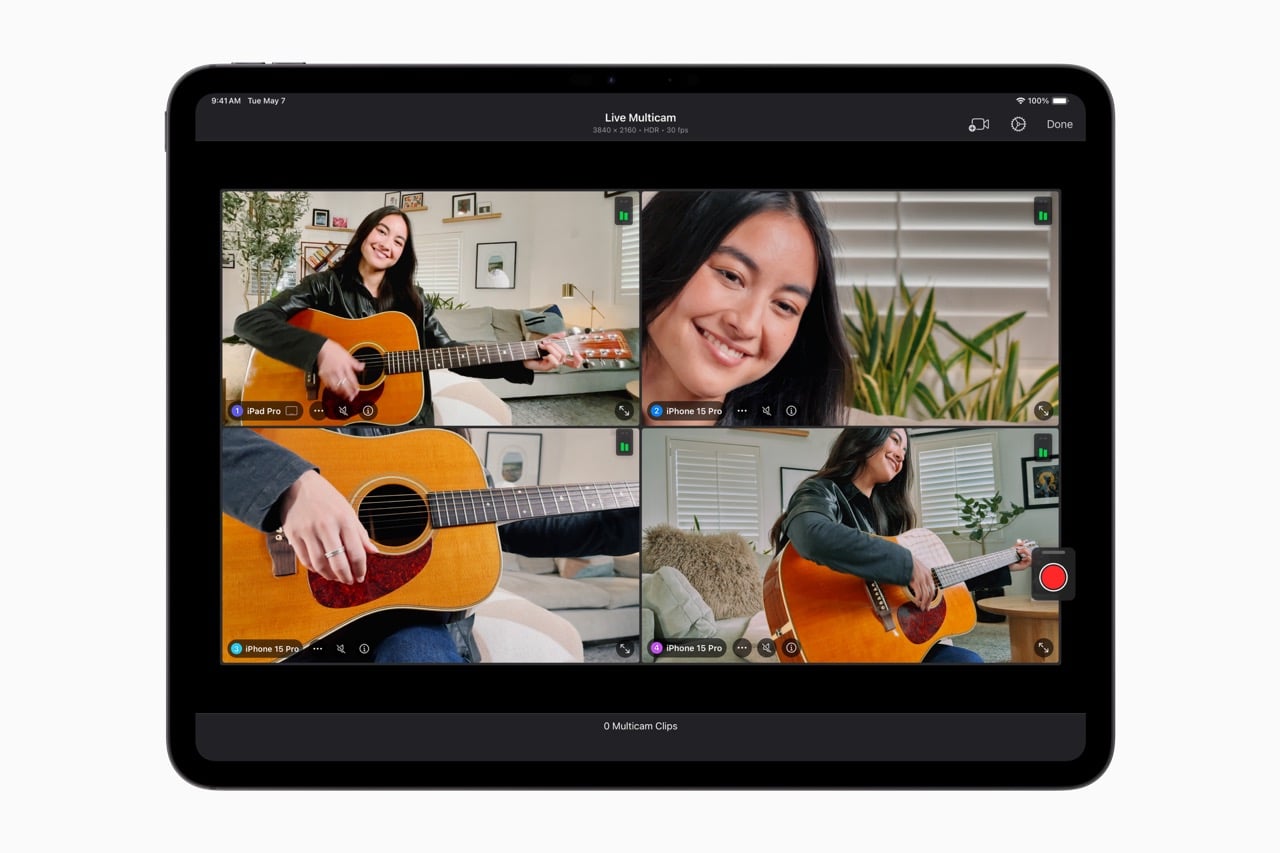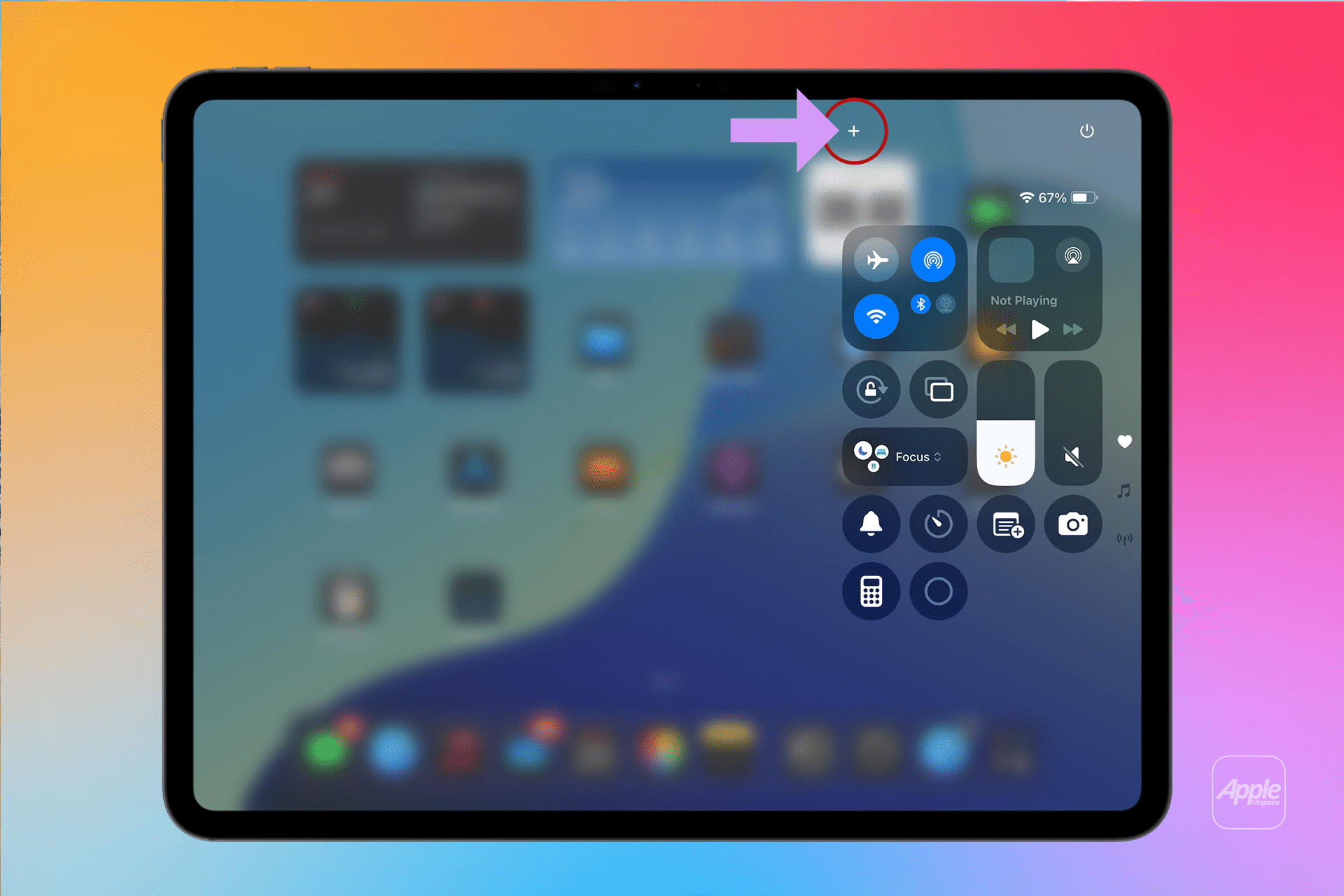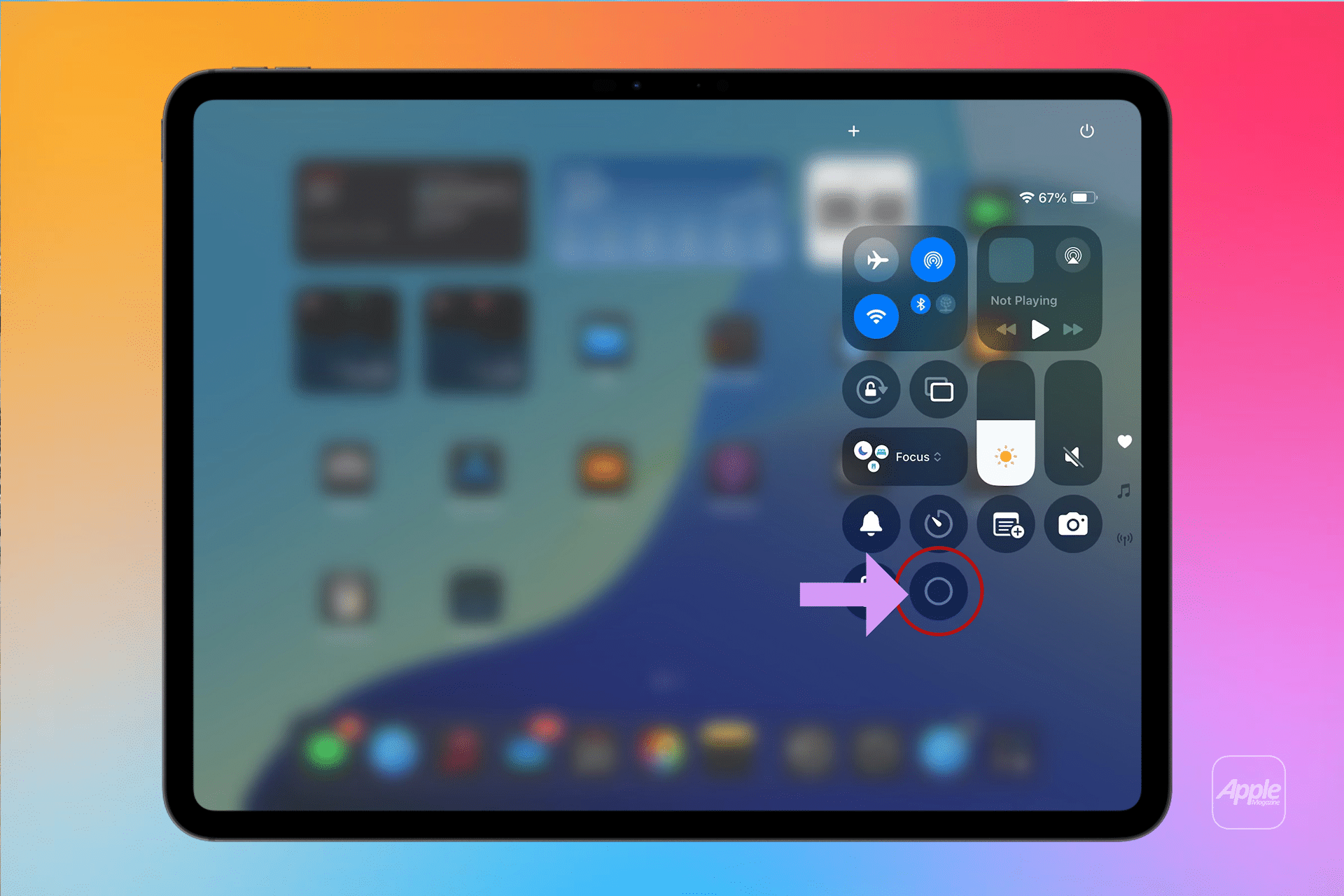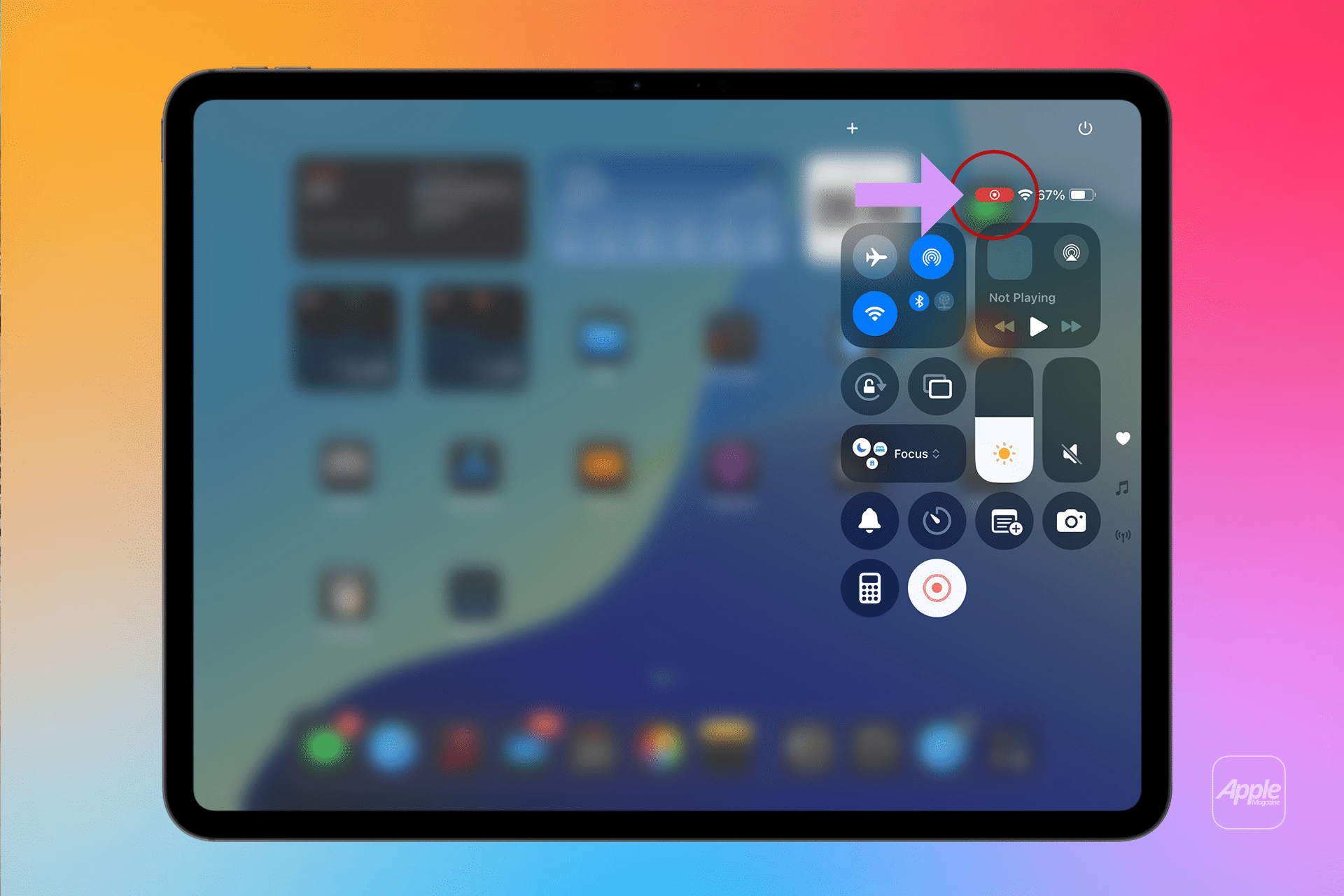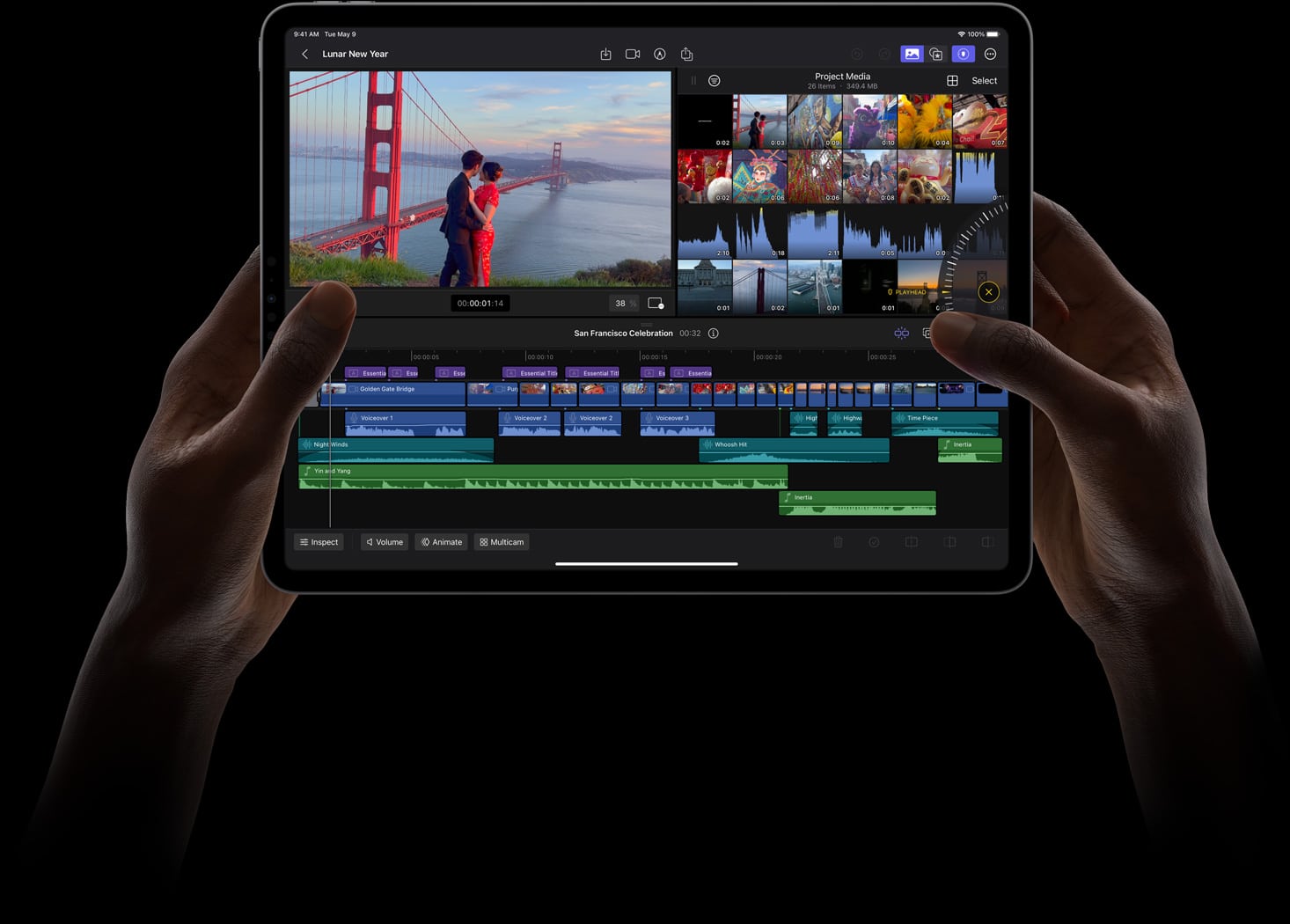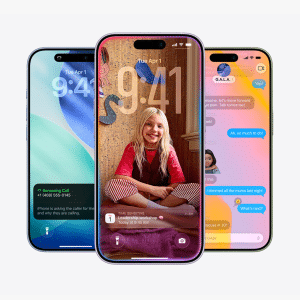To use iPad screen recording 2025, first ensure the feature is in Control Center. Go to Settings > Control Center, find Screen Recording under “More Controls,” and tap the green plus (+) button to add it. For iPads with a Home button, swipe up from the bottom to access Control Center; for newer models, swipe down from the top-right corner, Apple Support noted. Tap the gray Record button, wait for a three-second countdown, and your iPad begins capturing the screen. A red status bar or timer appears at the top, signaling recording is active.
To stop, tap the red status bar and confirm “Stop,” or reopen Control Center and tap the red Record button, Descript explained. Recordings save automatically to the Photos app under “Screen Recordings” in the Media Types sidebar, making them easy to find, view, or share. Long-press the Record button in Control Center to enable microphone audio for narration, ideal for tutorials or commentary, CNET highlighted. Tap the Microphone button to toggle it on; it turns red when active.
Practical Uses for Tech Users
iPad screen recording 2025 empowers users to create content without extra software. Teachers can record lessons, gamers can capture highlights, and professionals can demo apps for presentations. The ability to record audio, including system sounds or microphone narration, adds flexibility. For example, narrating a tutorial while demonstrating an app’s features makes recordings more engaging, GeeksforGeeks noted. Recordings saved in the Photos app can be edited with basic tools—trimming, cropping, or adding filters—before sharing via Messages, email, or social platforms like YouTube.
The feature’s simplicity appeals to casual users, while its reliability suits enthusiasts. Unlike third-party apps, which may add watermarks or ads, iPadOS’s tool is free and seamless, PCMag emphasized. However, some apps block audio or video recording due to privacy settings, and screen mirroring disables recording, Apple Support warned. This ensures content protection but may limit capturing certain apps, like streaming services.
Tips for Better Recordings
For optimal iPad screen recording 2025, close unnecessary apps to reduce performance lag, as recording demands significant resources, Movavi suggested. Check storage space in Settings > General > iPad Storage, as low space can cause crashes, Wondershare noted. If the Record button is missing, verify iPadOS is version 11 or later (Settings > General > About) and check Screen Time for restrictions, Descript advised. Restarting the iPad can fix glitches preventing recording.
For professional audio, use an external microphone, as the built-in mic may pick up background noise, Movavi recommended. To capture screenshots from recordings, pause the video in Photos and press the Side button plus Volume Up (or Home button on older models), PCMag explained. This is useful for grabbing specific moments without separate screenshots. Avoid notifications during recording by enabling Do Not Disturb in Settings > Focus to keep videos clean, Descript suggested.
Limitations and Workarounds
While robust, iPad screen recording 2025 lacks advanced editing or live-streaming capabilities, Wondershare pointed out. For basic edits, use the Photos app to trim or annotate, but for filters, effects, or speed adjustments, third-party apps like Go Record or Screen Recorder Pro offer more, Movavi noted. These apps, however, may include ads or watermarks in free versions. The built-in tool doesn’t support live streaming, a drawback for teachers or presenters needing real-time sharing, Wondershare added. For such needs, apps like DU Recorder enable streaming to platforms like YouTube, though they require in-app purchases to remove watermarks.
Some users report issues like recordings failing to start or audio not capturing. Check Content & Privacy Restrictions in Settings > Screen Time to ensure screen recording is allowed, Apple Support advised. Updating to the latest iPadOS version can also resolve compatibility issues, Wondershare recommended.
Why It Matters
iPad screen recording 2025 strengthens the iPad’s role as a versatile tool for creators and professionals. Its integration into iPadOS eliminates the need for costly software, aligning with Apple’s ecosystem focus on simplicity, CNET noted. For tech users, this feature saves time and delivers reliable results, whether sharing a game clip or teaching a skill. As iPadOS evolves, future updates may add AI-driven editing or enhanced sharing options, especially with iOS 19 expected at WWDC 2025, Bloomberg speculated.