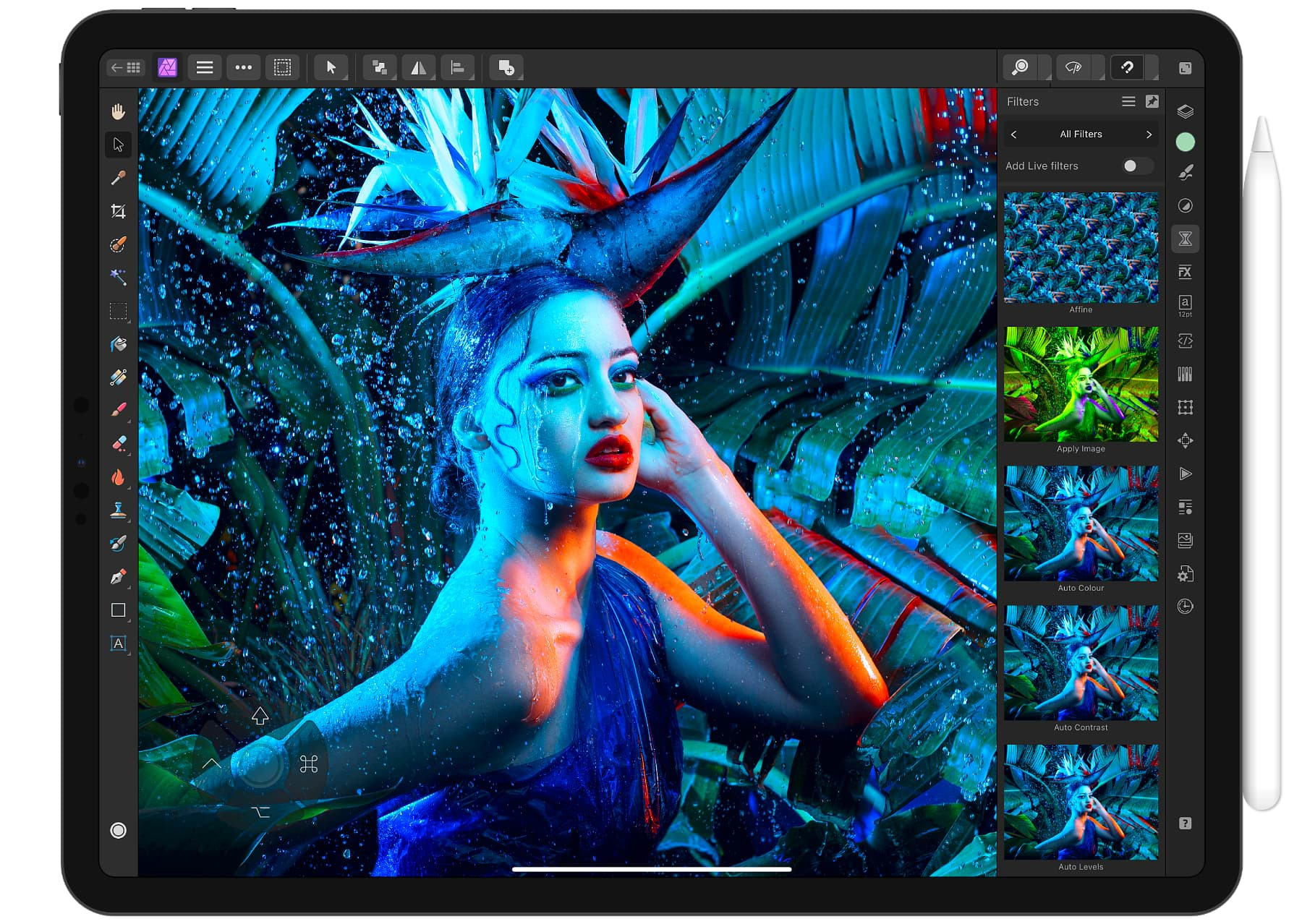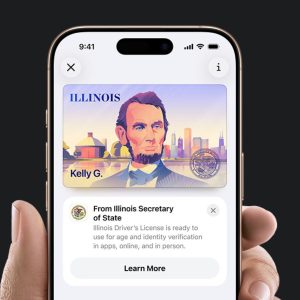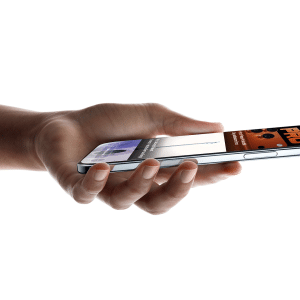The iPad is a powerful and versatile device that can be used for a wide range of tasks, from reading and watching videos to editing documents and creating artwork. However, to get the most out of your iPad, it’s important to know some of the hidden features, shortcuts, and productivity tips that can make using the device easier and more efficient.
One of the most useful features of the iPad is the ability to use split-view mode. This allows you to have two apps open side-by-side on the screen, making it easy to work on multiple tasks at once.

Another useful feature is the ability to use Siri to perform a variety of tasks, such as setting reminders, sending messages, and making phone calls. To activate Siri, simply press and hold the Home button or say “Hey Siri.” You can also use Siri to control your smart home devices and to search for information on the internet.
One of the most popular uses of the iPad is to take note and use it as a laptop replacement. To make taking notes more efficient, you can use the Apple Pencil to write on the screen, and the iPad will convert your handwriting to text. You can also use the Pencil to mark up documents and images and to draw and create artwork.

- Use split-view mode: The iPad allows you to have two apps open side-by-side on the screen, making it easy to multitask and work on multiple tasks at once. To use split-view mode, click the 3 dots at the top of the screen or simply swipe up from the bottom of the screen to access the Dock, then drag and drop one app over the other;
- Utilize Siri: Siri is a virtual assistant that can perform a variety of tasks, such as setting reminders, sending messages, and making phone calls. To activate Siri, press and hold the Home button or say “Hey Siri.” You can also use Siri to control your smart home devices and to search for information on the internet;
- Use the Apple Pencil: The Apple Pencil is a great tool for taking notes and marking up documents. You can use it to write on the screen, and the iPad will convert your handwriting to text. You can also use the Pencil to mark up documents and images and to draw and create artwork;
- Organize your apps: To keep your iPad organized, you can create folders to group related apps together. To create a folder, simply press and hold an app icon until they all start to jiggle, then drag one app on top of another. This will create a new folder with the two apps inside;
- Customize your Dock: The Dock is a bar of apps that appears at the bottom of the screen, and it can be customized to include your most frequently used apps. To customize the Dock, simply drag apps to and from the Dock. You can also add folders to the Dock;
- Use the Smart Keyboard: The Smart Keyboard is a great accessory for typing on the iPad. It attaches to the iPad via the Smart Connector and provides a full-sized keyboard for typing;
- Take advantage of cloud storage: The iPad can be used to access and edit documents stored in the cloud using apps such as Dropbox and Google Drive. This allows you to easily share and collaborate on documents with others;
- Use the Control Center: The Control Center is a quick-access menu that allows you to adjust settings such as brightness, volume, AirPlay, Wi-Fi and access features as flashlight, remote control, camera, Home app, and many others.To open Control Center, swipe down from the top-right corner of your screen;
- Take screenshots: You can take a screenshot on the iPad by pressing the Home and the Power button at the same time. On iPads without home button, instead of the home button, you’ll press one of the volume buttons instead. The screenshot will be saved in the Photos app, you can also edit and share it via message, email, Airdrop, or social media.
The iPad also has a number of built-in productivity tools, such as the ability to create and edit documents, spreadsheets, and presentations using apps like Pages, Numbers, and Keynote. You can also use the iPad to navigate the internet, access your email, calendar, and contacts, and to stay organized using apps like Reminders and Notes.

If you want to stay up to date with the latest iPad tips and tricks, be sure to check back for more updates.