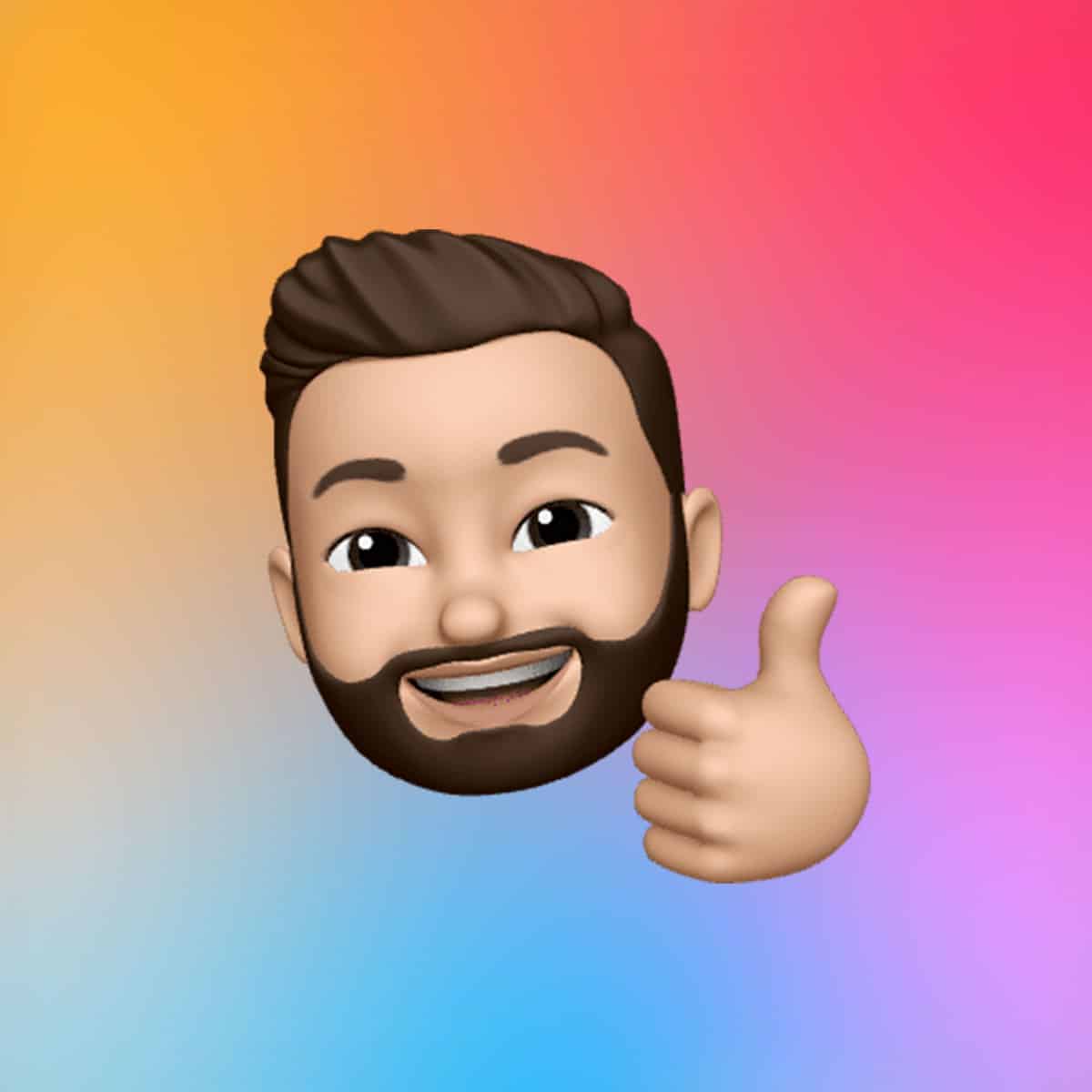The Camera Control button sits on the lower right side of the iPhone 16, iPhone 16 Plus, iPhone 16 Pro, and iPhone 16 Pro Max, just below the power button. Unlike traditional buttons, it’s flush with the device’s frame, featuring a smooth sapphire crystal surface over a conductive layer. According to Apple, its capacitive sensor detects touch gestures, while a high-precision force sensor registers varying pressure levels, paired with haptic feedback via the Taptic Engine. This design mimics the feel of a DSLR camera dial, offering a premium, responsive experience.
A single press opens the Camera app by default, even from a locked screen (configurable to require a double-click to prevent accidental triggers). Once the app is open, a second press snaps a photo, while pressing and holding records video. A light press activates a haptic click, revealing a menu for adjusting settings like zoom, exposure, or depth. This blend of physical and touch controls makes the button both fast and feature-rich.
Key Features and How to Use Them
The Camera Control button offers a range of functions to streamline photography. Here’s a breakdown of its core capabilities, as detailed by AppleInsider and Apple Support:
- Quick Camera Access
A single click launches the Camera app, making it ideal for capturing fleeting moments. For users prone to accidental presses, AppleInsider suggests adjusting settings to require a double-click: navigate to Settings > Camera > Camera Control > Launch Camera and select Double Click. This tweak, praised by users on AppleInsider forums, prevents unintended app launches, especially when using cases.
- Photo and Video Capture
Once in the Camera app, the button’s functionality shines:
- Single press: Takes a photo in the selected mode (e.g., Portrait, Night).
- Press and hold: Records video for as long as you hold, with a red square indicating recording.
- Light press: Activates Clean Preview mode, hiding on-screen UI for a distraction-free view of your shot. To disable this, go to Settings > Camera > Camera Control and toggle off Clean Preview.
- Advanced Adjustments
A double light-press opens a menu with six controls on the iPhone 16 Pro: exposure, depth, zoom, cameras, styles, and tone. Swipe left or right on the button to navigate options, then light-press to select. For finer adjustments, swipe again to tweak settings like zoom level or bokeh intensity. AppleInsider notes that swiping on the button can feel slow for tasks like maximum zoom, but sliding your finger on-screen adjusts settings faster without the button’s size constraints.
- Visual Intelligence Integration
Apple’s Visual Intelligence, available in iOS 18.2 and later, transforms the Camera Control button into an AI-powered tool. By clicking and holding, users can point their iPhone at objects or scenes to access contextual information. For example, aiming at a restaurant displays ratings and hours, while pointing at a concert poster can add an event to your Calendar. Apple Support highlights that Visual Intelligence also supports Google searches or ChatGPT queries for identifying items, plants, or animals, making the button a gateway to real-world insights.
- Third-Party App Support
The Camera Control button isn’t limited to Apple’s Camera app. Developers like Snapchat and Kino can integrate it for custom functions, such as adjusting white balance or setting focus points. AppleInsider reports that these features, available since fall 2024, give users flexibility to tailor the button to their preferred photography apps.
Customization Options
The button’s versatility extends to its settings, allowing users to adapt it to their needs:
- Change Default Action: Beyond the Camera app, the button can launch the Code Scanner or Magnifier app. AppleInsider explains that in Settings > Camera > Camera Control, selecting Code Scanner makes the button open a QR code reader, ideal for quick URL access. Alternatively, choosing Magnifier aids users with low vision by zooming in on small text.
- Disable the Button: For those who prefer volume buttons for photography, the Camera Control can be turned off via Settings > Accessibility > Physical and Motor > Camera Control. Toggle off Camera Control to deactivate it entirely.
- Adjust Sensitivity: Users can tweak the button’s press firmness in Settings > Accessibility > Camera Control. Options include light, medium, and firm pressure levels, ensuring comfort for different hand strengths.
- Disable Adjustments: To avoid accidental setting changes in high-motion scenarios, disable light-press adjustments in Settings > Accessibility > Camera Control by toggling off Show Adjustments. This makes the button a simple shutter after opening the Camera app.
Compatibility with Cases
Apple’s first-party silicone and clear cases feature a color-matched sapphire cover for the Camera Control button, ensuring seamless functionality. Third-party cases from OtterBox, Spigen, and Supcase also include button covers, though some use copper instead of sapphire, per AppleInsider. However, thick cases or those with cutouts may hinder access, making the button harder to press. Users on AppleInsider forums suggest opting for cases with precise button covers to maintain usability.
Why It Matters
The Camera Control button addresses a practical need: faster, more intuitive photography. Its tactile design reduces reliance on on-screen controls, which can be cumbersome in dynamic settings. By integrating touch gestures and AI-driven Visual Intelligence, it offers both immediate utility and future potential. AppleInsider’s Andrew O’Hara notes its innovative design, likening it to Mac trackpad feedback, while users on forums praise its ability to simplify workflows, like launching the camera without navigating menus.
However, it’s not without quirks. Some users, as reported on AppleInsider forums, find the button’s placement awkward, with hands obscuring part of the screen when shooting. Others describe a learning curve, with swiping gestures feeling unintuitive compared to traditional camera buttons. Despite these, the button’s customization options and third-party support make it a powerful tool for both casual and professional photographers.
Looking Ahead
Apple plans to expand the button’s capabilities. A two-stage shutter for locking focus and exposure is slated for a future iOS update, per Tom’s Guide. Additionally, as Visual Intelligence evolves, the button could become a hub for augmented reality tasks, from identifying products to navigating spaces. With developers increasingly adopting the button, its role in third-party apps will likely grow, cementing its place as a cornerstone of iPhone innovation.
The Camera Control button is more than a shutter—it’s a bridge between physical control and digital precision. By mastering its features and tailoring its settings, iPhone 16 users can capture moments with ease and explore new ways to interact with their world. As Apple refines this feature, it’s poised to redefine smartphone photography.