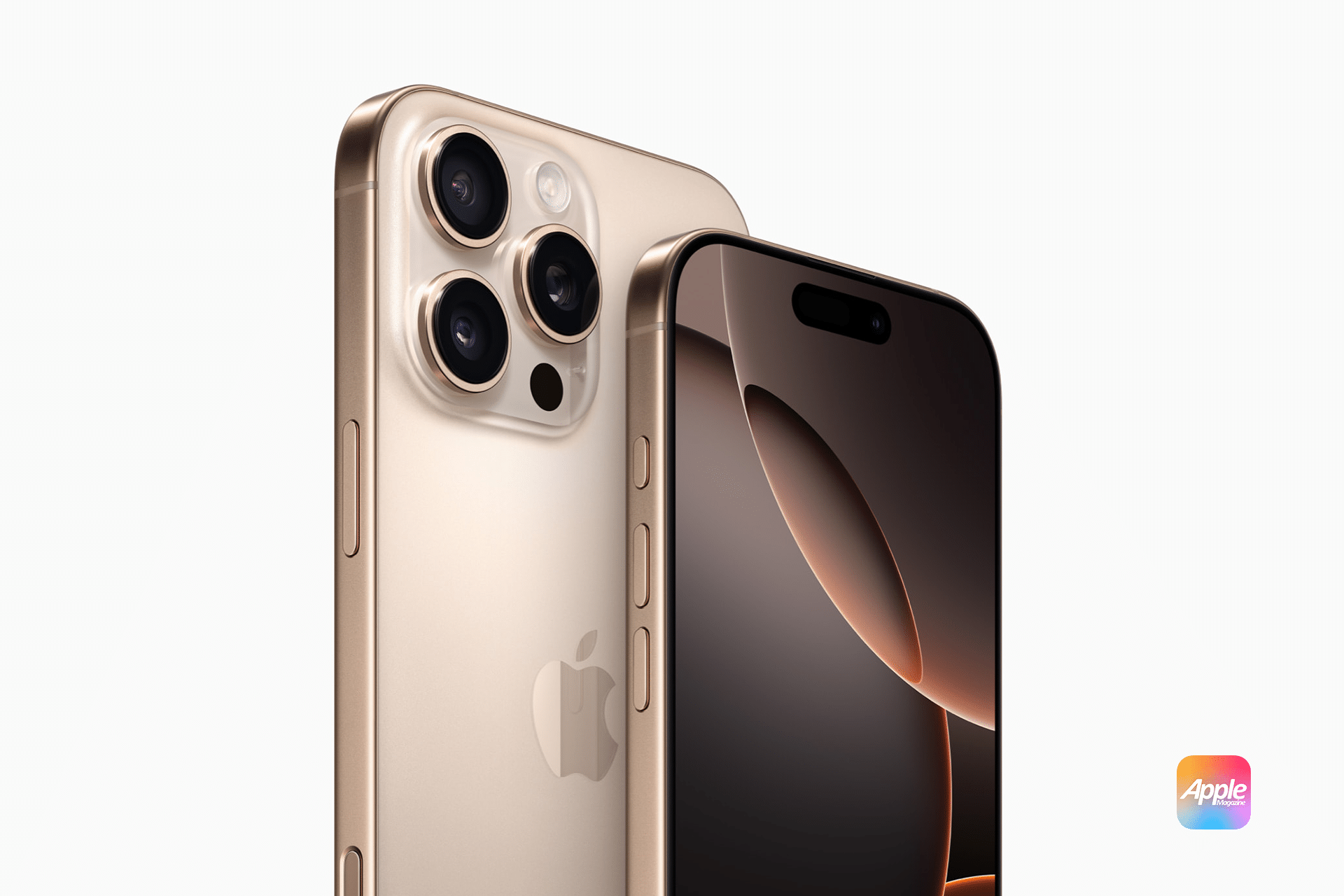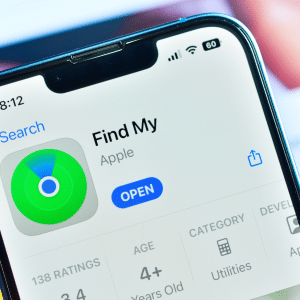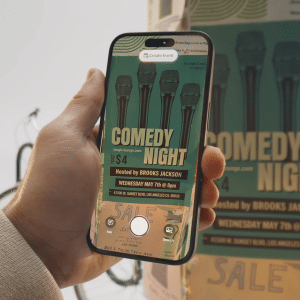A force restart is helpful when your iPhone becomes unresponsive or freezes. Unlike a regular restart, a force restart cuts off the power supply momentarily, resolving temporary glitches.
Recovery mode is a troubleshooting tool designed for more complex issues like failed software updates or persistent errors. It enables you to restore your iPhone using a computer.
DFU (Device Firmware Update) mode is a deeper restoration process that lets you reload firmware and software, bypassing the operating system. It’s your last resort for fixing stubborn software issues.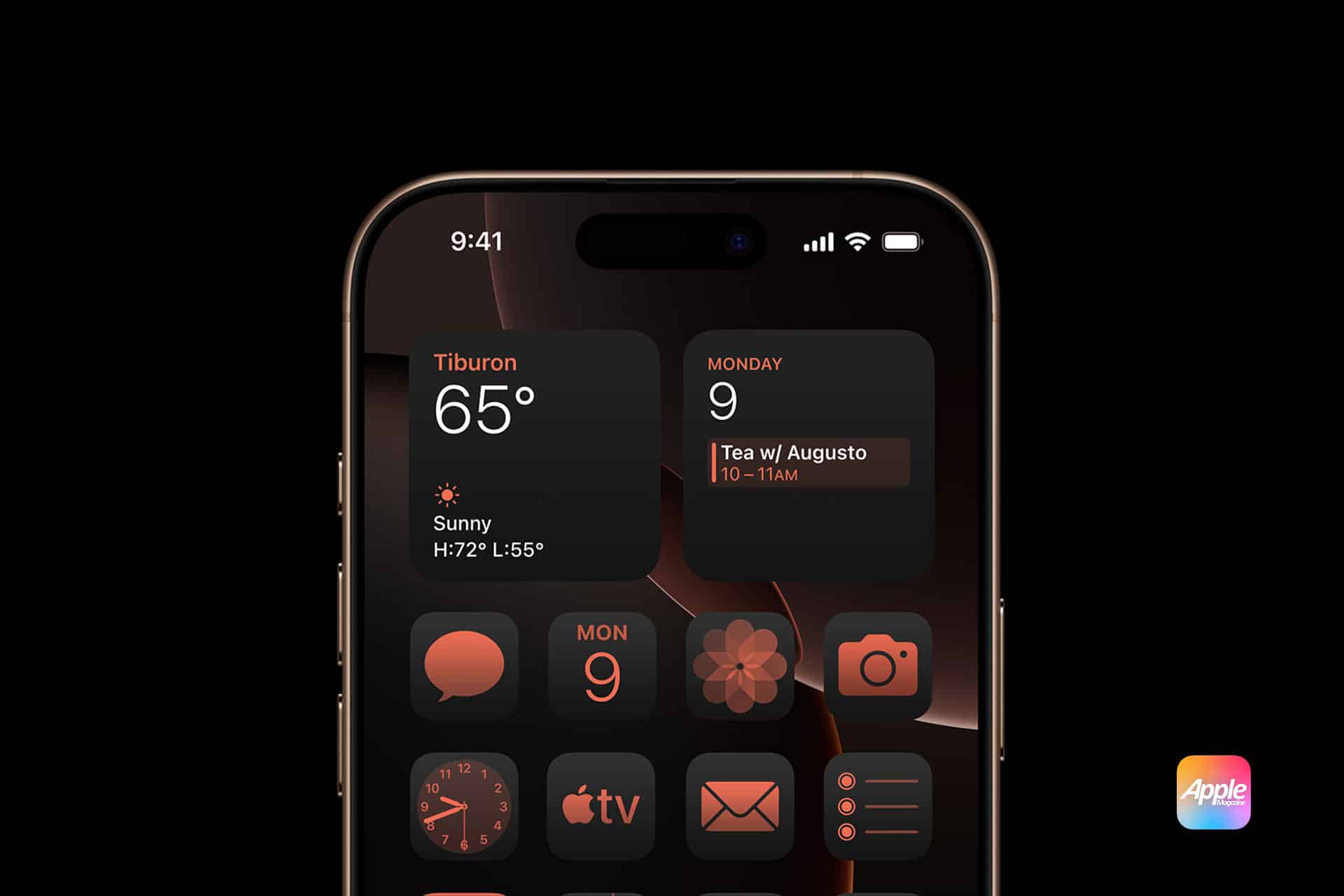
How to Force Restart iPhone 16 Pro
- Press and Release Volume Up Button
Quickly press and release the volume up button. - Press and Release Volume Down Button
Next, press and release the volume down button. - Hold the Side Button
Keep holding the side button until the Apple logo appears. Release it, and your iPhone will restart.
Entering Recovery Mode
- Connect to a Computer
Use a Lightning cable to connect your iPhone to a Mac or Windows PC running the latest version of iTunes. - Activate Recovery Mode
Follow the same steps as a force restart, but keep holding the side button even after the Apple logo appears. Release it only when you see the recovery mode screen. - Restore Your iPhone
On your computer, you’ll see options to update or restore your iPhone. Choose the appropriate option based on your issue.
Using DFU Mode on iPhone 16 Pro
- Prepare Your Computer
Ensure iTunes is updated and your device is connected. - Follow the Sequence
- Press and release the volume up button.
- Press and release the volume down button.
- Hold the side button until the screen goes black.
- Quickly press and hold the volume down and side buttons for 5 seconds.
- Release the side button while continuing to hold the volume down button.
- Confirm DFU Mode
Your iPhone screen will remain black, and iTunes will detect the device in DFU mode.
Additional Recovery Options
Apple has introduced a wireless restore feature, letting you use another nearby iPhone to transfer firmware and settings. This eliminates the need for a computer in specific recovery scenarios.
- Place your iPhone near another iPhone with the latest iOS.
- Follow the on-screen prompts to initiate the wireless restore.
If your iPhone is lost or stolen, you can disable Face ID and activate Emergency SOS:
- Press and Hold Volume Up + Side Button
Continue holding until the Emergency SOS slider appears. - Activate Emergency SOS
Drag the slider, and the iPhone disables Face ID, requiring a passcode for access.
Find My iPhone remains crucial for locating your device, even during recovery. Ensure this feature is enabled in Settings > Apple ID > Find My iPhone.
Practical Scenarios for iPhone 16 Pro Force Restart Recovery Mode
A force restart is ideal when apps freeze or stop responding. It clears temporary memory issues without affecting your data.
Recovery mode is your go-to tool for addressing software update errors. Use it to reinstall iOS while retaining your files.
For severe issues like boot loops or firmware corruption, DFU mode provides the most comprehensive solution.
Tips for Safe Recovery
Always back up your data via iCloud or iTunes to prevent data loss during recovery.
When restoring your iPhone, use original or certified cables and adapters to avoid interruptions.
Keep your iPhone and iTunes software up to date to minimize compatibility issues during recovery.
Addressing Common Recovery Challenges
If your computer doesn’t recognize your iPhone, check the cable, USB port, and ensure you have the latest iTunes version installed.
To exit recovery mode, press and hold the volume down and side buttons until the Apple logo appears.
If DFU mode doesn’t resolve your issue, consult Apple Support for hardware diagnostics.
Why These Features Matter
The iPhone 16 Pro’s recovery tools provide users with robust options for addressing software issues. By mastering these techniques, you ensure a smoother user experience and prolong the device’s lifespan.
Mastering the iPhone 16 Pro force restart recovery mode and related features equips you to handle technical issues confidently. Whether it’s a simple force restart or an advanced DFU restore, these tools ensure your iPhone remains in optimal condition. Stay informed, back up your data, and embrace these recovery techniques for a seamless experience.