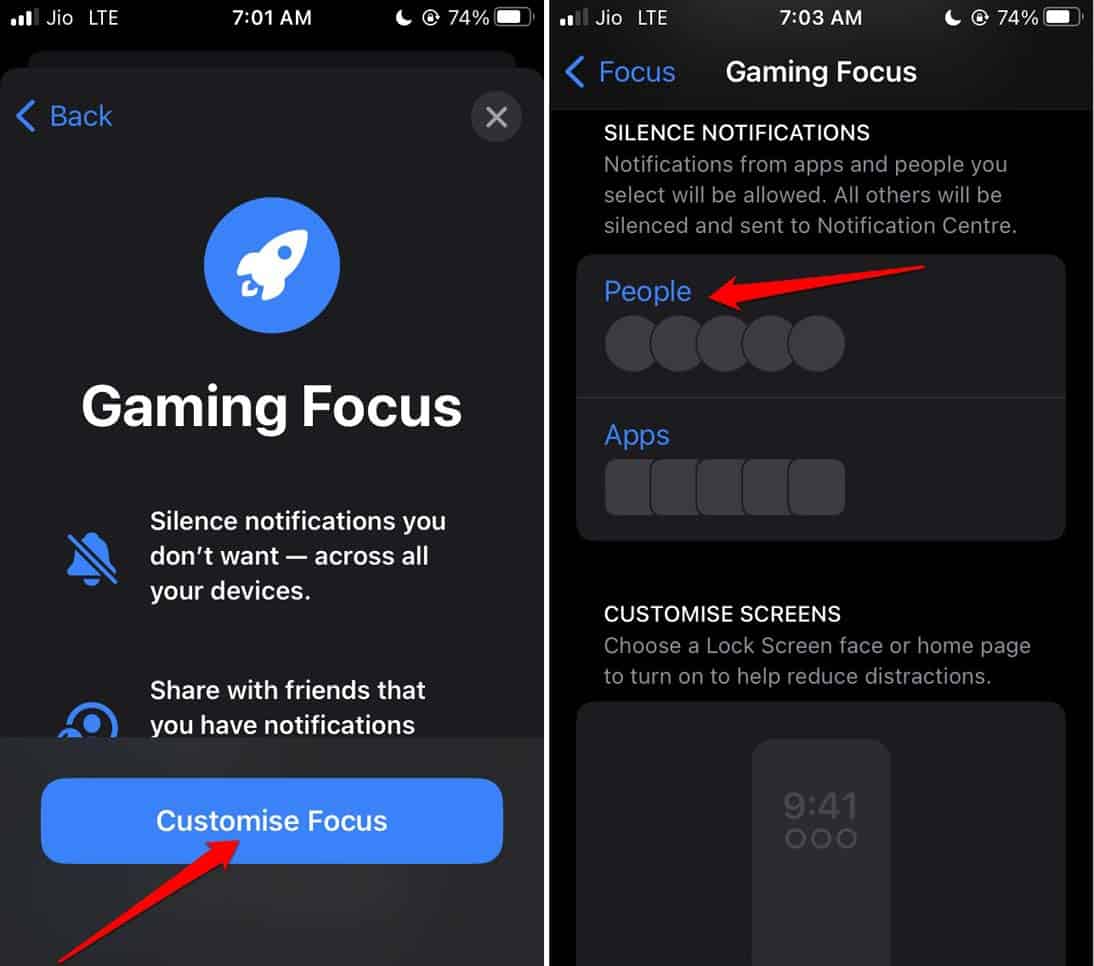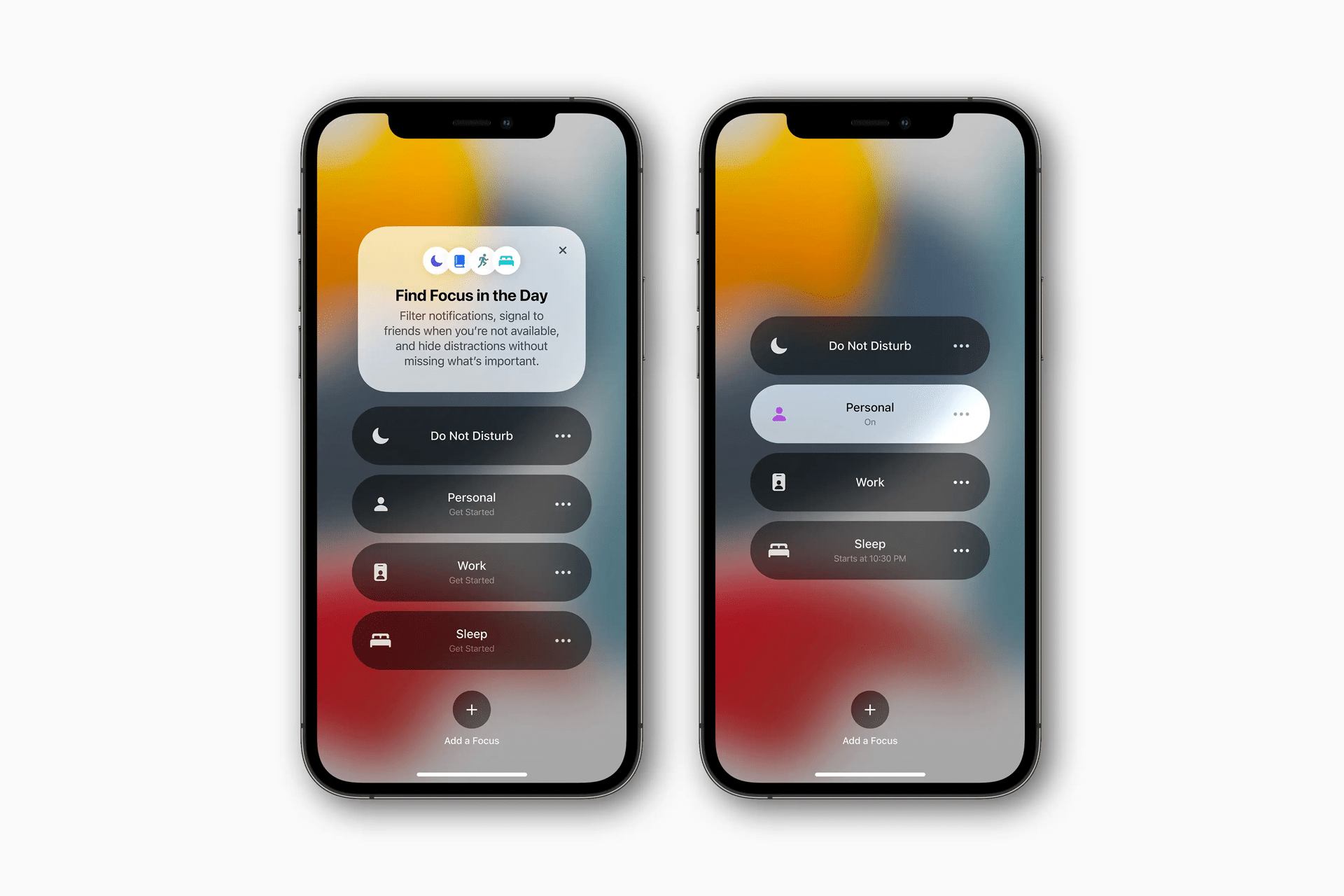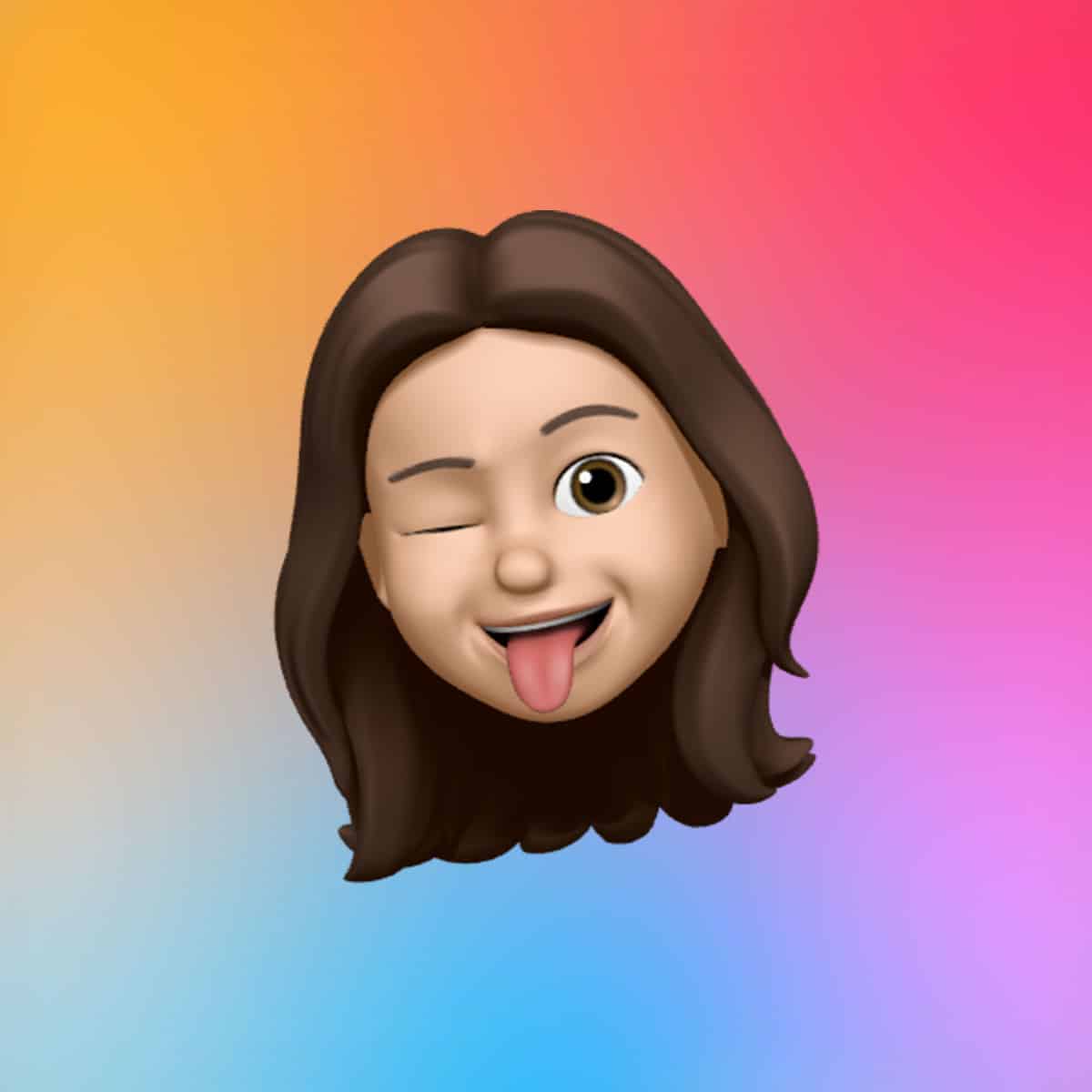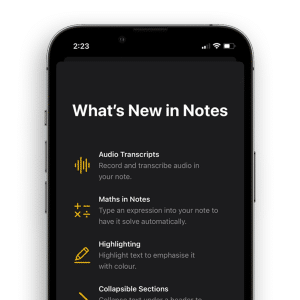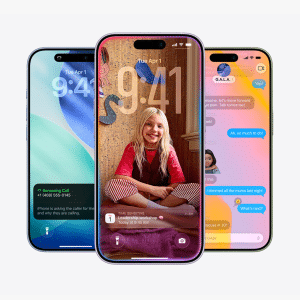Notifications are productivity killers. Studies cited by The Verge show it takes 23 minutes to refocus after an interruption, and with phones buzzing constantly, that adds up. Focus Modes let you reclaim that time. For instance, a Work Focus can silence Instagram but allow urgent emails, keeping you in the zone. Casual users benefit too—imagine a Study Focus that blocks Snapchat but permits texts from study groups. The feature’s flexibility means you can create modes for specific tasks, like writing or coding, tailored to your needs, ZDNET notes. This isn’t about shutting out the world; it’s about prioritizing what matters.
The ability to customize screens is a standout. You can assign a minimalist home screen with only work apps like Notion or Google Docs, hiding distractions like TikTok. Pair this with a lock screen that dims notifications, and your iPhone becomes a focused tool, not a distraction machine. For newer models like the iPhone 16 or 15 Pro, Intelligent Breakthrough & Silencing uses AI to prioritize critical alerts, Apple Support confirms, ensuring you don’t miss emergencies while filtering out noise.
How to Set Up a Work Focus
Here’s a step-by-step guide to creating a Work Focus Mode, optimized for productivity:
-
Open Settings: Go to Settings > Focus on your iPhone (iOS 15 or later).
-
Select or Create a Mode: Tap “Work” or hit the “+” to create a custom mode named “Work Time.”
-
Choose Notifications: Under “People,” allow calls and texts from key contacts like your manager. Under “Apps,” permit work tools like Slack or Calendar, silencing others like X or YouTube.
-
Customize Screens: Select a home screen with only work-related apps and widgets, hiding social media. Choose a lock screen with a professional wallpaper, like your company logo, and enable “Dim Lock Screen” to mute visual alerts.
-
Set Automation: Tap “Add Schedule” to activate Work Focus from 9 AM to 5 PM or when you arrive at your office (location-based). Enable “Smart Activation” to let your iPhone learn your habits and trigger the mode automatically.
-
Add Filters: Under “Focus Filters,” select a work email account or calendar to display only relevant data. For Safari, choose a tab group with work-related bookmarks.
-
Sync Across Devices: Enable “Share Across Devices” to apply the mode to your iPad or Mac, ensuring consistency, Apple Support advises.
This setup takes 10-15 minutes and transforms your iPhone into a productivity hub, ZDNET emphasizes. You can tweak settings anytime via Settings > Focus.
Practical Benefits for Users
For tech enthusiasts, Focus Modes offer granular control. A coder might create a “Deep Work” mode that silences all but GitHub notifications, with a home screen showing only Xcode. Casual users can set a “Family Time” mode to allow texts from loved ones while blocking work emails, fostering work-life balance. The Verge highlights that Focus Modes sync with Apple Watch and Mac, so your entire ecosystem supports your focus. For example, activating Work Focus on your iPhone mutes non-essential notifications on your MacBook, creating a unified distraction-free environment.
Automation is a key advantage. A student could set a Study Focus to activate at the library, showing only note-taking apps. A professional might schedule Work Focus for office hours, with an auto-reply in Messages signaling they’re busy, per Apple Support. The “Focus Status” feature lets contacts know you’re unavailable, reducing pressure to respond instantly, though urgent messages can break through if needed.
Challenges and Tips
Focus Modes aren’t foolproof. Over-customization can feel overwhelming, and ZDNET warns that “Smart Activation” may misfire, activating modes at wrong times. Start simple: customize one mode, like Work, and test it for a week. Communicate your Focus schedule to key contacts to avoid confusion, as they’ll see your silenced status in iMessage. For maximum effect, pair Focus with tools like Pomodoro timers, The Verge suggests, to structure deep work sessions (e.g., 25 minutes of focus, 5-minute breaks).
Avoid common pitfalls: don’t silence critical apps like Calendar, and check that alarms remain active (they do, per Apple Support). If you use multiple Apple devices, ensure “Share Across Devices” is on for consistency, but note that Focus Filters (e.g., specific email accounts) don’t sync, so set them per device.
Looking Ahead
As iOS evolves, Focus Modes keep improving. iOS 18, released in 2024, enhanced automation and filter options, making modes more intuitive, per ZDNET. With 90% of iPhone users on iOS 15 or later, per Apple’s 2024 data, most can access these tools. For drivers, pairing Focus Modes with the Beats USB-A to USB-C cable (covered in our prior article) ensures distraction-free CarPlay navigation, merging productivity with safety.
Focus Modes empower users to tame their iPhone’s attention-grabbing tendencies, offering a practical way to stay productive. Whether you’re a professional, student, or casual user, this feature turns your iPhone into a partner for getting things done.