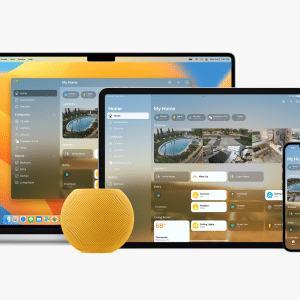Gone are the days of manually typing long and complex passwords; with just a few taps, you can share your network details quickly and securely.
Why Use iPhone’s Wi-Fi Password Sharing Feature?
Apple’s Wi-Fi password sharing feature is designed with convenience and security in mind. Instead of verbally relaying your password or writing it down, you can instantly share your Wi-Fi credentials with another iPhone, iPad, or Mac. This method is not only faster but also minimizes the risk of password exposure to unintended parties. The feature is embedded within Apple’s ecosystem, ensuring that only approved devices connected to your Apple ID can receive the shared password.
Step-by-Step Guide to Sharing Your Wi-Fi Password from iPhone
Sharing your Wi-Fi password on an iPhone is a simple process that can be done in seconds. Follow these steps to share your Wi-Fi password without the hassle:
Step 1: Ensure Both Devices are Updated
Before sharing, make sure that both your iPhone and the recipient’s device are running the latest version of iOS, iPadOS, or macOS. Apple’s Wi-Fi sharing feature is available on iOS 11 and later versions.
Step 2: Connect to the Wi-Fi Network
The device that is sharing the Wi-Fi password must be connected to the Wi-Fi network you want to share. Ensure that your iPhone is already connected and functioning properly on the desired network.
Step 3: Enable Bluetooth and Wi-Fi
Both devices must have Bluetooth and Wi-Fi enabled for the feature to work. If Bluetooth is turned off on either device, the sharing option will not appear. You can enable these features by swiping down from the upper right corner of your screen to access the Control Center.
Step 4: Keep the Devices Close
Make sure both devices are physically close to each other. The Wi-Fi sharing feature works best when the devices are within a close range, ideally within a few feet of one another.
Step 5: Initiate the Connection on the Guest Device
On the device needing access to the Wi-Fi network, navigate to Settings > Wi-Fi and select the desired network. A prompt asking for the password will appear. At this point, the device owner should not enter the password manually.
Step 6: Accept the Sharing Prompt
Once the guest device requests to join the network, a prompt will appear on your iPhone asking if you would like to share the password. Simply tap Share Password to grant access. Your iPhone will then transmit the password securely, and the guest device will automatically connect to the Wi-Fi network.
Step 7: Confirmation
After the password is shared successfully, the guest device will connect to the Wi-Fi network without the need to input the password. A confirmation message will appear on your iPhone, indicating that the password has been shared successfully.

Troubleshooting Common Issues
While Apple’s Wi-Fi sharing feature is generally reliable, you might occasionally encounter issues. Here are some common problems and how to resolve them:
- Devices Not Close Enough: Ensure the two devices are within close proximity to each other.
- Software Not Updated: Verify that both devices are running the latest software version.
- Bluetooth or Wi-Fi Turned Off: Double-check that both Bluetooth and Wi-Fi are enabled on both devices.
- No Prompt Appears: Restart both devices and attempt the sharing process again. This often resolves connectivity glitches.
- Contact Sync Issue: Ensure that the Apple ID associated with the device requesting the password is saved in your Contacts.
Benefits of Using Apple’s Wi-Fi Password Sharing Feature
Apple’s Wi-Fi password sharing feature is not just a convenient tool; it’s also a secure way to manage your network access. Here’s why you should use it:
- Enhanced Security: By not disclosing the actual password, you reduce the risk of it being shared further or misused.
- Convenience: No need to remember or type out complex passwords—just a simple tap is all it takes.
- User-Friendly: The process is intuitive and seamlessly integrated into iOS, making it accessible even for less tech-savvy users.
- No Extra Apps Required: Unlike some other platforms, Apple’s solution doesn’t require any additional apps or third-party software.
When you’re next in a situation where someone needs to connect to your Wi-Fi network, just follow these simple steps. The process is quick, secure, and ensures that your password remains safe, making it a go-to feature for any iPhone user.