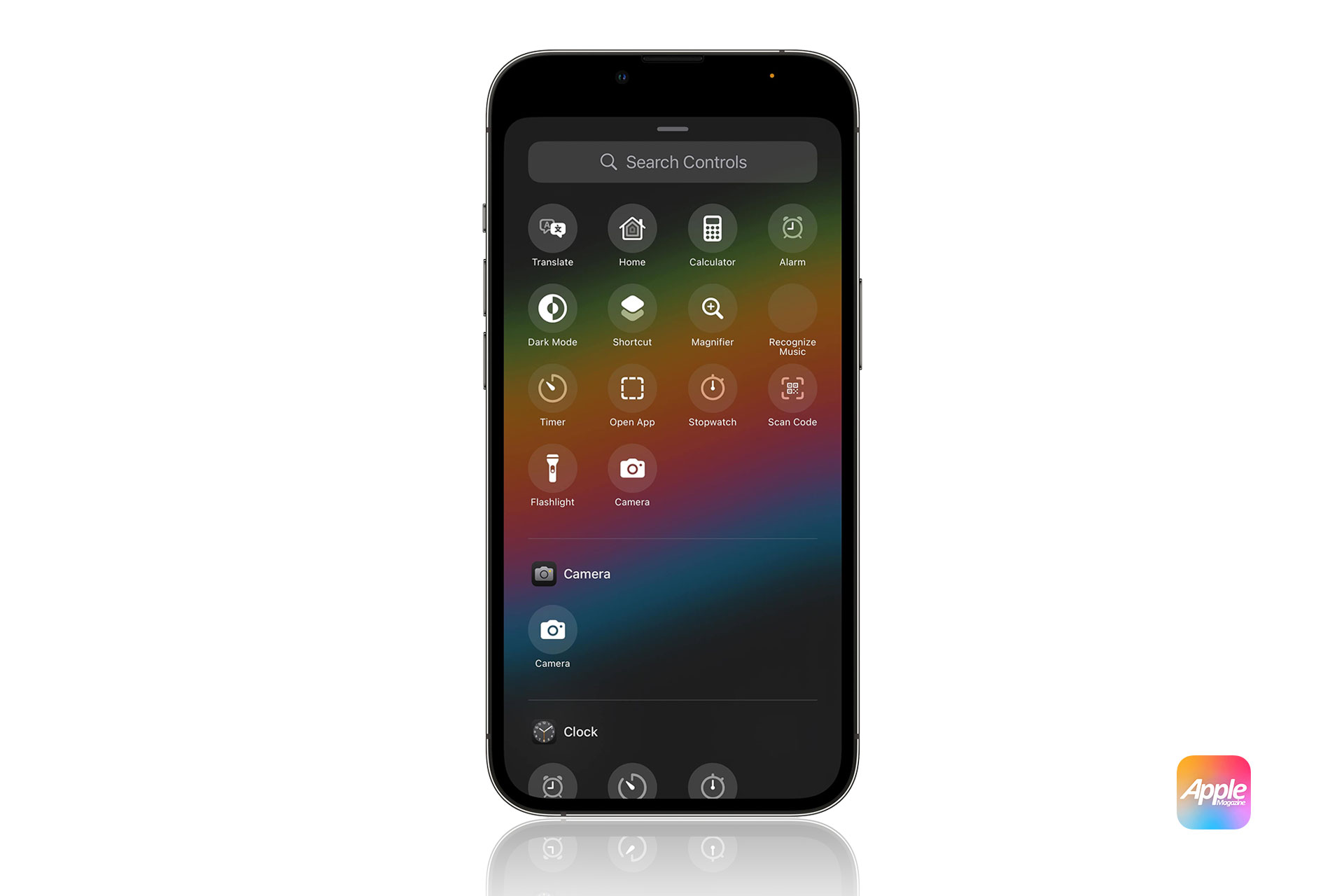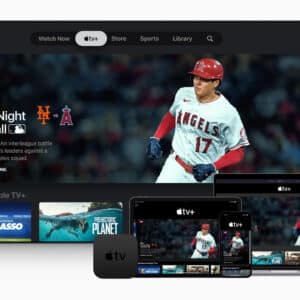From secret smart gestures to privacy settings and even battery hacks, these secrets could totally change how you use your phone daily. Intrigued? You should be. Below, let’s start looking at some of the top hidden features that Apple doesn’t promote, which can make your life a bit easier without having to use an extra app or special tool.
Hidden iPhone Gestures for Faster Navigation
Although Apple’s iPhones are known for being intuitive, most users don’t know about the additional, hidden gestures that can speed up each day’s routine. Did you know, for example, that you can swipe three fingers across the screen to undo or redo actions instead of shaking the phone? Another underrated gesture is swiping left or right using three fingers in the Notes app to quickly browse through different notes without manually opening the list. Navigation is streamlined by these small, lesser-known gestures (which end up saving you a few seconds total).
Another dirty trick might be one you have not tried before tapping the back of your phone. Yep, the thing with the two or three taps on the back of your device that enable actions like taking a screenshot or opening the Control Center — that’s indeed right. Ideal for those on the go with a million things to do.
Privacy Features That Go Beyond Expectations
Apple has a reputation for being pretty good with privacy, but some of the best tools are still under the radar. For example, the App Privacy Report is one of the most powerful (and lesser-known) features. That lets users monitor how frequently apps use sensitive permissions, like the microphone or camera, and they can even see where the data is being sent. Standard privacy settings are trusted by many users, but this greater insight helps add an extra layer of security to your data.
Have you ever wondered how many times apps request access to your location in the background? You can limit apps to only track your location when you’re actually using them by tweaking location settings and keeping background tracking at bay. That way, you remain in charge of who gets your data and when. In a world where mobile app development services are becoming increasingly data-hungry and complicated, Apple’s hidden privacy features really do help.
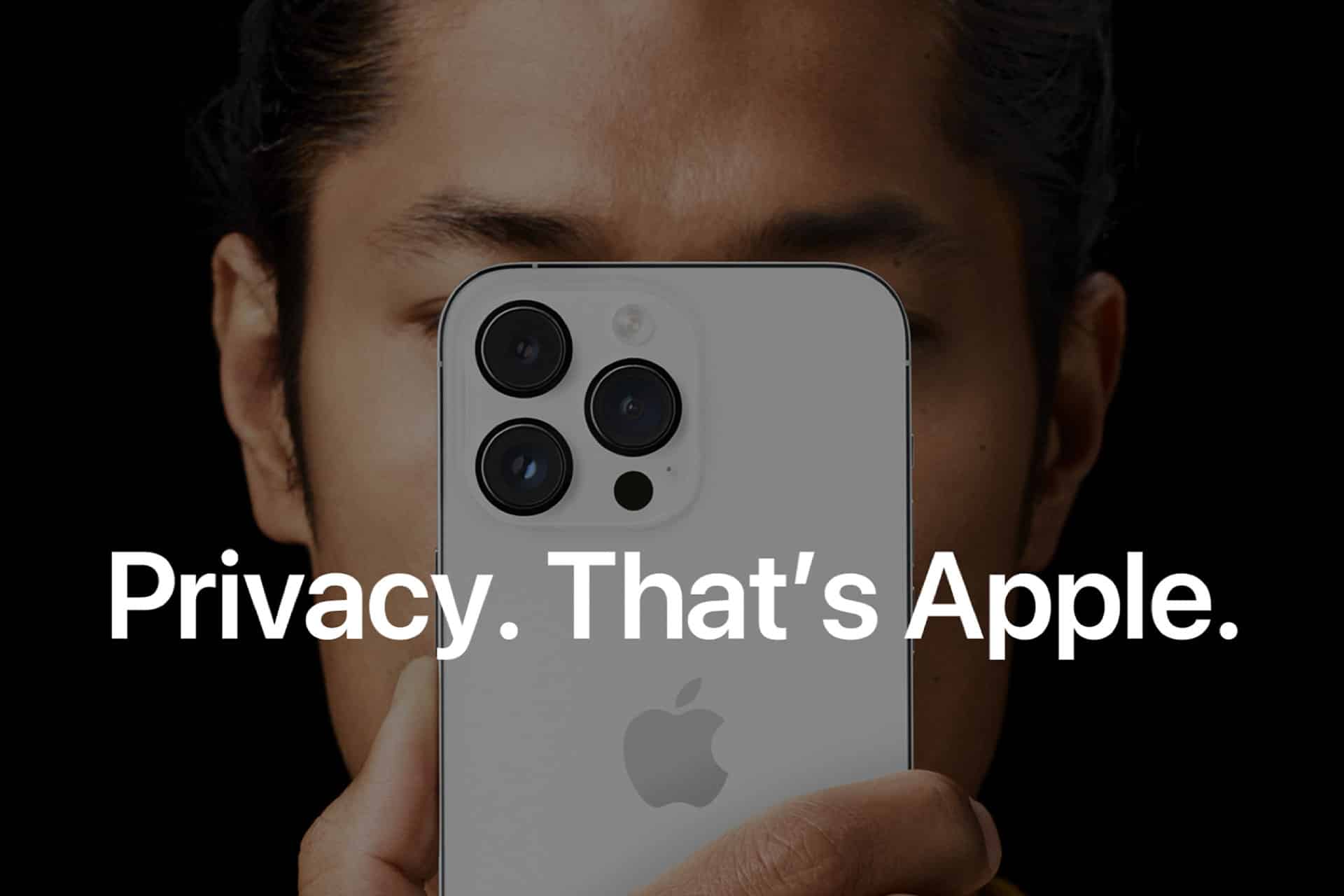
Camera Features Apple Doesn’t Talk About
Having an iPhone isn’t just for shooting photos on the fly; it also has a set of pro-level tools that Apple didn’t tell you about. For instance, there is manual exposure control. Most users will depend on auto-settings, but you can manually adjust exposure by sliding your finger up and down after tapping the screen to focus. But this feature gives you way more creative control, particularly in tricky lighting conditions.
Have you used Deep Fusion? You don’t turn on a setting — it’s a hidden mode that kicks in automatically when you take a picture in medium to low light. In processing images differently than regular HDR, it retains more detail in textures and less noise. Plus, other modes such as Night Mode and Portrait Lighting can turn your run-of-the-mill photos into near-professional quality with very little effort. All you need to know is how to make something out of them.
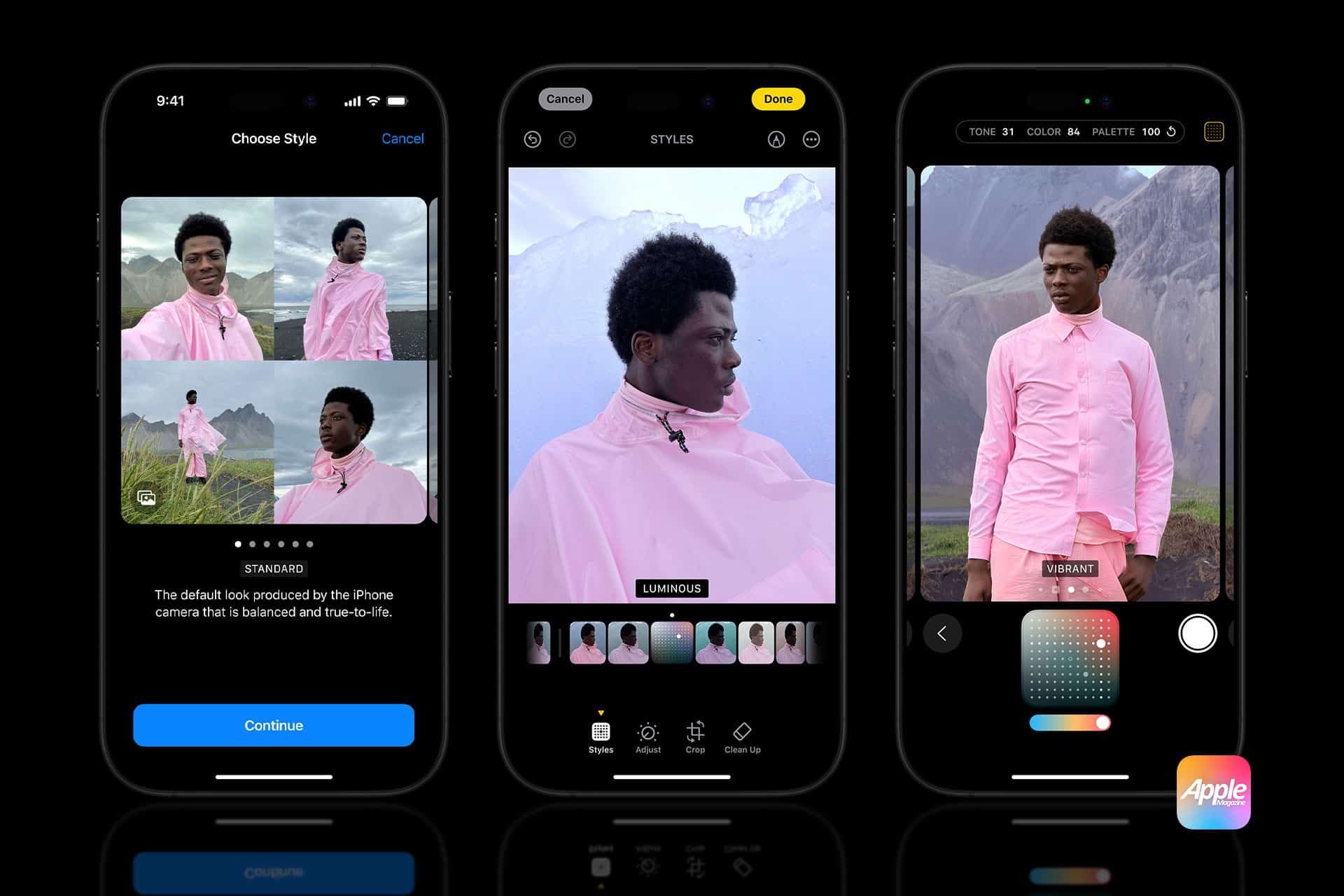
Battery Optimization Secrets
Though Apple provides some simple tips for how to extend battery life, there are a few hidden tricks that most users don’t know about. Now, there’s one called Low Power Mode—many people turn this on when their battery is low, but did you know you can just activate it whenever you choose? This will do two things: It will cut down on background activity like downloads and mail retrieval so you run this day through the day on the same battery charge at 20 or even higher.
Another secret is how you control your app refresh settings. You can take control of which apps are allowed to refresh in the background by going into Settings > General > Background App Refresh. This hugely cuts down on battery drain. Additionally, it helps to conserve energy if you turn off push notifications for nonessential apps so your phone doesn’t constantly wake up. Here are some lesser-known tips that will get you more hours out of a charge.
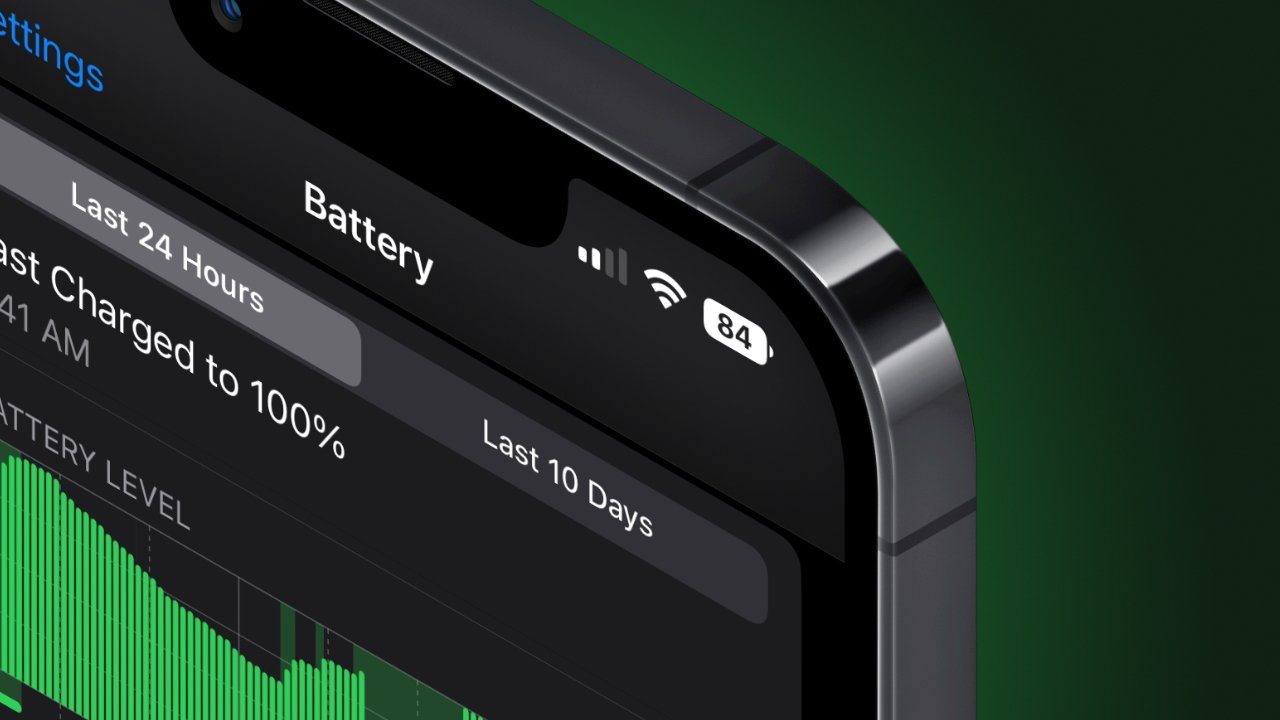
Messages App Secrets You Haven’t Heard Of
But the iPhone Messages app is deceptively easy: It has quite a lot of cool things you probably don’t know about. Did you know that you can, for instance, pin important conversations to the top of your Messages screen? In a busy inbox, it is easy to lose track of conversations, but a quick swipe right keeps your most important threads within easy reach. No more endless scroll through a huge list of texts!
But iMessage has also secretly contained effects beyond simply adding flair to your text. For instance, effects are automatically triggered by typing such specific keywords as “Congratulations” and “Happy Birthday.” Looking for something more personal? Secret effects, such as ‘Slam’ or ‘Invisible Ink,’ can be accessed by simply pressing and holding the send button, bringing light to any text exchange. Small touches like these help your messages be heard and bring a little extra fun to the tedious.
Siri Features Apple Doesn’t Promote
Most of Apple’s virtual assistant, Siri, is stuffed with features, but many of its best tools are hidden in the background. You know you can control third-party apps using Siri. For example, you can let Siri send a message through WhatsApp or order your food through supported apps without needing to even touch your phone. To do that, all you have to do is head to the Siri Shortcuts menu in your settings and set up commands for your top apps.
Siri is another hidden gem in that it can do incredibly complex multi-step tasks. You can use voice commands to perform several actions altogether if you choose. For example, Goodnight can lower your screen brightness, set your alarm, and turn on Do Not Disturb. This is like having a personal assistant who does everything in a step. So why not take a look at some of these features to help Siri work even harder for you?

Unknown Productivity Tools Built into iOS
Apple points out some of the productivity features, and others are left tucked away in the system. For example, the Files app is a very powerful tool when you look beyond basic file management. You know that you can scan documents directly into the Files app? You can store them on your phone quickly, easily, and unexpectedly accurately, which is perfect especially if you have important paperwork while you’re on the go.
Actually, there’s another overlooked feature in the Notes app. Most people use it for basic lists, but it actually includes collaboration tools so that multiple people can edit the same note in real-time. Its ability to be shared with family for ideas for a project or a shopping list is simple. The Markup tool is important, too. If you’re using Notes to take or keep notes but keep finding yourself needing to annotate PDFs or sketch around your notes, it’s an amazing hidden gem to do one of your workflows without extra apps.
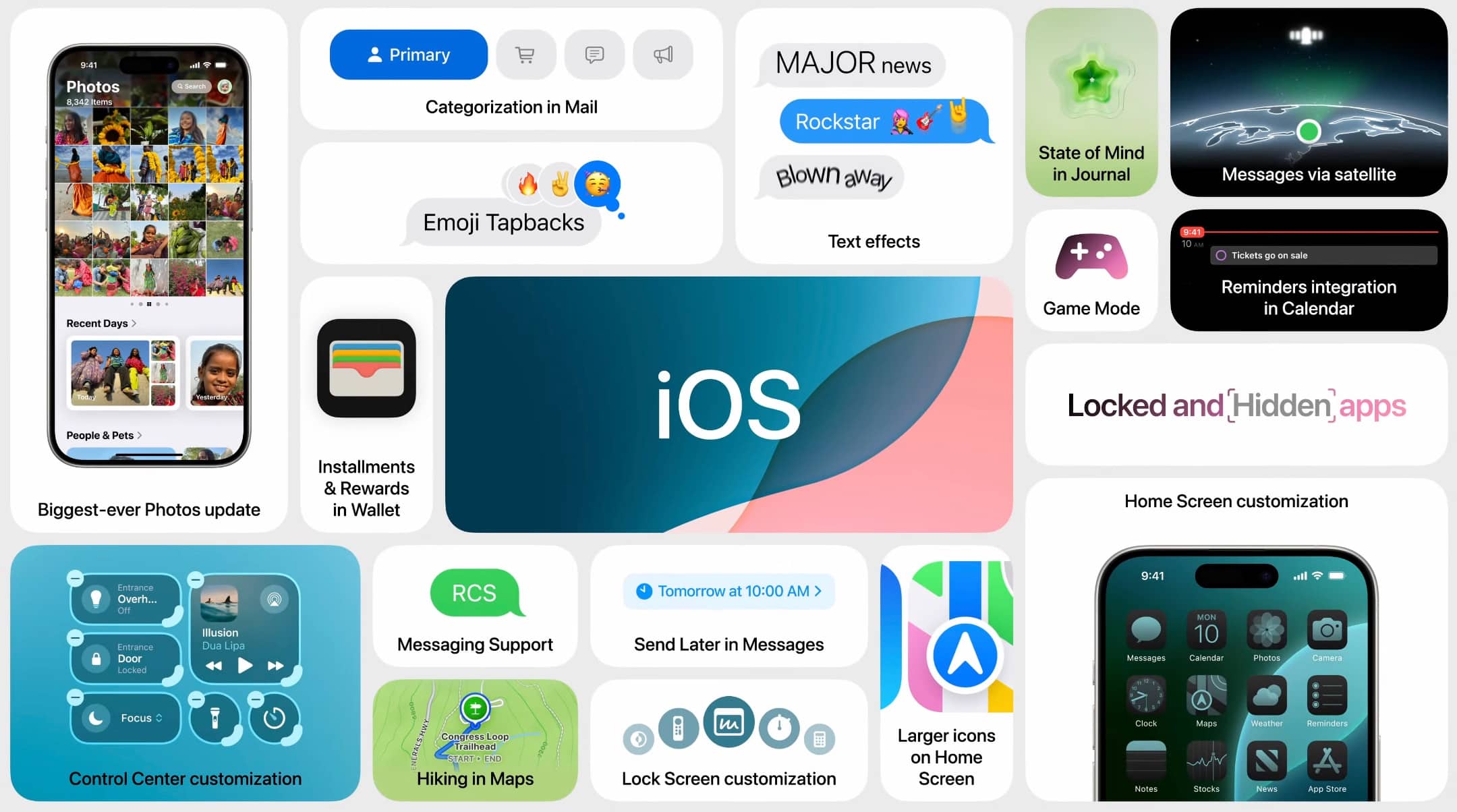
Accessibility Features Everyone Can Benefit From
It’s evident that accessibility on the iPhone extends long beyond serving folks with disabilities; there’s just a lot of functionality for anyone to take advantage of and make the most out of. The Magnifier tool is one of the most used. Turns your iPhone’s camera into a magnifying glass and makes it easy to read text or focus on hidden details your eyes would normally ignore. This is a hidden feature in the Accessibility settings and can be added as a shortcut to your Control Center for easy access.
A fantastic tool is Voice Control, which lets you control your phone using only voice commands. Intended mainly for users who have mobility problems, the wristband comes very much needed for hands-free use with your iPhone when you’re doing other things. Apps can open, or you can send messages or navigate the screen while you never touched your phone. These features demonstrate that accessibility is being brought from the realm of special cases to further make the iPhone more usable by all.
Why These Hidden Features Matter
What we’ve looked at, and the hidden features that we’ve explored throughout this article show that your iPhone is a lot more than just what Apple puts on a show. These are lesser-known tools designed to make your day-to-day use more efficient and more customizable, and the tools you use are more private and secure.

From the hidden gestures that make navigation faster to the camera tools that help you get the most from your photos to the security settings that protect your data — there’s a whole lot more to these features than meets the eye. Unlock these secrets and make your iPhone actually work for you in ways you never even dreamed.