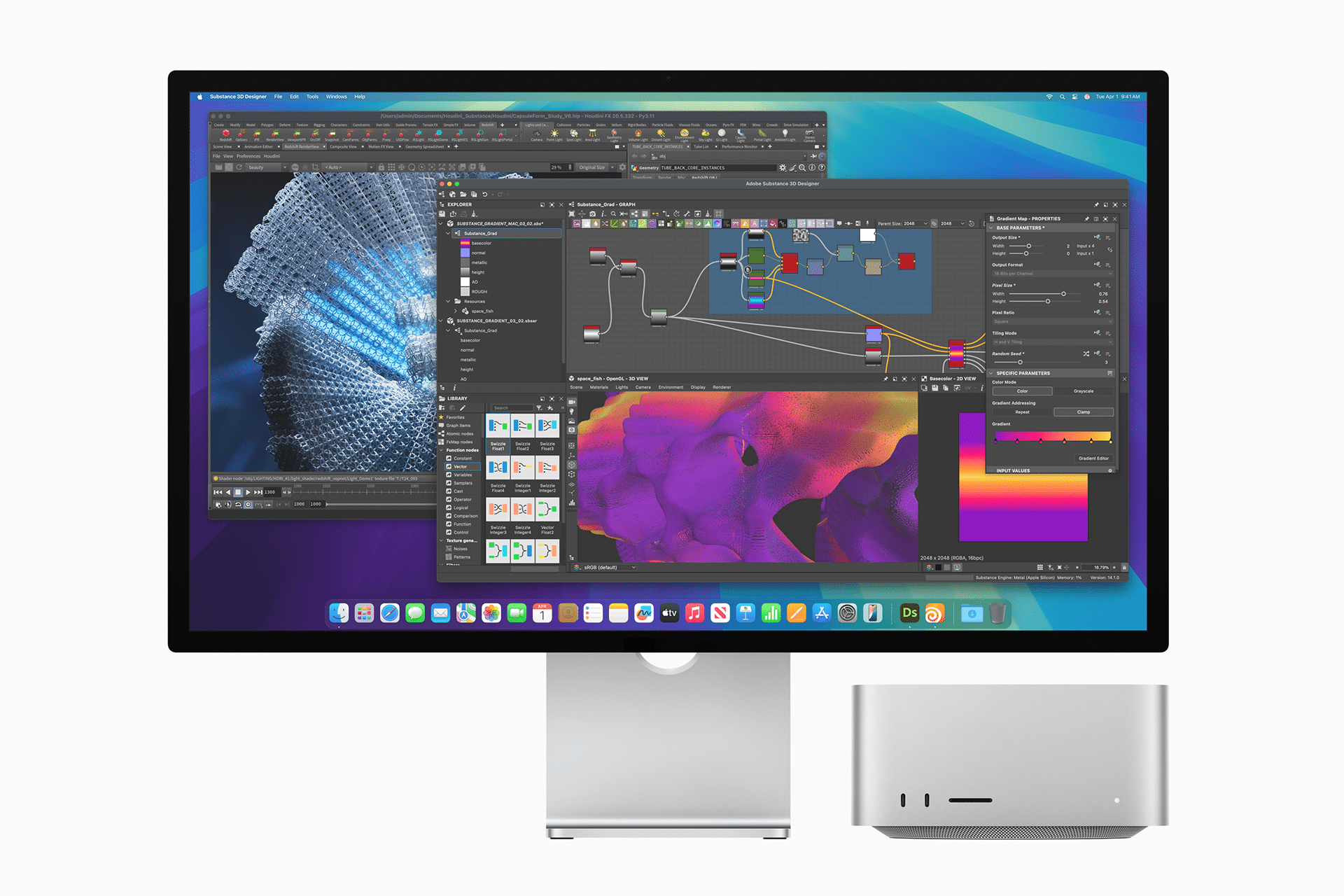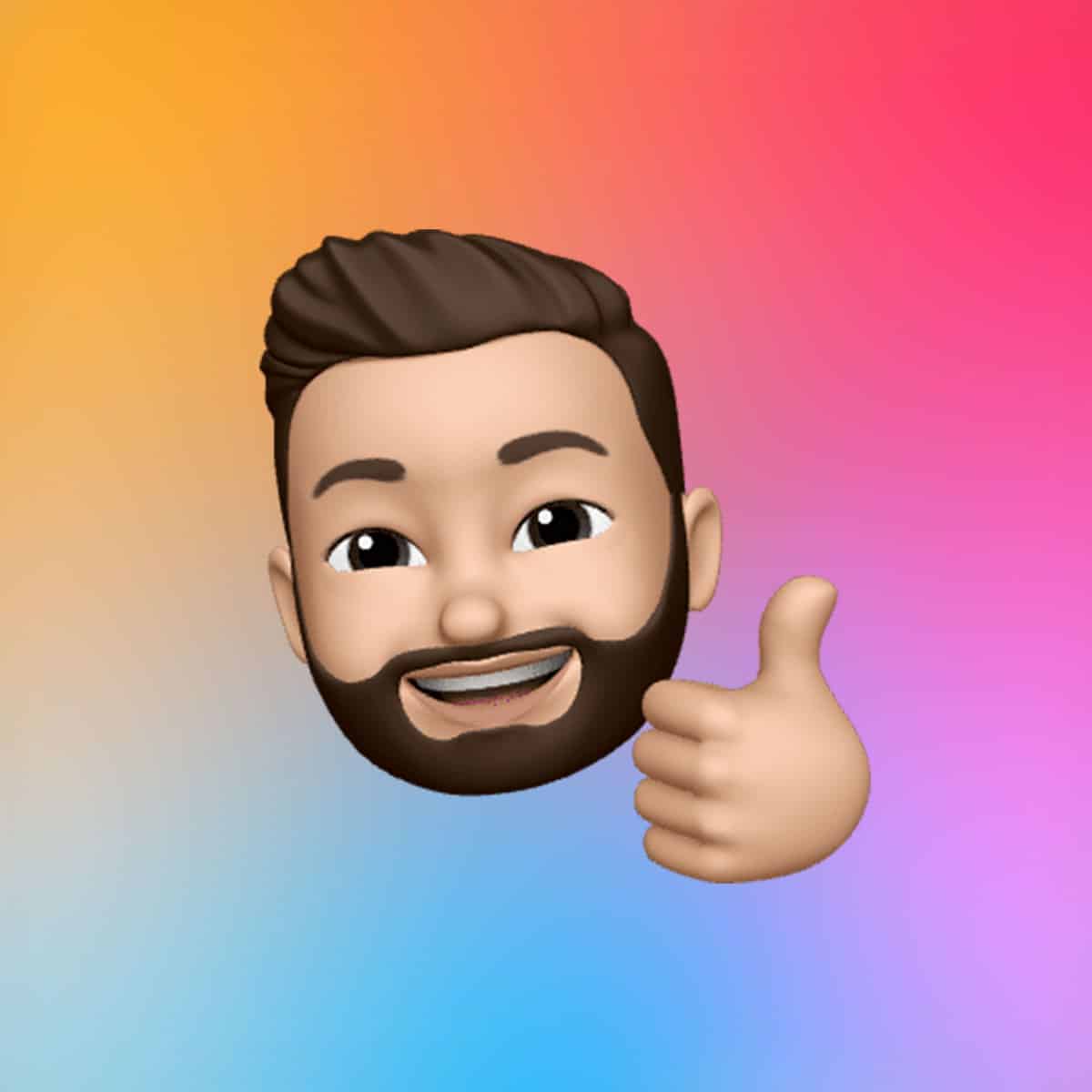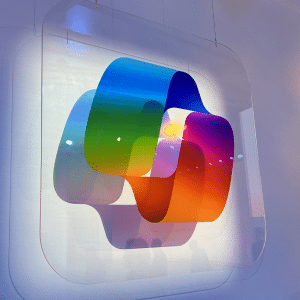A cluttered storage drive can slow even the Mac Studio’s lightning-fast SSD. macOS requires at least 10% of free disk space to manage swap files and temporary data effectively. To check storage, navigate to System Settings > General > Storage. Here, you’ll see a breakdown of what’s consuming space—photos, apps, or system data. Use Apple’s built-in recommendations, like “Store in iCloud” or “Optimize Storage,” to offload infrequently used files to the cloud while keeping recent ones local. For deeper cleaning, tools like CleanMyMac can automate the removal of system junk, caches, and unused apps, freeing up gigabytes in minutes. Regularly emptying the Trash and moving large files to external drives, such as high-speed NVMe SSDs, further ensures optimal performance.
Streamline Resource Usage with Activity Monitor
The Mac Studio’s unified memory architecture thrives when resources are allocated efficiently. Activity Monitor, found in Applications > Utilities, provides real-time insights into CPU, memory, and disk usage. Open it and sort by %CPU or Memory to identify resource-hungry apps. For example, web browsers with dozens of tabs can drain memory, slowing multitasking. Quit unnecessary processes by selecting them and clicking the “X” button. To manage background apps, go to System Settings > General > Login Items and disable non-essential startup programs. This reduces boot time and frees up resources for critical tasks like rendering 8K video in Final Cut Pro or compiling code in Xcode.
Leverage Power Modes for Intensive Workloads
The Mac Studio’s advanced thermal design allows it to handle demanding workloads without thermal throttling, but macOS Sequoia 15.1 introduces Power Modes to fine-tune performance. Accessible via System Settings > Energy, High Power Mode ramps up fan speeds to maximize cooling, ideal for graphics-intensive tasks like color grading 8K ProRes footage or running 3D simulations. This mode may increase fan noise but delivers smoother playback and faster exports. For quieter environments, Low Power Mode reduces fan speed and energy use, suitable for lighter tasks like coding or document editing. By default, Automatic Mode balances performance and efficiency, but switching to High Power Mode during heavy workloads ensures the Mac Studio operates at its peak.
Keep macOS and Apps Updated
Apple’s macOS updates often include performance enhancements, security patches, and bug fixes tailored for Apple Silicon. To check for updates, go to System Settings > General > Software Update and enable automatic updates to stay current without manual intervention. Outdated apps can also bog down performance, especially if they’re incompatible with the latest macOS. Update apps via the Mac App Store or their respective websites, and remove unused ones to declutter your system. For instance, updating DaVinci Resolve to its latest version ensures optimized codec performance on the Mac Studio’s GPU, delivering real-time playback for high-resolution video projects. Regular updates keep your system secure and responsive, minimizing slowdowns.
Minimize Visual Effects and Desktop Clutter
The Mac Studio’s Retina display supports macOS’s stunning visuals, but animations like the Genie Effect or Dock magnification can tax system resources. To reduce these, go to System Settings > Desktop & Dock and disable “Animate opening applications” and “Automatically hide and show the Dock.” Switch “Minimize windows using” to “Scale Effect” for faster window transitions. In System Settings > Accessibility > Display, enable “Reduce Motion” to eliminate unnecessary animations. Additionally, a cluttered desktop consumes memory, as each icon is rendered as a window. Organize files into folders, use a solid-color wallpaper via System Settings > Wallpaper, and keep only essential apps in the Dock to maintain a clean, efficient workspace.
Advanced Maintenance for Long-Term Performance
For power users, periodic maintenance ensures the Mac Studio stays in top shape. Restarting weekly clears caches, resets system checks, and frees RAM, especially on Apple Silicon, where it also resets SMC and NVRAM automatically. Use Disk Utility in Applications > Utilities to verify and repair disk permissions, ensuring the SSD remains healthy. For those handling massive datasets, consider upgrading to an external high-speed SSD for additional storage, as the Mac Studio’s internal SSD is non-upgradable. Tools like Alfred can replace Spotlight for faster app launching, reducing system load during searches. If performance issues persist, a clean macOS reinstallation—after backing up via Time Machine—can restore factory-like speed, though this is a last resort.